Browse by Solutions
Browse by Solutions
How to set up path criteria in the Contact Center App?
Updated on August 7, 2020 04:38AM by Admin
The Contact Center App of Apptivo enables you to set customized call paths depending on your business needs. You can set criteria for incoming calls and transfer the calls to the target employee or team when the criteria match. This will ensure the customer or contact doesn’t go through multiple processes before reaching out to the required employee or phone number.
Log into your Apptivo account and navigate to the Contact Center App. In the Contact Center App, select Settings from the App Header.
 |
Go to Contact Center → Phone Numbers from the left navigation panel of the Settings page. The phone numbers available in your account will be listed. Select the phone number in which you want to configure the path criteria.
 |
In the Configure IVR page, enable the Enable Path Criteria toggle. You can set any number of paths. For each path, you can set up separate criteria. The criteria are checked for the incoming calls. You can set criteria for the following:
- A Contact’s phone number: If the incoming call is a contact present in the Contacts App, then the criteria will be checked.
- A Customer’s phone number: If the incoming call is a customer present in the Customers App, then the criteria will be checked.
- An unknown phone number: If the incoming call is a new phone number, you can set up a separate call handling rule. Then, you can effortlessly connect with your new customers.
 |
For each path, you can select only one caller ID and proceed with configuring the criteria for the caller ID. Here, the Caller ID is selected as Contact’s phone number.
Once the Caller ID is selected, you can set the criteria for the caller ID. If the incoming contact matches the criteria, the call will be transferred to the selected path. Here, the criteria are set to forward the call if the First Name is Jason. So, when the incoming caller’s phone number matches with the first name - Jason in the Contacts App, then the call will be forwarded based on the configured call handling rule.
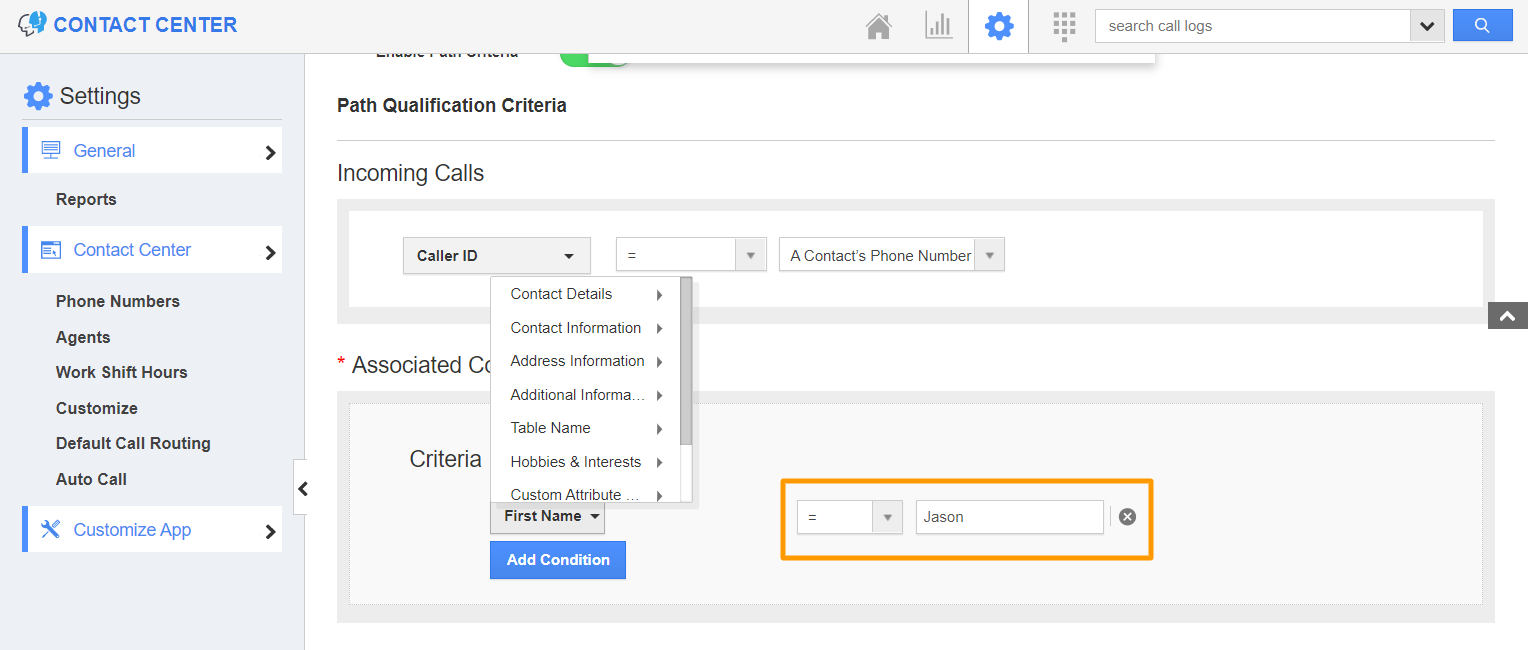 |
You can set the path type to be Simple Forward or Standard Tree.
When Call Type is Simple Forward
On selecting the call type as Simple Forward, you can easily forward the call to the selected phone number.
 |
When Call Type is Standard Tree
On selecting the call type as Standard Tree, you can add a message for the incoming call. |
In the Call Handling Rules, you can set the call tree and route the call directly to the concerned employee or teams.
Note: If more than one path is configured with the same criteria, the path whose priority is higher will be taken into consideration and the call will be transferred accordingly. Also, if you do not want to use this feature, you can simply disable the Enable Path Criteria toggle and save the changes.

