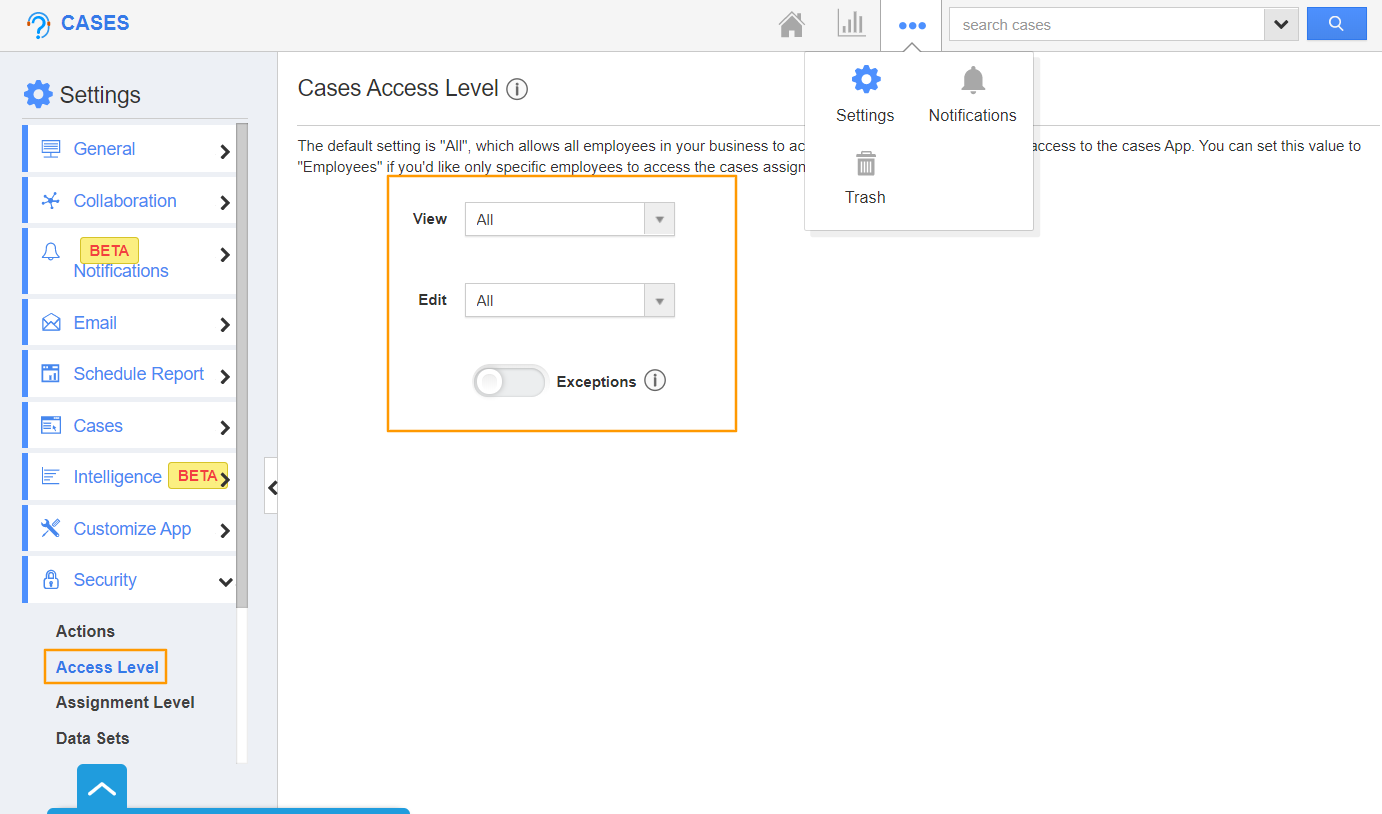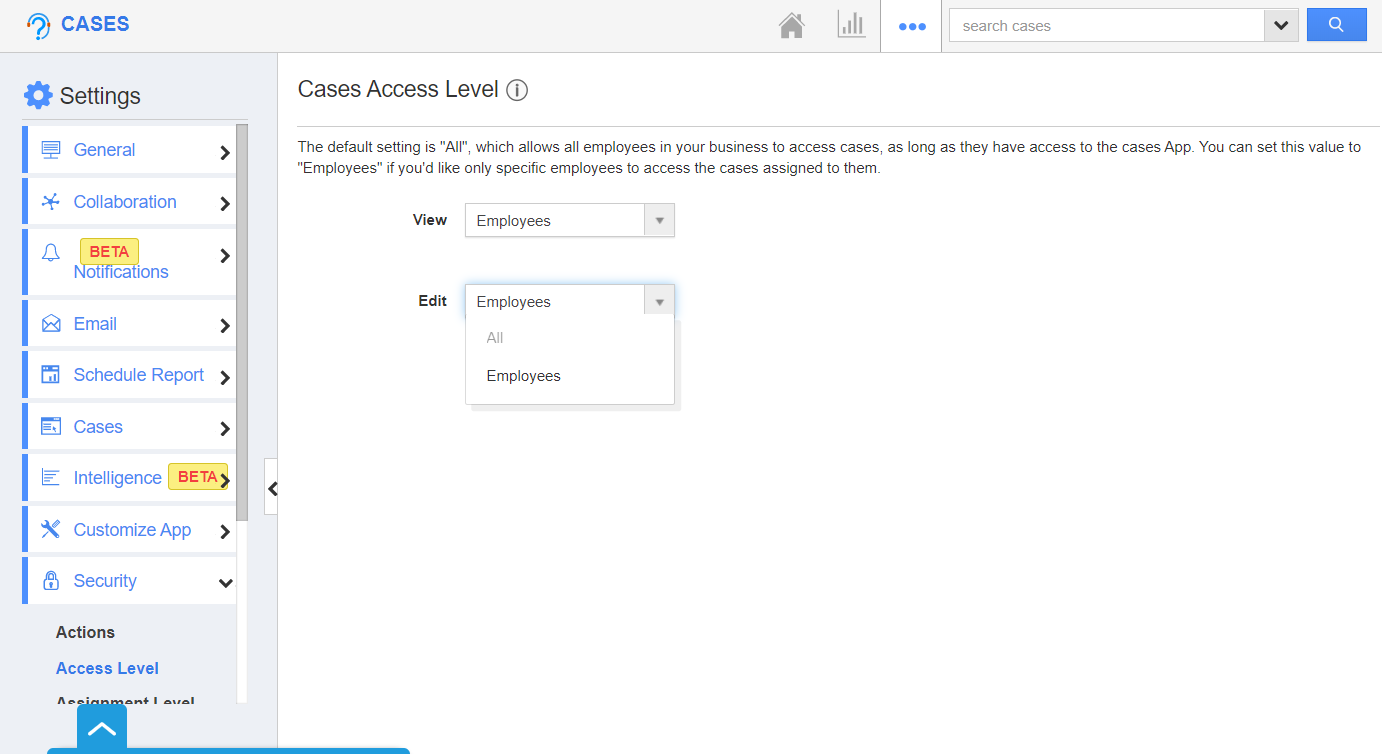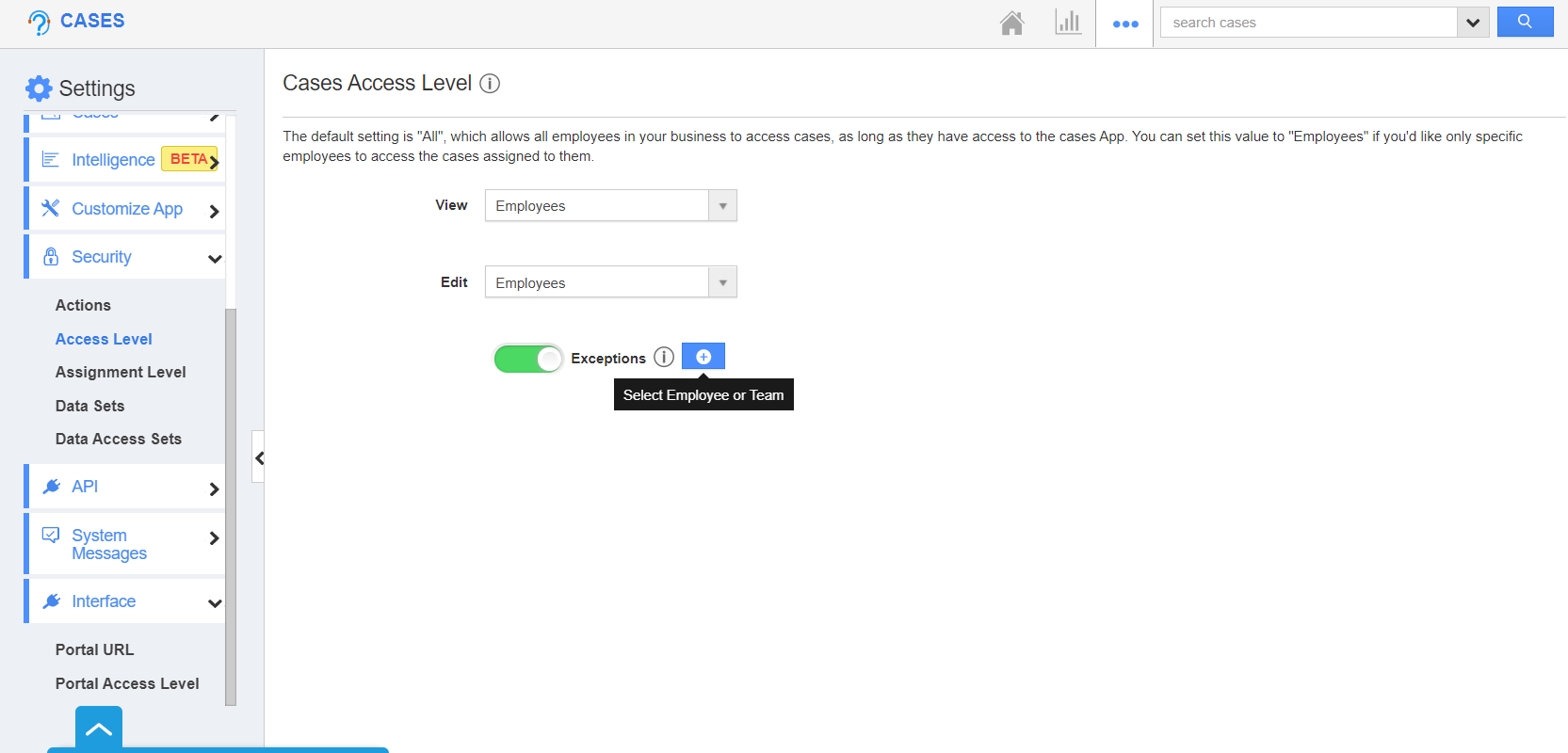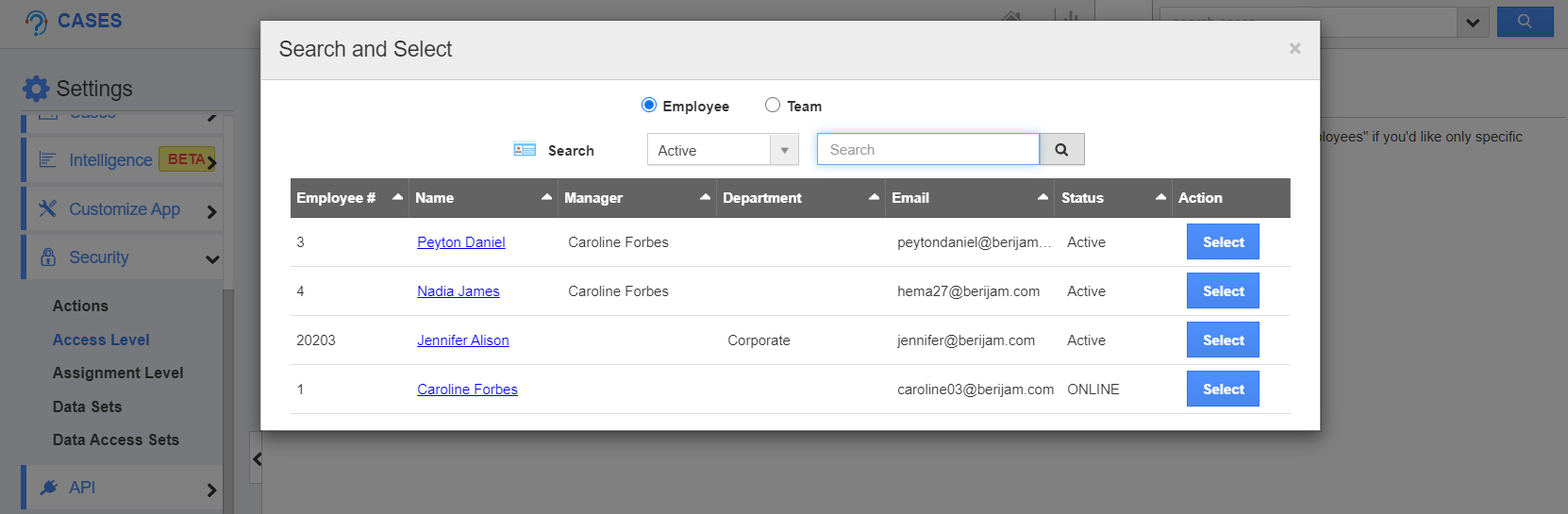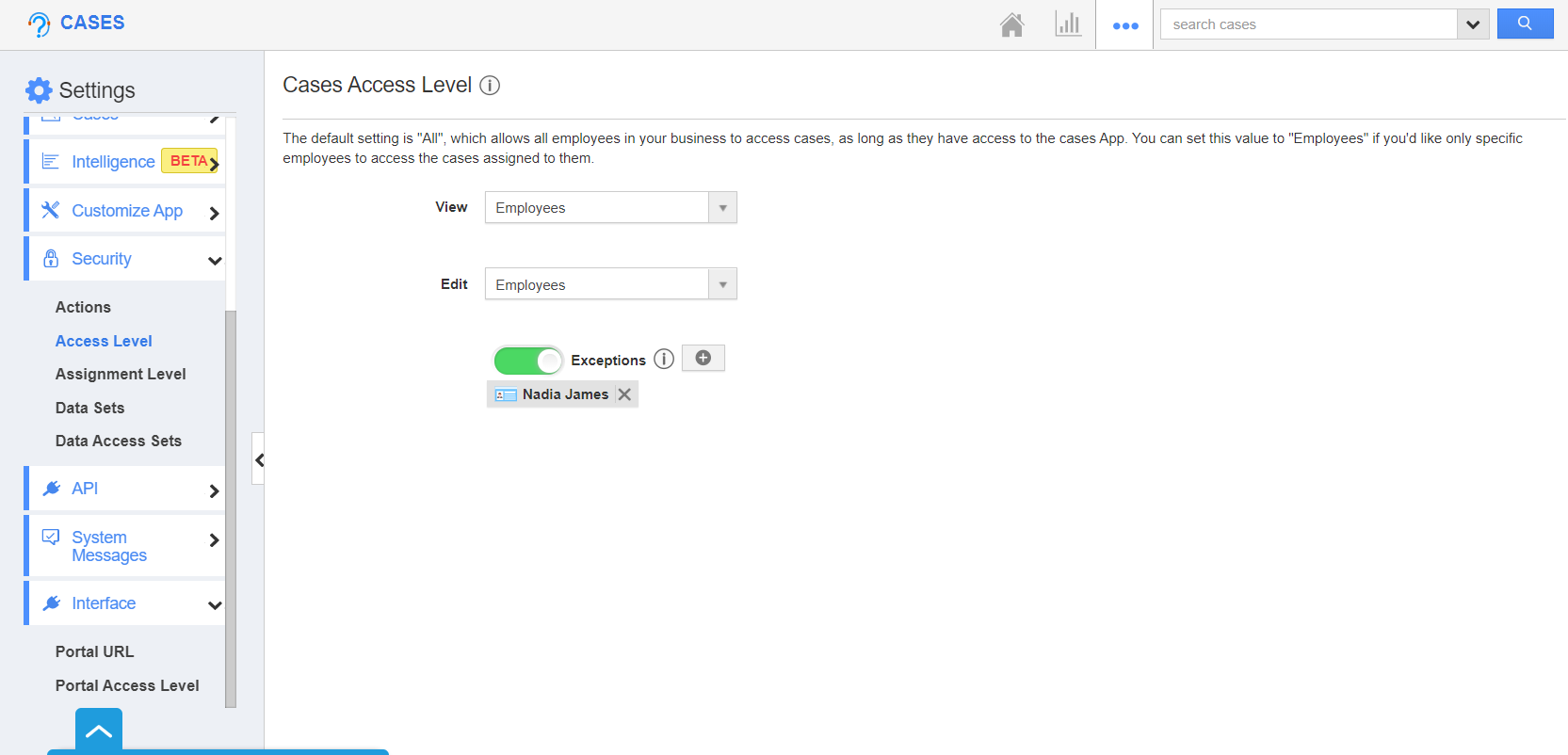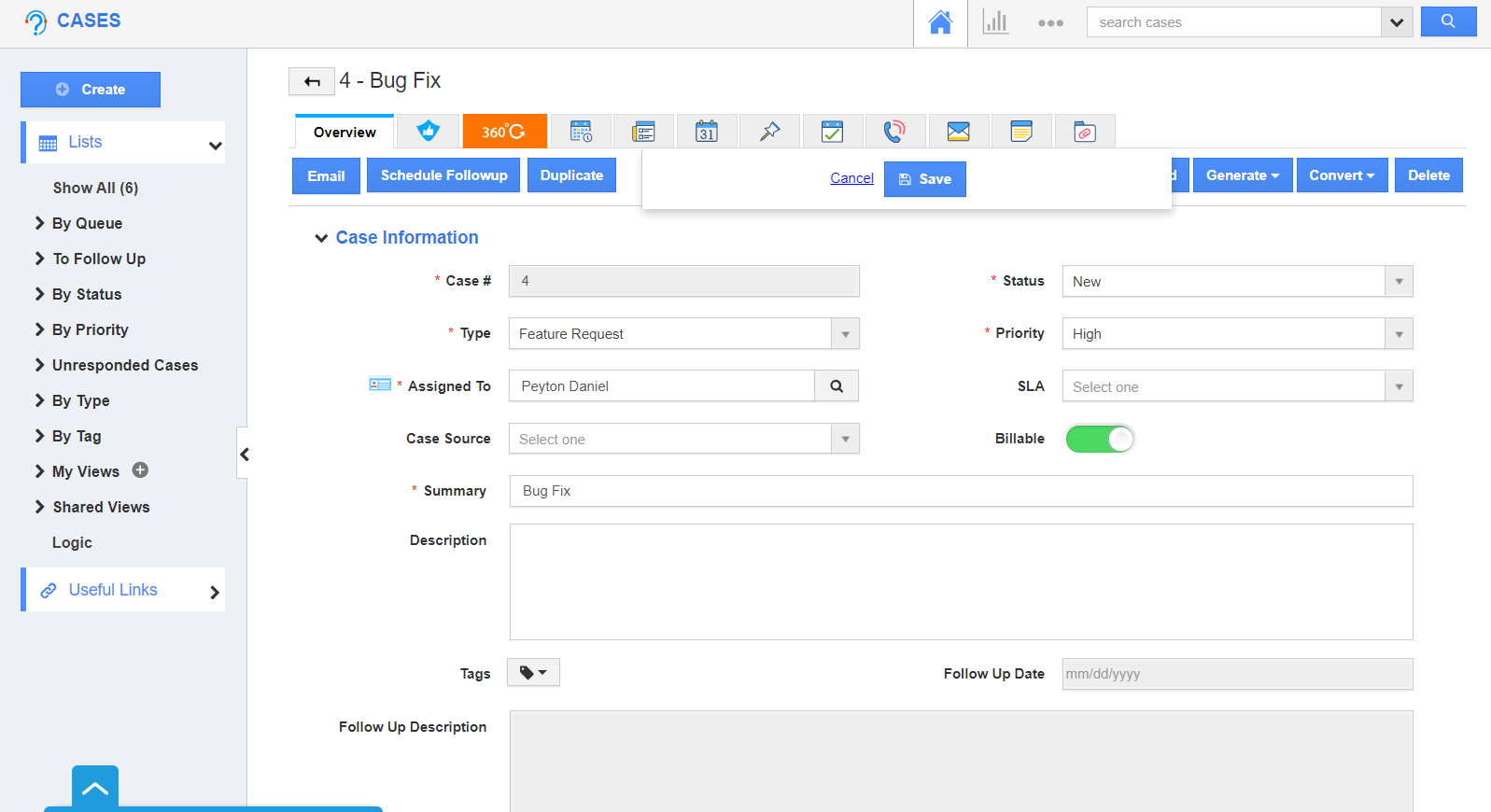The Access Level feature of the Cases App allows businesses to determine who can access a particular case. This feature can be used to configure the view and edit access for the cases. The two major types of access are Access to All or Access only to the employee. A detailed description of the two above mentioned access levels is explained here.
In addition to the two access levels, there is also another option called Add to Exception. When an employee is added to the exception list, then the employee can have complete access over all the cases in the Cases App. It doesn’t matter what access level is selected. Irrespective of the access levels, the added employee can view and edit all the cases.
Note: This access level feature applies only to access the records in the Cases App. The employees or teams added to the exception list cannot access the settings page unless they are added as a superuser.
- Click on the Settings → Security → Access Level. This will display the Cases Access Level.
- Set the criteria for who can access the Cases App. By default, the configuration is set for all. Everyone who has access to the Cases App can view and edit all the cases.
- Consider the view and edit access is changed as Employees. Now, the cases can be viewed and edited only by the employee to whom the case is assigned.
- Now, add an employee to the Exception list. Beforehand, enable the toggle for Exceptions to use this feature. You can add users by clicking on the "+" icon.
- Search and Select popup will appear. You can add both employees or teams to the exception list.
- On selecting select, the employee is added. You can add more than one employee or team to the exception list.
- For Instance: Nadia James is added under Exceptions. When she navigates to the Cases App, she will have access to view and edit all the records. Below, the Case is assigned to Peyton Daniel, but Nadia James has access to view and edit it.