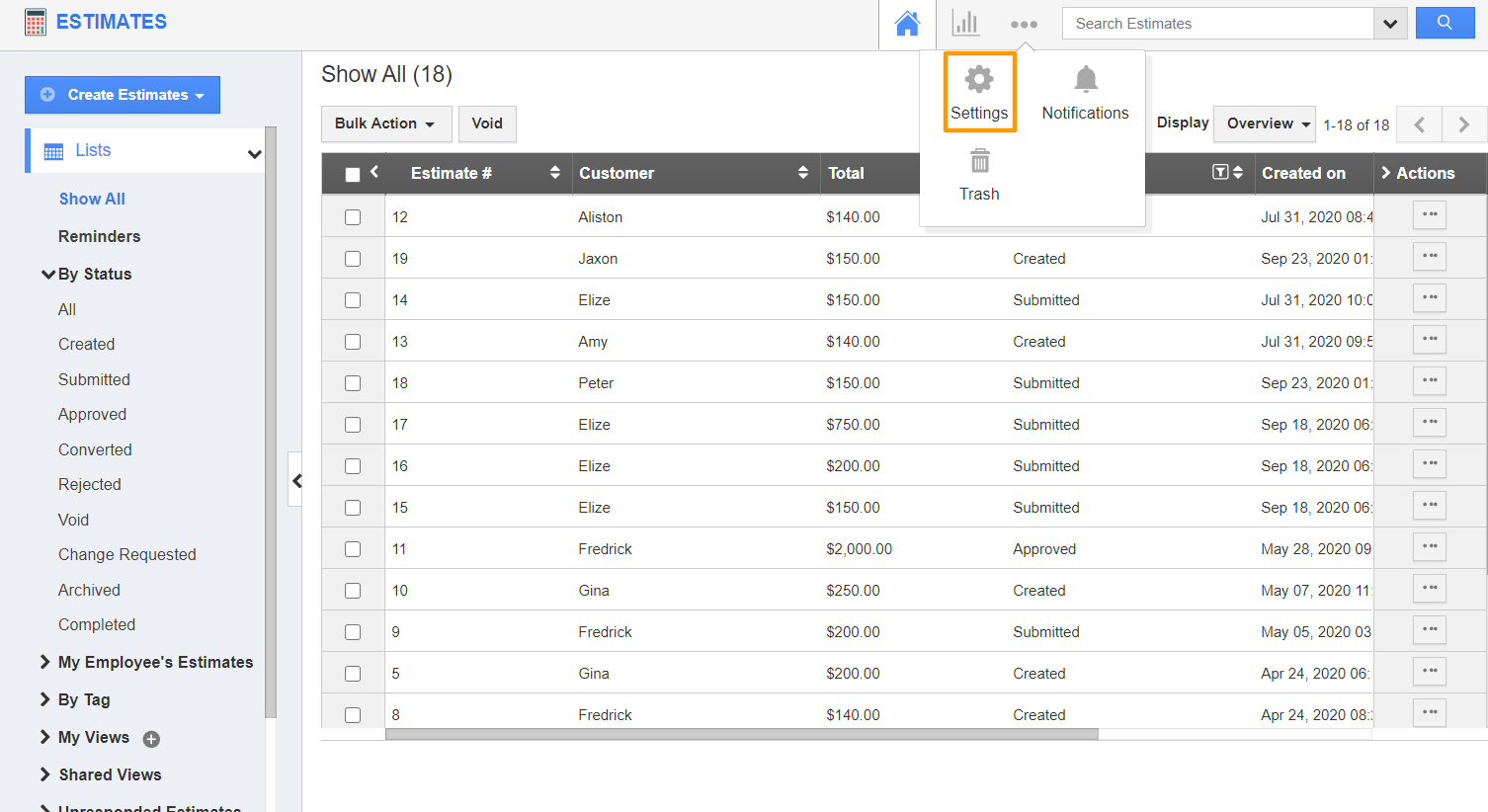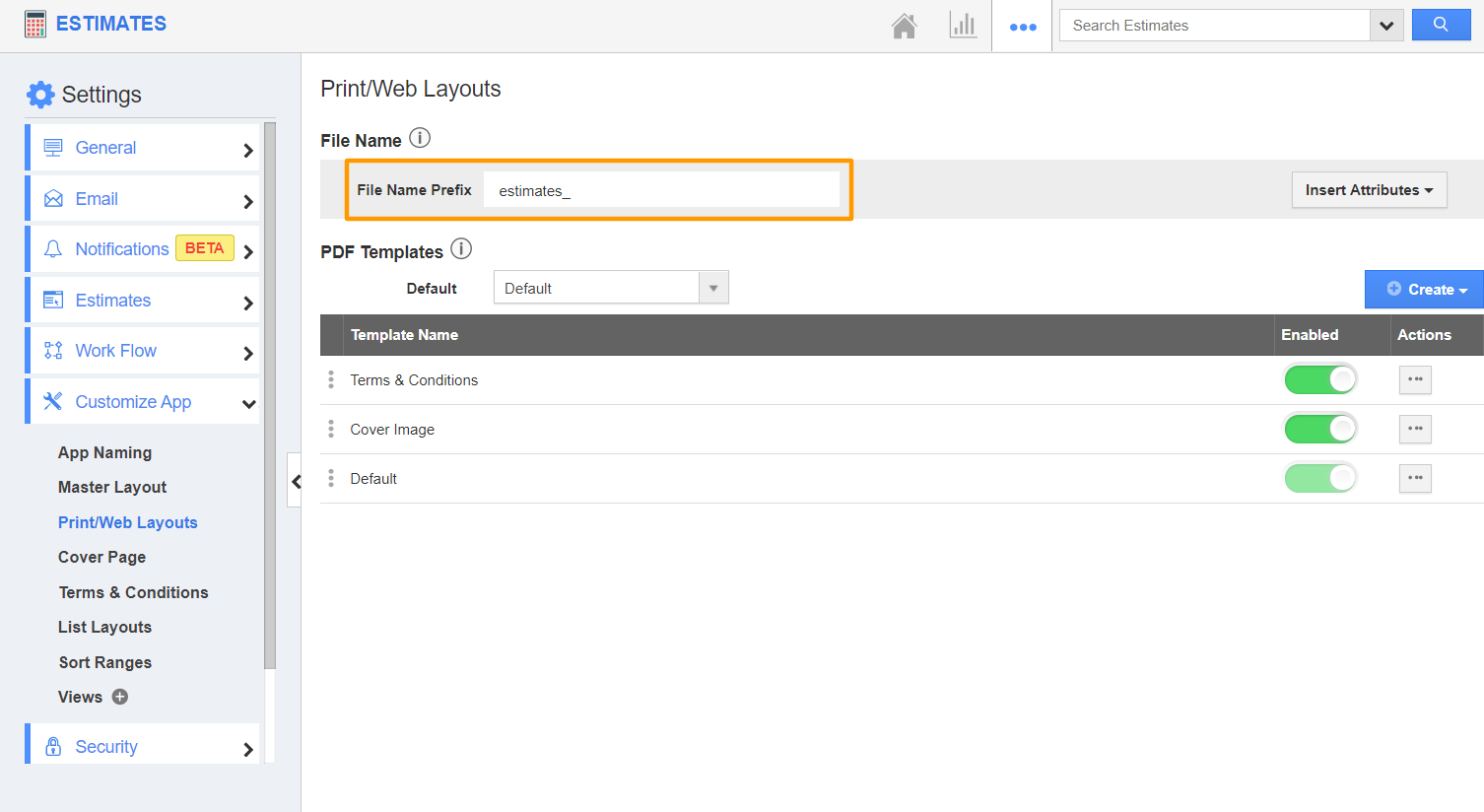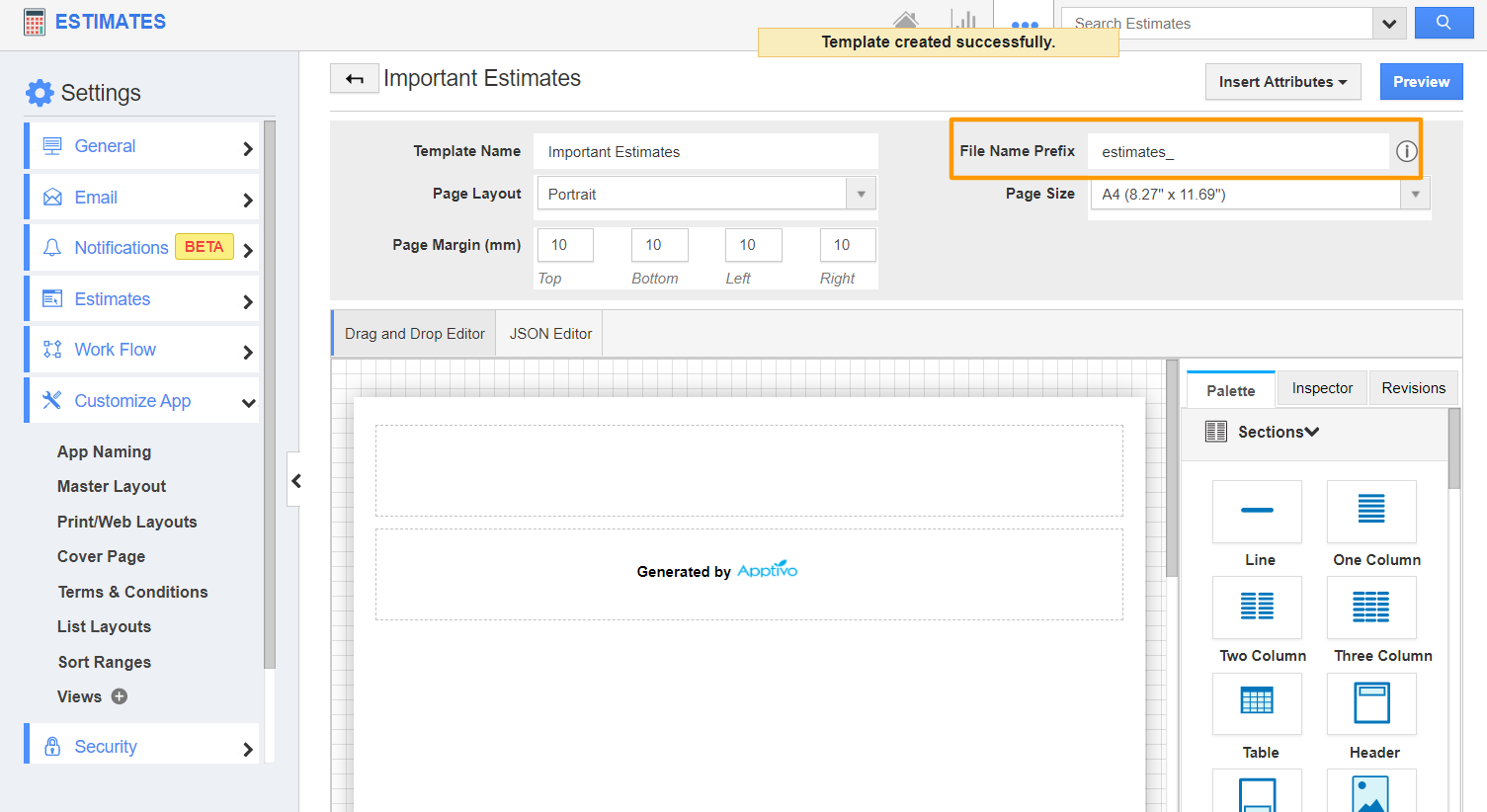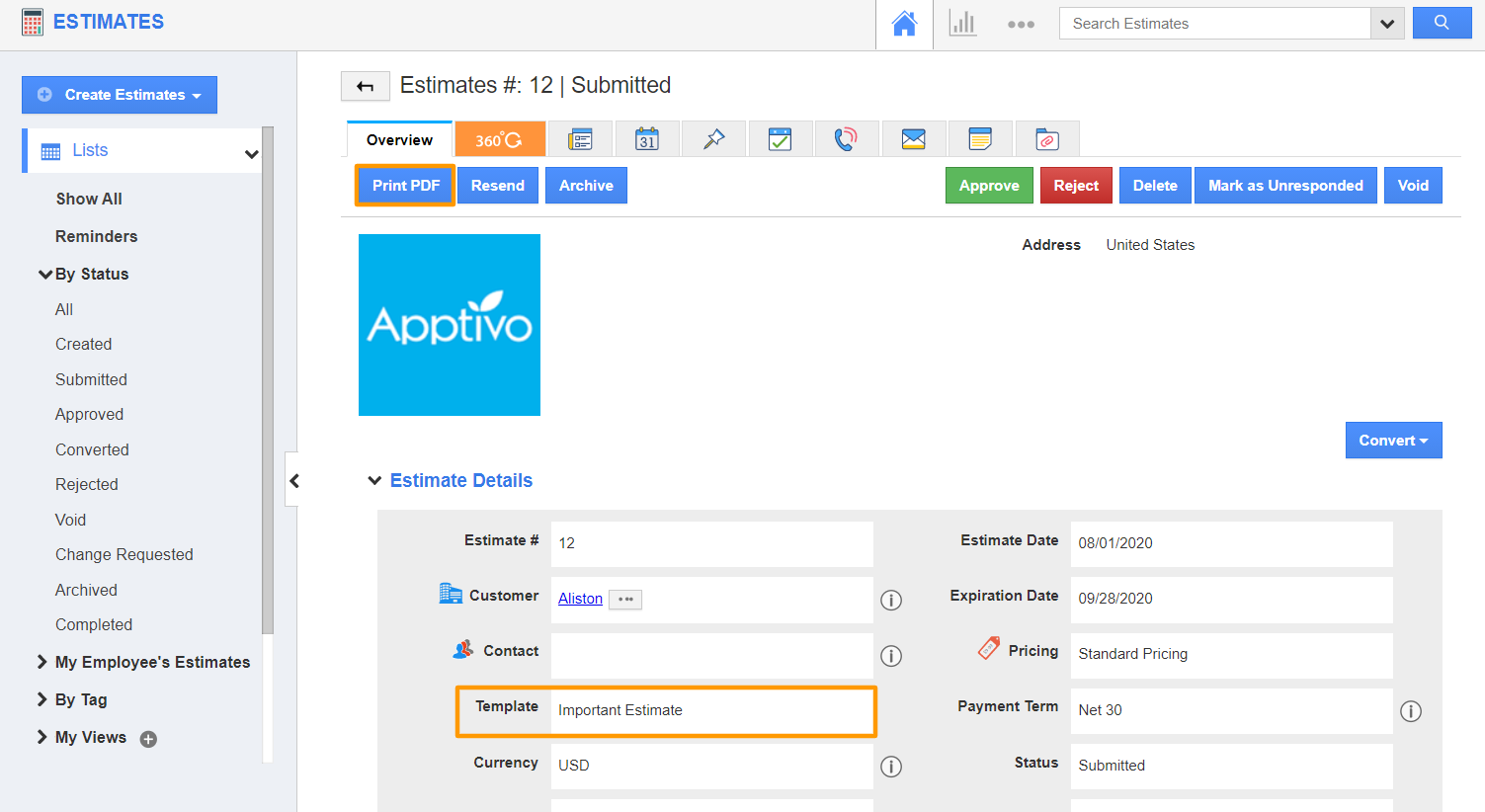While printing your documents in PDF, you might want your documents to be downloaded in a particular file name format. This can be configured effortlessly from the Print/Web Layouts of your application.
Consider configuring the file name prefix in the Estimates App.
Steps to configure the file name prefix
- In the Estimates App of Apptivo, select Settings from the App Header.
- Go to Customize App → Print/Web Layouts from the left navigation panel of the Settings page.
- In the Print/Web Layouts, there is a field to configure the File Name Prefix in the File Name section.
- This field does not decide the name of your file when you print the estimates in PDF. Rather, this field is a default value (editable) that applies while creating a new template in the Print/Web Layouts page.
- Here, the file name prefix is estimates_. Now, create a new PDF template. In the Create Template page, you can see the File Name Prefix is the same as the one configured in the home page of Print/Web Layouts.
- Consider the File Name Prefix value is changed in the Print/Web Layouts home page.
- When a template is created after this change, the new value will appear in the File Name Prefix field of the newly created template.
- It is not necessary to have the same File Name Prefix in the Print/Web Layouts home page and template page. When a new template is created, you can change the value in its File Name Prefix field.
- The value configured in the template will appear as the name of the PDF file.
- Consider the File Name Prefix is estimates_ in the Print/Web Layouts home page. The File Name Prefix is ImpEst_ in a template named, Important Estimate.
- Now, go to the overview page of an estimate. Select the template whose file name prefix is edited and click the Print PDF button.
- You can see the file name is as per the configuration carried out in the estimate template and not in the Print/Web Layouts home page.