Browse by Solutions
Browse by Solutions
How do I View the Unresponded Cases?
Updated on September 30, 2020 06:58AM by Admin
Apptivo Cases App allows the user to view the list of Unresponded Cases. This feature enables you to filter the cases that are not responded. A case is marked as responded when an email is sent by the user. This denotes that the case has been followed up successfully.
Steps to View the Unresponded Cases
- Connect to the Cases App. Create a new case or open an existing case. Once the case is created, Mark as Responded button will be shown. This is because no communication is initiated by the user.
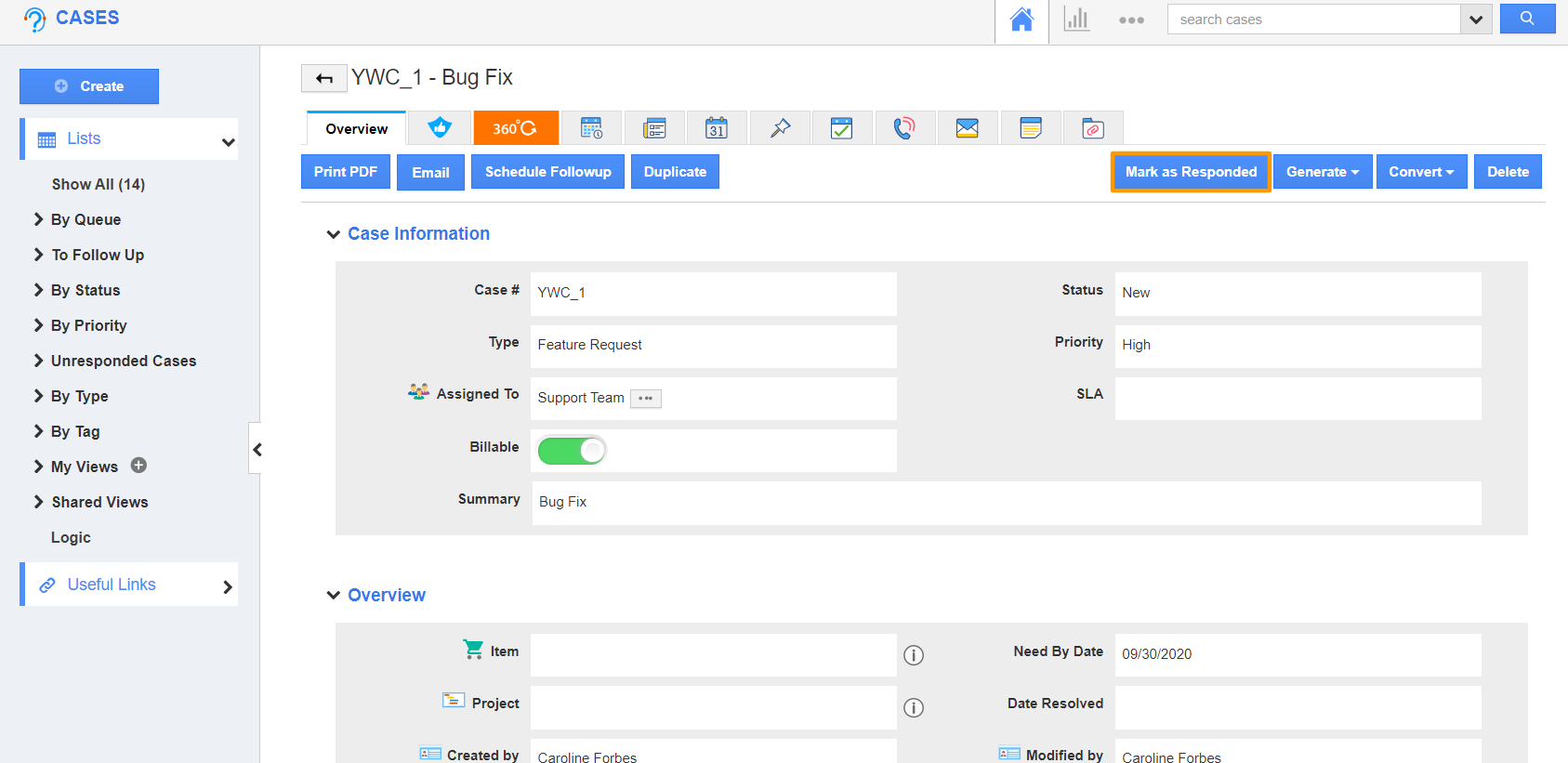 |
- Once an email is sent out to the customer by clicking on the “Email” tab, the “Mark as Responded” button will change to Mark as Unresponded.
 |
- You can also manually mark it as per your preference.
- The unresponded cases can be viewed under the “Unresponded Cases” in the left navigation panel.
 |
Flag Question
Please explain why you are flagging this content (spam, duplicate question, inappropriate language, etc):

