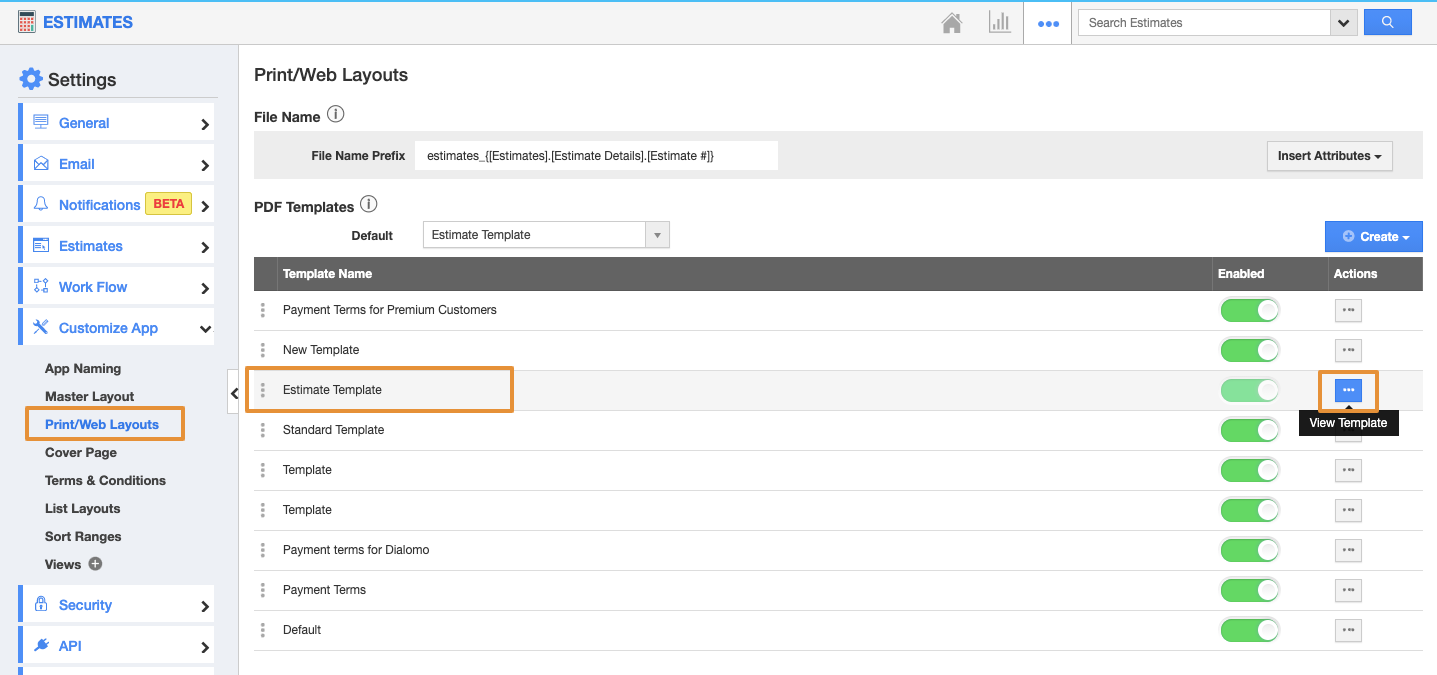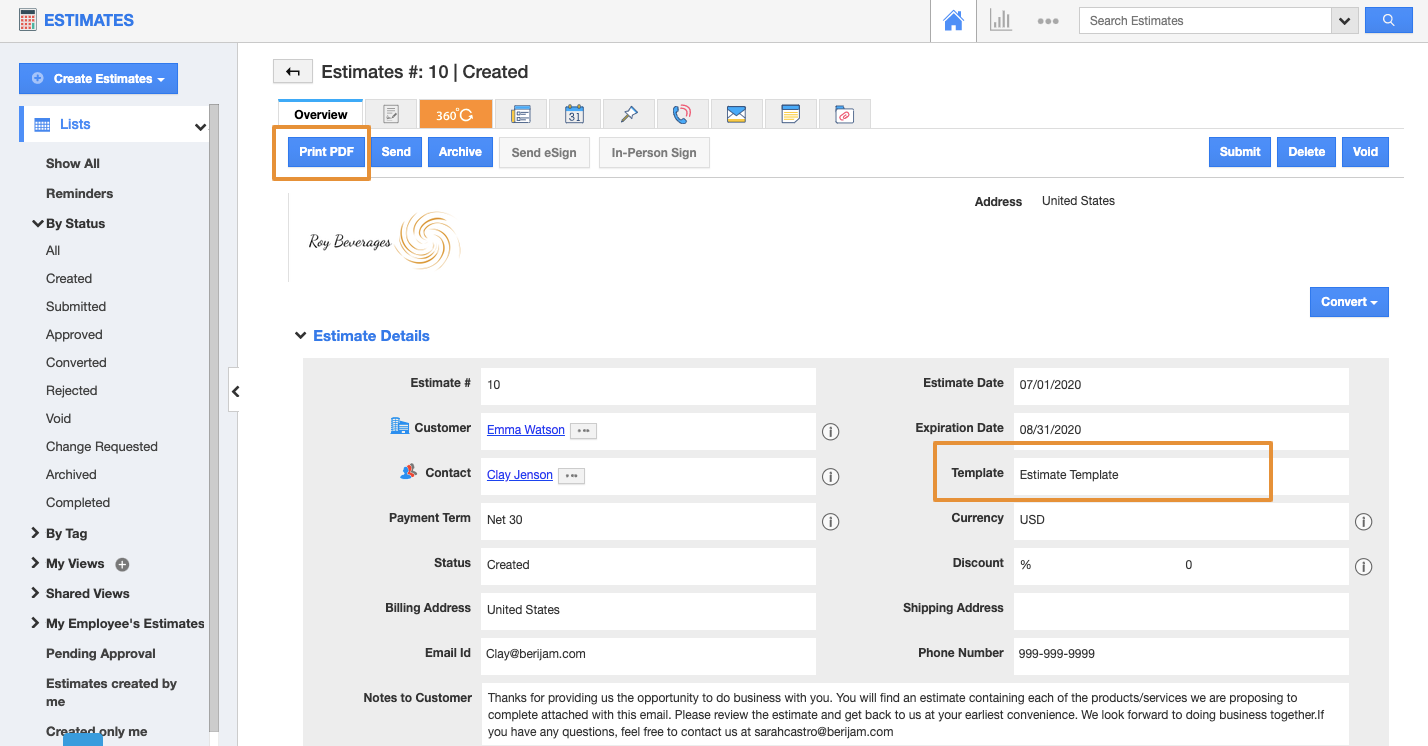Apptivo allows you to customize the PDF files as per your business needs. You can create and customize your PDF as per your preferences.
Consider customizing the attached PDF file in Apptivo’s Estimates app.
Steps to Customize
- Login and access the Estimates app from the universal menu.
- Click on the More(...) icon and select the Settings.
- From the Settings page, click on the Customize app and select Print Web/Layouts.
- You can create or edit any template.
- Click on the View Template action to view the existing template.
- You can view the File Name Prefix option on the Print/ Web Layouts page.
- You can set the Default file name for all the Templates by using this option.
- For instance, if you want to create a default file name for all estimates PDFs, you can set the prefix name for your files by using the File Name Prefix. So, the same file name will be followed while creating new templates.
- You can also set the individual different file name for the PDF while creating or editing the Template.
- In the File Name Prefix option on the view template page.
- Change the file name as per your preferences and click on the Save button.
- Here, the file name is changed as Roy Beverages_ Bill_.
- Now, create a new estimate with the selected Template name and click on the Print PDF button.
- You can view the file name is as per the updated file name on the Template.