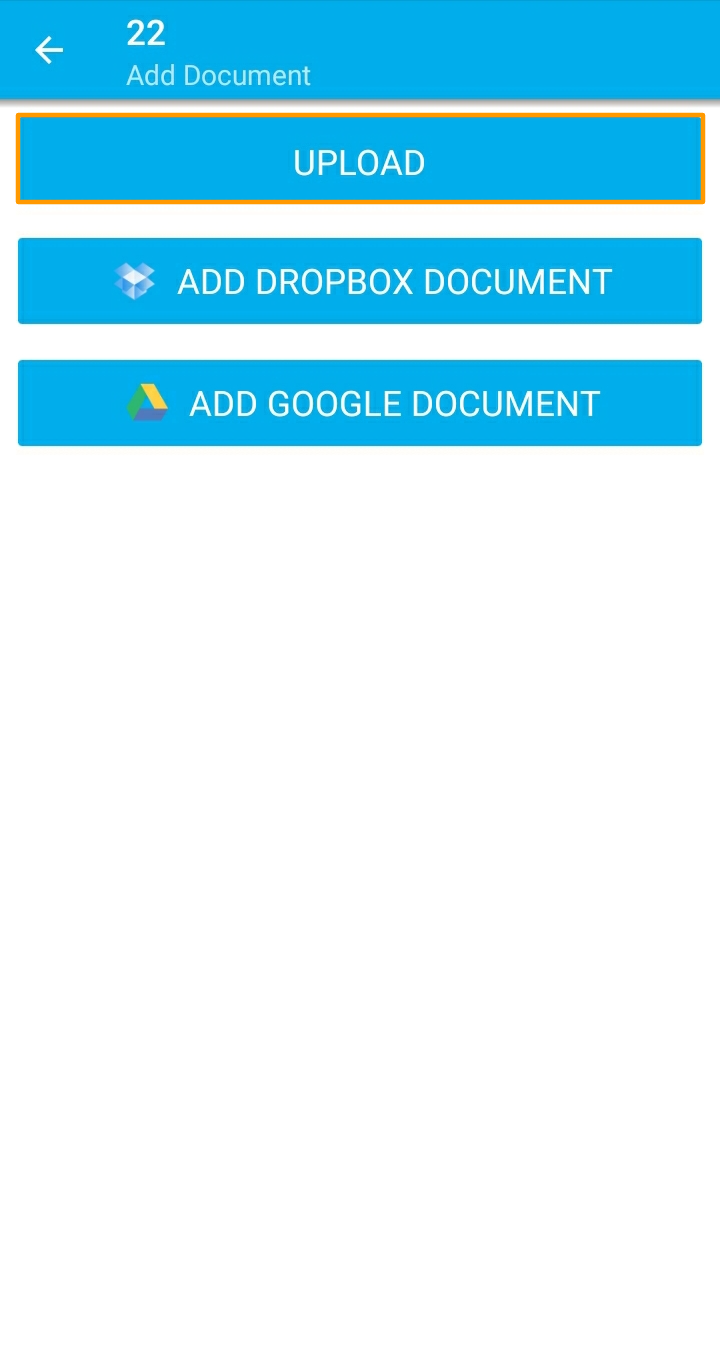The Android App of Apptivo allows you to upload files from your native file manager on your mobile phone. This applies only when you have granted the app access to your storage. Let’s go through the steps to upload a file in the Estimates App of Apptivo.
Steps to upload a file
- In your Apptivo application, select the Estimates App from your home page.
- You will be redirected to your Estimates App.
- Navigate to any estimate in the Estimates App. Select the More icon and choose Add Document.
- In the Add Document page, select Upload to add documents from your native file manager.
- You will be redirected to your File Manager. Here, you can select the required file.
- A notification is generated once the upload is complete.
- The uploaded document can be viewed from the Documents section of the selected estimate. It will also be available in the Documents App.