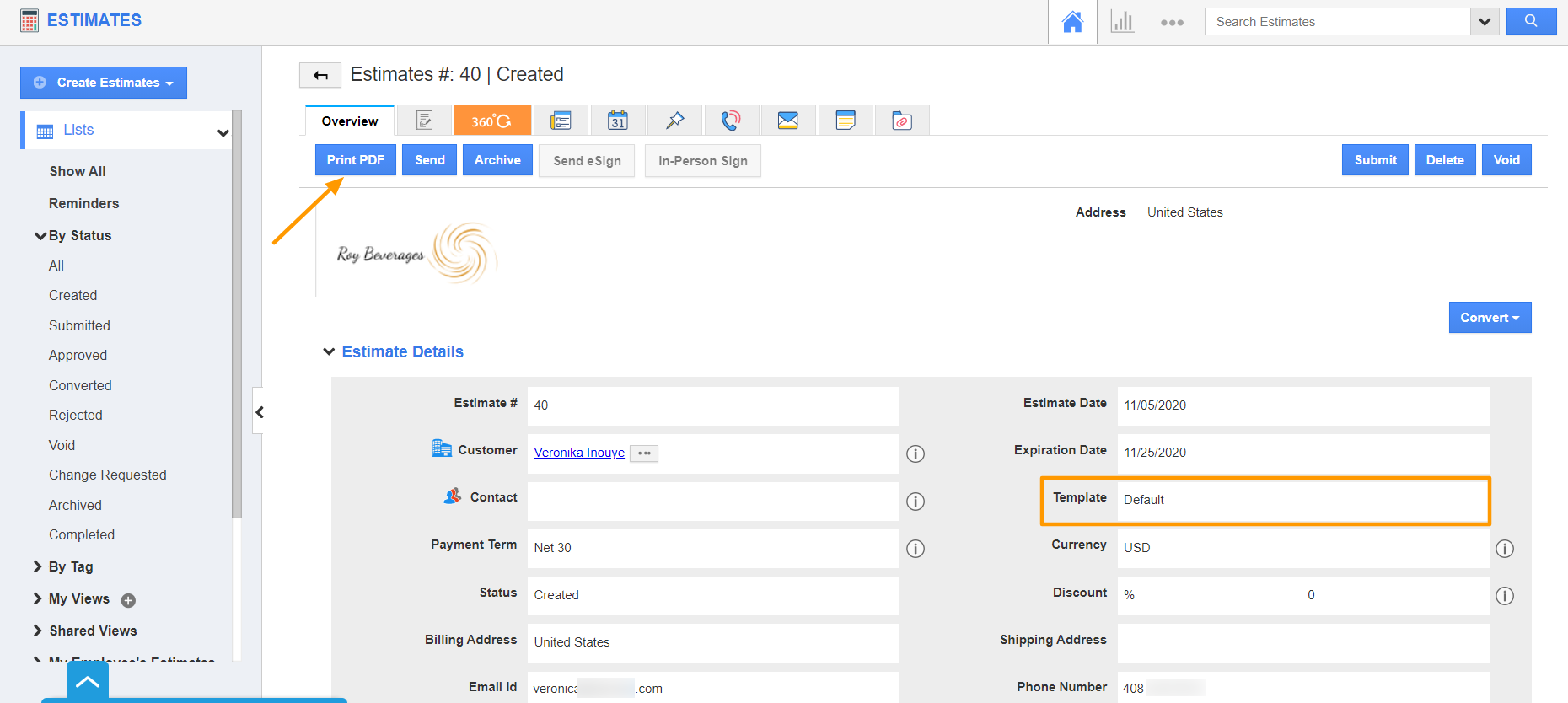The PDF template in each app of Apptivo allows you to create templates for your PDFs with the desired fields. The Estimate App of Apptivo allows you to print your estimates as a PDF. You can add fields to tables or sections to the template. Let’s go through the steps to add a field to a table in the PDF templates of estimates.
Steps to add a field to a table
- Log into your Apptivo account and go to the Estimates App. Select Settings from the App Header. In the Settings page, go to Customize App → Print/Web Layouts from the left navigation panel.
- The Print/Web Layouts page appears. Either create a new layout or open an existing layout.
- Here, we are navigating to an existing layout.
- On the Template page, scroll down to the Drag and Drop Editor section.
- Here, navigate to the Table section. There are already fields added to the table. You can add new attributes (fields) to the table.
- To add a new field, say, the Details field in the Services Provided section, drag and drop the Details attribute from the Palette section.
- The field is added to the table at the desired location.
- You can click on the field to view the field’s Inspector tab. Here, you can configure the visibility of the fields.
- Once the changes are made, save them.
- Go to the overview page of an estimate and select the Print PDF button located at the top.
- Also, ensure that you have selected the configured template.
- The new field is available in the PDF version of the estimate.