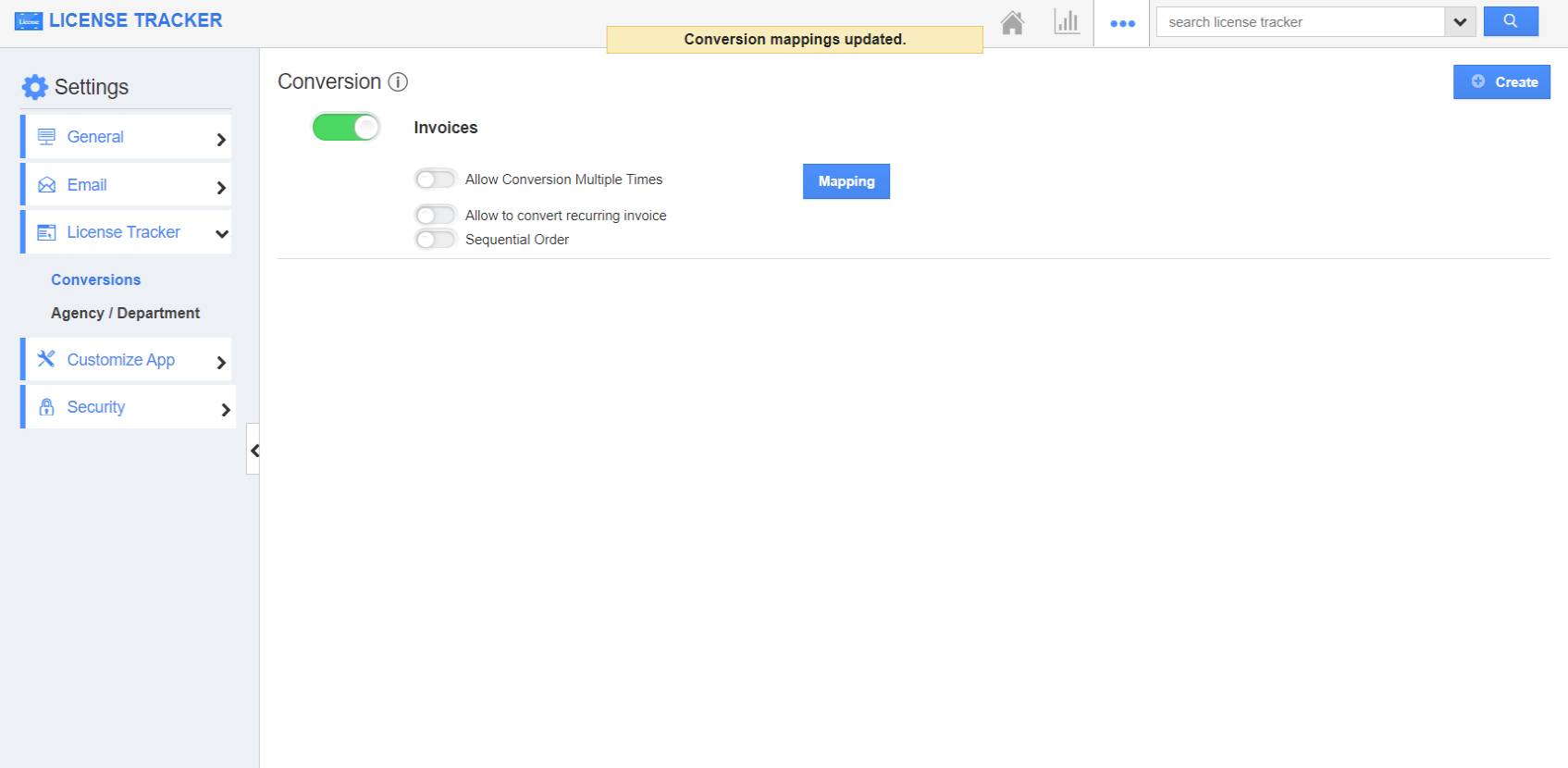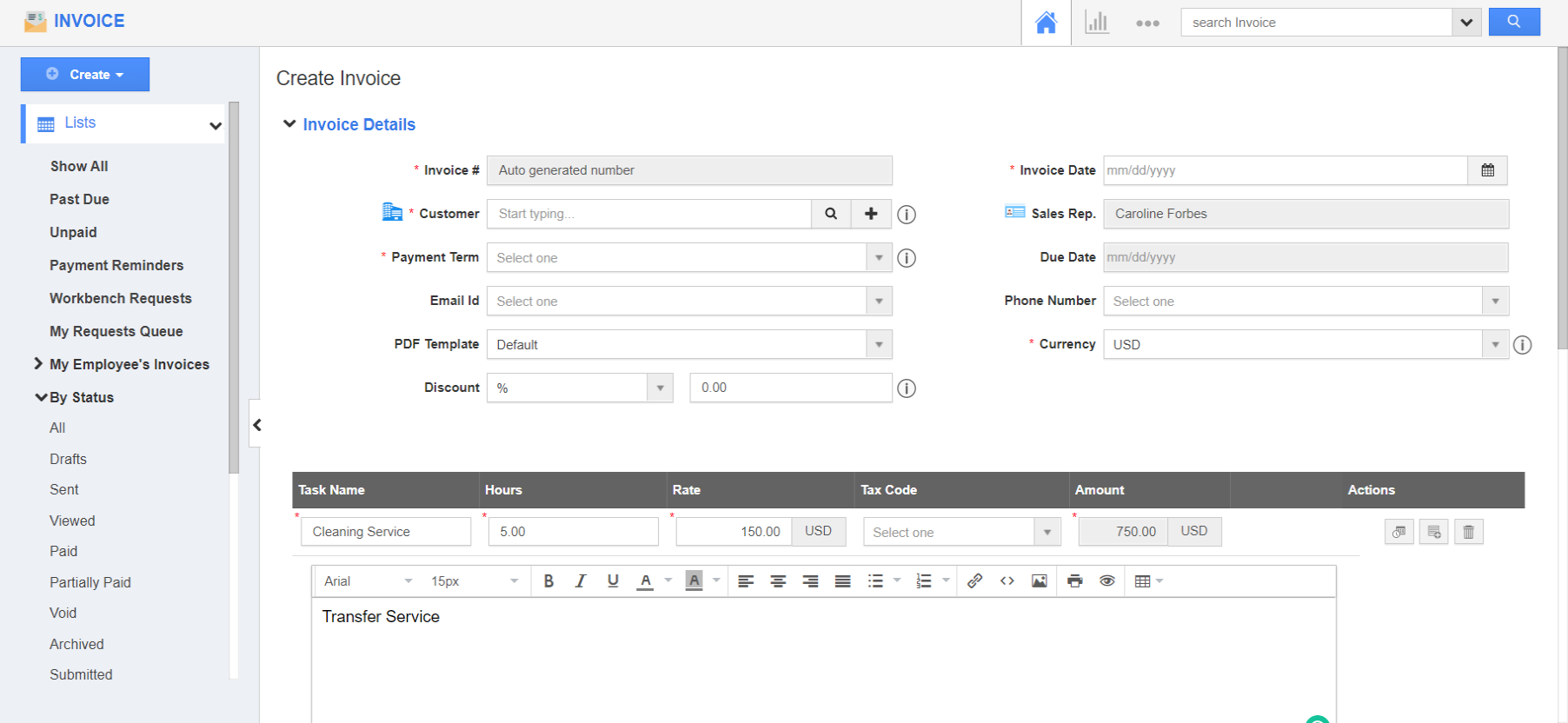Apptivo allows you to convert your records from the License Tracker app to another app. Here, you have the advantage to custom convert the records using the Mapping feature. Here, you can determine which attributes in the License Tracker app has to be converted to any other Apps.
Steps to perform a conversion
- Go to Settings → License Tracker → Conversion. Here, select Create to create a new conversion type.
- In the Create Conversion page, select the destination app. Here, Invoice app.
- You can also add a description of the conversion. If you want a record to be converted multiple times, then enable Allow Conversion Multiple Times.
- Once the settings are configured, select Create. You can see the Conversion is created.
- To perform conversion to multiple applications in the overview page, enable the Sequential Order toggle.
- To perform the custom conversion, click on the Mapping feature.
- In the mapping field, you can enable the activities which you want to associate in the Invoice app.
- You can also map the attributes of the Invoice app which you want from the License Tracker app using the Select Attribute feature.
- Once the mapping is configured, select ‘update’.
- Now create a new record in the License Tracker app.
- Once the required information is added, click on the Convert button → To Invoice.
- You will be redirected to the Create Invoice page where the mapped attributes will have the values from the License Tracker record.