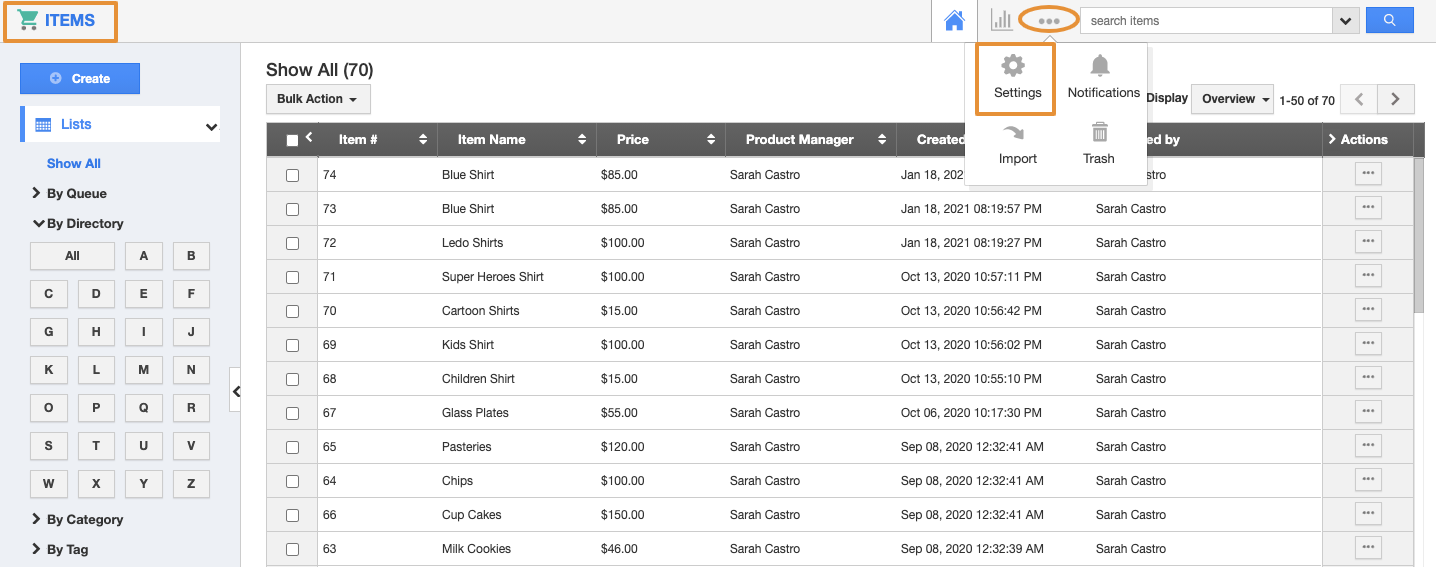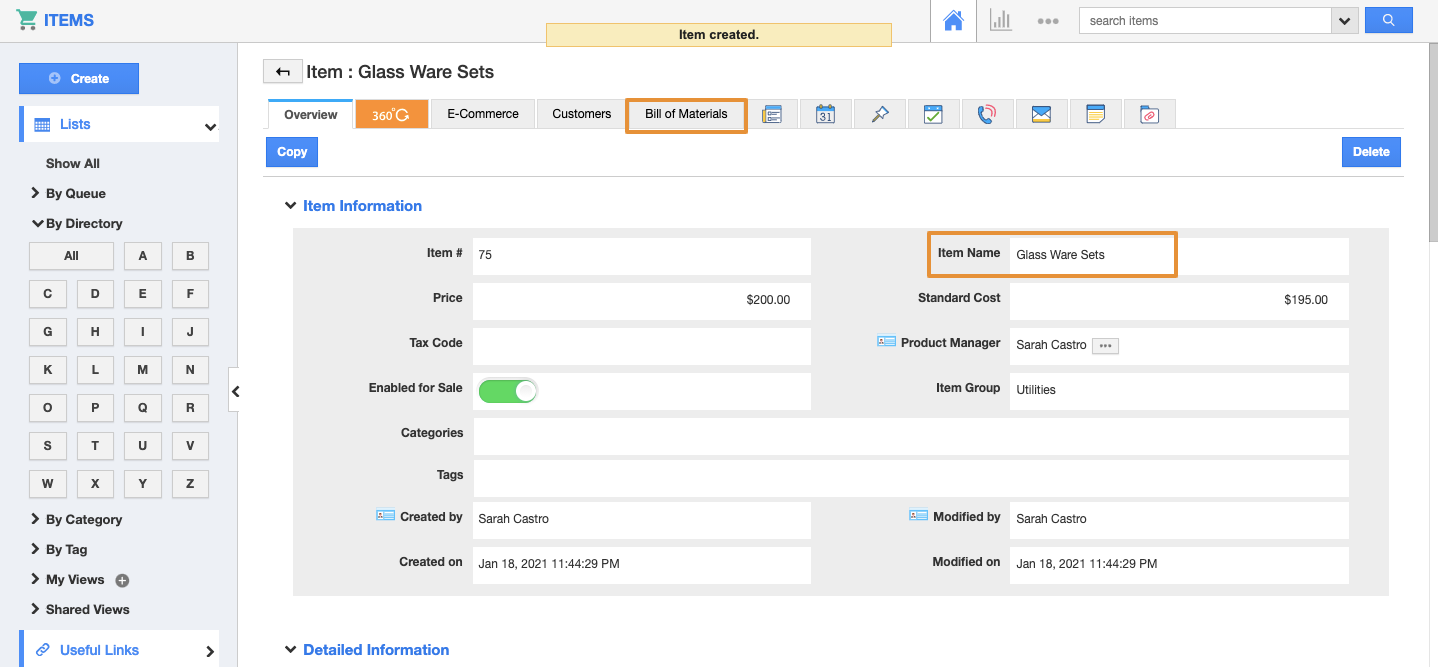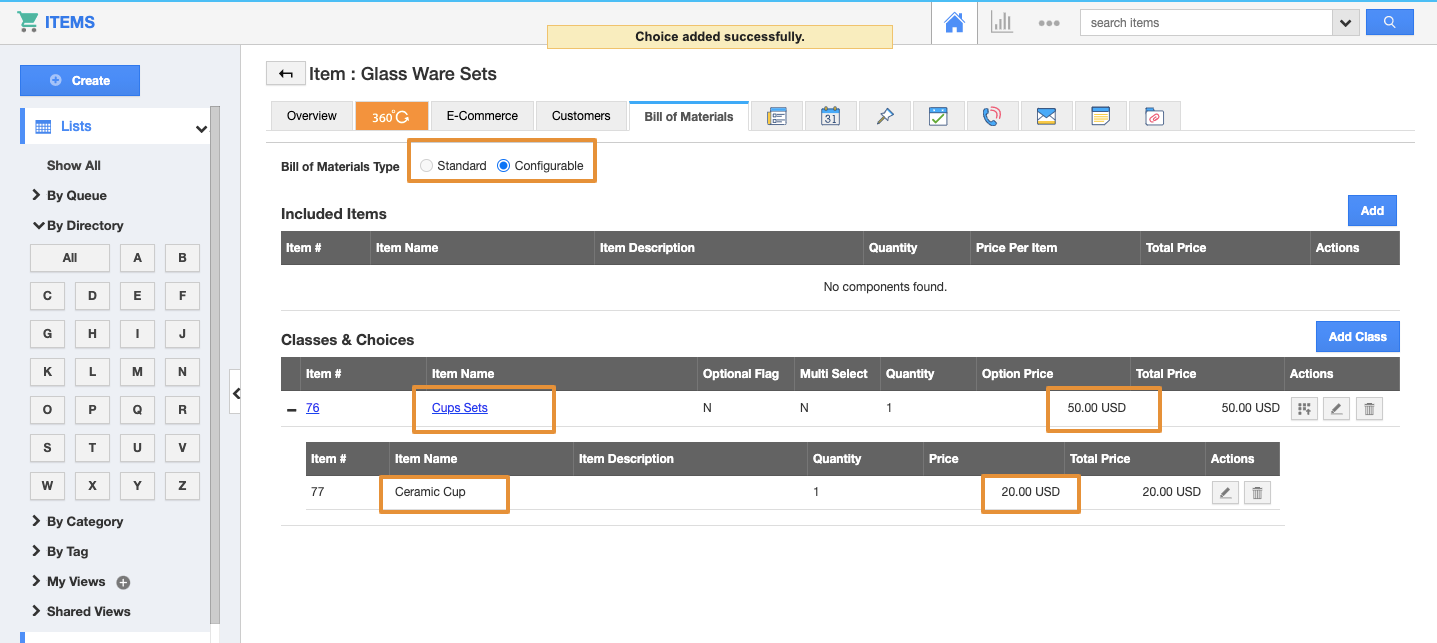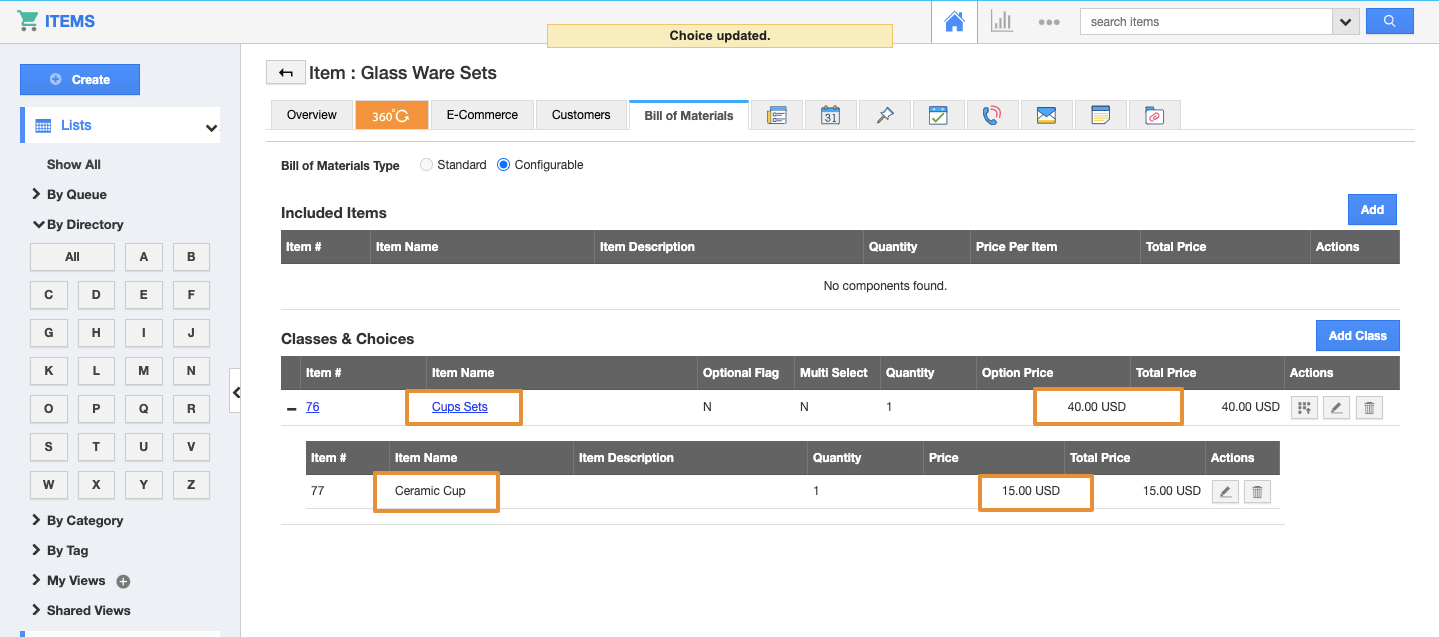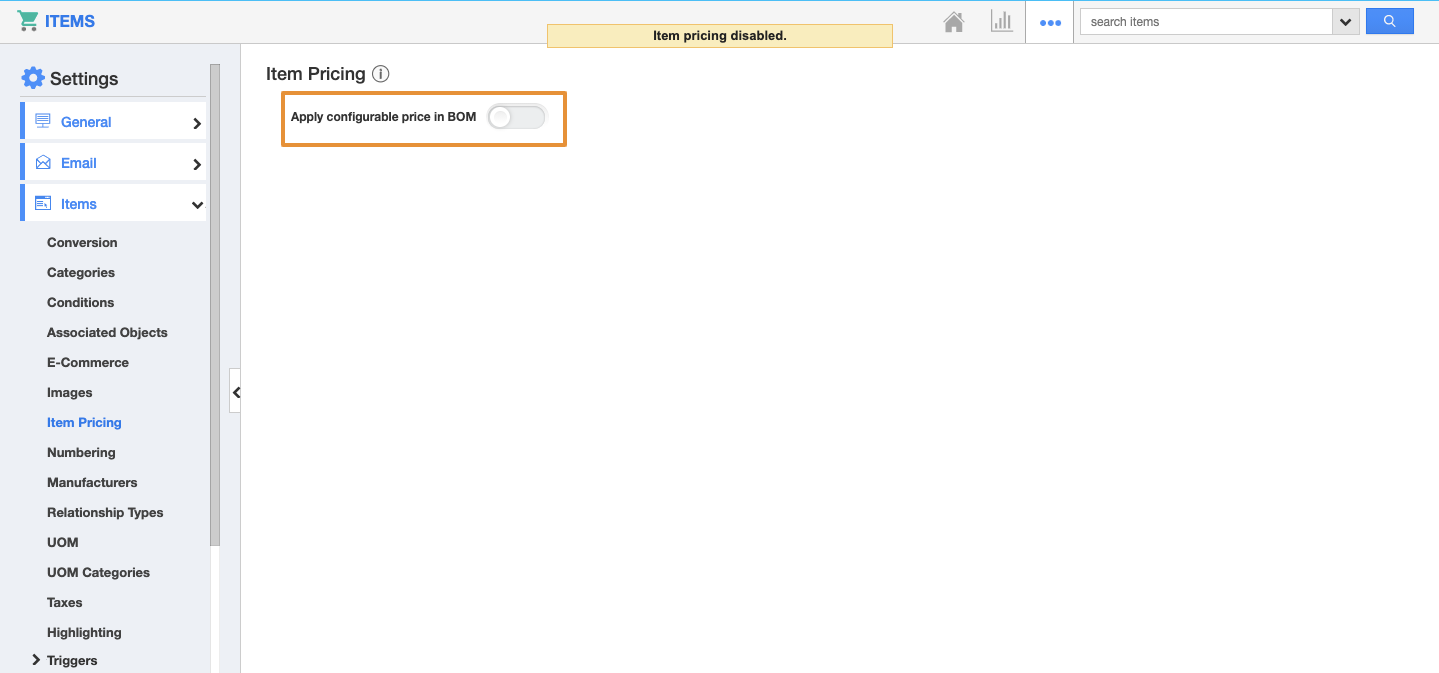Bills of materials (BOM) are the list of raw materials that can be added to the item/product. It allows you to create and configure the item prices on the BOM class and choices. In addition, the updated price of the choices and class will be automatically updated in the item list by enabling the Item pricing.
Steps to Follow
- In the Items app, click on the More(...) icon and select the Settings.
- From the Settings page, click on the Item and select Item Pricing.
- Enable the Toggle “Apply configurable price in BOM”.
- Now, create a configurable item and click on the BOM tab.
- Add the Class and Choices as per your preferences.
- Then, go to the Show All item list.
- You can see the added class and choice items are added in the show all list with the added item price.
- If you change the price of an item of the choice and classes, the same price will be updated in the BOM table as well.
- Here, the price of classes and choices are changed.
- You can view the same updated price on the BOM tab.
- If the Toggle of Apply configurable price in BOM is disabled, the price will not be updated.
- Disable the Toggle for “Apply configurable price in BOM”.
- Then, the price update on the BOM classes and choices will not be updated on the Show all item list.
- You can view the price is not updated on the Show All item list.