Browse by Solutions
Browse by Solutions
How to create SMS templates in the Candidates app?
Updated on February 15, 2022 10:08PM by Admin
The SMS template feature of Apptivo enables you to send the SMS to your candidates by setting the action in triggers of the Candidates app that works automatically. To enable this feature, it is important to add the contact number in the Contact Center app of Apptivo. By using this feature, you can save your time without typing manually every single time and at the same time will allow you to be organized without chaos.
Steps to create SMS template:
- Log in and access the Candidates app from the universal navigation menu bar.
- Click on More (...) and select Settings from the App Header.
 |
- Navigate to Email and select SMS template from the dropdown menu of the left navigation panel.
 |
- Click on Create button in the SMS template dashboard to create new templates.
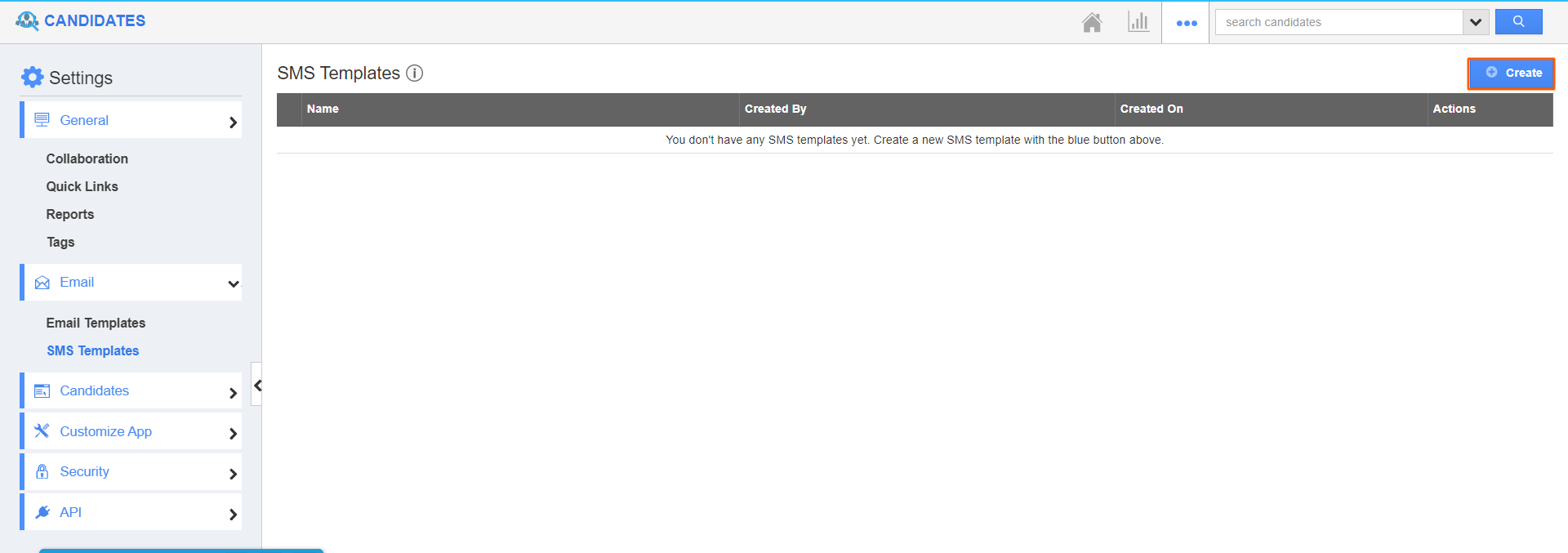.png) |
- On the Create SMS Templates page, enter the required information per your business needs.
- You may utilize the Insert Attributes dropdown menu to link the fields of the Candidates app with this template. This will automatically include the value of the respective field to the SMS sent to candidates based on your business needs.
 |
- A new SMS template is created by clicking on the Create button. Here, you can also manage or delete the templates as per your business needs.
 |
Related Links
How to send an SMS automatically in the Candidates App in Apptivo?
Flag Question
Please explain why you are flagging this content (spam, duplicate question, inappropriate language, etc):

