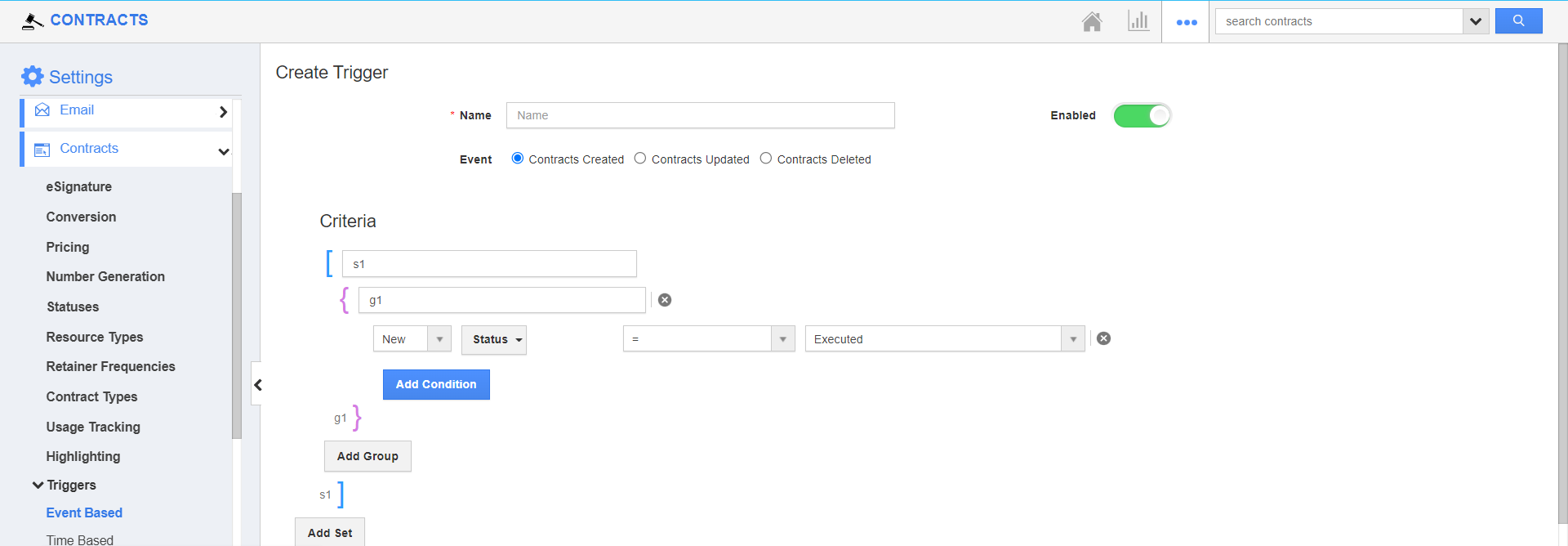Triggers help you to automate tasks such as sending an email, creating activities like tasks, events and updating an attribute depending on a set of criteria. You may establish two types of triggers in Apptivo’s contracts app. They are as follows:
Triggers allow you to specify how automation will be started. Many triggering conditions can be added to ensure that the same automation is started for multiple occurrences.
Steps to create Triggers in the Contracts app:
- Log in and access the Contracts app from your universal navigation menu bar.
- Click on More(...) icon and select Settings.
- Click on the Contracts dropdown and select Triggers.
- Here, you can create two types of triggers:
- Event-Based - An action occurs when an event is created, updated, or deleted.
- Time-Based - Time-based triggers can generate an action when the criteria meet the selected time. It can be a one-time event or a recurrent one.
- For instance, let’s consider, creating a Time based trigger
- Here is, Event-Based trigger. Select Create to create a new trigger.
- In the Create Trigger page, define the following:
- Name - Enter the name of the event-based trigger.
- Enabled - Slide the toggle ON, to keep this trigger working.
- Event - Select the type of event. Here, Contracts Created are selected.
- In the Criteria section, mention the condition during which the action has to occur. Here, a trigger is to be generated when the contract status is Executed.
- Select the Add dropdown and select Update Attribute to make changes to an attribute automatically.
- In the Create Trigger Action side panel, configure the attribute that has to be updated. Here, when the status is executed, the effective date is changed to the current date, and click on the Create button.
- Save the changes.
- As the criteria match, the attribute will be updated automatically when the record status is executed.