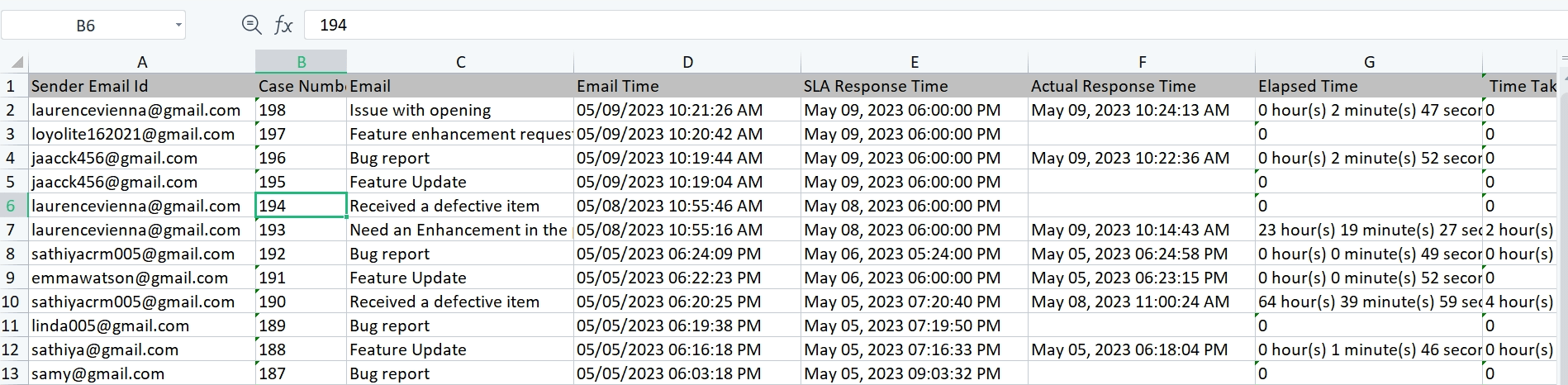Browse by Solutions
Browse by Solutions
How do I Generate a report of Emails Handled within the SLA?
Updated on May 9, 2023 12:49AM by Admin
A service-level agreement (SLA) is part of a service contract between you and your customers. In Apptivo, You can generate reports on whether the received emails are responded to within the prescribed SLA time. You can generate these reports only after configuring the Email to Case feature. This helps you to track the resolution rate of your customer cases and the service you are providing to them.
Steps to generate a report:
- Log in and access the Cases App from the universal navigation bar and click on the Reports icon.

Note:
You can generate the reports on the emails based on the configured mail address in Email to Case Configuration, using Cases Metrics for Receiver. Whereas you can generate the reports based on the customer’s domain or mail addresses using the Cases Metrics for Sender.
- Here, let’s generate a report for Sender Domain. Go to Cases Metrics for Sender → Email Handled within SLA from the reports page.
- Provide the following information:
- Sender Domain - Use this field to filter the reports based on your customer’s domain address.
- Sender Email Id - To filter the reports based on your customer’s email address.
- Start Date - Start Date.
- End Date - End Date.
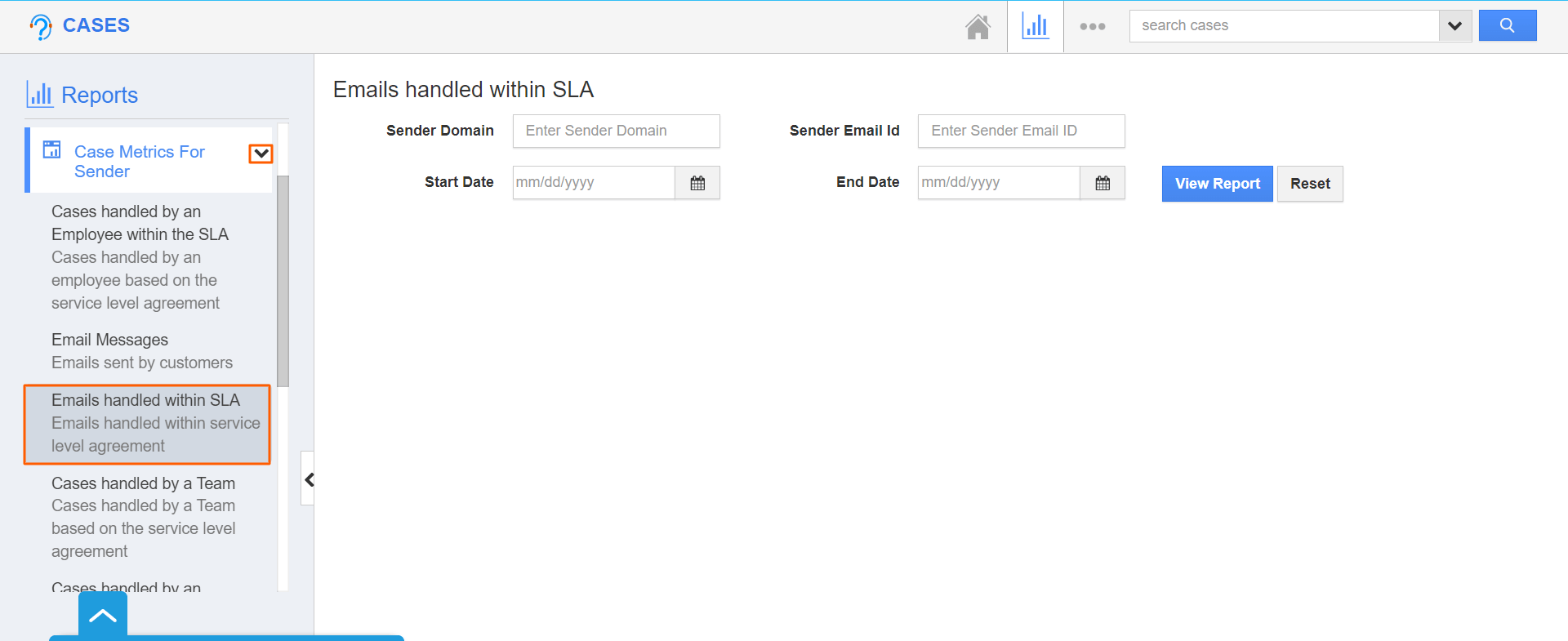
- Here, I would like to generate the report for the emails that are received in the last 8 days from the domain “@gmail.com”.
- Click on the View Report button to view the report on the dashboard.

- In that, you can view the following summary.
- # of emails received
- # of emails responded
- # of emails not responded
- # of emails resolved within SLA
- # of emails resolved outside SLA
- # of emails auto closed
- Met SLA
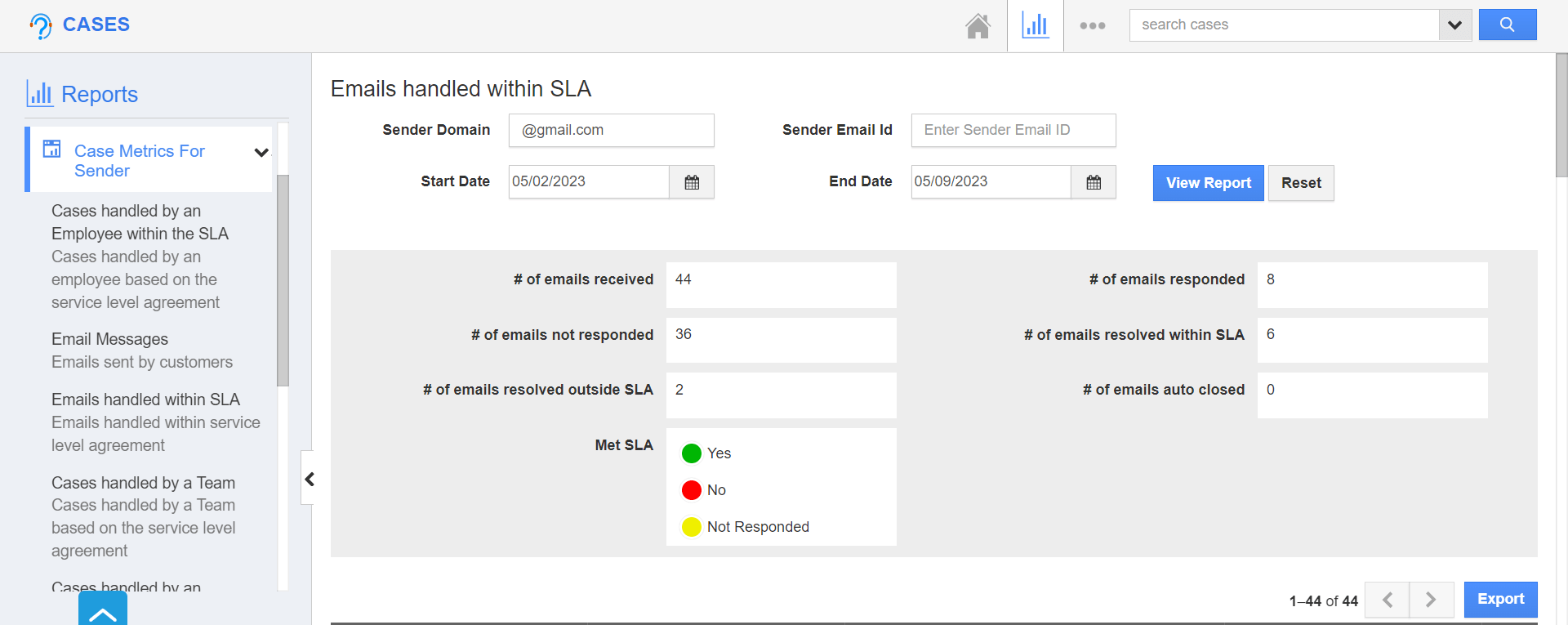
- In the report, you’ll also be provided with the following columns:
- Sender Email ID: The email address of the customer.
- Case Number: Defines the serial number of the case which is associated with an email.
- Email: Displays the subject of the received email.
- Email Time: Gives the time when the email is received to your respective mail ID.
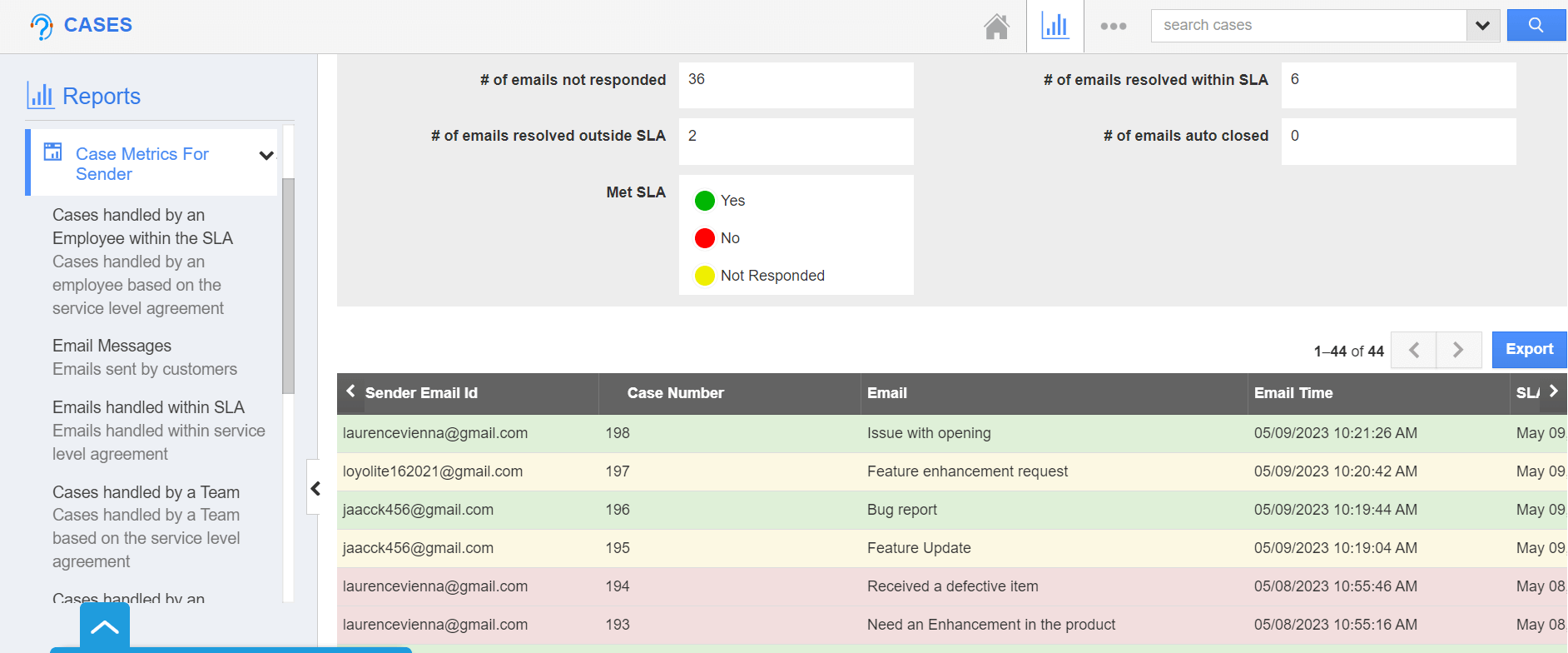
- SLA Response Time: The target time to respond to a case as per the SLA.
- Actual Response Time: The actual time taken by an employee to respond to an email.
- Elapsed Time: Email Response Time is calculated on a 24*7 basis regardless of the SLA.
- Time Taken: Email Response Time is calculated based on a work shift. If the work shift is not given in the email to case configuration, service hours in SLA will be considered.
- Is Email Auto Closed: When the case is closed automatically through email Send & Close, or Trigger then it is marked as Yes. Similarly, When the case is closed manually the value will be No.
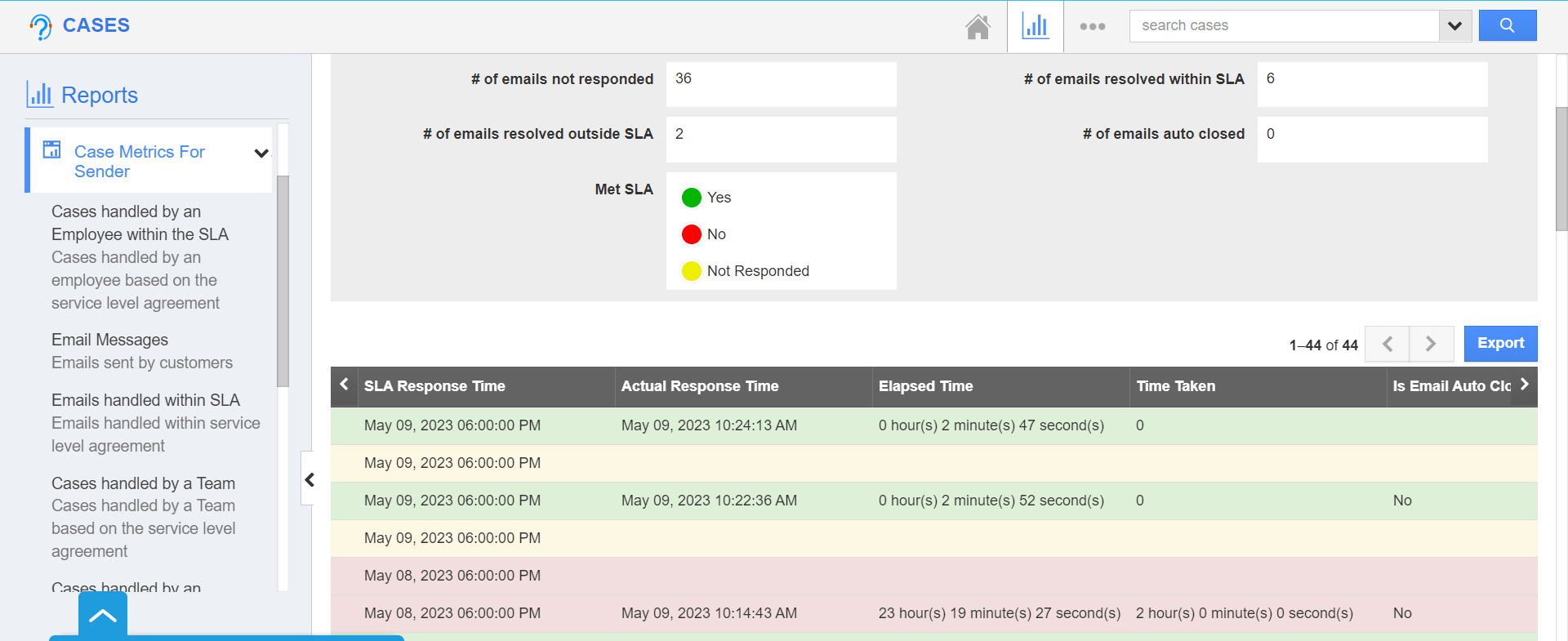
- Click on the Export button to export the generated reports. You can also reset the given values using the Reset option.
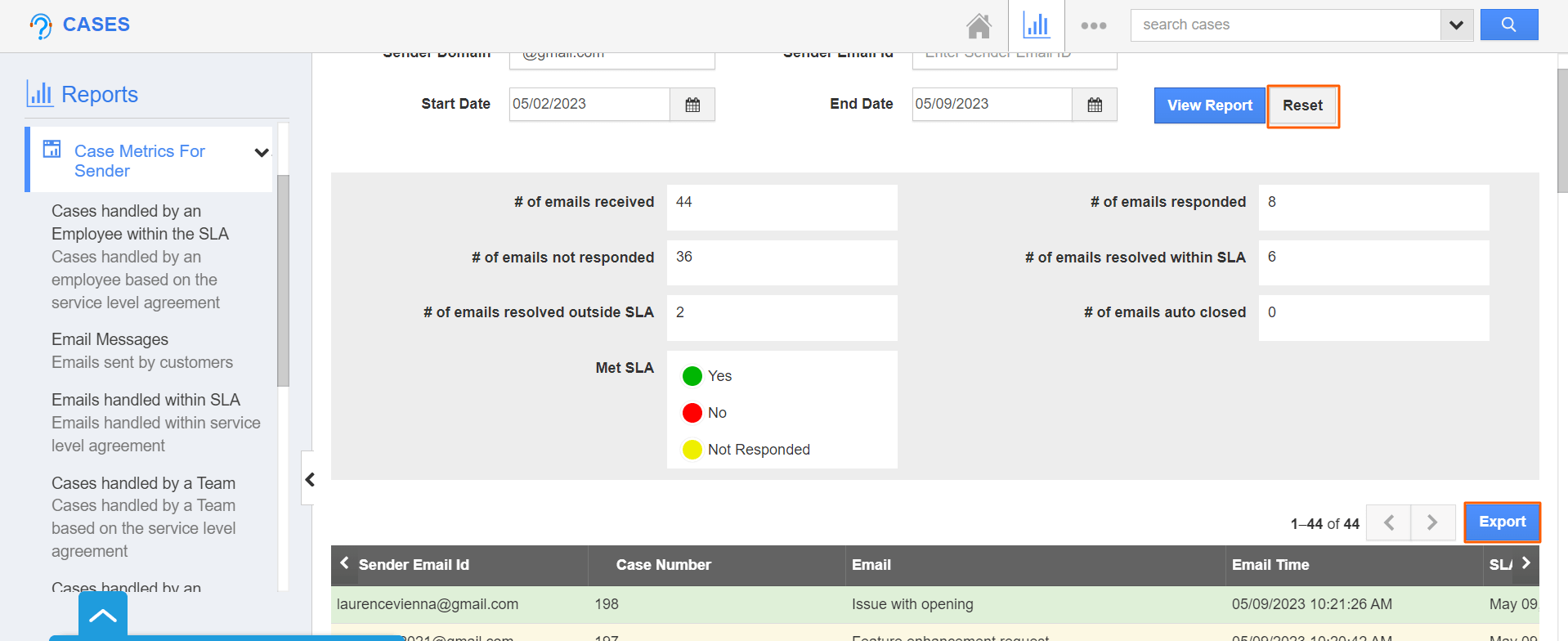
- Upon clicking on the export button, the reports will be downloaded in an Excel sheet as shown below: