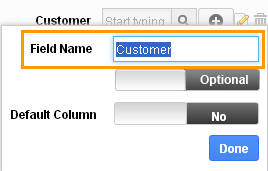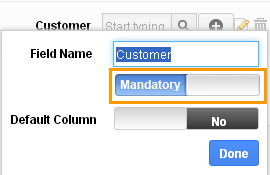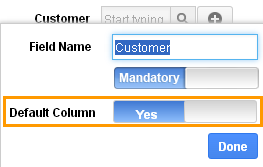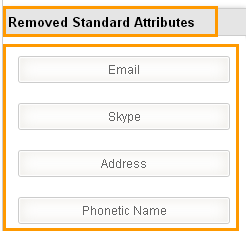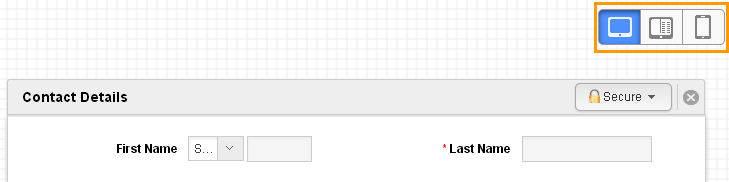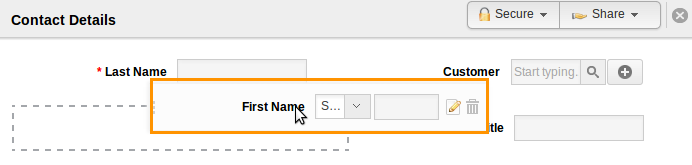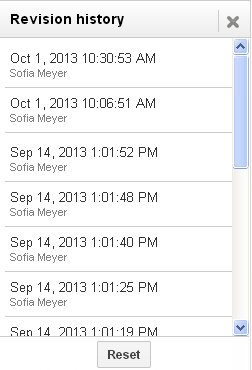Customize App supports you to add more custom fields based on your business. You can customize your app using custom attributes found in every app. You can add custom fields not provided in the creating page default. You can load your creation page with new sections and fill them up with your own text fields, radio buttons, drop downs, etc. which is applicable to your business. You can access “Customize App” from settings of any object. For instance: Access customize app in Cases App follow the below steps:
- Log in and access Cases App from your universal navigation menu bar.
- Click on “More”
 icon and select “Settings”
icon and select “Settings”  located at the app header bar.
located at the app header bar. - Click on “Customize App” option from left navigation panel.
Custom attributes will provide you a following common features:
- You can secure the custom attribute sections.
- You can rename the attribute name.
- You can make the field mandatory.
- You can view the history of removing attributes.
- You can view custom attributes in different views.
- All your changes will be auto saved.
- You can view the revision history of your changes.
- You can relocate(drag and drop) the fields.
Field Level Security
- You can secure your custom fields and their sections, you are provided with “Secure” button.
- You can allow your employees to your custom fields or you can also restrict their access.
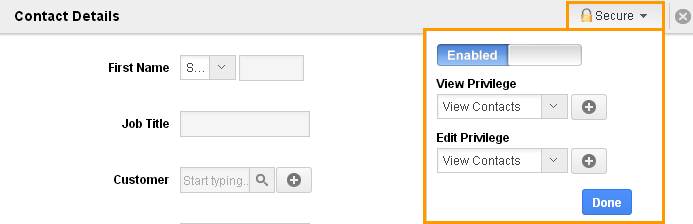
- Give privilege to your employee to access custom attributes.
Rename an Attribute
The name of an attribute can be renamed. Mouse over and click on the edit icon. You can rename the attribute name.
Mandatory Fields
- You can make the attribute is mandatory which is required for your business.
- Mouse over and click on the edit icon and click on “Optional” button to enable “Mandatory” option.
Default Fields
You can make the attribute as default attribute, this field will be static in table views.
Removed Standard Attributes
You can view the history of removing standard attributes for your future use. You can also make use of this deleted attribute by dragging and dropping into sections.
Views of Custom Attributes
While customizing app with custom attributes, you can view by custom sections with attributes in different view such as web/tablet view, side panel view and smart phone view.
These views help you to have an idea that how your custom fields will look in web/tablet or side panel or smart phone.
- Web/tablet view
- Side panel view
- Smart phone
Relocate Fields
You can drag and drop the fields and sections.
Revision History
You can view all your changes in the revision history. You are also allowed to restore your previous revision.
Custom Attributes are the common feature for all apps. You can view the following apps which supports all the above features:
CRM
Financials
- Credit notes App
- Fund Raising App
- Estimates App
- Invoices App
- Kit work orders App
- Receivables App
- Payables App