Browse by Solutions
Browse by Solutions
How do I allow Users to have a 360° view of a Case?
Updated on December 2, 2017 07:14PM by Admin
Cases App allows you to provide access to the users who have been assigned to have a 360° view of a case.
The permission for this view is provide by the super-user(Admin). The users(Employees) who have privilege for this access, can use the “360°⟲” tab found in the overview page of the cases.
Steps to Allow Users to have a 360° view of a Case
- Log in and access Cases App from universal navigation menu bar.
- Click on “More(...)” icon and select “Settings” present in the app header bar.
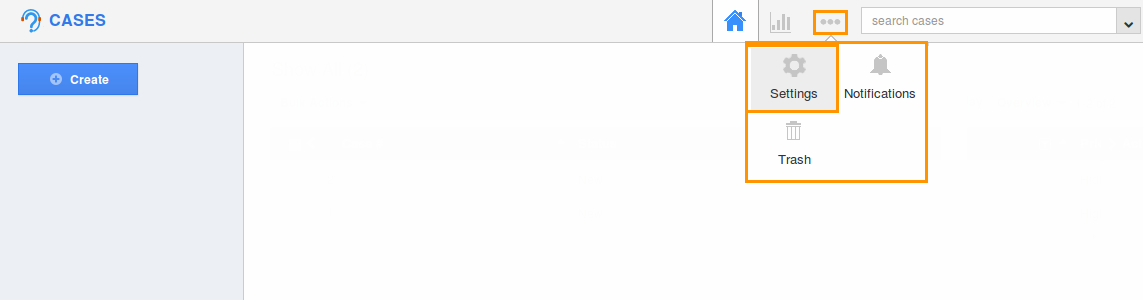
- Select “Actions” under “Security” drop down located in the left navigation panel.
- Now, locate the “360° View” option and click on privileges drop down.
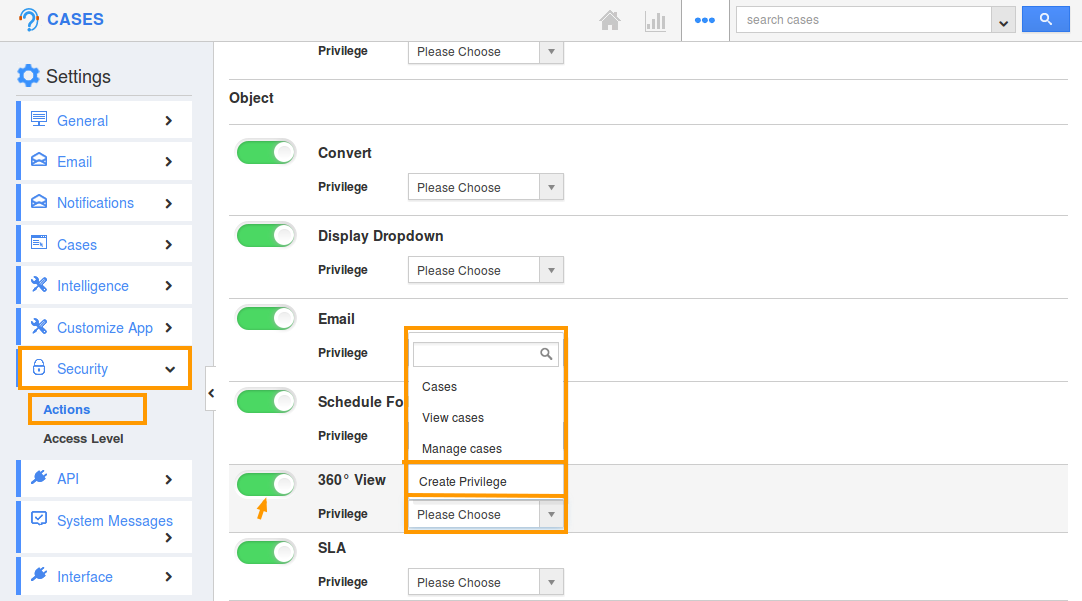
- Click “Create Privilege” option found at the bottom of the privilege drop down.
- Create privilege pop up appears. Enter the name and description of the new privilege that you want to add against the Display Dropdown option.
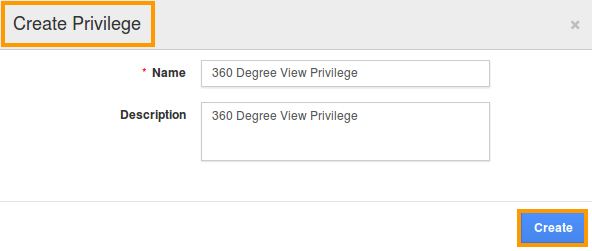
- Click on “Create” button.
- Once the privilege is created, go to Employees App to give access to particular employees.
- Please refer this link: https://answers.apptivo.com/questions/12694/how-do-i-assign-custom-privilege-to-employee-for-managing-objects-found
- Now, employee “Katie Dustin” has the privilege to have a 360 degree view of a case. In Katie Dustin login, the “360°⟲” tab will be visible as shown below:
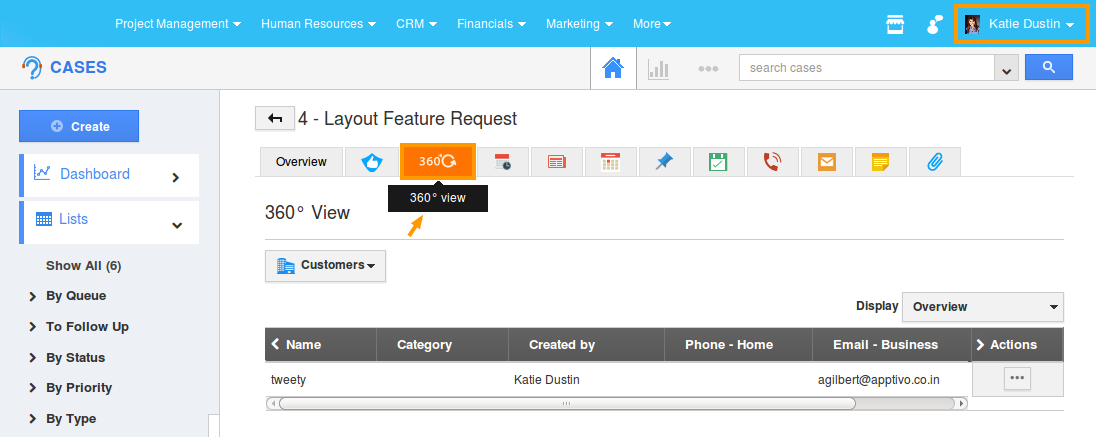
Related Links
Flag Question
Please explain why you are flagging this content (spam, duplicate question, inappropriate language, etc):

