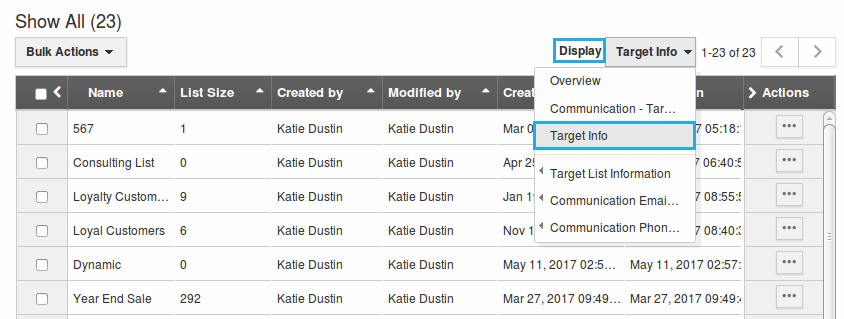Browse by Solutions
Browse by Solutions
How do I Customize List Layout with my Preferred Column Sets in Targets App?
Updated on May 29, 2017 11:36PM by Admin
By customizing the Targets List Layouts you can view the fields of your preferred choice in the table format. The Targets List Layouts are used for displaying client particular information according to your business requirements.
Note: In order to save your custom columns, your account requires the premium or enterprise plans.
Now, the Targets App allows you to customize the following two list layouts:
- Targets - This allows you to customize the column sets of your targets.
- Target List - This allows you to customize the column sets of your target lists.
For instance: Consider an employee (Katie Dustin), who wants to have a view of the target list with the following details “Name”, "List Size", “Created By” and “Modified By”, then that be created as a list view with the name “Target Info”.
Steps to Customize the Column Sets
- Go to Targets App.
- Click on "More (...)" icon -> "Settings" -> "Customize App" -> "List Layouts".
- Click on the "Target List" from the List Layouts drop down and click on "Create".
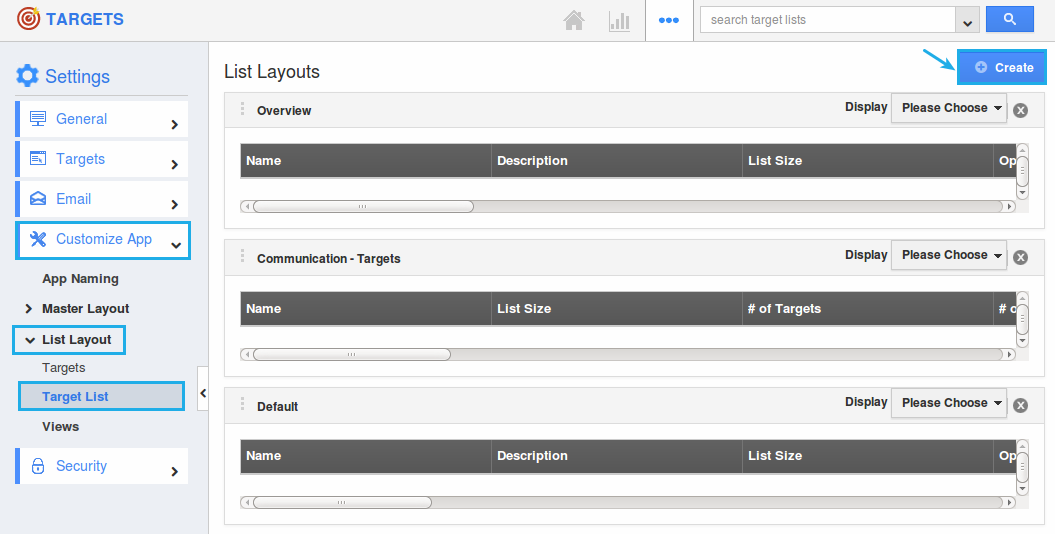
- Now, click on the “Default” and rename it as “Target Info”.
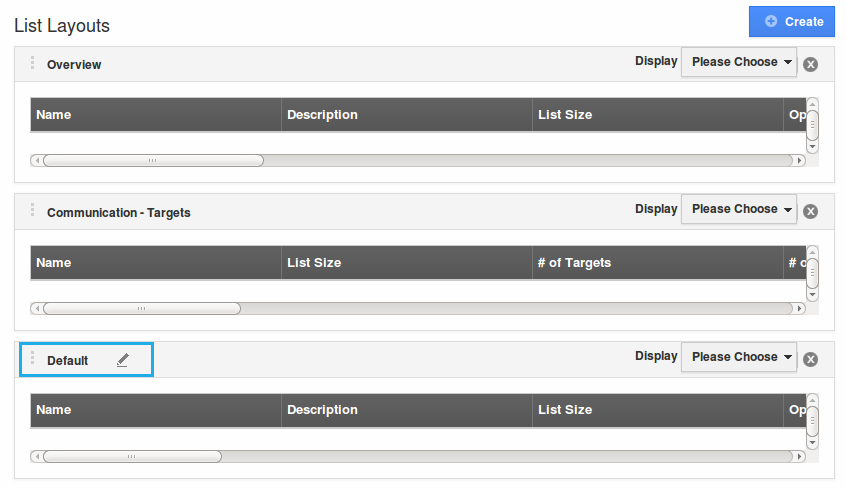
- Choose the fields “Name”, "List Size", “Created By”, “Modified By”, “Created On”, “Modified On” from the “Display” drop down as shown below:
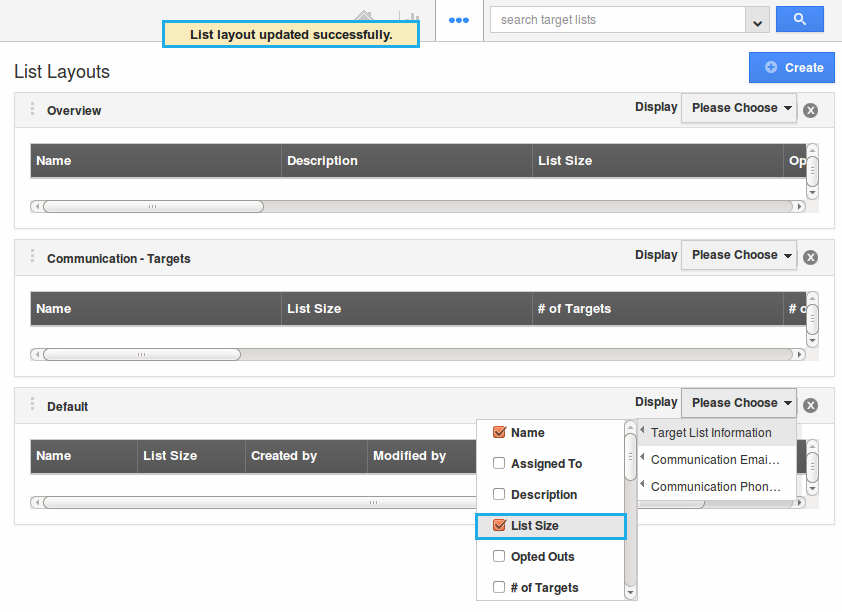
- The list layout is now successfully created. The fields can be removed anytime by unchecking it from the selection.
Now, that the preferred column set has been created, follow the steps below to view the target lists by list layout.
View Targets by List Layouts
- After creating, go to Targets App dashboard. Click on “Show All” -> “Display” drop down -> “Target Info”. You can view the result as shown: