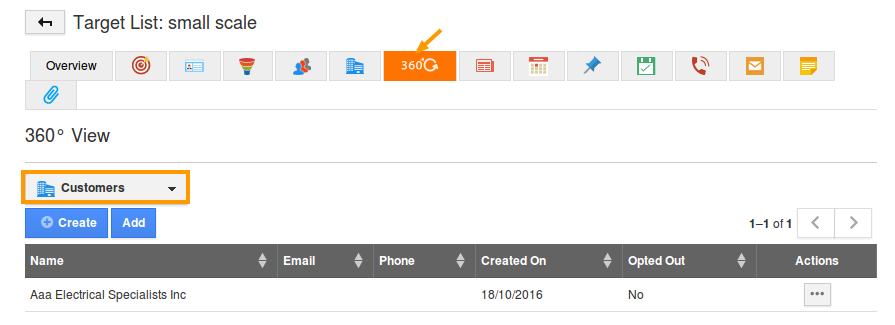Browse by Solutions
Browse by Solutions
How do I Customize Default 360° View in Targets App?
Updated on February 3, 2017 04:53AM by Admin
The 360° View gives you an overview of everything (contacts, customers, employees, leads, targets) that is associated with that target list. From here, you can also add or create objects correspondingly. These changes will be reflected in the concerned apps also.
Default 360° View allows you to select the app which you would like to show when viewing the 360 degree tab of your targets.
For instance: If you would like to view the list of Customers added to that particular target list, select the “Customers” option from the dropdown. This will show a table of all related objects from that app, and you will have the option to change between apps too.
Steps to Customize Default 360° View
- Access Targets App.
- Click on “More (...)” -> “Settings” -> “Customize App” -> “Views”.
- The Views dashboard will be displayed with the “Default 360 App” dropdown.
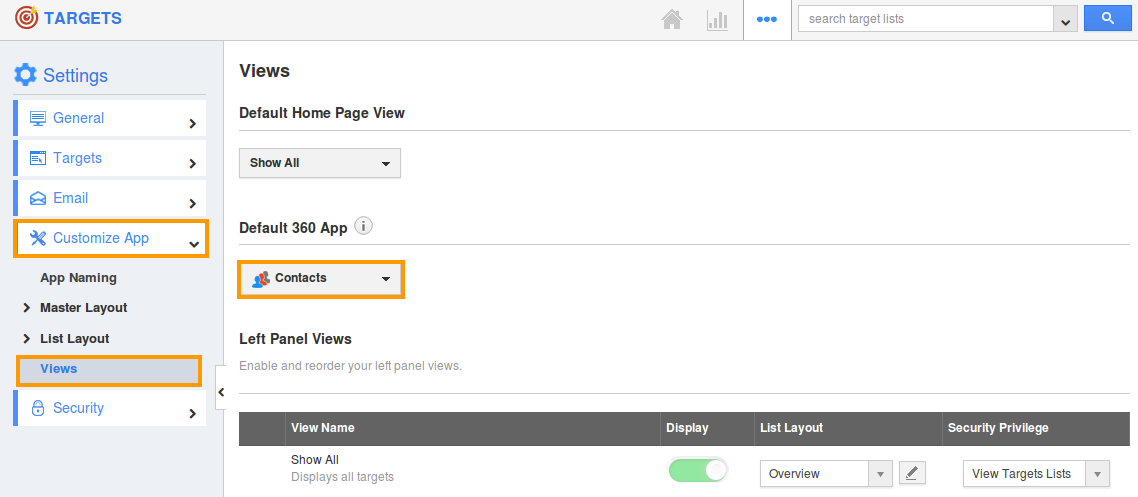
- You can now select the "Customers" app which you would like to show when viewing the 360 tab. The changes made will be auto-saved.
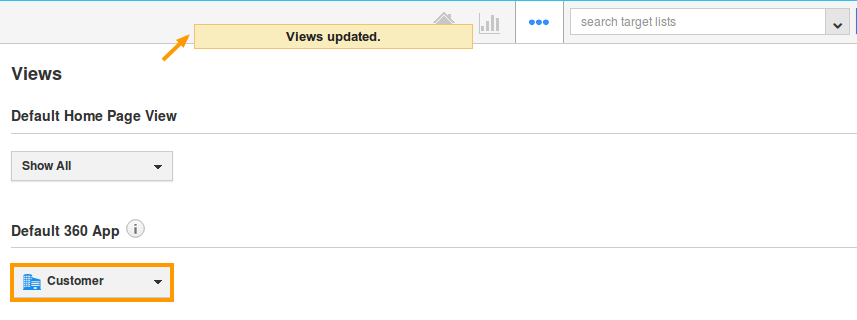
- Now, you can view the customers app as the default one in the 360 tab.