Browse by Solutions
Browse by Solutions
How to setup Invoices Tax code for the Province of Prince Edward Island, Canada?
Updated on June 12, 2019 05:09AM by Admin
Users in the Province of Prince Edward Island, Canada can easily set up their online invoices to charge for the proper taxes. In the province of Prince Edward Island, businesses are required to charge GST and PST taxes on all products/services they sell. You can use our multi rate tax codes calculator to make these tax rates available for use when creating invoices.
The tax code followed in the Province of Prince Edward Island, Canada is:
- The Goods and services tax (GST), which is calculated at a rate of 5% on the selling price
- The Provincial Sales Taxes (PST) are calculated at a rate of 10% on the selling price.
- They follow GST + PST Tax type, which makes the total tax rate to 15%
Reference: GST+PST rates of the Province of Prince Edward Island, Canada are referred from Wikipedia(Sales Tax, Canada)
Steps to Configure Taxes on Invoices App Settings
- Log in and access the Invoices App from your universal navigation menu bar.
- Click on the “More” icon and select "Settings" at the app header bar.

- Click on "Invoice" and select “Taxes” from the left navigation panel.
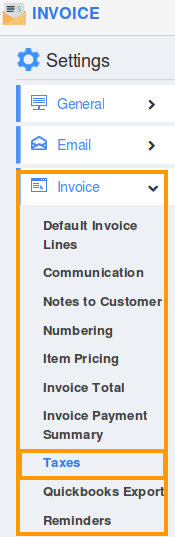
- Select “Multi Rate Taxes” and click on “Create” button.
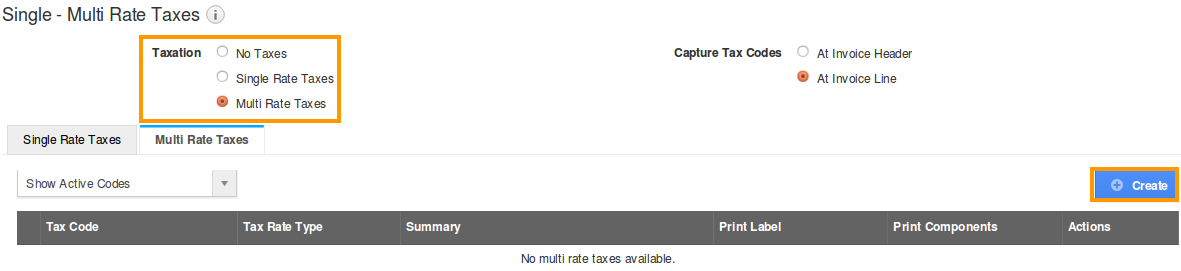
- Create multi tax rate pop-up will emerge. You can “create” or “add” taxes from the list.
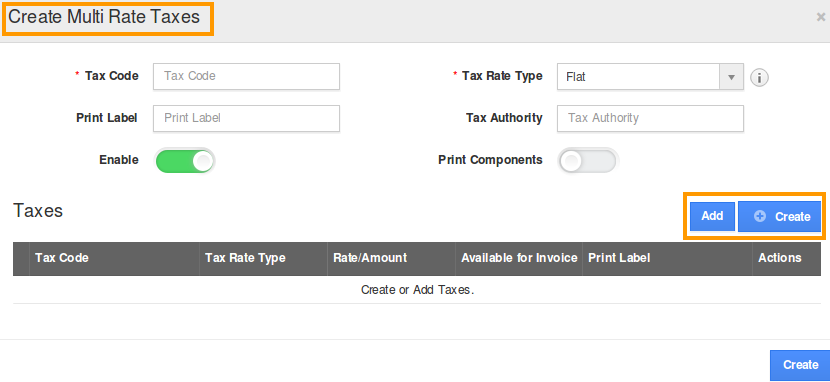
- If you create tax provide tax code, tax rate type, and percentage.
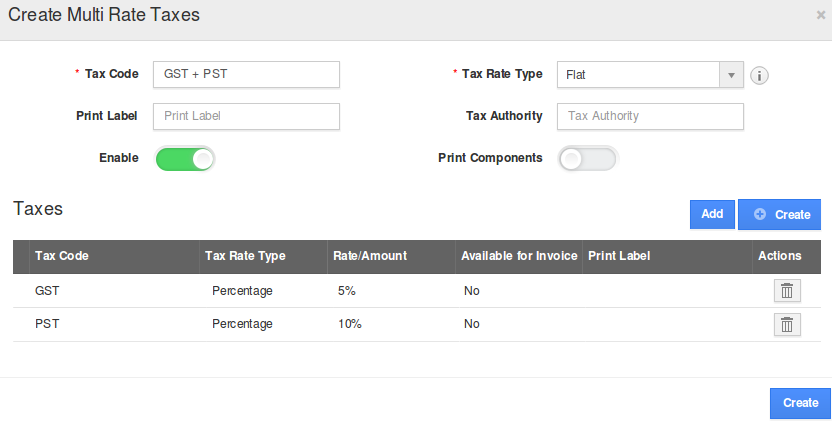
- In tax rate type, there are two options:
- Click “create” to get done with your multi tax formation. Which indicates with a tax created pop-up.
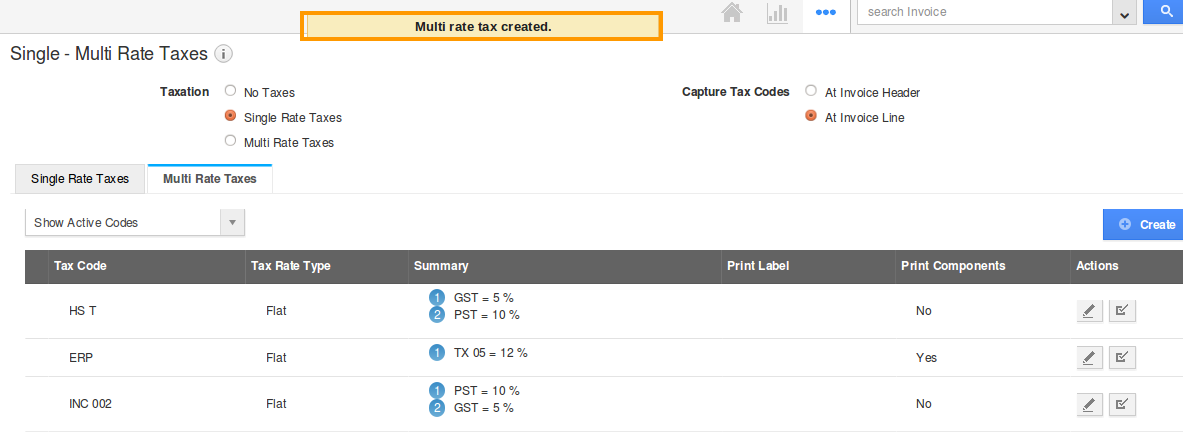
- You can enable or disable a tax code by clicking the highlighted symbol under the actions column.

- Now, we proceed with creating a new invoice with the above settings.
- You can either Email an invoice with a PDF attachment or manually print the invoice to be provided to your customer.
- This is how a customer views the Invoice Tax code item subtotals in PDF format.
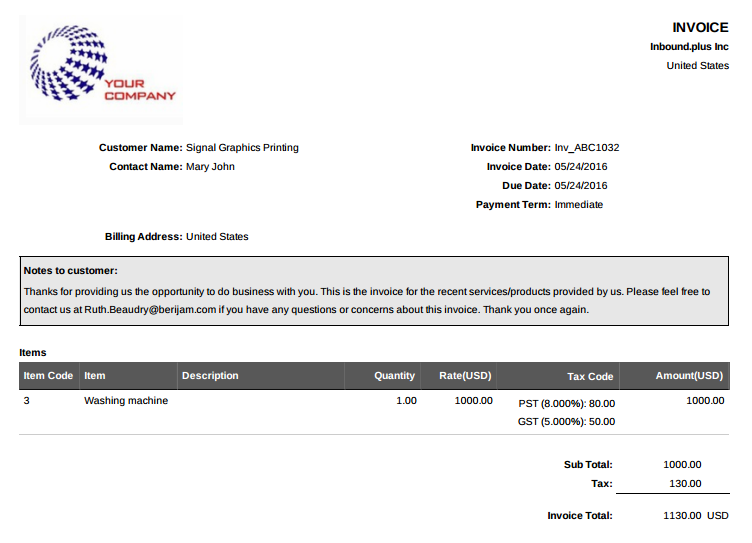
Follow this link to know more about Invoices tax code followed in various countries

