Browse by Solutions
Browse by Solutions
How do I Search for Campaigns?
Updated on October 16, 2016 11:58PM by Admin
Campaigns App allows you to search for campaigns in two ways - Simple search and Advanced search.
Simple Search
- Simple search allows you to search for campaigns using a single search field located in the header bar.

- Simple search takes one search string as an input and searches across several fields including:
- Name – Name of the Campaign.
- Description – Description of the Campaign.
- Results will be displayed as shown in the image below:
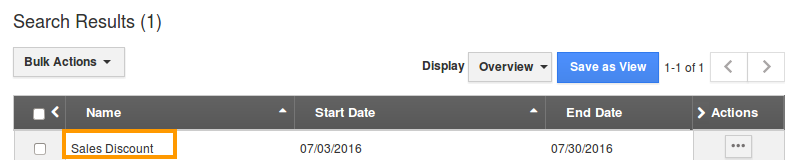
Advanced Search
- Advanced search allows you to search using multiple search fields. You can access advanced search by clicking the down arrow in the simple search field in the header bar.
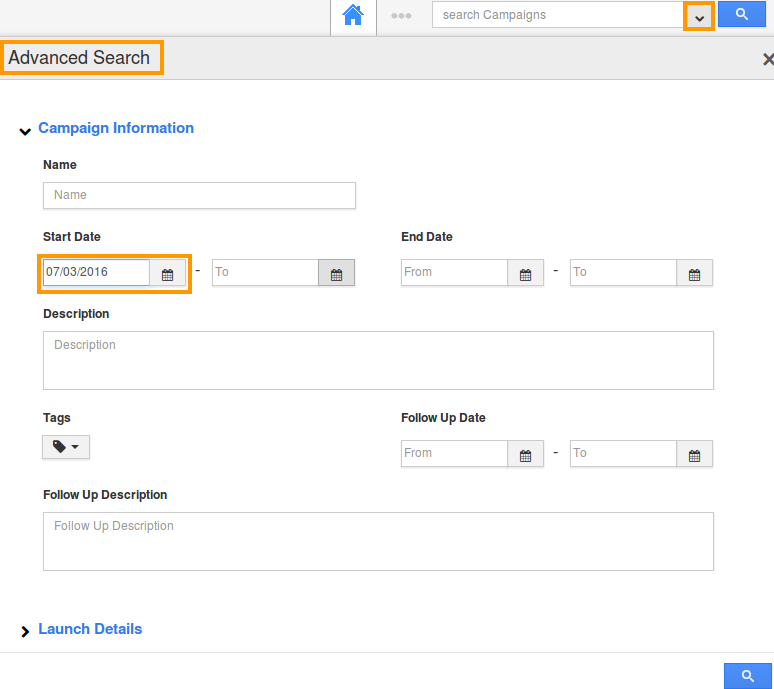
- Advanced Search in Campaigns app allows you to search using the fields shown below:
- Name – Name of the Campaign.
- Start and End date – Start and End date of the Campaign.
- Description - Description of the Campaign
- Follow up Date - Start and End date of follow up date.
- Follow up Description
- Email Template - Template Used in the Campaign.
- From Address - From Address of the Email.
- Launched On - From and To date of Launch.
- Results will be displayed as shown in the image below:

Related Links
Flag Question
Please explain why you are flagging this content (spam, duplicate question, inappropriate language, etc):

