Browse by Solutions
Browse by Solutions
How do I Create Work Orders Only for Items?
Updated on January 11, 2018 04:47AM by Admin
Apptivo Work Orders allows the user to create records only for items by customizing the Settings. Lets have a look.
Steps to Create Work Order with Items
- Log in and access Work orders app from your universal navigation menu bar.
- Click on "More(...)" icon and select "Settings" located in the app header bar.
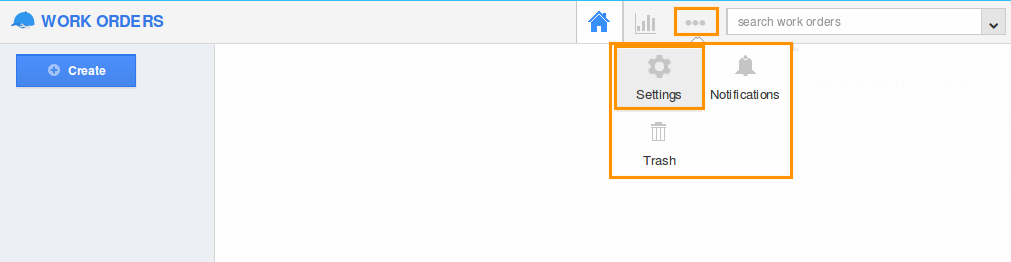
- Select "Work Order Lines" under "Work Orders" drop down present in the left navigation panel.
- You can enable "Allow users to select the lines they want", while creating a work order to choose your preferred work order line at the time of creating work orders.
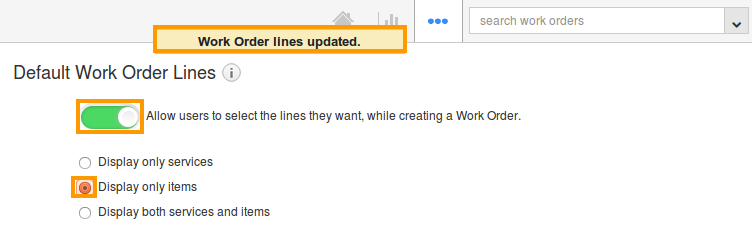
- Now, select “Display only Items” to create work orders with items alone.
- While you click on “Create” button from work order home, you can view “Create Work Order” popup as shown in the image below:
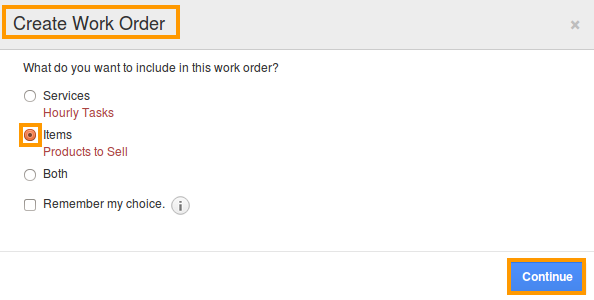
- Click on “Continue” button to create a work order.
- You can view the work order creation page with Products/Items as shown in the image below:
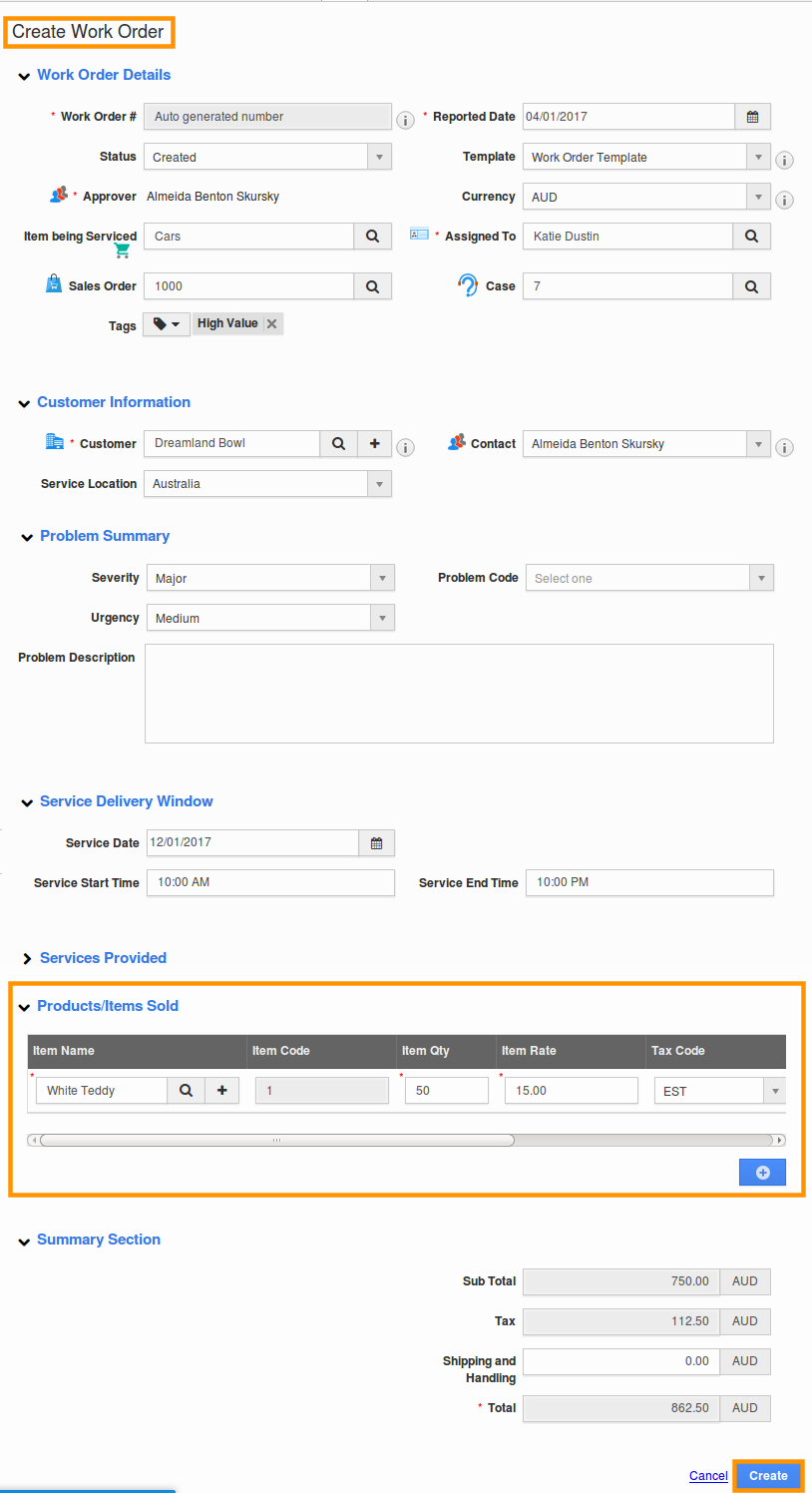
Related links
Flag Question
Please explain why you are flagging this content (spam, duplicate question, inappropriate language, etc):

