Browse by Solutions
Browse by Solutions
How do I add the market field into message template?
Updated on August 29, 2017 12:23AM by Admin
If you have been using Apptivo CRM for sometime now, you would have realized that the Email Templates can be customized as per your need. You can customize the template by inserting the default as well as custom fields as per your requirements. This can be done by customizing the email templates.
For instance: Consider a sales manager, who wants to send an email to all newly created contacts. Then, in that case, a template can be created accordingly and required attributes can be added.
To Add Market Field in Email Templates
- Log in and access Contacts App from your universal navigation menu bar.
- Click on "More (...)" icon -> "Settings" -> "Email" -> "Email Templates".
- Select an existing template or create a new template.
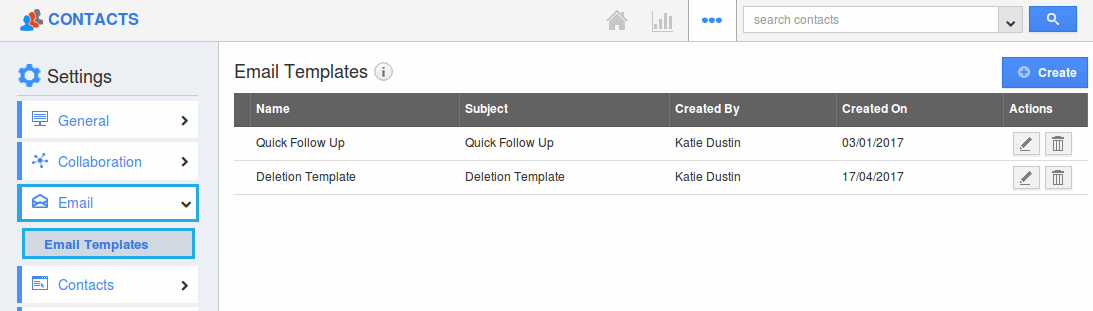
- Now, click on "Insert Attributes" -> "Contact Attributes" -> "Additional Information" -> "Market".
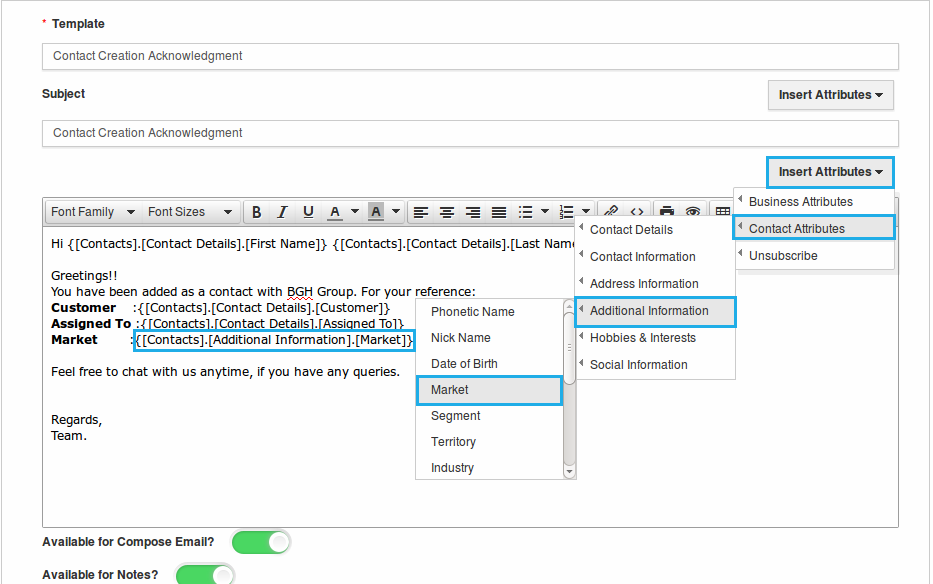
- The "Market" attribute will now be successfully inserted. You can view the attribute's value as shown in the image below:
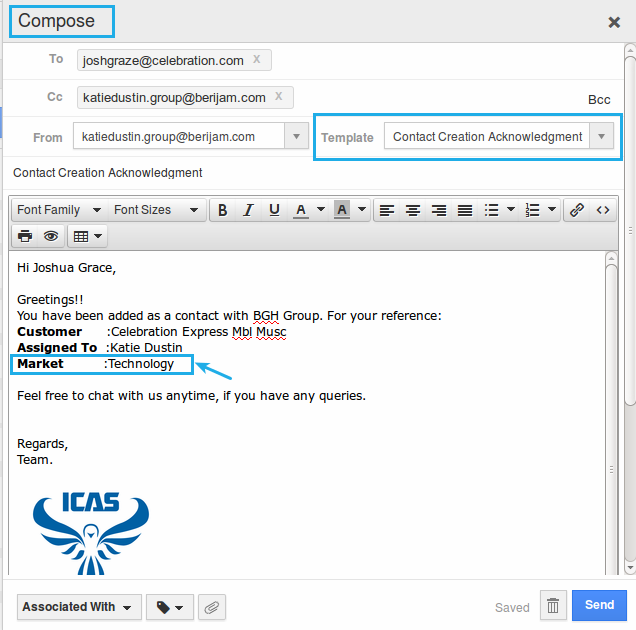
Related Links
Flag Question
Please explain why you are flagging this content (spam, duplicate question, inappropriate language, etc):

