Browse by Solutions
Browse by Solutions
Why cant I View Timesheets while Creating Invoice from Timesheet?
Updated on October 2, 2017 10:20PM by Admin
Invoices App allows you to Create an Invoice from Timesheets. To generate an Invoice from Timesheet, You need to enter the customer name in the “Customer” search field or use “Search” icon to search and select the customer. You can view the approved timesheets of the selected customer, by which you can generate an Invoice from Timesheet.
Steps to Create an Invoice from Timesheet
- Login and access Invoices App from your Universal Navigation menu bar.
- Click on "Create" and select "From Timesheet" from the Left Navigation Panel.
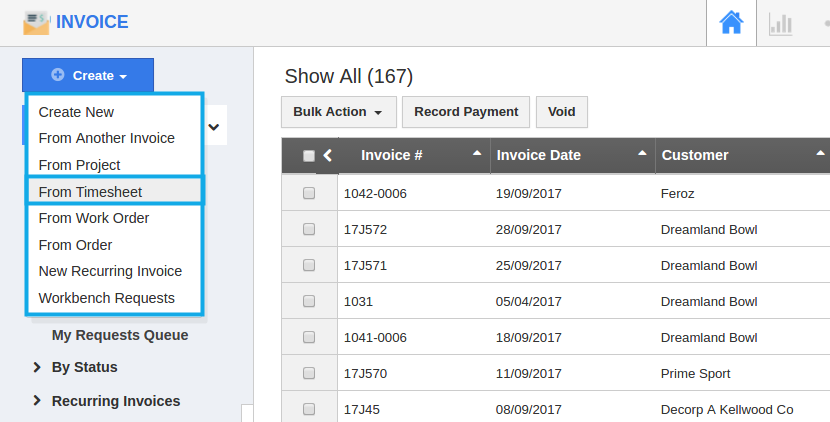
- Enter the customer name in “Customer” field, as it auto-populates the existing customer names.
- You can view the approved timesheets associated with the selected customer as shown in the image below:
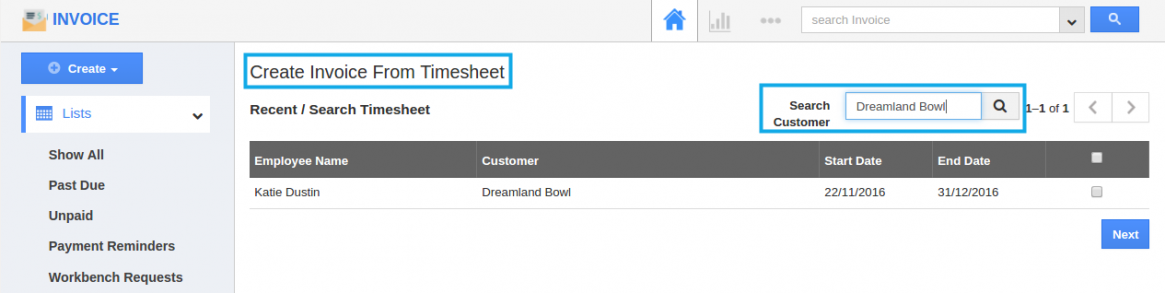
- Select a timesheet for which you need to generate an Invoice, you are also allowed to multi-select the timesheets.
- You can view selected timesheet involved in Invoice creation page.
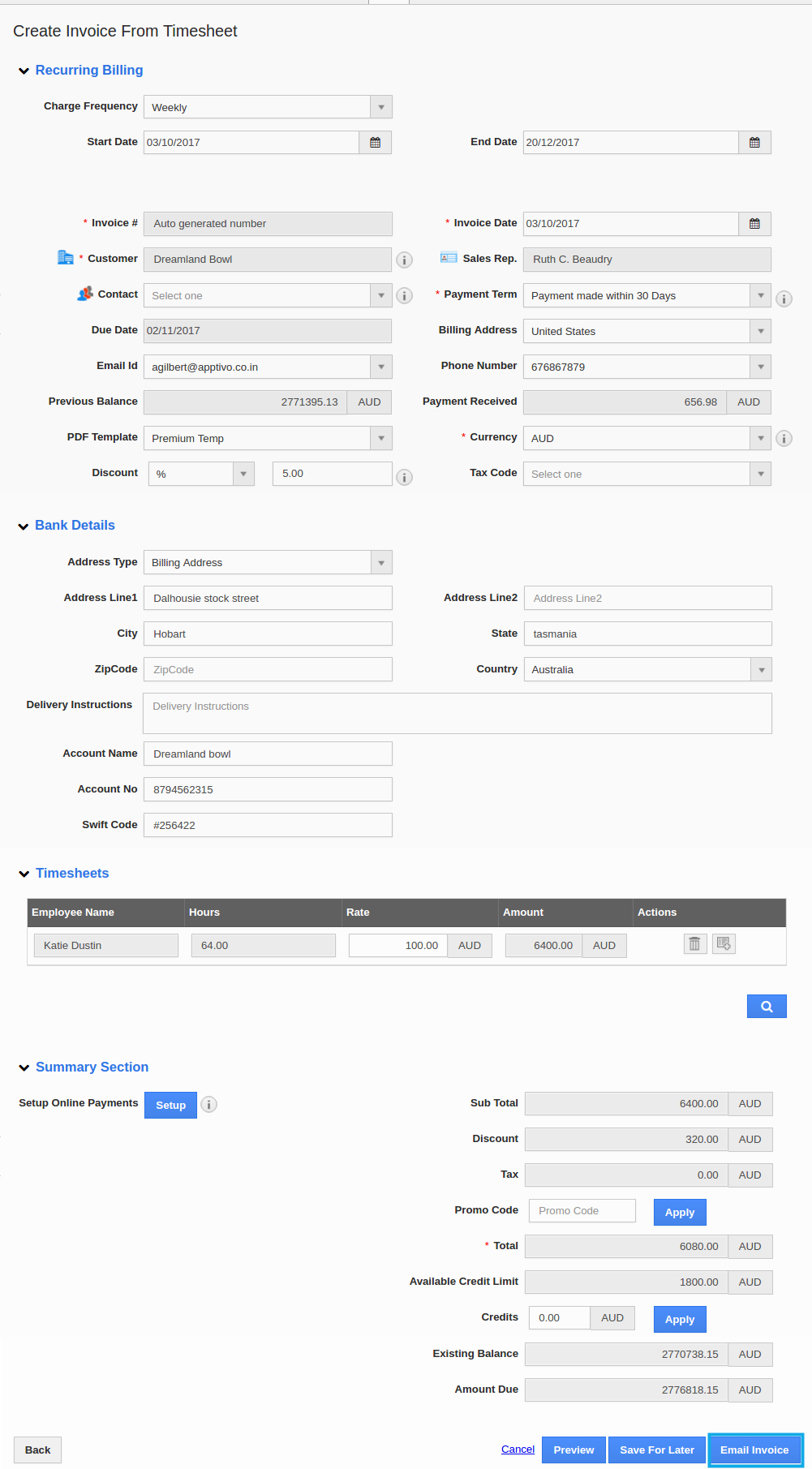
- Click on “Email Invoice” to send the invoice to the customer.
Note
- Once the timesheet selected for the customer, you cannot modify the customer field in invoice creation page.
- When you try to invoice approved timesheet for the same customer next time, you can view the approved timesheet which is not yet invoiced.
Related Links:
Flag Question
Please explain why you are flagging this content (spam, duplicate question, inappropriate language, etc):

