Browse by Solutions
Browse by Solutions
How do I Mail Merge to Contacts?
Updated on August 27, 2017 11:29PM by Admin
Mail merge can be used to create bulk mailings to your contacts. Same standard and dynamic content can be send to many contacts. Lets go through the following steps to understand better.
Steps to Mail Merge to Contacts
- Log in and access Contacts App from your universal navigation menu bar.
- Click on “More” icon and select “Settings” from left navigation panel.

- Select “Email Templates” and click on "Create" button to create your template.
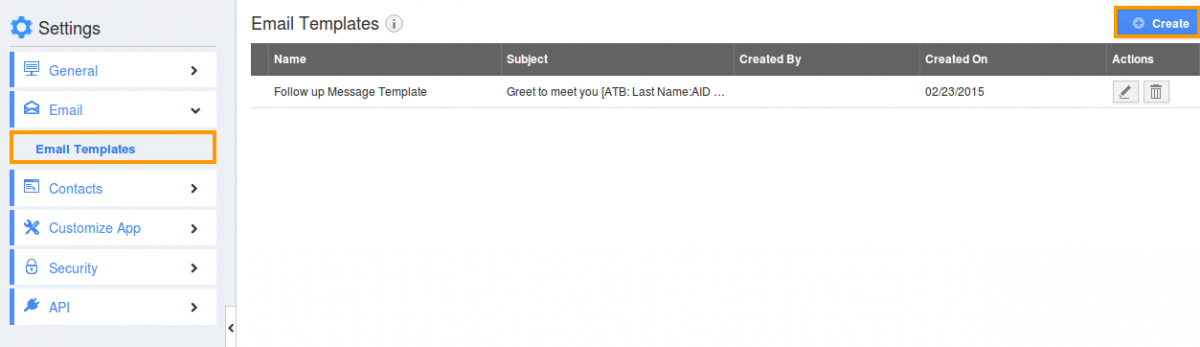
- Go to contacts home, click on “Show All” from left navigation panel.
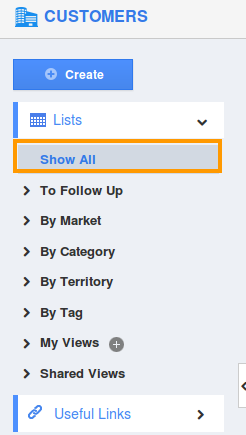
- Select contacts by enabling check boxes.
- By using bulk actions you can send emails.

- You can view “Send Email” popup as shown below, in which provide
- To - All contacts selected will be found in recipients list.
- Template - Select template you've just created from the drop down
- Subject - Provide subject of the mail
- Attach a file - You can attach a file (Documents, Notes etc..)
- Message - Depending upon the template selected, message will be displayed.
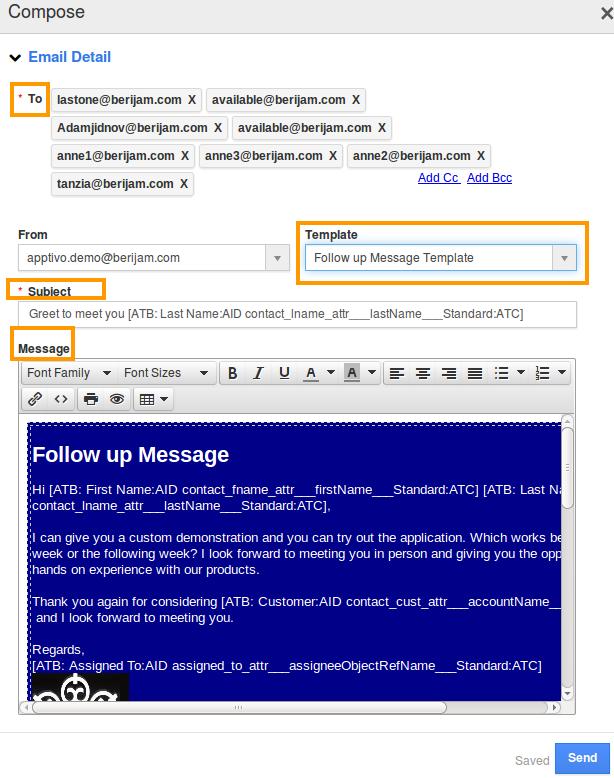
- Click on “Send” button to finish.
Related Links
Flag Question
Please explain why you are flagging this content (spam, duplicate question, inappropriate language, etc):

