Browse by Solutions
Browse by Solutions
How do I Override Item Prices when I Create an Invoice?
Updated on April 16, 2018 11:50PM by Admin
Price override allows you to change the price of a specific item or product when creating invoice, estimate etc.
In order to use the price override feature in Invoices App you need to configure the general settings. Enabling this setting allows you to change the price of a product when creating an invoice.
The default price will pre-populate, but you will be able to edit if desired. When disabled, you cannot change the price of a product from within an invoice.
Steps to Enable Override Item Price
- Log in and access Invoices App from your universal navigation menu bar.
- Click on “Settings” icon at the app header bar.

- Click on "Invoice" settings from left navigation panel and click on "Item Pricing"
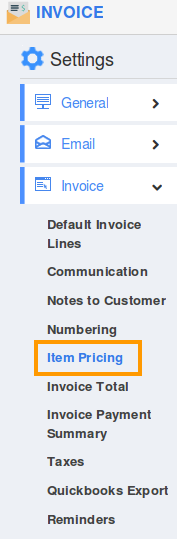
- Enable "Allow item prices to be modified" in "Item Pricing".
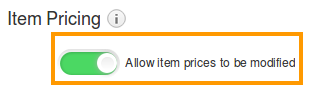
- Now create invoice, select an item, the default price is pre-populated.
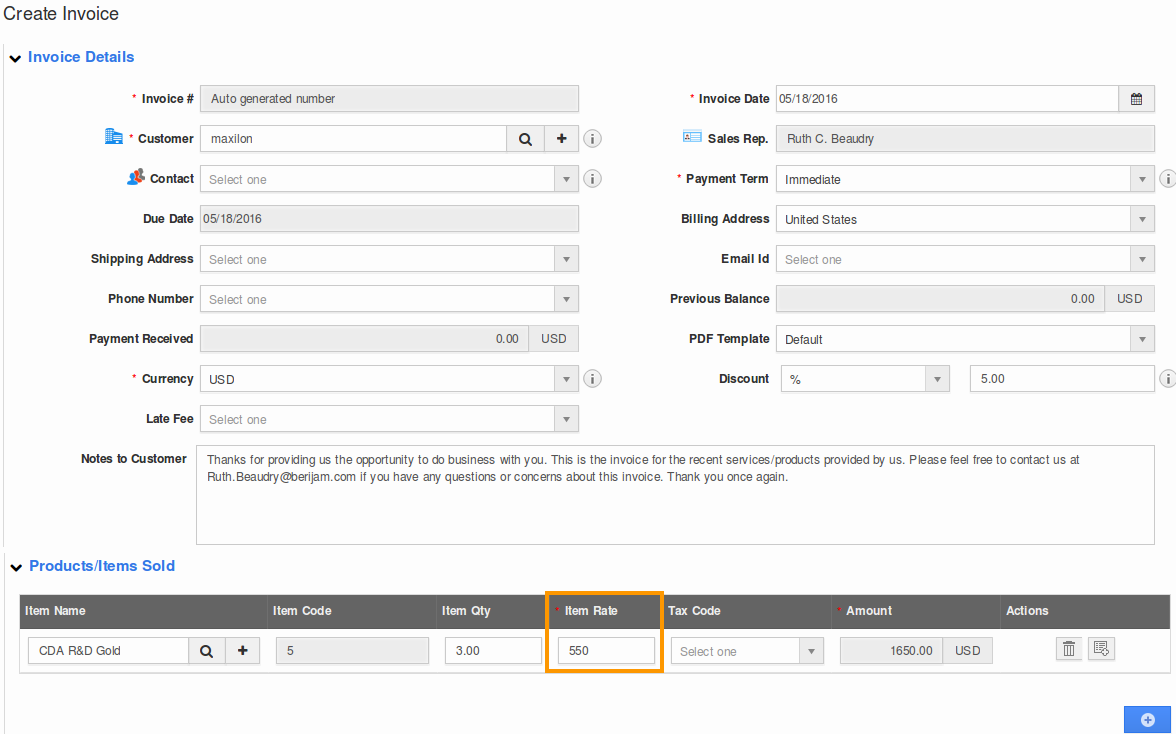
- You can edit the item price field, if desired.

Flag Question
Please explain why you are flagging this content (spam, duplicate question, inappropriate language, etc):

