Browse by Solutions
Browse by Solutions
Why I'm Unable to View Custom Line Field in Invoice PDF?
Updated on April 16, 2018 11:54PM by Admin
You cannot view the custom line field in invoice pdf because app does not display attributes which does not have any values in invoice PDF. For instance: Here you are provided with invoice custom line attribute with PDF template. Lets have a look.
Steps to Insert Custom Line Attribute
- Log in and access Invoices App from your universal navigation menu bar.
- Click on "Settings" located in the app header bar.

- Click on "PDF Templates" from left navigation panel.
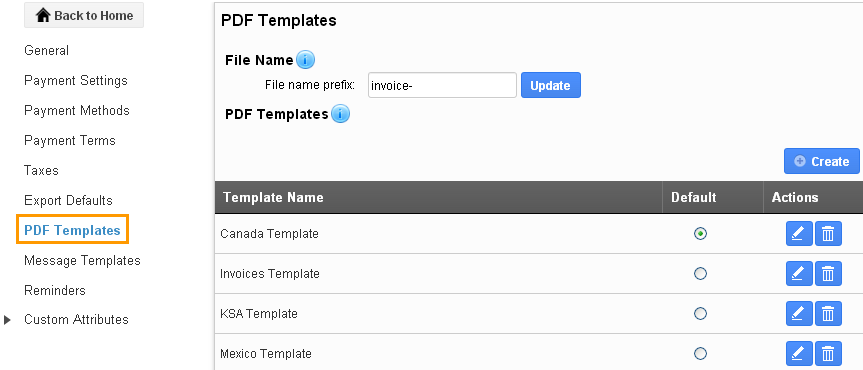
- Select the template that you would like to update.
- Insert custom line attributes into PDF.
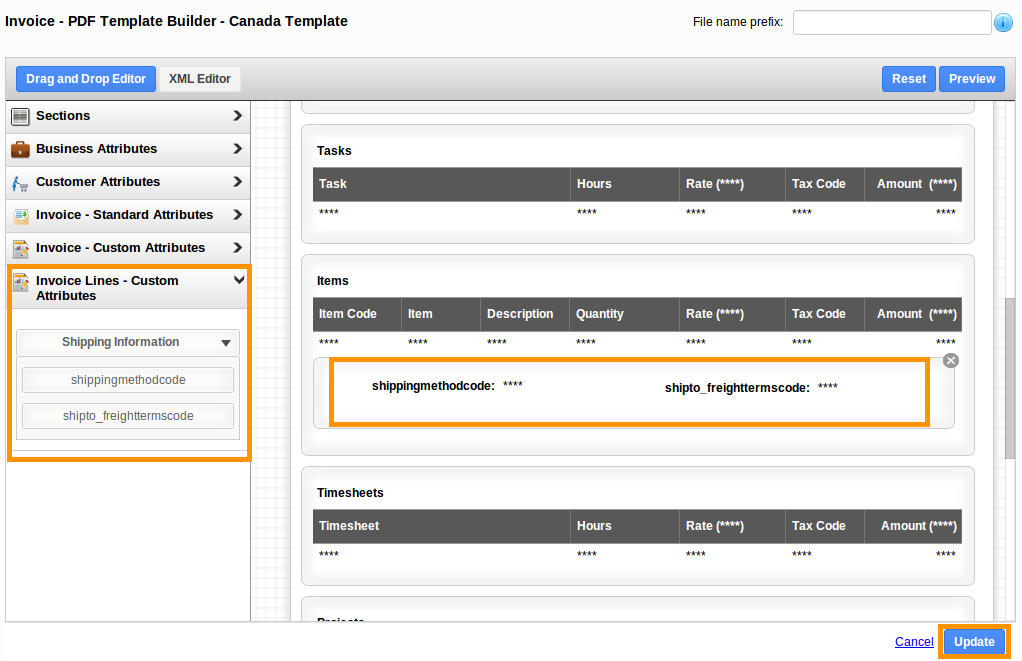
- In Invoice creation page you can view the custom line attribute created as shown in the image below:
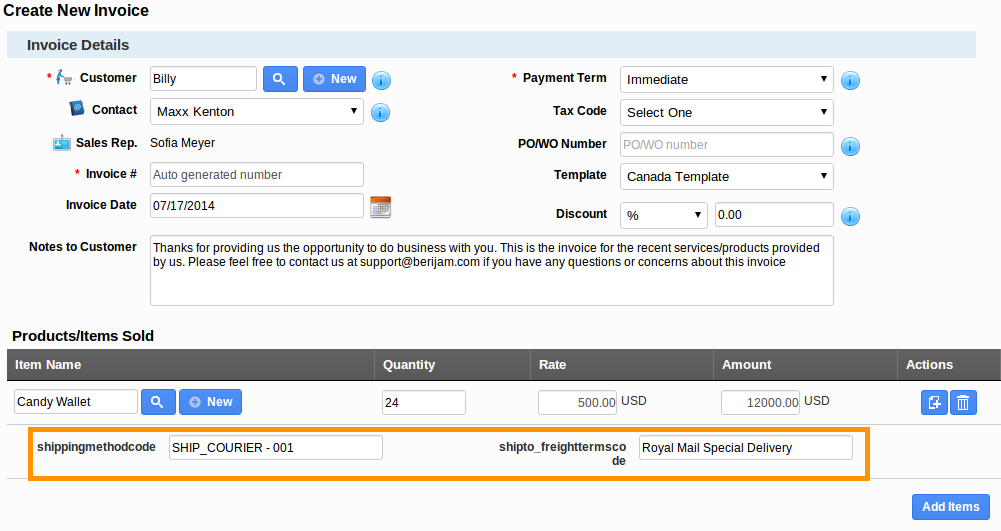
Invoice PDF with custom value
Enter the value in custom line attribute to view in invoice PDF.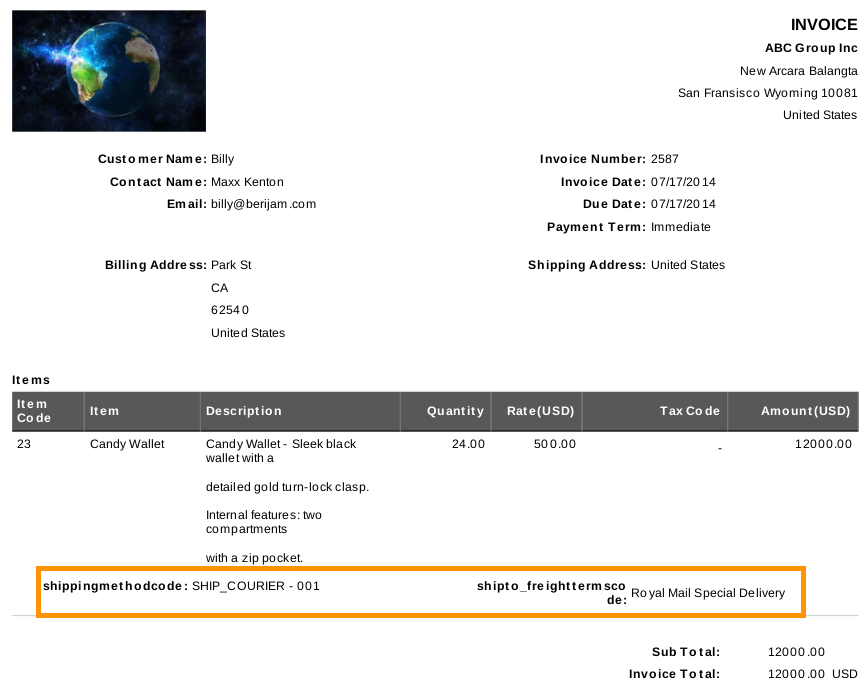
Invoice PDF without custom value
If you fail to enter the values in line items, then you will not view them in PDF, as shown in the image below:
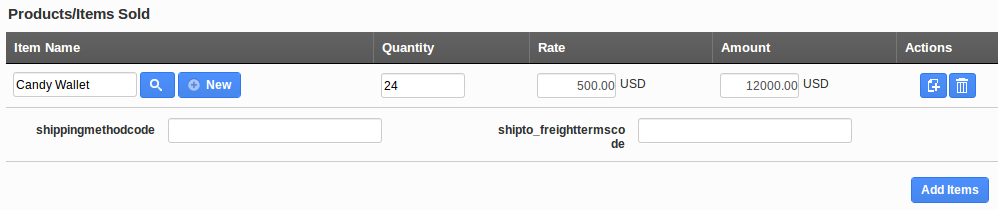
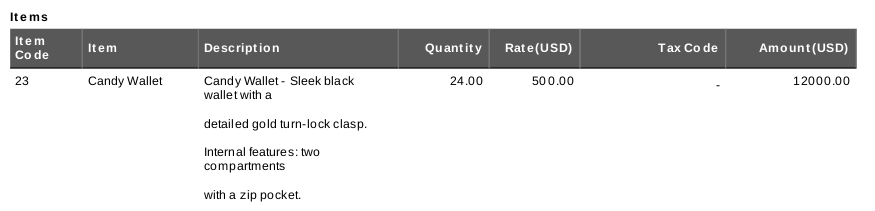
Related Links
Flag Question
Please explain why you are flagging this content (spam, duplicate question, inappropriate language, etc):

