Browse by Solutions
Browse by Solutions
How to Set Visibility Condition on Contacts?
Updated on August 21, 2017 10:35PM by Admin
Visibility dependency is one of the field properties in Master Layout. This feature allows you to define the condition to show or hide a particular field/column. By default, the Visibility Section shows that the field/column is visible in all conditions.
Lets go through the following steps.
Steps to Set Visibility Dependency
- Log in and access Contacts App from universal navigation menu bar.
- Click on "More(...)" icon -> "Settings" -> Customize App -> Master Layout
- Click on particular field to set visibility feature
- You will view the inspector column at the right side in which you would find the field properties.
- Enable the “Visibility” toggle to “On”
- Define the condition for that field to be visible
- Here, “Tags” field is set to be visible when “Contact Type = E-Commerce User” as shown in the image below:
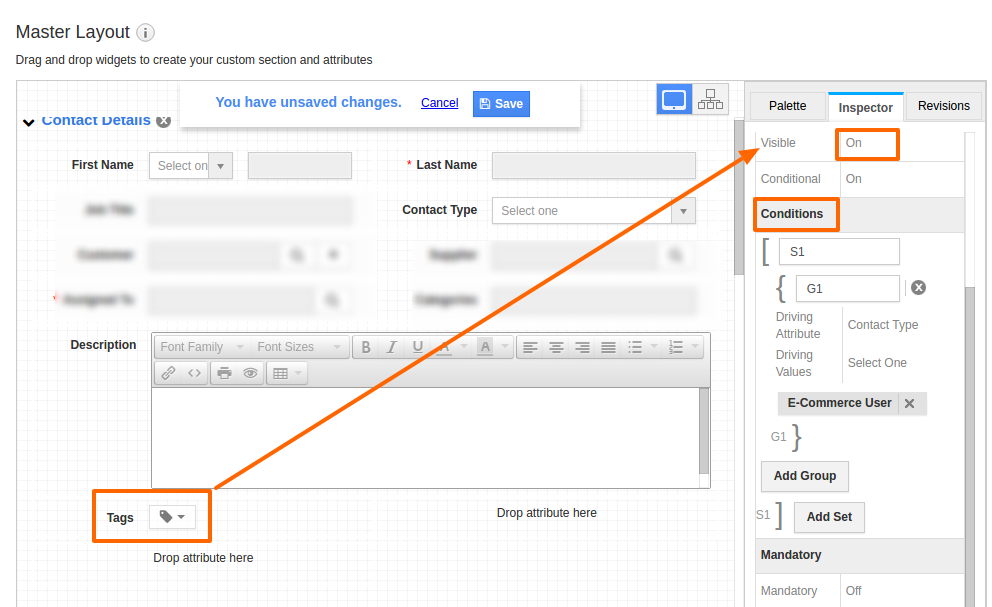
- Click on "Save" button to save the changes.
- On the contact create page, when you select "Contact Type as "E-Commerce User", you will view "Tags" field as shown in the image below:
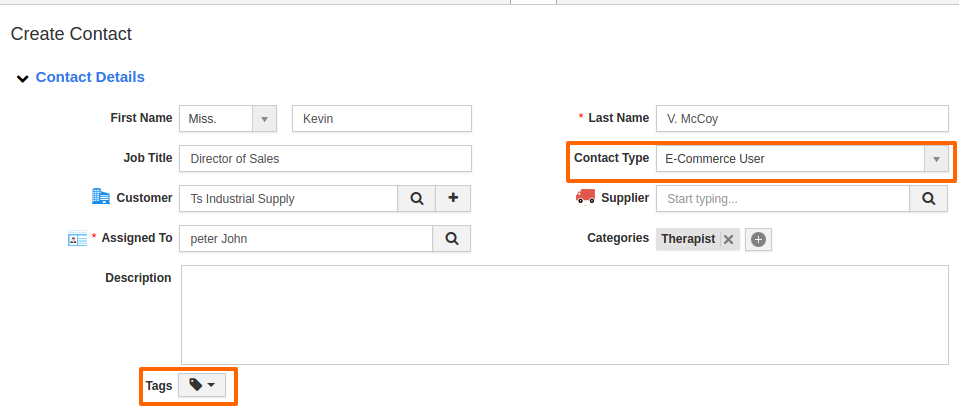
Flag Question
Please explain why you are flagging this content (spam, duplicate question, inappropriate language, etc):

