Browse by Solutions
Browse by Solutions
How do I set Default Value for the Drop Down in Financial apps?
Updated on September 3, 2016 05:18AM by Admin
Default value is one of the drop down field properties in Master Layout. This feature allows you to set the default value in the drop down field which can be modified/updated in the create/overview page of Financial Apps.
- Login and access Invoices app from your universal navigation menu bar.
- Click on More(...) icon -> Settings -> Customize App -> Master Layout.
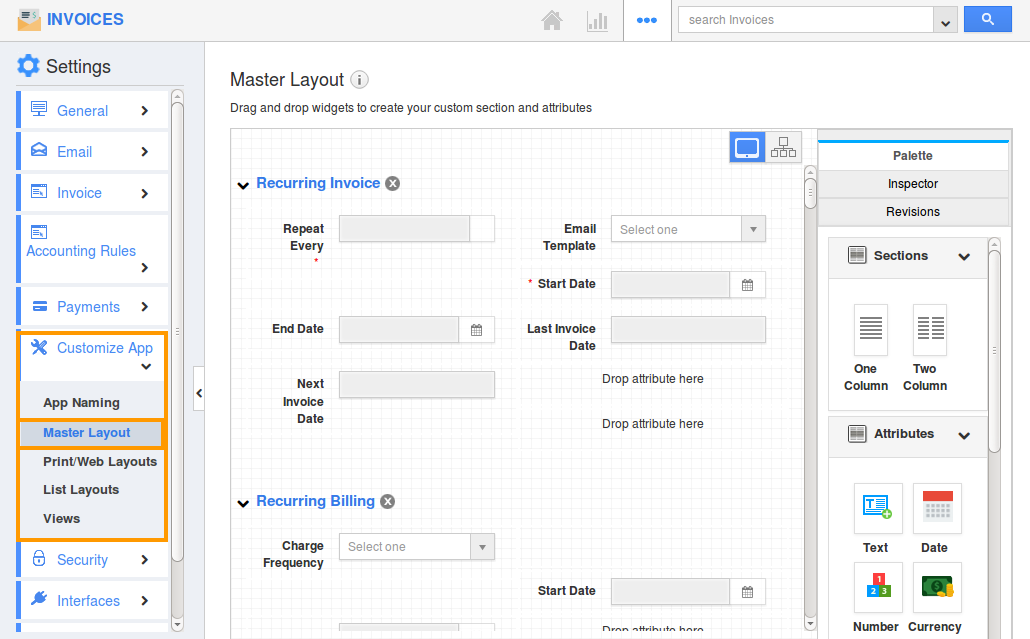
- Click on drop down field to set default value. For Instance: Email Template
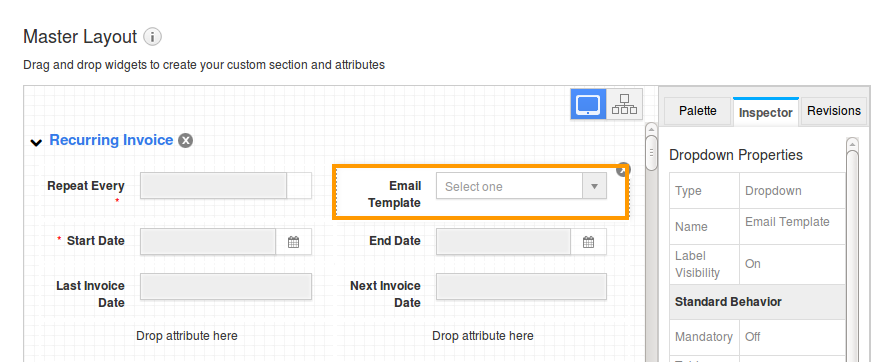
- You will view the inspector column at the right side in which you would find the field properties.
- Select the default value from the drop down field to be shown in "Default value" properties under "Standard Behaviour" section.
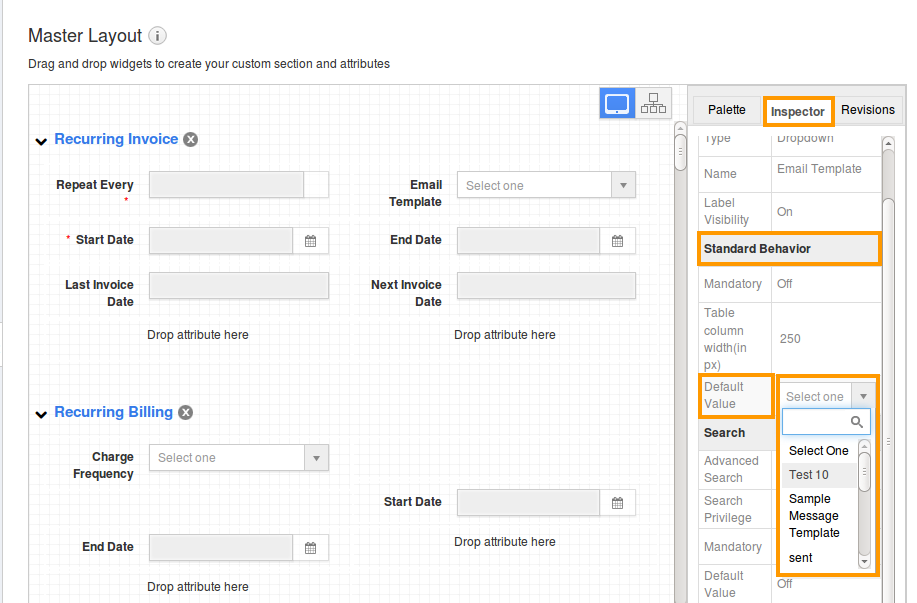
- Click on "Save" option to complete.
- Now you can view the default text in “Email Template” drop down while creating a new invoices and also it will be viewed in overview page.
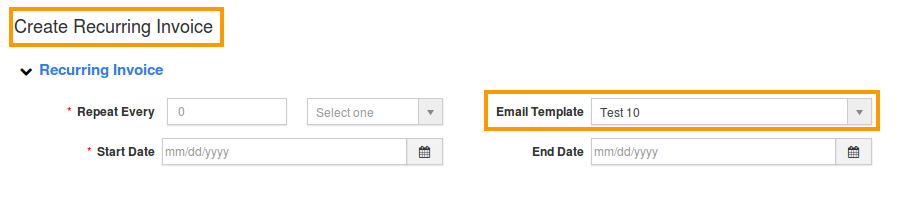
- Log in and access Expense Report App from your universal navigation menu bar.
- Click on More(...) icon -> Settings -> Customize App -> Master Layout.
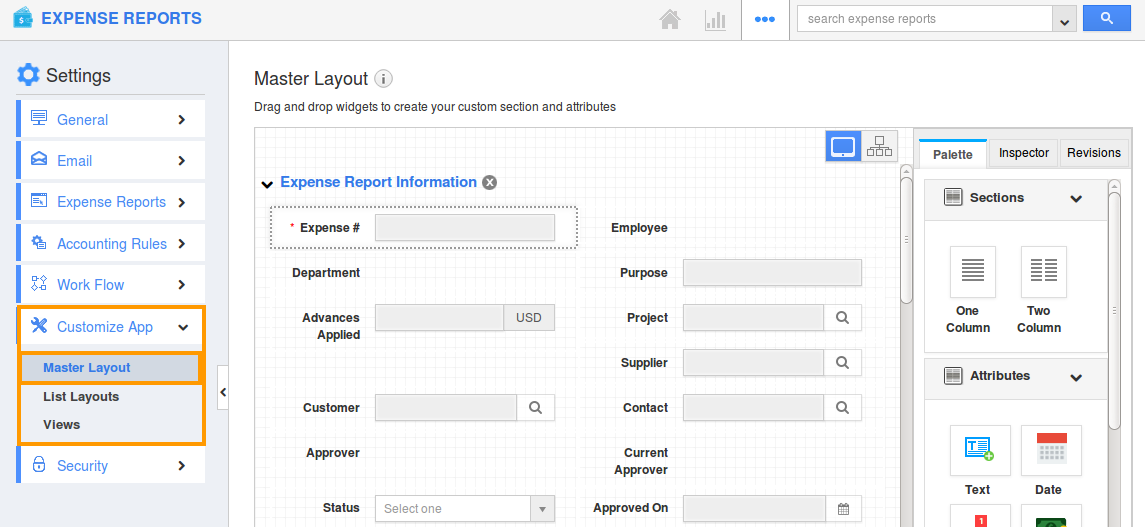
- Click on drop down field to set default value. For Instance: Status.
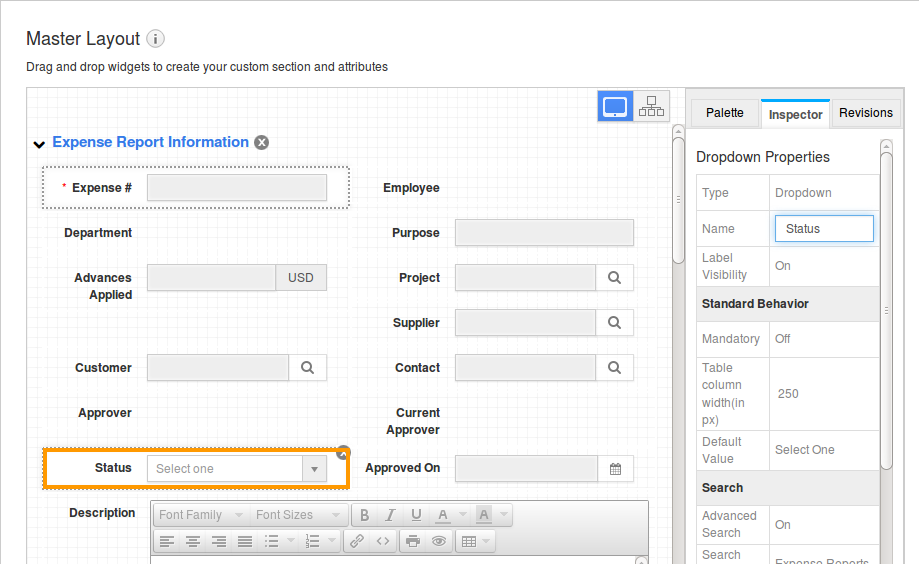
- You will view the inspector column at the right side in which you would find the field properties.
- Select the default value from the drop down field to be shown in "Default value" properties under "Standard Behaviour" section.
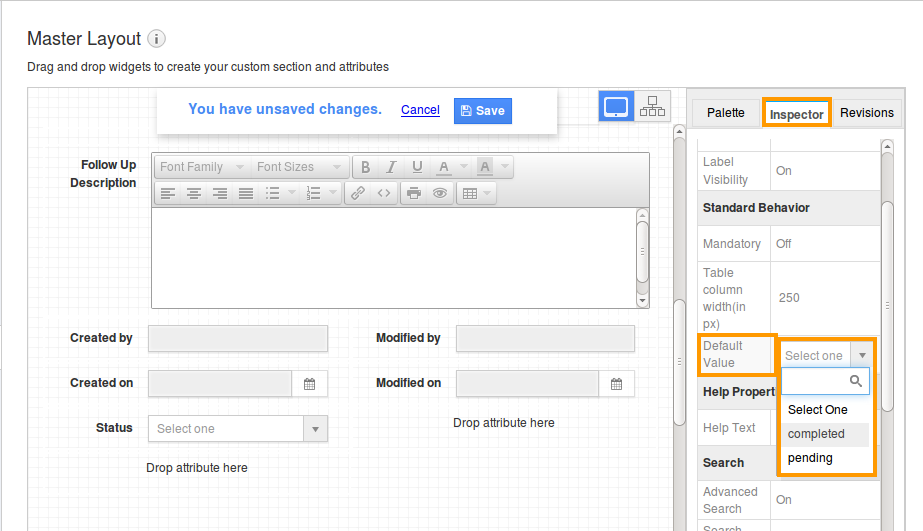
- Click on "Save" option to complete.
- Now you can view the default text in “Status” drop down while creating a new expense report and also it will be viewed in overview page.
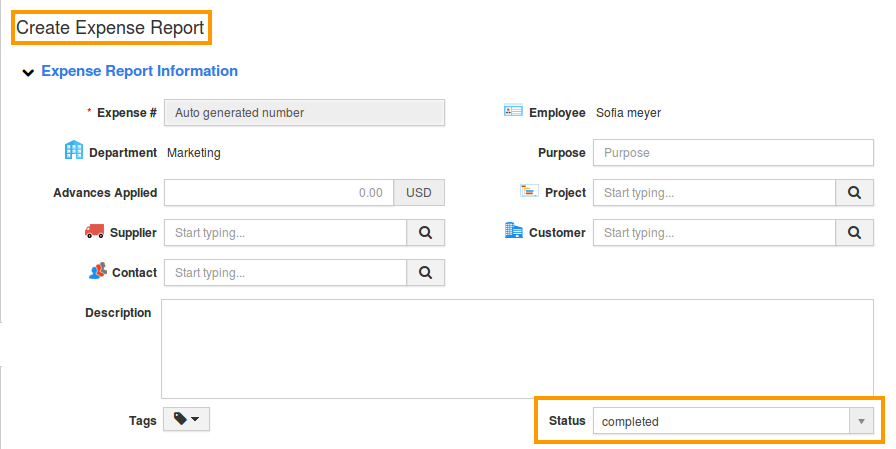
- Login and access Supplier Invoices app from your universal navigation menu bar.
- Click on More(...) icon -> Settings -> Customize App -> Master Layout.
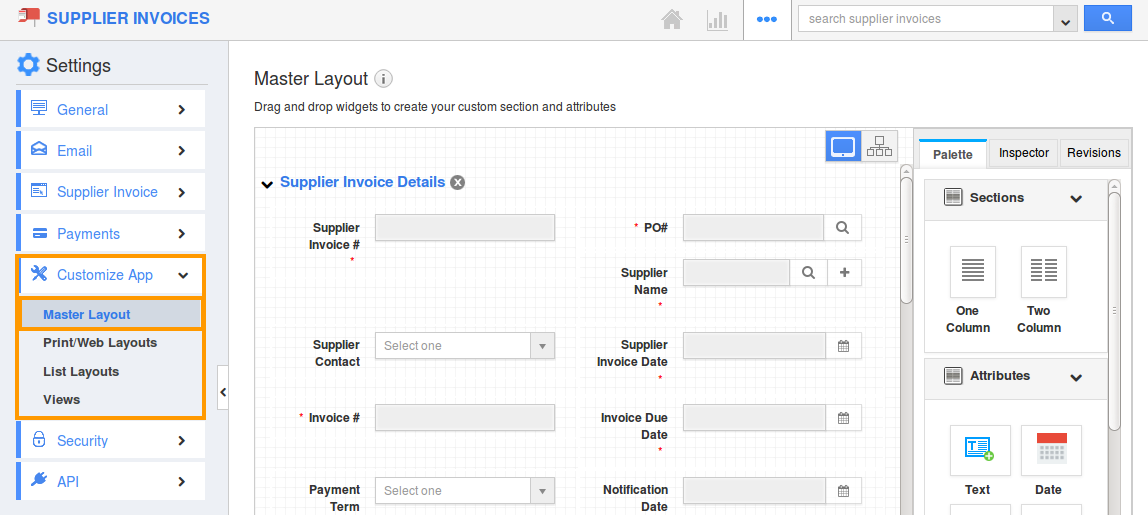
- Click on drop down field to set default value. For Instance: Currency.
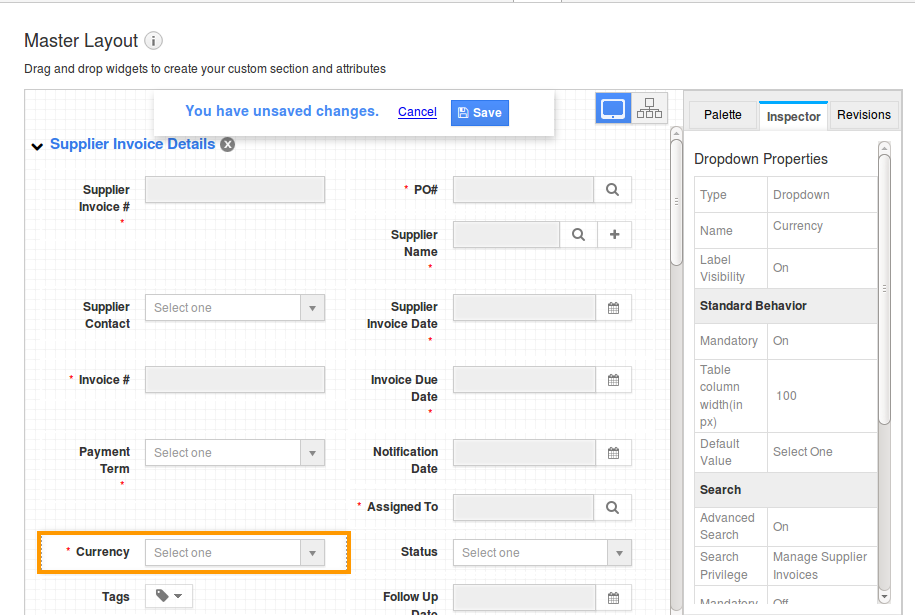
- You will view the inspector column at the right side in which you would find the field properties.
- Select the default value from the drop down field to be shown in "Default value" properties under "Standard Behaviour" section.
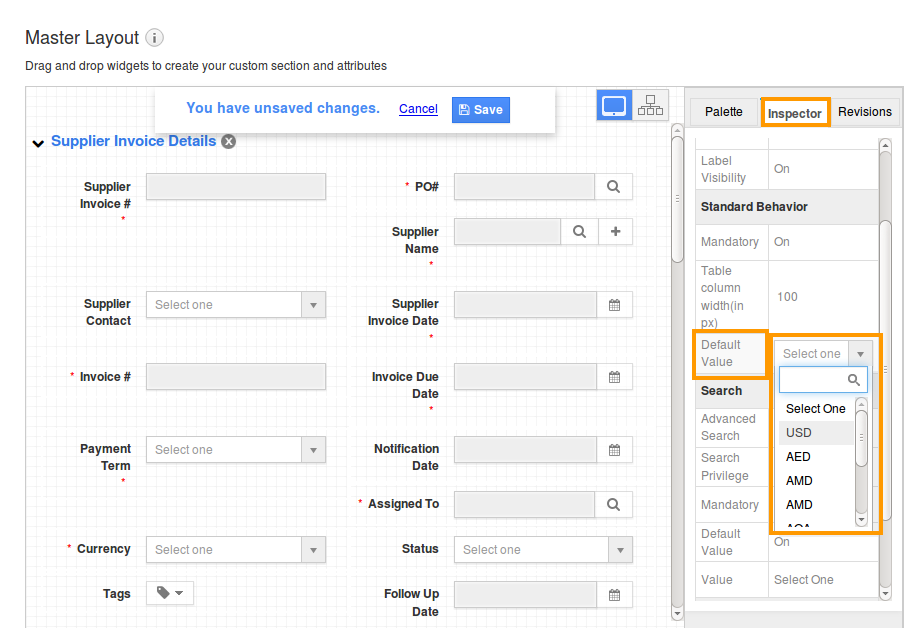
- Click on "Save" option to complete.
- Now you can view the default text in “Currency” drop down while creating a new supplier invoices and also it will be viewed in overview page.
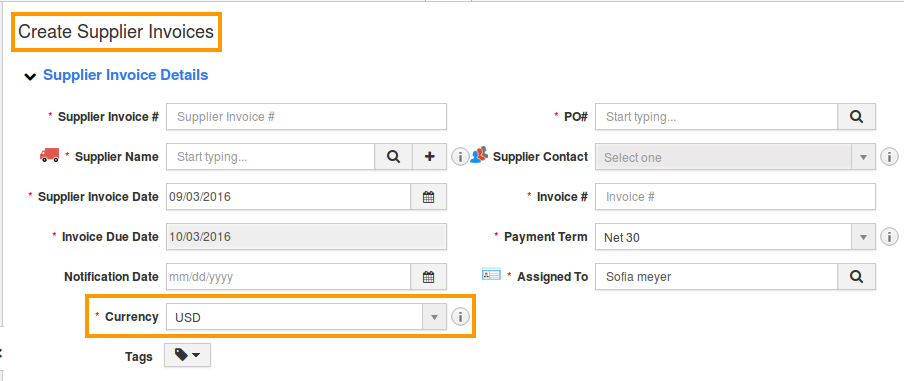
Flag Question
Please explain why you are flagging this content (spam, duplicate question, inappropriate language, etc):

