Browse by Solutions
Browse by Solutions
How do I delete all my Synced Contacts from Sync enabled Office 365 accounts?
Updated on July 25, 2022 04:02AM by Admin
Apptivo and Office 365 is an entirely cloud-based solution for your business organization. With Apptivo’s Contact Sharing, stay up to date and get connected to every contact throughout by synchronizing them with Office 365. Besides the contacts being synced from Apptivo to Office 365 and vice versa, it is also possible to delete the synced contacts and contacts groups from the sync enabled Office 365 accounts. Note: The deleted contacts cannot be revoked.
Steps to delete the Synced Contacts
- Go to the Contacts App.
- Click on “More (...)” icon -> “Settings” from the App Header Bar.
-
Click on "Office365 Apps Integration" and slide the Toggle ON corresponding to the Delete all synced contacts.

- You’ll be displayed with an alert pop up as shown in the image below:
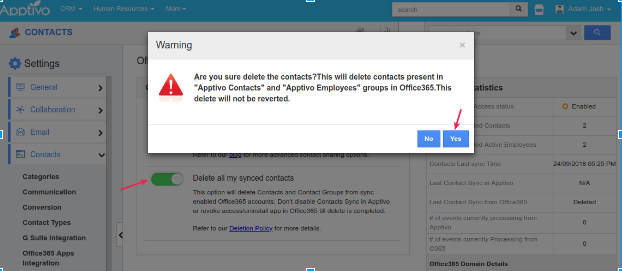
- Once you have clicked on “Yes”, the deletion process cannot be reverted.
- Do not disable the contact sync in Apptivo or revoke access/uninstall app in Office 365 during this deletion process.
- If you would like to start afresh synchronization, click here and follow these steps.
Note
- This will also delete the synced contacts in your employees account also, those who have enabled the Contact Sharing.
- All the synchronized contacts with Office365 goes in one direction only. If you disable the contact sync from your Contacts App Settings, then, those contacts will get deleted from your Office365 Account.
Related Links
Flag Question
Please explain why you are flagging this content (spam, duplicate question, inappropriate language, etc):

