Glad to meet you all with the fresh set of release updates and feature enhancements made to the Apptivo Mac App, deployed in the September 18, 2018 release. Find below a brief description of the various features and updates:
- Counter Attribute in Opportunities App
- Number Maximum Range
- Email Templates with Attachments
- Email Signature
- RTE Support
- Access Privilege in Contacts App
- Auto Copy Email
- Add New Restriction
- UI Enhancements
Download our latest version of Apptivo Mac App.
Counter Attribute in Opportunities App
In this release, we have included the feature of Counter Attribute in the Opportunities App. This feature of Counter Attribute gives you the ability to prefix your opportunities with custom unique numbers. This unique number helps you to easily identify the opportunities and also retrieve them instantly when needed. (Note: Counter Attribute should be configured from the web version only)
Kindly check our online documentation on How to Configure Counter Attribute in the Opportunities App for a complete list of steps. Now, when creating an opportunity, you can now view the counter attribute in your Mac OS as below:
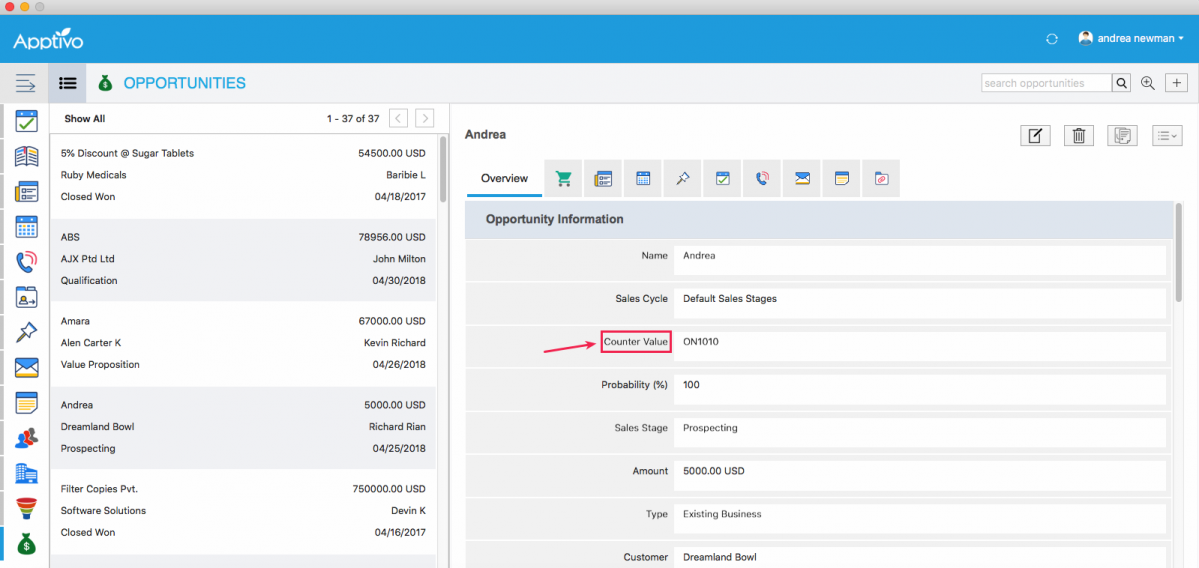
|
Number Maximum Range
The Maximum Range field in the Number attribute is where you can set and define the maximum number range that can be entered in that number field. (Note: This Maximum Range for numbers should be configured in the web version, which will get reflected in your Mac OS)
For instance: Consider the Opportunities App. In a lot of cases, the Probability value cannot be greater than 100. To do so, go to Opportunities App Settings -> Customize App -> Master Layout -> click on the Probability field -> enter the Maximum Range as 100 under the Standard Behavior section of the Inspector tab. Save the changes.
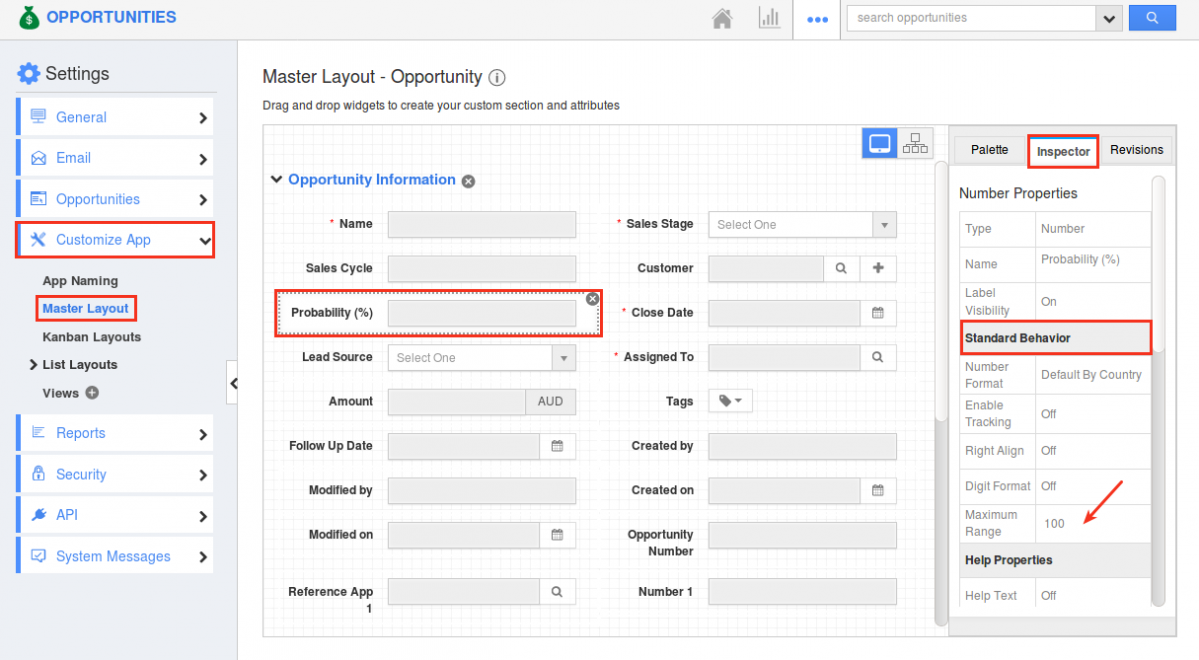
|
Now in your Mac device, on entering a value greater than 100 in the Probability field, you will be notified with an error pop up as shown in the below image:
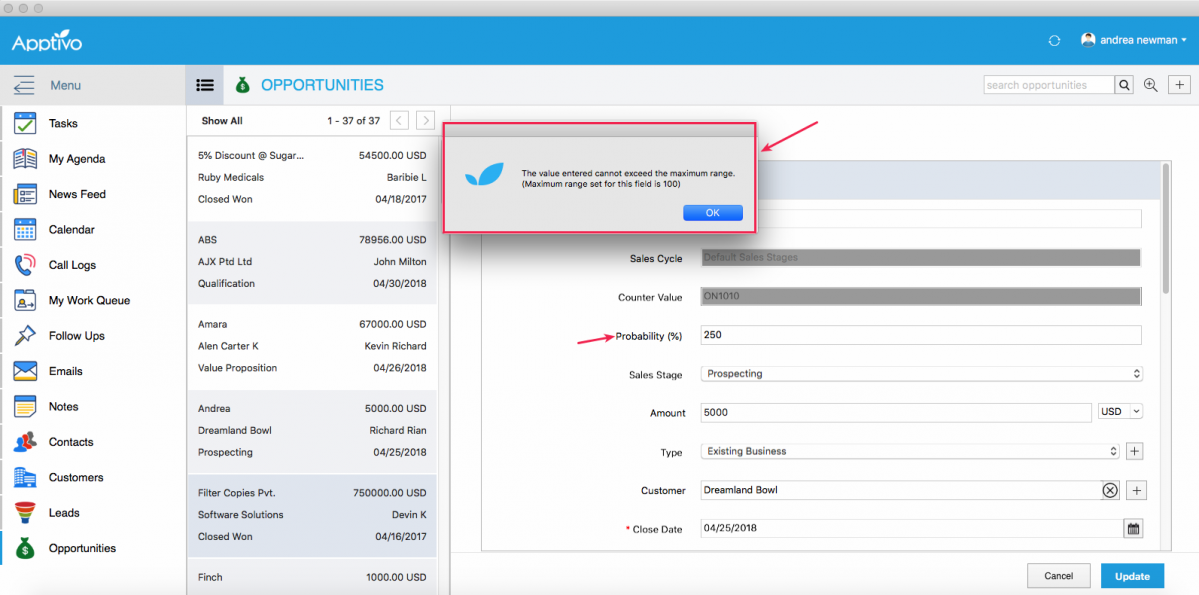
|
Email Templates with Attachments
Email Templates isn’t something new in our Apptivo Mac App. The enhancement made is that it will now support the Attachments feature in the Email Templates. Create email templates with attachments from the web version and on selecting that template when sending emails from the Apptivo Mac App, the attachment added will automatically be populated.
For instance: Consider the Leads App. To add an attachment to a template, go to the web version Leads App Settings -> Email -> Email Templates -> create or select an existing template -> and add an attachment.
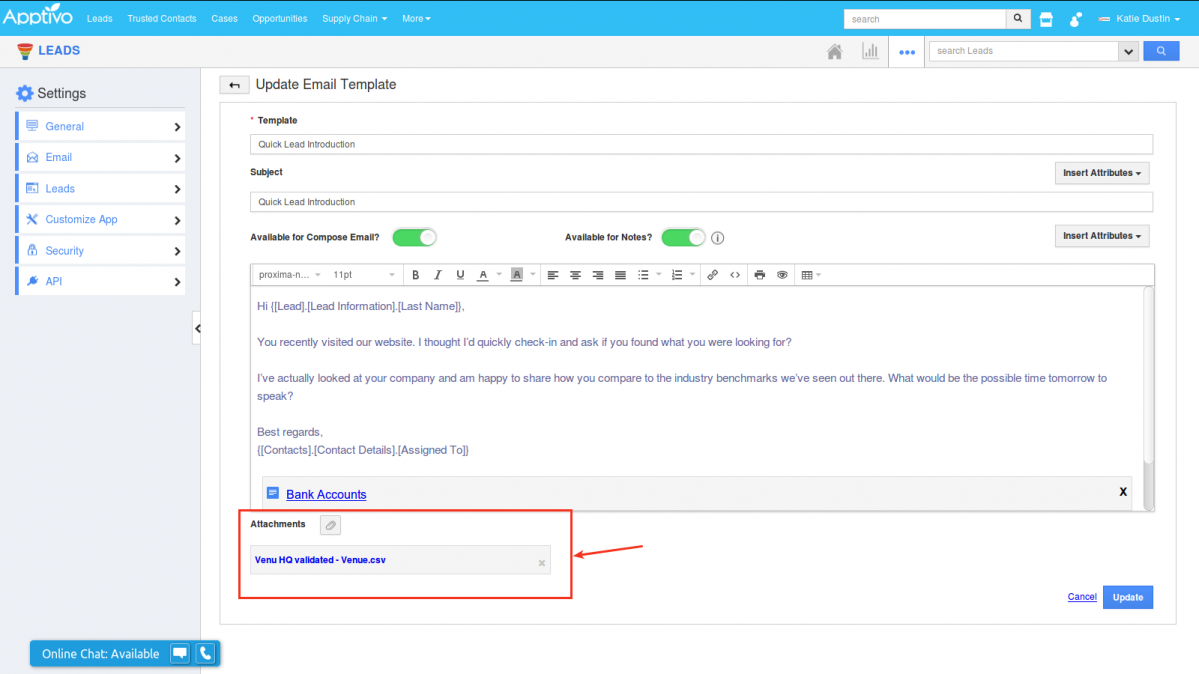
|
Now on composing a new email from your Mac device, and selecting the above-configured email template, you can view the attachment being added automatically to the mail you send.
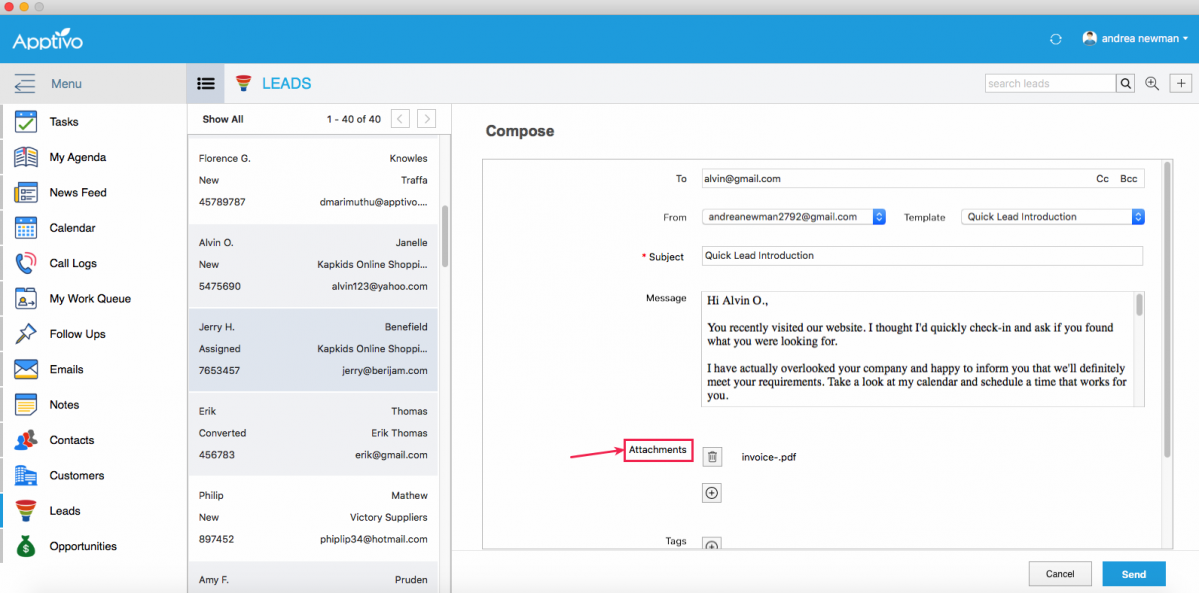
|
Email Signature
One significant release in this update is the addition of the Email Signatures to emails. An email signature will be inserted automatically to every email you send out from your Mac Apptivo App. (Note: You need to configure the email signature from the web version)
You can view the configured email signature in every email you send out as shown in the image below:
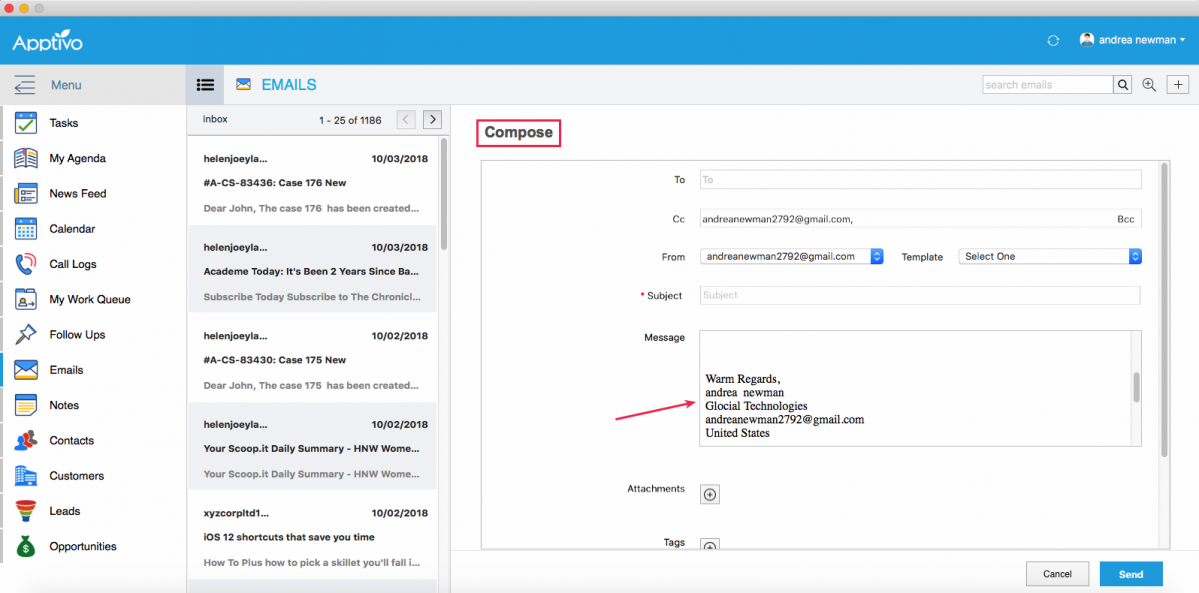
|
RTE Support
In this Mac update, we have enabled the RTE (Rich Text Editor) support in all the apps, enhancing the look and feel of the text editor. So far, on selecting the templates when sending out emails, the template contents with images will be disarrayed and with no images being fetched. We have now worked on it which pulls in the template contents as such. And to be fair, this offers you a great experience. You can now have the texts and images in the way you want it to be.
Access Privilege in Contacts App
This feature of Access Privilege in the Contacts App, gives you the ability to restrict the access privilege of your contacts in the Contacts App to All or assigned Employees. With this feature, you can allow certain employees/users to access and view your business contacts. Consider the Super users’ account, where there are only five contacts assigned to the employee (William Ethan).
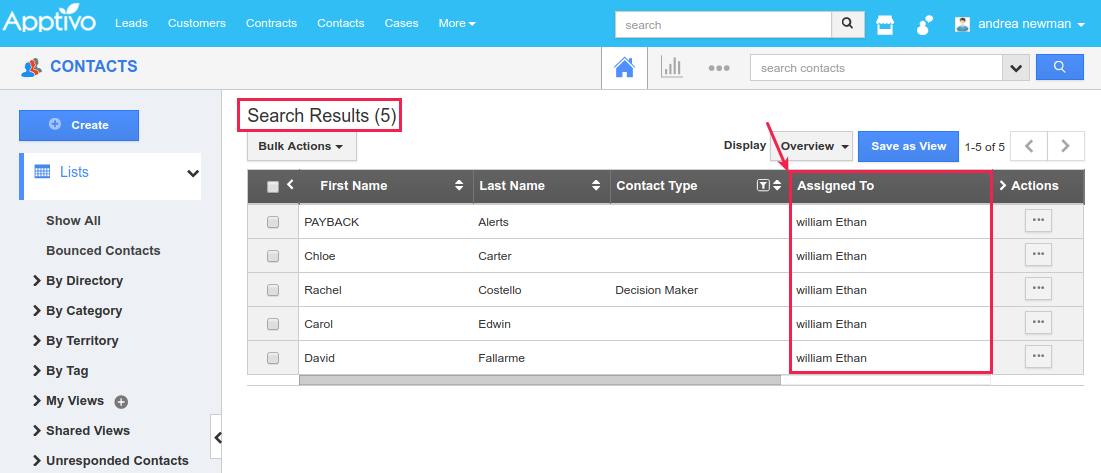
|
Now on setting the Access Privilege to Employees, the employee William Ethan will be able to see only those five contact records in his login. (Note: Access level security configuration should be done in the web version)
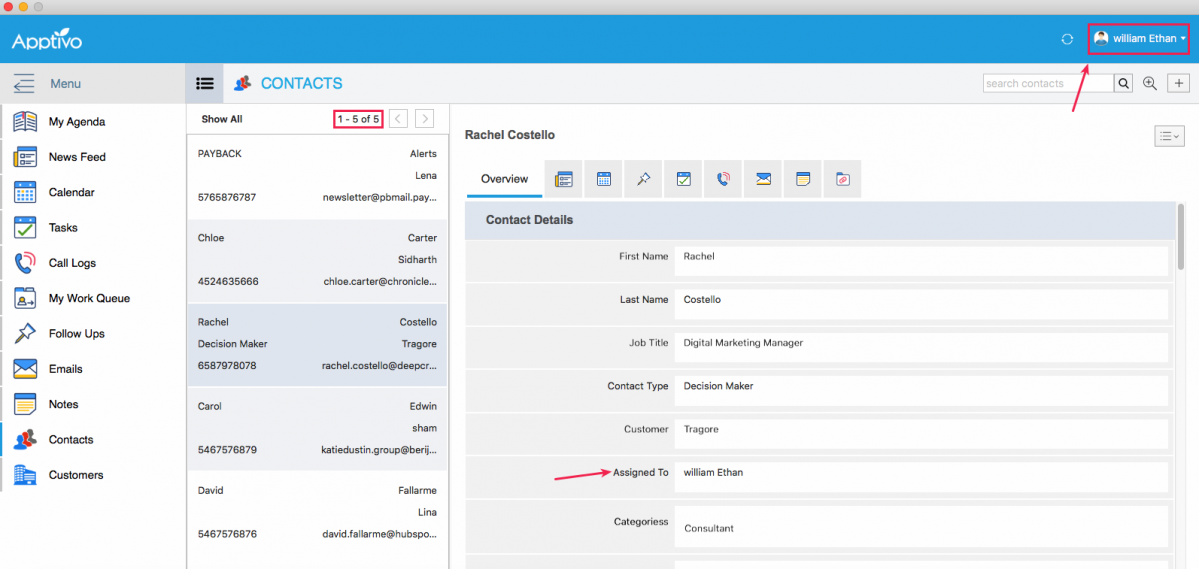
|
Auto Copy Email
This new feature of Auto Copy Email, allows you to automatically copy yourself when sending emails, and have a backup of all the outgoing emails. On enabling the Auto Copy Email option from your Business Settings, your logged in email id will automatically be added in the “cc” field, when composing a new email in Apptivo. This feature applies to both the homepage emails and other apps’ email tab.
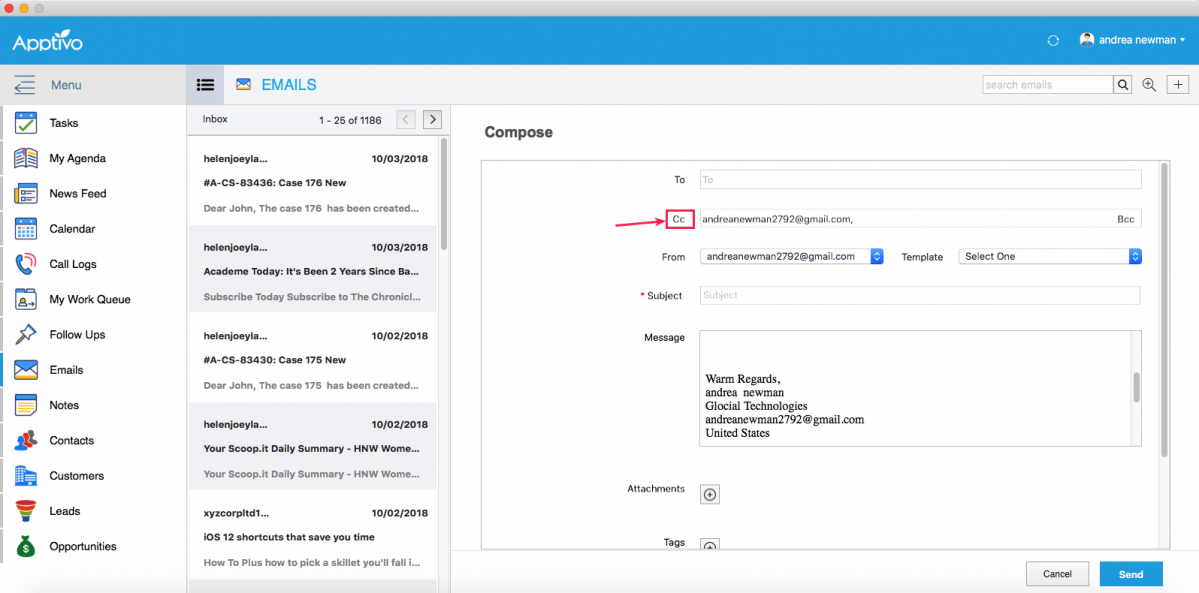
|
Add New Restriction
You can now restrict the creation of new objects from an app, at run-time. Consider the Opportunities App, where you can associate existing customers or create new customers from the opportunity creation page (by clicking on “+” icon), as shown in the below image:
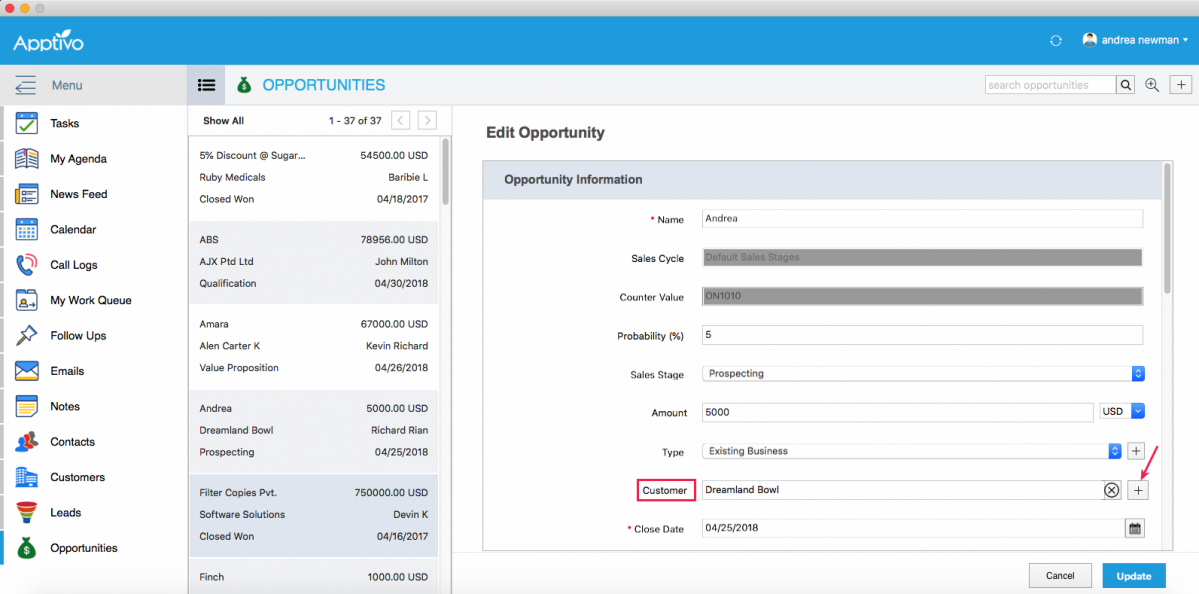
|
In order to restrict the creation of new customers from the Opportunities App, Check this link to customize the creation of a new object record. (Note: All configurations should be done in the web version only)
Once disabled the Add New option, you cannot view the Create “+” icon next to the Customer field in your Mac device.

|
UI Enhancements
We have enriched the UI of our Apptivo Mac App to look more user-friendly and appealing. We have done a couple of enhancements to the UI.
- Menu Slider – We have added the Menu Slider icon to the top left corner of the app screen, which gives you the ability to Expand or Shrink the left menu.
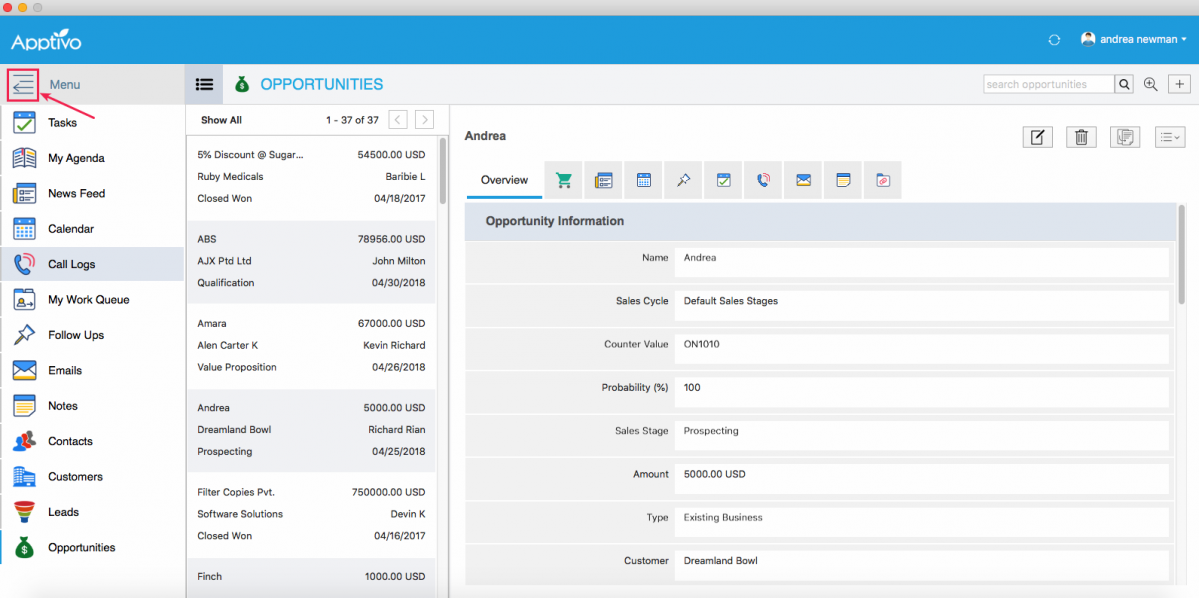
Now clicking on the slider will shrink the left menu as shown in the image below:
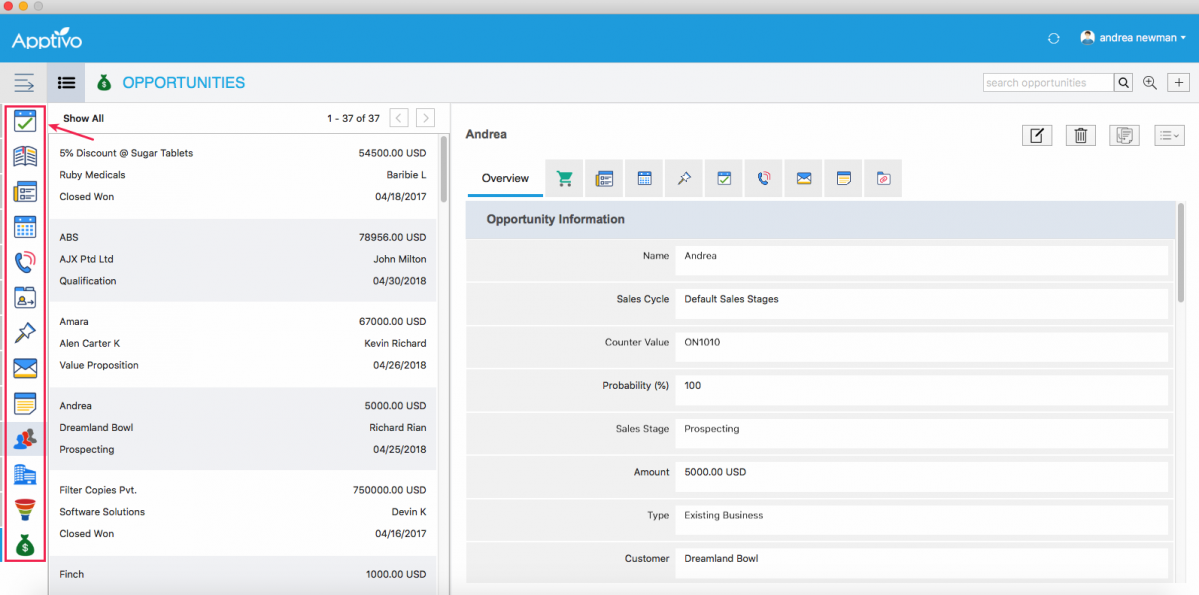
- Collaboration Icons – We have given unique icons to represent each of the collaboration activity found in the Overview page of the objects.
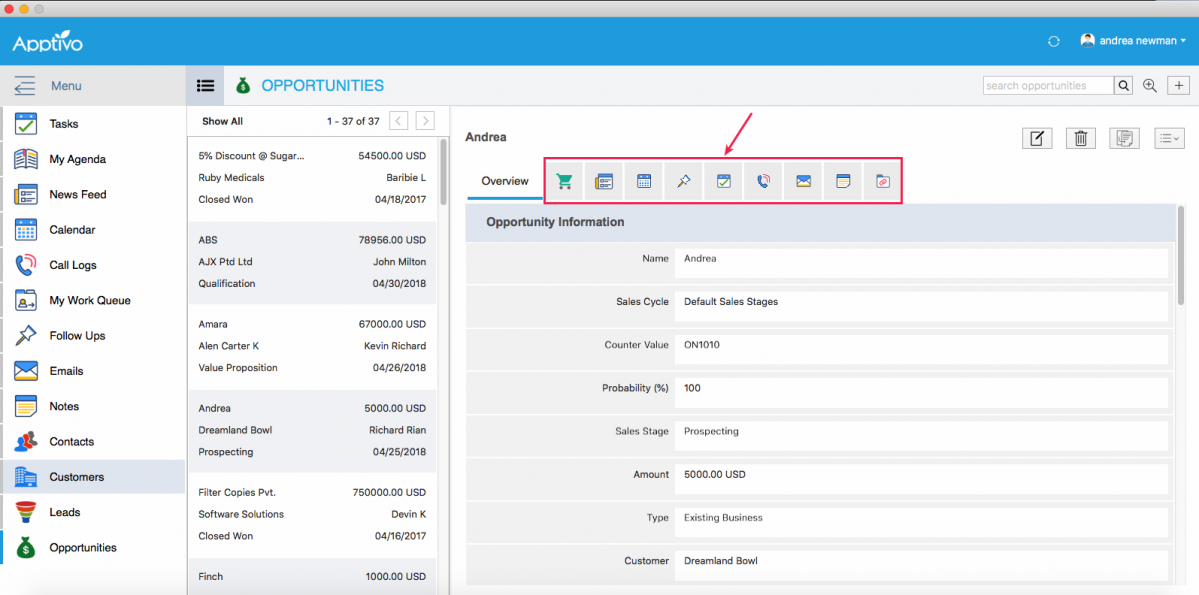
We would love to hear your suggestions on the new features rolled out. Give us a try, check every feature which is released, and please don’t hesitate to reach out to us at support@apptivo.com, if you have any words or suggestions or feature requests on your behalf. We really appreciate your feedback!
Latest Blogs

Role Of CRM In Travel And Tourism Industry
Travel and tourism have been a significant part of everyone’s life since the ancient period. When we skim through the pages of history, It should be noted that humans were initially nomads before they became settled in one place. They...
Read more →
WHAT IS CRM TECHNOLOGY?
Introduction CRM is a technology that helps manage the entire customer information and interactions in order to build and maintain superior customer relationships. The CRM solution replaces spreadsheets and other different applications, which makes it easy for the businesses to...
Read more →
Everything you need to know about the Annual Maintenance Contract!
1. What is an Annual Maintenance Contract? 2. Benefits of Maintenance Contracts 3. How can Apptivo CRM help you manage maintenance agreements and vendors? 4. Summary Think about getting the confidence that the machinery is well-maintained and performing optimally, without...
Read more →
