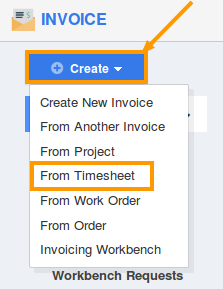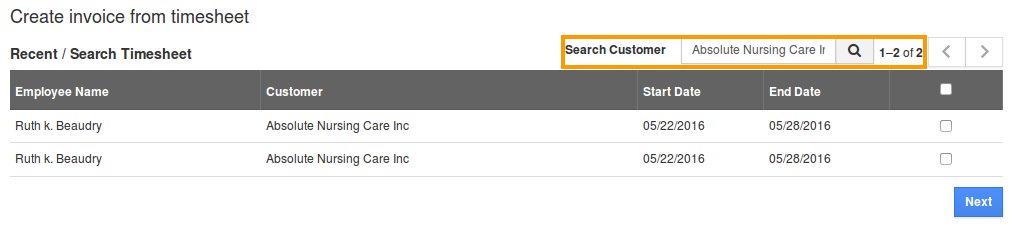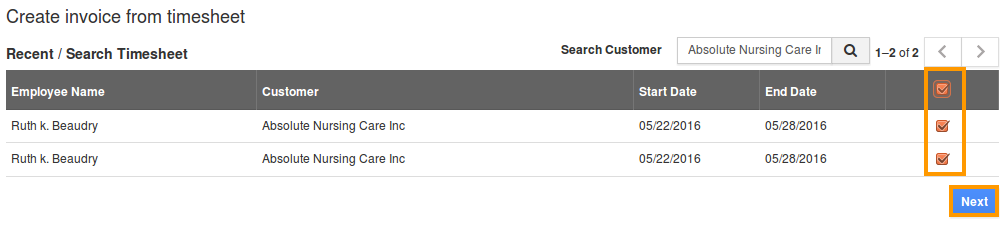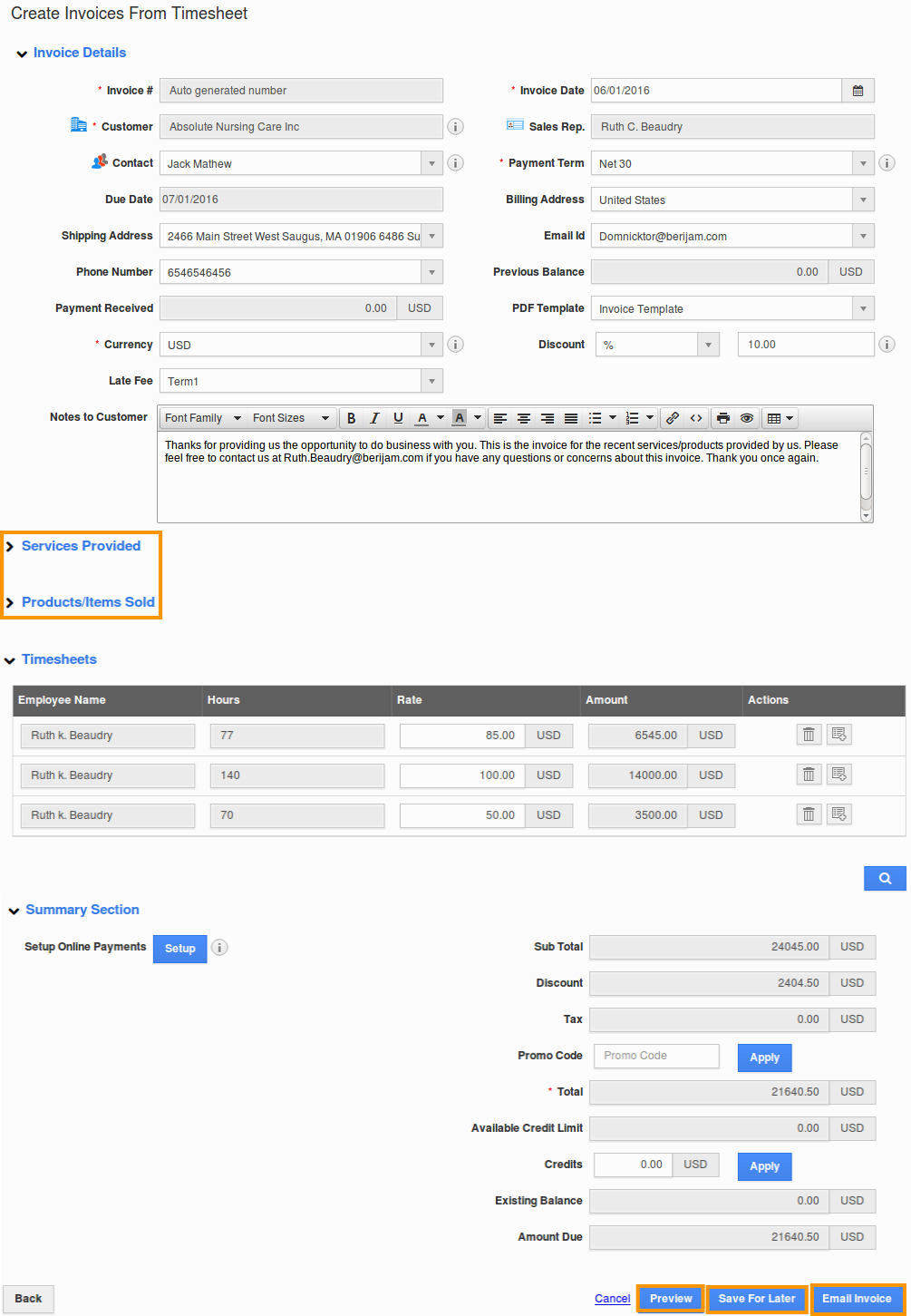The Question:
I would like to use use the timesheets system in order to get the work approved by the customer, and then send them an invoice for that timesheet. How can I do this?
The Answer:
With Apptivo Project Management Time Tracking Software, rather than sending out invoices manually for each moment you spent on your project tasks, you can receipt customers right away and track reimbursable costs. Toward the day’s end, observe all that diligent work of your’s, pay off. Invoice in a split second for your undertaking hours using Apptivo invoice billing software. Your logged hours are consequently brought at the season of invoicing.
Apptivo’s Timesheet App ensures perfect employee time tracking and offers you the ability to convert it to an invoice and send out the timesheet invoice instantly in seconds. Apptivo’s time tracking software offers free timesheet templates with which you can generate timesheets accordingly.
Note: The primary thing to be noted is that only approved timesheets can be converted to an invoice.
Assuming you have already created a timesheet and received approval to invoice, the last step is to bill your customer. Follow the stpes below to generate timesheet invoices:
Steps to Create an Invoice from Timesheet
- Log in and access Invoices App from your universal navigation menu bar.
- Click on “Create”. A pulldown menu will then appear, and then we can select “From Timesheet” from the left navigation panel.
- Enter customer name in “Search Customer” field it will auto suggest the existing customer name, or search using “Search” icon.
- Now a list of all timesheets for that customer will be shown. You can then check the box next to each timesheet you want to include in this invoice.
- You can even choose multiple timesheets. Click on “Next” button.
- When you click the Next button, you’ll be sent to the invoice creation screen. Here we can enter basic details such as the invoice date and payment term.
- All tasks from the timesheet will be automatically added to the invoice, and you are ready to save and distribute.
- Click on “Preview” button to preview your invoice before sending to customer.
- Click on “Email Invoice” button to send invoice immediately to customer or click on “Save for Later” button to save invoice.
Back to Getting Started page
Latest Blogs

Role Of CRM In Travel And Tourism Industry
Travel and tourism have been a significant part of everyone’s life since the ancient period. When we skim through the pages of history, It should be noted that humans were initially nomads before they became settled in one place. They...
Read more →
WHAT IS CRM TECHNOLOGY?
Introduction CRM is a technology that helps manage the entire customer information and interactions in order to build and maintain superior customer relationships. The CRM solution replaces spreadsheets and other different applications, which makes it easy for the businesses to...
Read more →
Everything you need to know about the Annual Maintenance Contract!
1. What is an Annual Maintenance Contract? 2. Benefits of Maintenance Contracts 3. How can Apptivo CRM help you manage maintenance agreements and vendors? 4. Summary Think about getting the confidence that the machinery is well-maintained and performing optimally, without...
Read more →