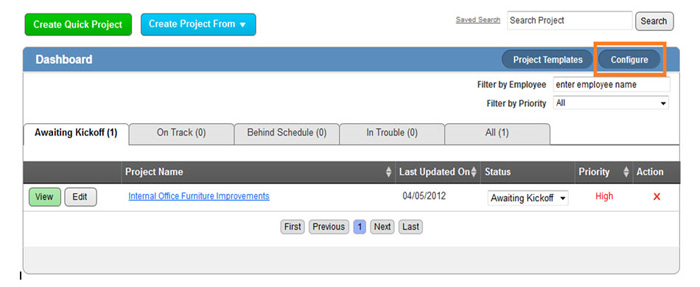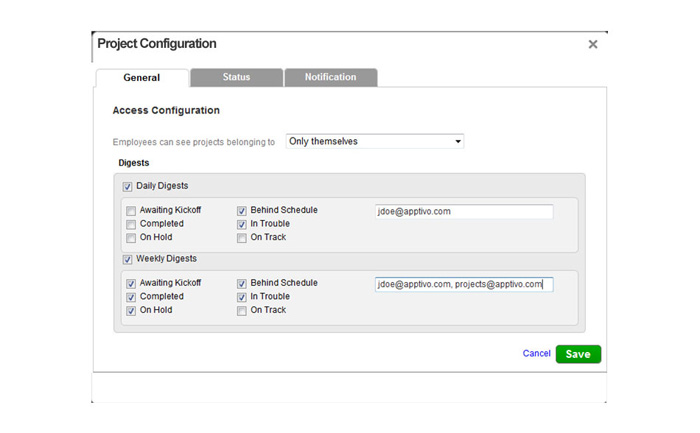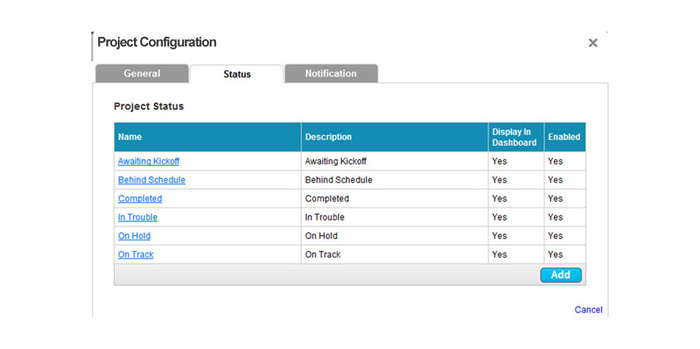The Question:
I am a project manager at a medium sized firm, and I’m interested in using the projects app for managing our projects. What options do I have to customize this app, what should I change before we start entering projects?
The Answer:
The projects app has several groups of configuration settings that allow you to adjust the way the app functions, based on how your business typically executes a project. Every business is different, so it’s always recommended you go through the entire configuration process before starting any projects.To configure your projects app, start off by logging in and clicking on the Projects App in your app dashboard. In the upper right corner of the projects dashboard, click on the “Configure” button.
A popup will appear with three tabs, now we’ll go through each tab and adjust the settings:
- General
- Set the access control for your projects using the dropdown. If you select “only themselves”, then users will only see projects in which they are a team member. If you are an administrator, then you can still see every project. If you select “everybody”, then all projects will be visible to any employee with access to the projects app.
- You can elect to receive high-level reports, or “digests” about projects on both a daily and weekly basis. These digests will give a brief overview of projects, and you can select which project statuses should be included within the digest. Lastly, provide the email address of all users who should receive these digests.
- Status
- Every project has a status assigned to it. This area allows you to control which statuses are available for projects. To modify an existing status, click on the status name.
- A status can be renamed, set to complete the project, and you can also control which statuses are shown on the dashboard of the app. Additionally, you have the option to remove a status from the list by unchecking the “enable” box.
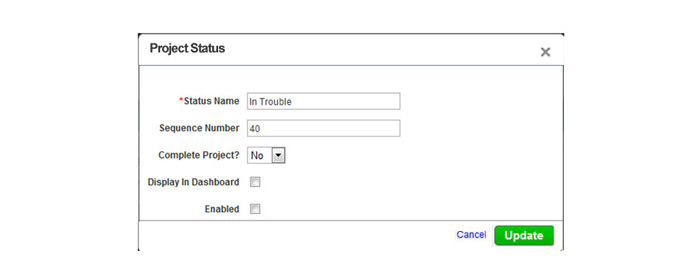
- You can also add a new status by clicking the “Add” button.
- Notification
Back to Getting Started page
Latest Blogs

Role Of CRM In Travel And Tourism Industry
Travel and tourism have been a significant part of everyone’s life since the ancient period. When we skim through the pages of history, It should be noted that humans were initially nomads before they became settled in one place. They...
Read more →
WHAT IS CRM TECHNOLOGY?
Introduction CRM is a technology that helps manage the entire customer information and interactions in order to build and maintain superior customer relationships. The CRM solution replaces spreadsheets and other different applications, which makes it easy for the businesses to...
Read more →
Everything you need to know about the Annual Maintenance Contract!
1. What is an Annual Maintenance Contract? 2. Benefits of Maintenance Contracts 3. How can Apptivo CRM help you manage maintenance agreements and vendors? 4. Summary Think about getting the confidence that the machinery is well-maintained and performing optimally, without...
Read more →