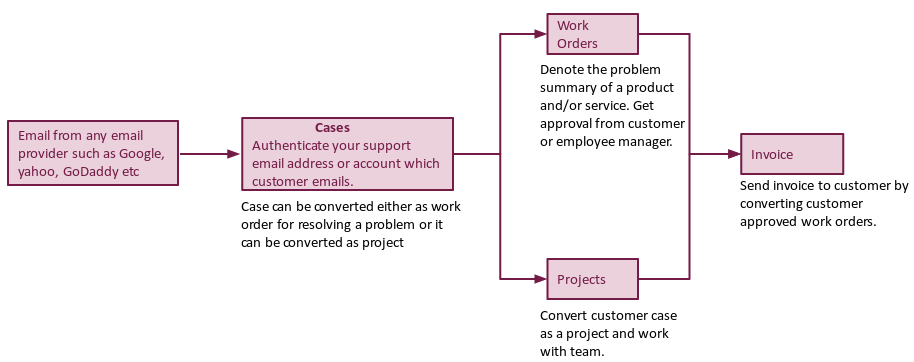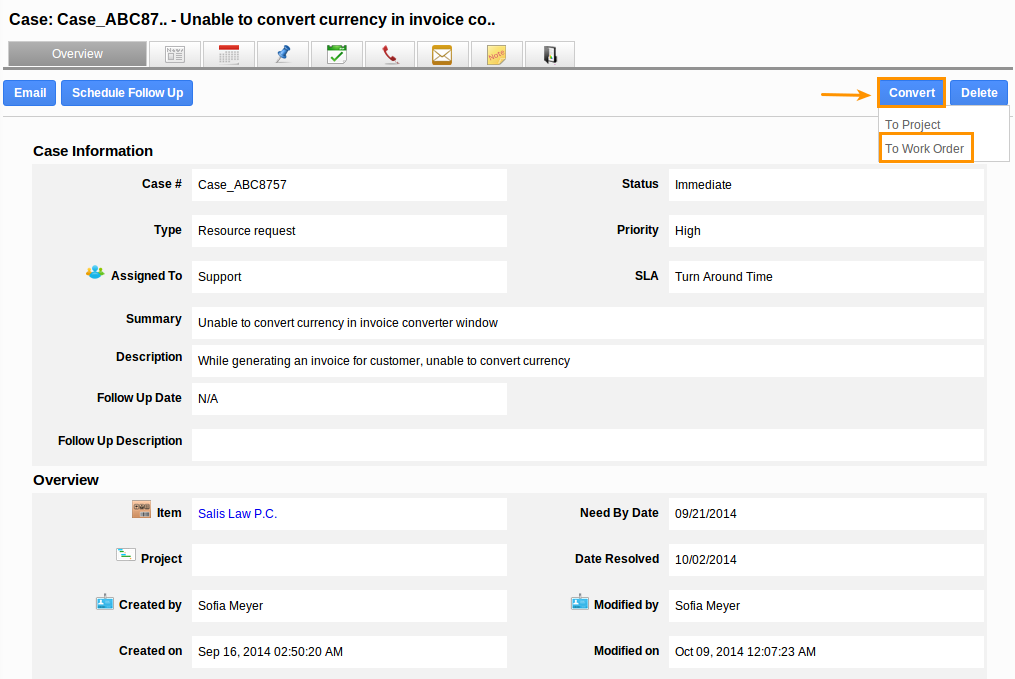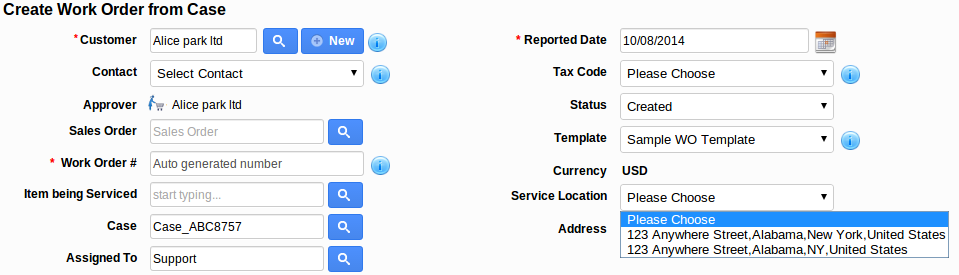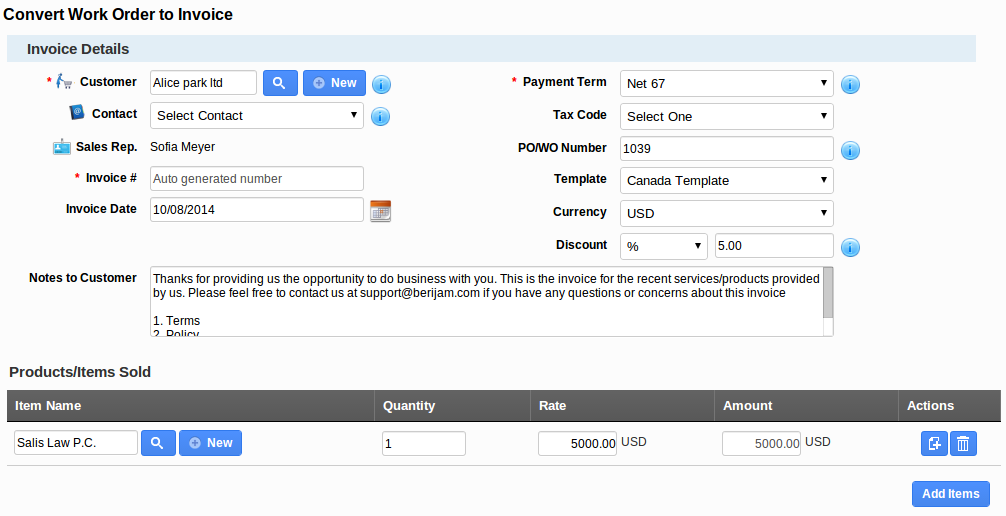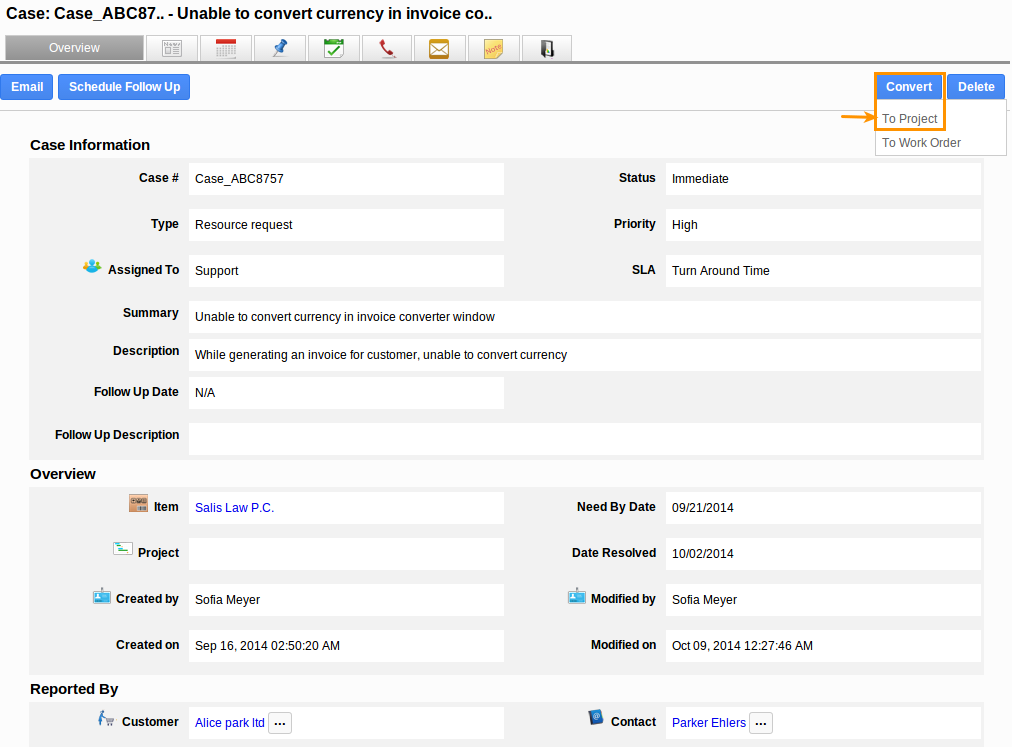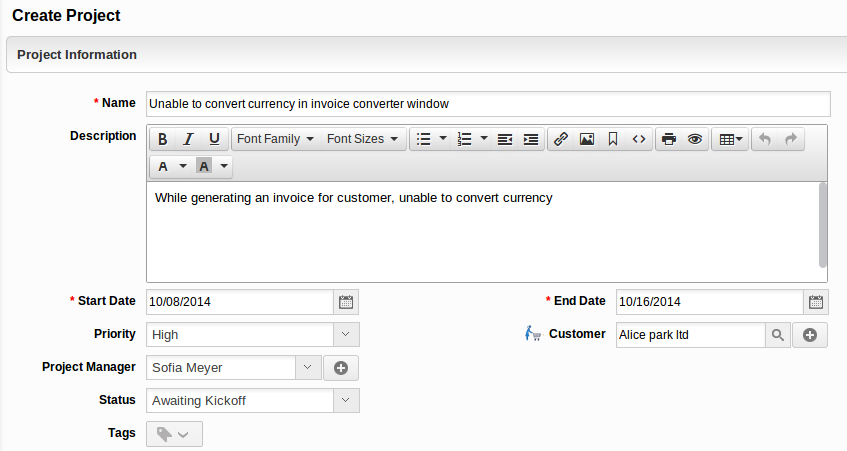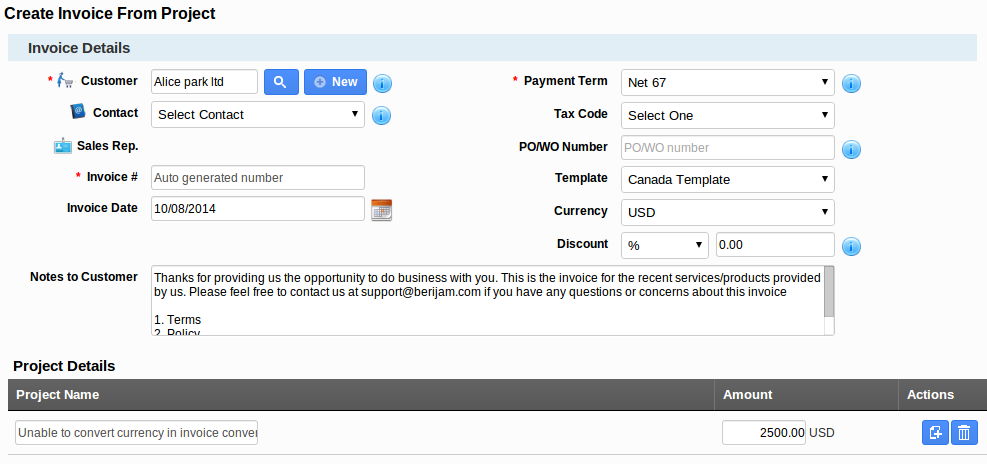Overview
- Cases can be collected through emails.
- The incoming emails are converted as cases.
- You can apply events in the name of SLA to cases.
- Convert the customer cases to work order or project.
- Once the service gets completed and work order gets approved generate an invoice.
Case process
- Customer emails will be collected as cases. (Note: In order to receive emails as cases, you should authenticate Email address).
- Either set default SLA or manually assign employee or team to a case.
- Follow up with the associate customer by sending emails regarding case process.
- Intercommunicate with team using “Notes” tab.
- Either you can convert cases into work order for resolving the problem and to get the approval from customer contact.
- Or you can convert cases into project (If this case needs long term process for implementing), if needed. You can organize team and work on it.
- The project status and progress can be shared with customer, the customer can able to view each and every step of the project.
Convert cases into Work orders
- Click on “Convert” button and select “Work Orders”.
- In the work order creation page (Work Orders App), the attributes shown in the table are pre populated:
Work Order Field
Description
Pre populated from Case?
Customer
Name of the customer.
Yes
Case#
This is an auto generated or manually entered number to identify cases.
Yes
Assigned To
Name of an assignee.
Yes
- Fill in the “Problem Summary” and “Service Delivery Window” information.
- Add items or services needed to be serviced.
- Click on “Create” button to complete.
- Generate an invoice for approved work orders.
Convert cases into Projects
- Click on “Convert” button and select “Projects”.
- In the project creation page (Projects App), the attributes shown in the table are pre populated:
Project Fields
Description
Pre populated from Case?
Name
Summary of the case will be created as Project name.
Yes
Description
Description of the case.
Yes
Customer
Name of the customer.
Yes
- Fill in the “Problem Summary” and “Service Delivery Window” information.
- Add items or services needed to be serviced.
- Click on “Create” button to complete.
- Generate an invoice for a project.
Latest Blogs

Role Of CRM In Travel And Tourism Industry
Travel and tourism have been a significant part of everyone’s life since the ancient period. When we skim through the pages of history, It should be noted that humans were initially nomads before they became settled in one place. They...
Read more →
WHAT IS CRM TECHNOLOGY?
Introduction CRM is a technology that helps manage the entire customer information and interactions in order to build and maintain superior customer relationships. The CRM solution replaces spreadsheets and other different applications, which makes it easy for the businesses to...
Read more →
Everything you need to know about the Annual Maintenance Contract!
1. What is an Annual Maintenance Contract? 2. Benefits of Maintenance Contracts 3. How can Apptivo CRM help you manage maintenance agreements and vendors? 4. Summary Think about getting the confidence that the machinery is well-maintained and performing optimally, without...
Read more →