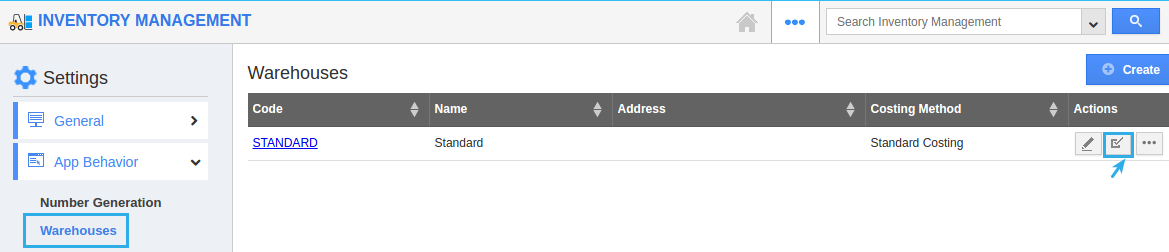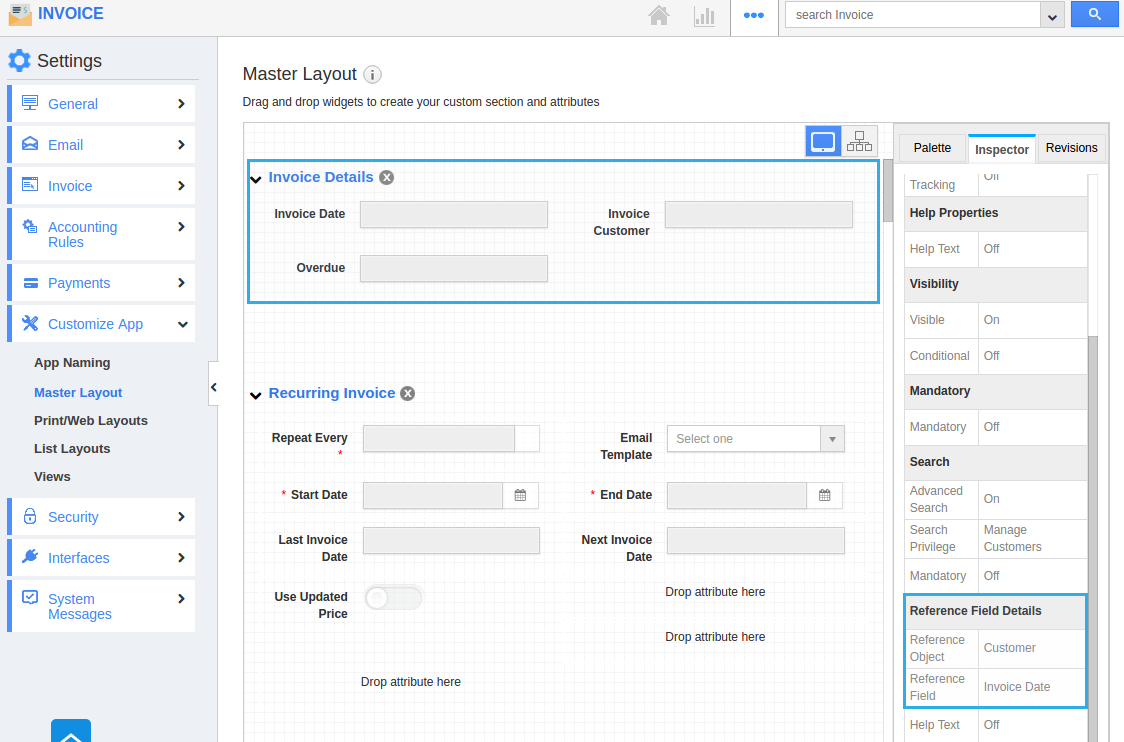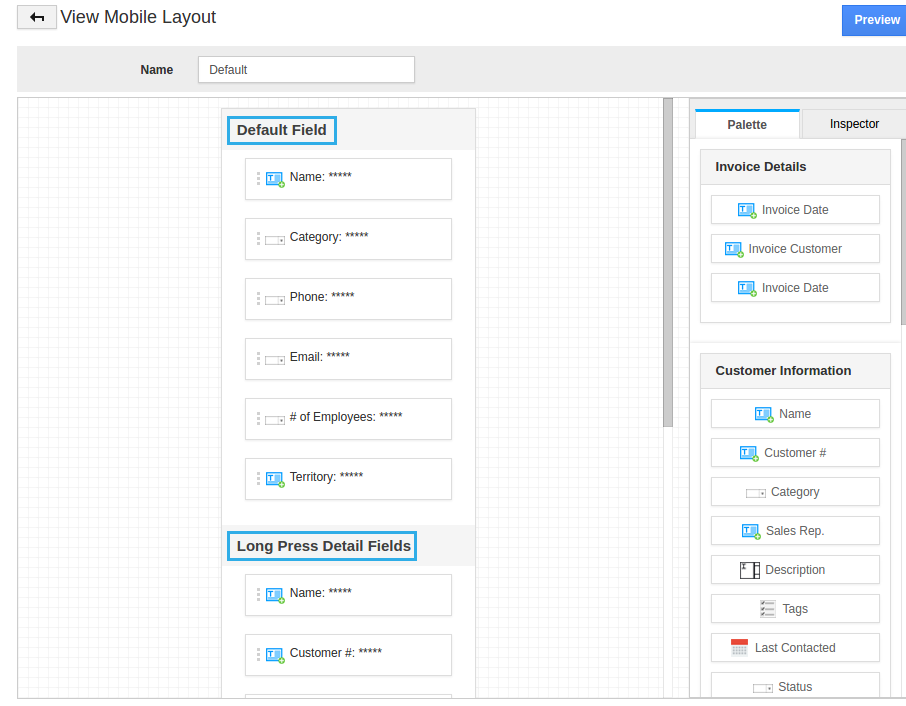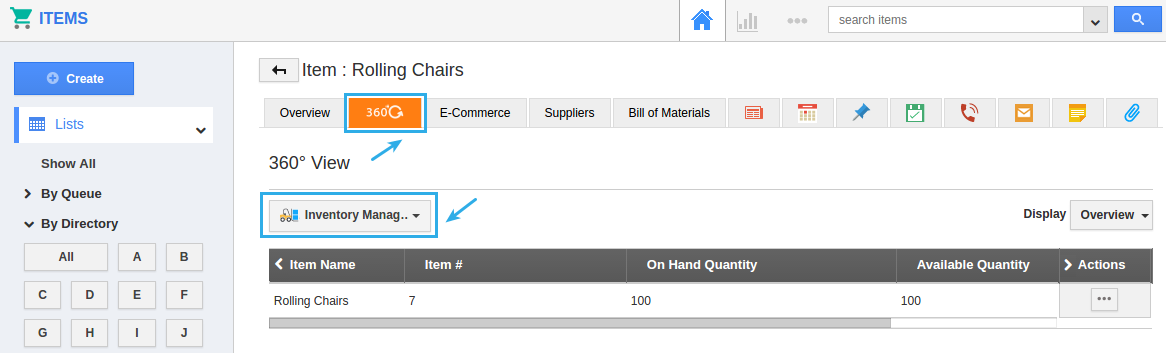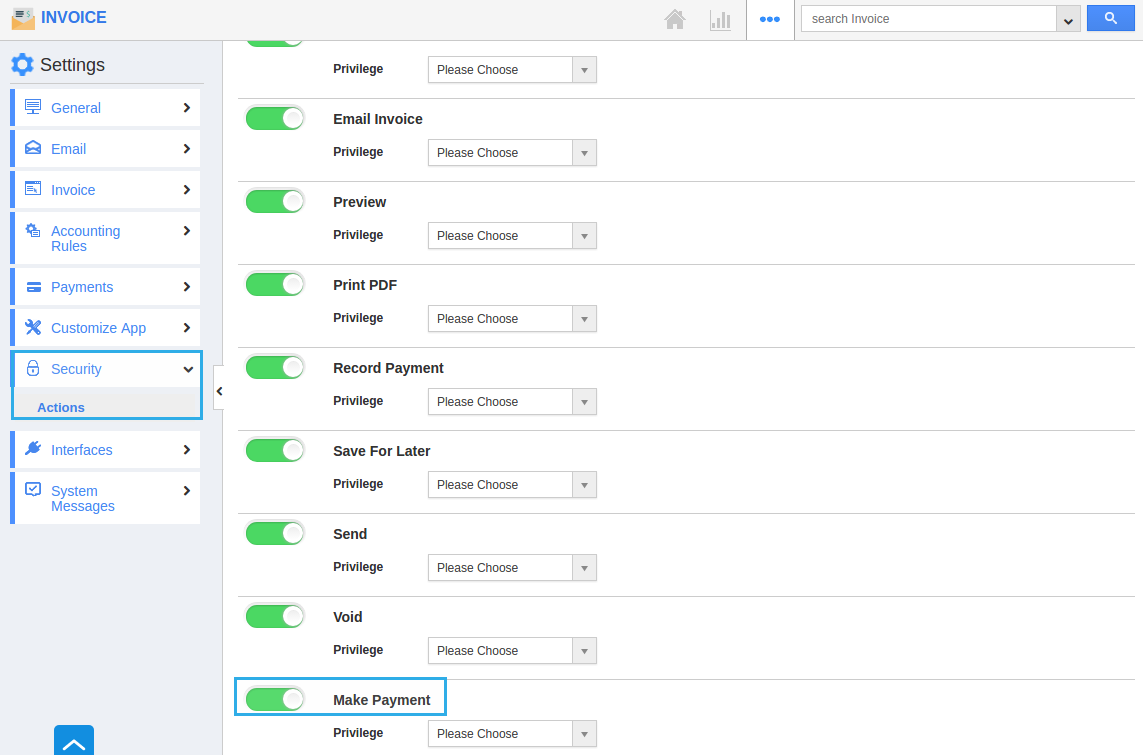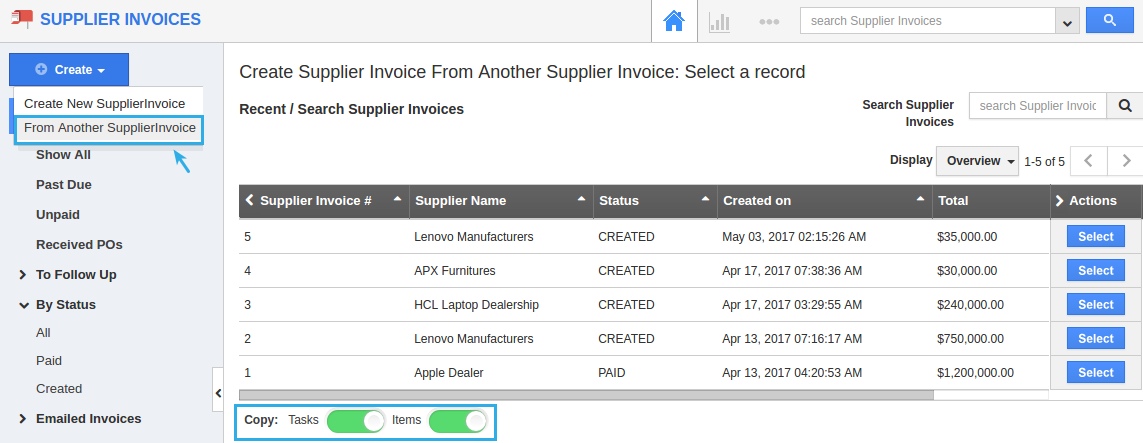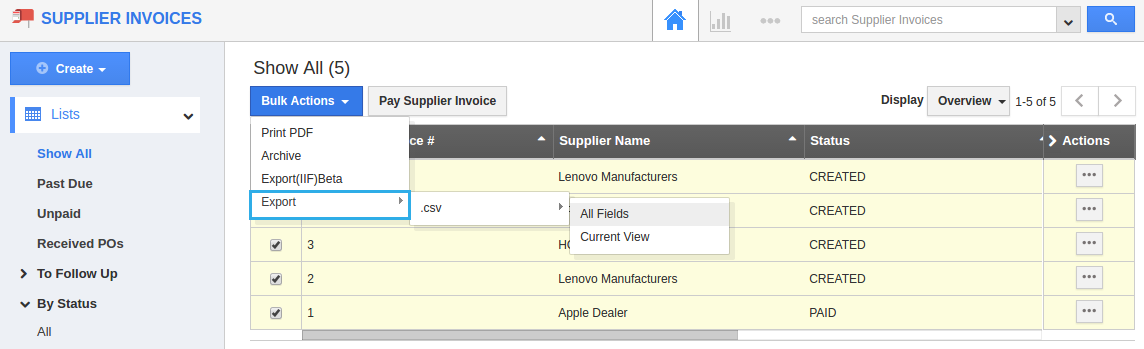In the July 15, 2017 release, Apptivo delivered an effective update to all customers. The following list summarizes the new features included in this release:
- Inventory Management – Warehouse Enable/Disable in Setting
- Custom Reference Section Attributes
- Mobile List Layout for CRM Apps
- Inventory Management in Items App 360 tab
- “Make Payment” button should display based on configuration in Email
- From Another Supplier Invoice using Create button
- Enable/Disable Setting option to create financial services into tasks
- Export Bulk Data in CSV format under Supplier Invoices
Supply Chain Updates
Receiving
- Inventory Management – Warehouse Enable/Disable in Setting – We have enclosed the “Disable” action in the Receiving App. Using this feature you are able to “Enable” or “Disable” your created warehouses. It is available in the “Settings” → “App Behaviour” → “Warehouses”. This setting will let you configure each warehouse whether it is in enabled or disabled mode. By default, the created warehouses will be in enabled mode.
Note: If you disable any of your warehouses, that will not be visible in the following areas like
1.“To Warehouse” drop-down in Receipt creation page
2.Receipts list page (Filter custom attributes)
3.Move Transactions “From and To Warehouse” drop-down in creation page & List Page (Filter custom attributes) & Advance Search
4.“Warehouse Inventory” in left navigation panel of Inventory Management
5.“By Warehouse” in the left navigation panel of Shipping & Advance Search.
CRM Updates
- Custom Reference Section Attributes – In this update, we have come up with an interesting thing which is the Custom Reference Section Attributes. We have implemented “Custom Reference Section Attributes” in the Master Layout Palette.
For Instance: If you would like to visualize a particular custom section of the Customers App in the Invoices App, First go to “Customers App” → “Setting” → “Master Layout”. You need to take a column section and drag and drop whatever attributes you want to establish in the Invoices App. Now go to “Invoices App” → “Master Layout” → Just drag and drop the “Reference section”. Here you need to pick up the section which is created in the Customers App under the “Reference Section Details” → “Section” drop-down. This will allow to get your reference section inside the Invoices App.
- Mobile List Layout for CRM Apps – We have implemented mobile layout features for the Customers, Contacts and Opportunities App. Using that you are allowed to create a layout which will automatically get reflected in your Mobile CRM Apps. This feature has two possible ways: whether to go with the “Default Layout” or “Blank Layout”, according to your business requirements.
Note: For “Default field” in the mobile layouts, the limit should not exceed 6 attributes and for “Long Press Detail Fields” it should be a maximum of 10 attributes.
Product Updates
Items
- Inventory Management in Items App 360 tab – We have enhanced the Items App 360 degree tab , that is, have added the “Inventory Management“ App. This 360 degree view will keep you up to date on every update like the on hand quantity and available quantity. For that you need to enable the “Track Inventory” option in the E-Commerce which is available in the Items activities tab.
Financial Updates
Invoices
- “Make Payment” button should display based on configuration in Email – This feature will let you make the “Make Payment” button to be visible or disabled in the invoice sent via email. Based on your configuration, the Make Payment button will appear in the invoice email. To configure the make payment button, you need to go to the “Invoices” → “Settings” → “Actions” → “Make Payment”. Also you can rename the make payment as per your choice.
Supplier Invoices
- From Another Supplier Invoice using Create button – We have applied Create Supplier Invoice “From Another Supplier Invoices”. It will let you create a brand new Supplier Invoice from existing Supplier Invoices. If you don’t want the items and services details in your another supplier invoices, just toggle off the “Tasks” & “Items”. Then you can’t get these information under the Items and Services Provided section. And also you can search supplier invoices with any particular attributes to quickly get through it.
- Export Bulk Data in CSV format under Supplier Invoices – In the Supplier Invoices App, we have added “Export” feature under the Bulk Actions. Through this, you can export the supplier invoice data in bulk and in CSV format. This feature allows you to export the data of “All Field” and “Current View” depending on your necessity.