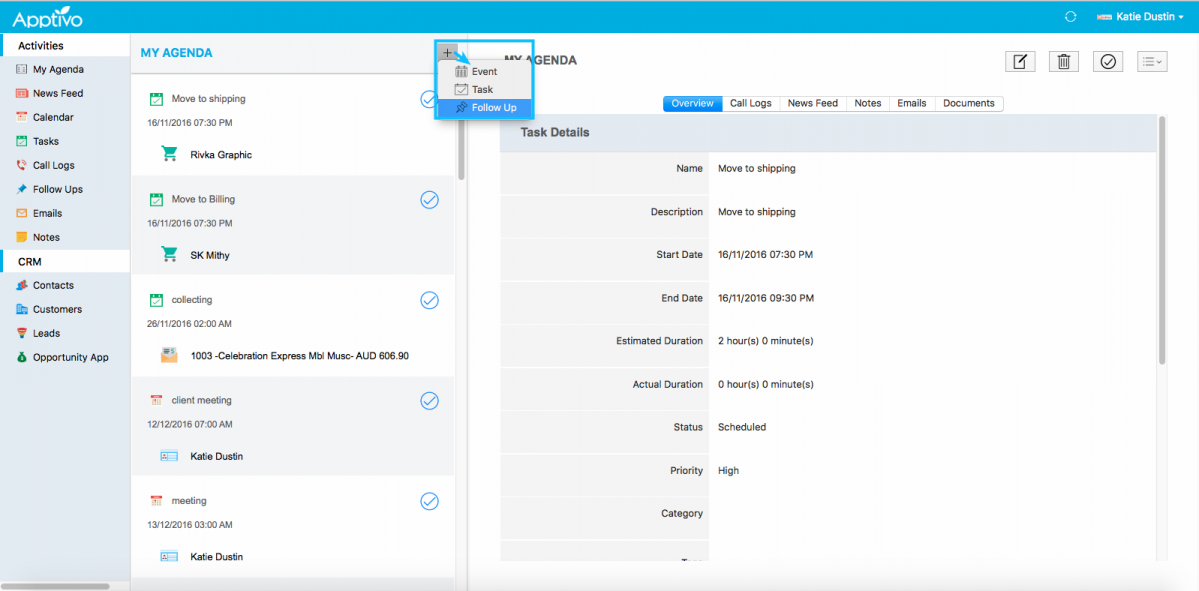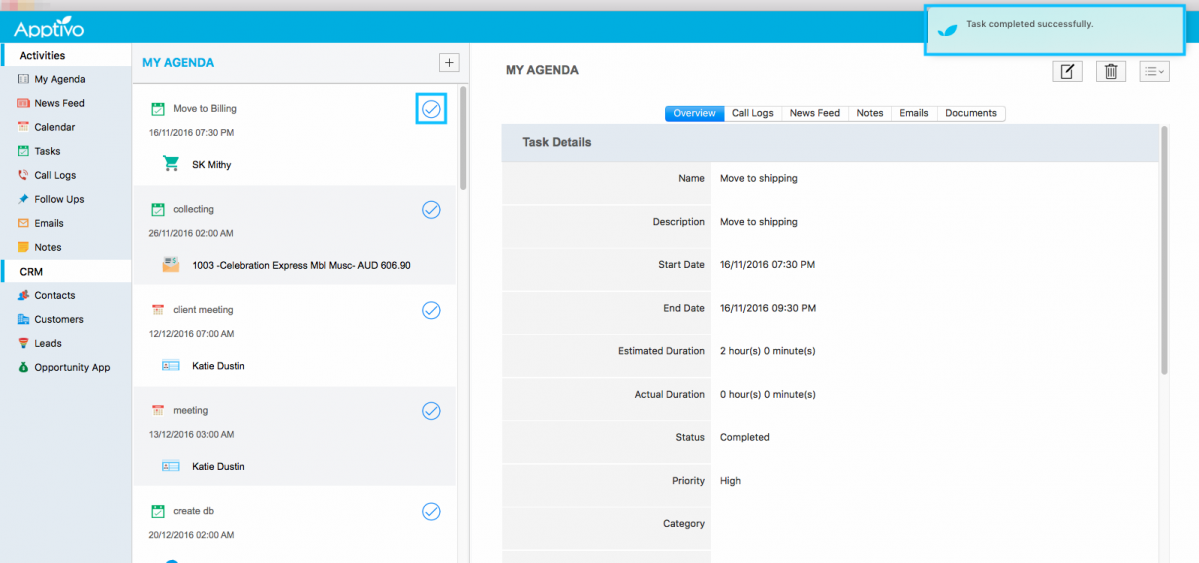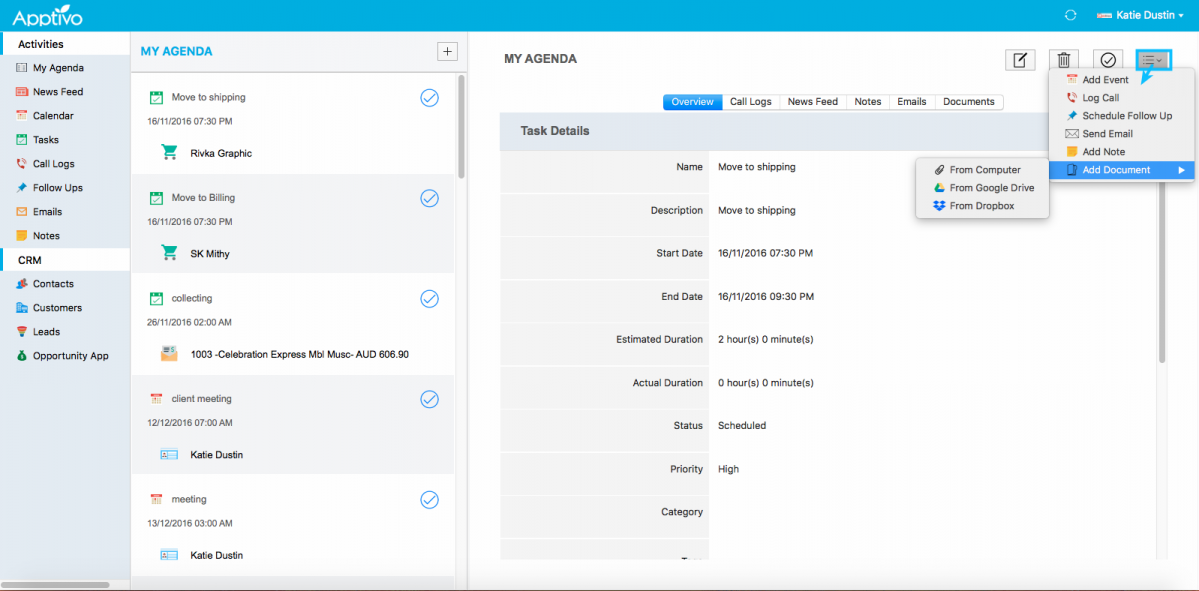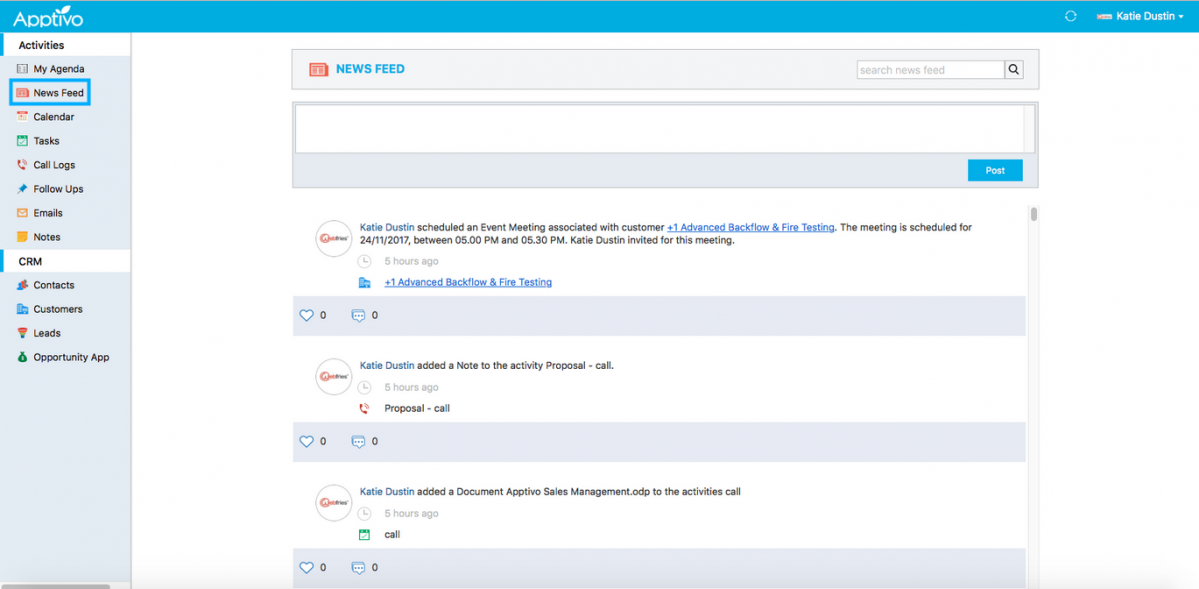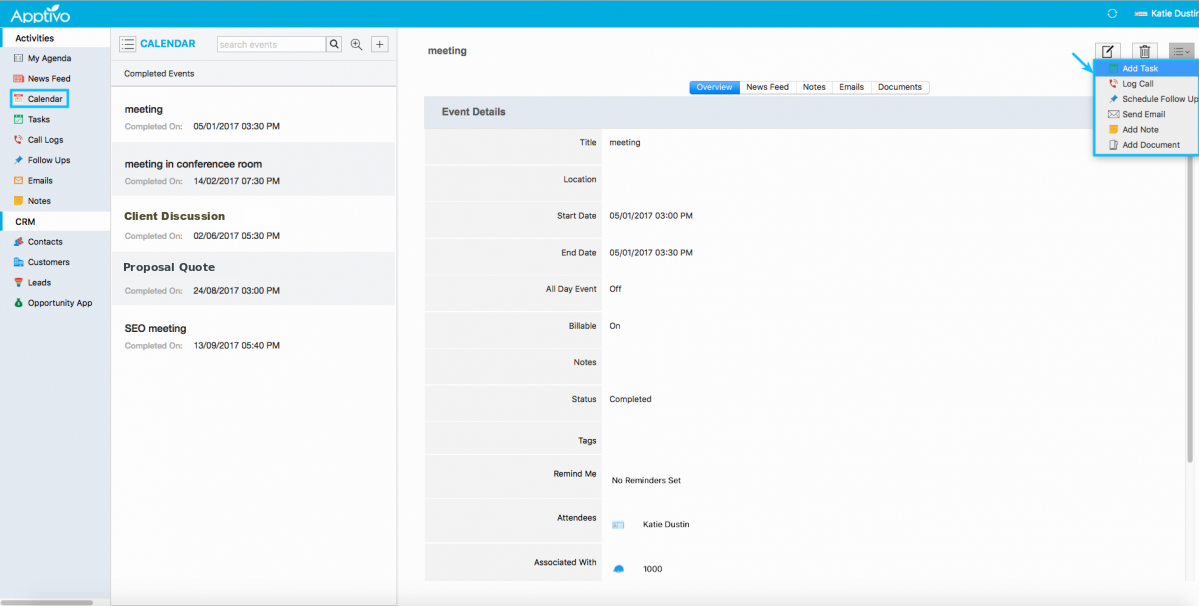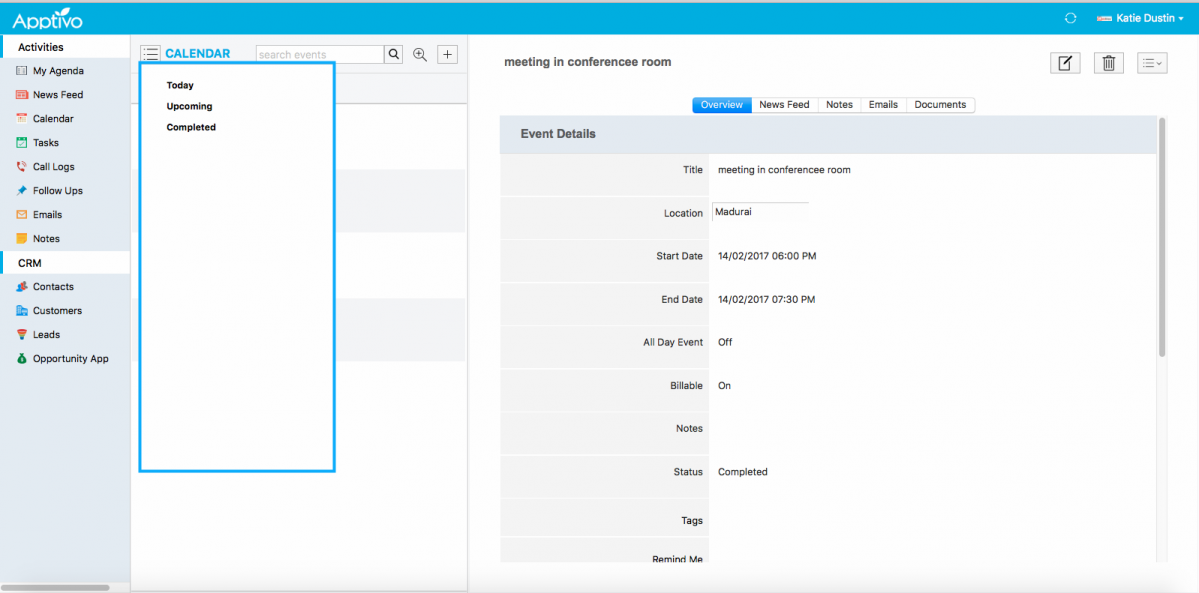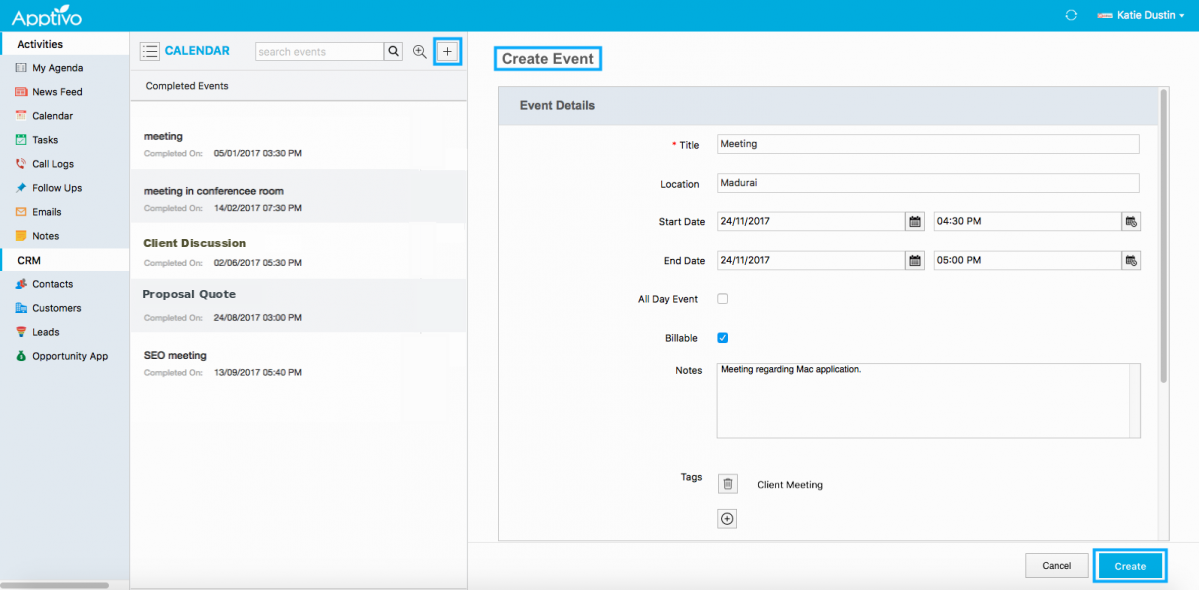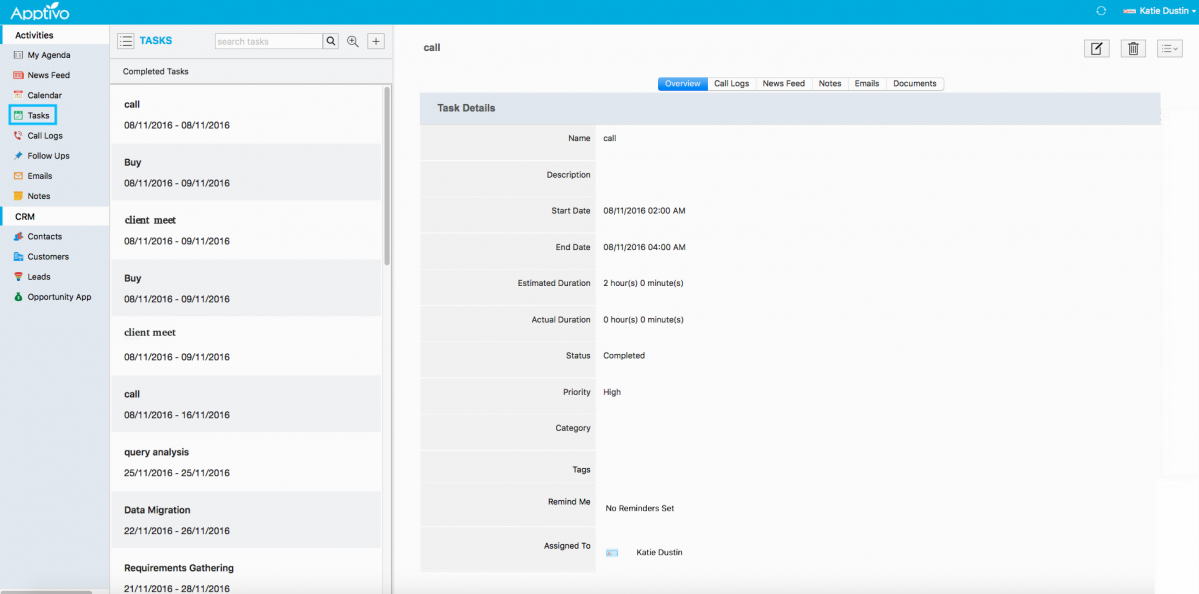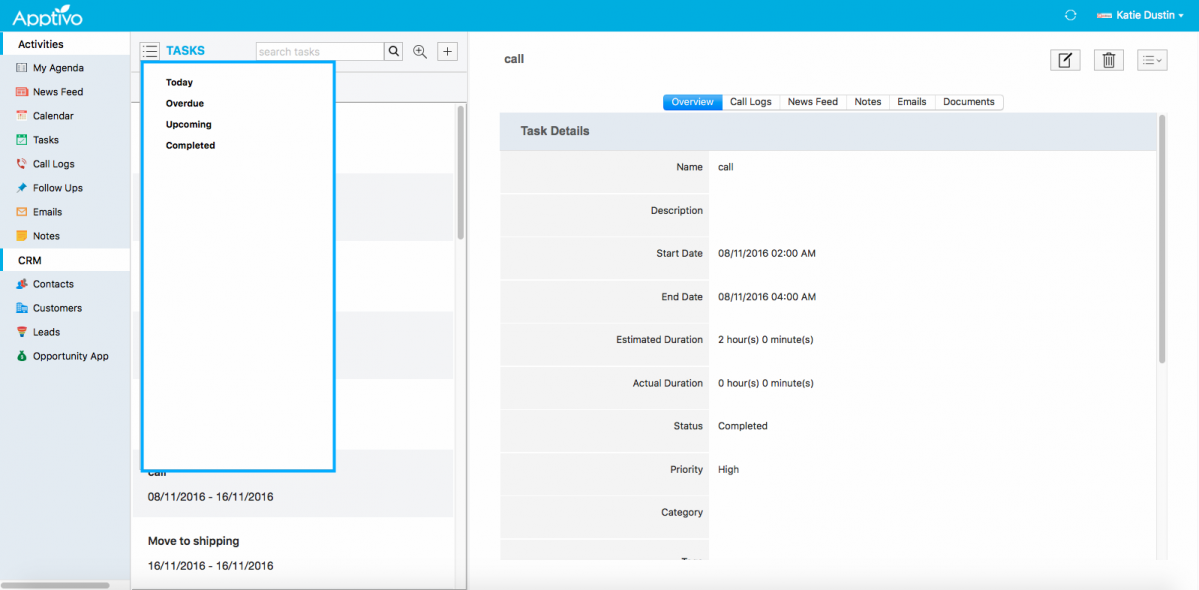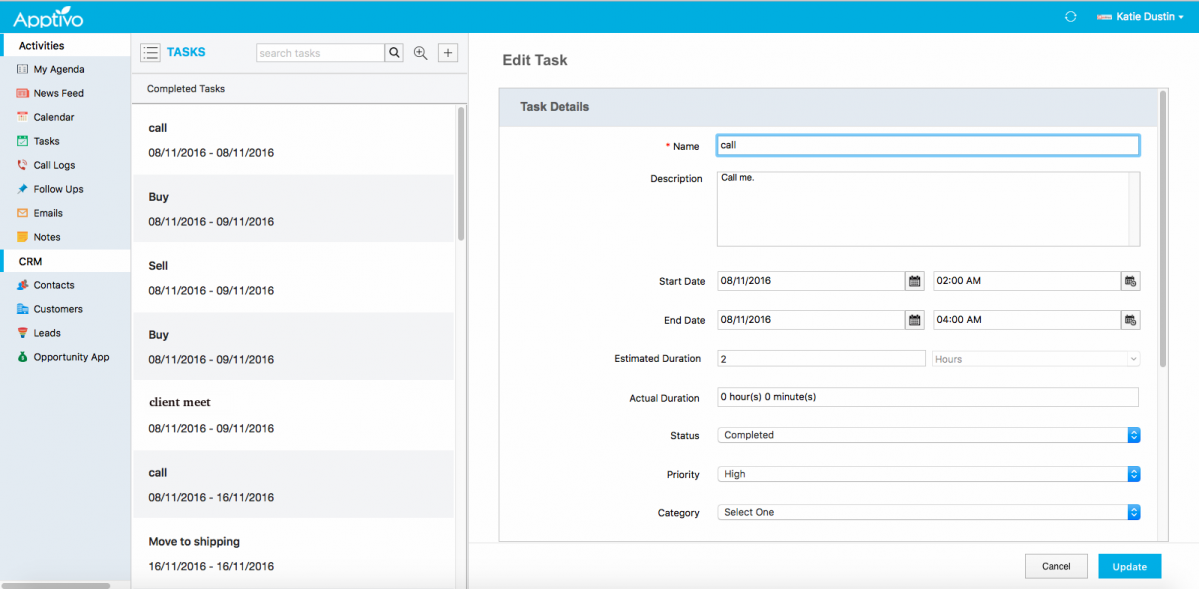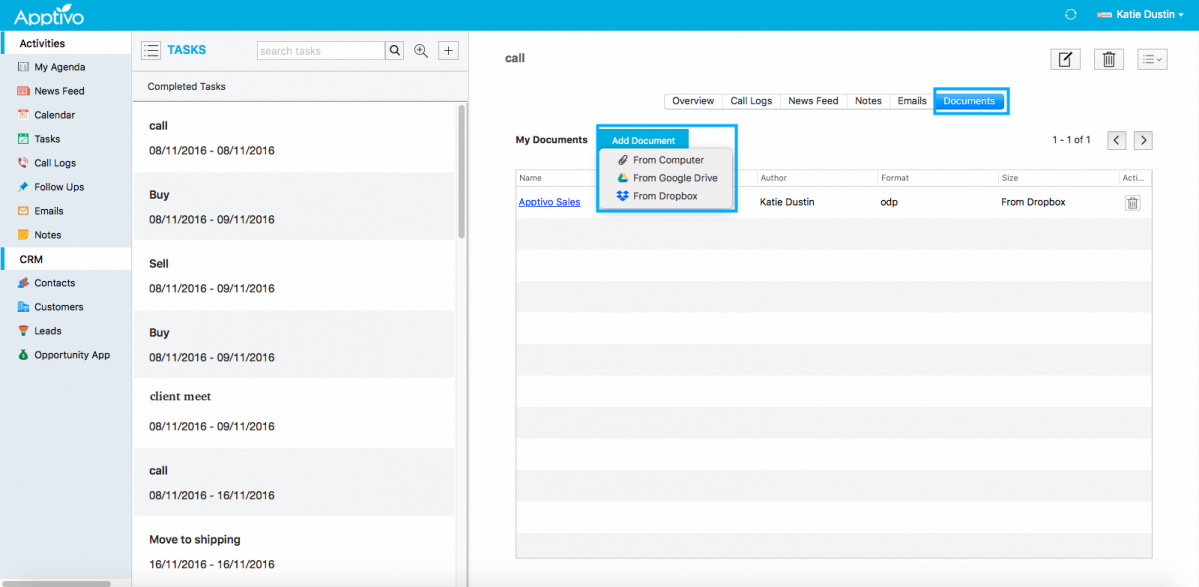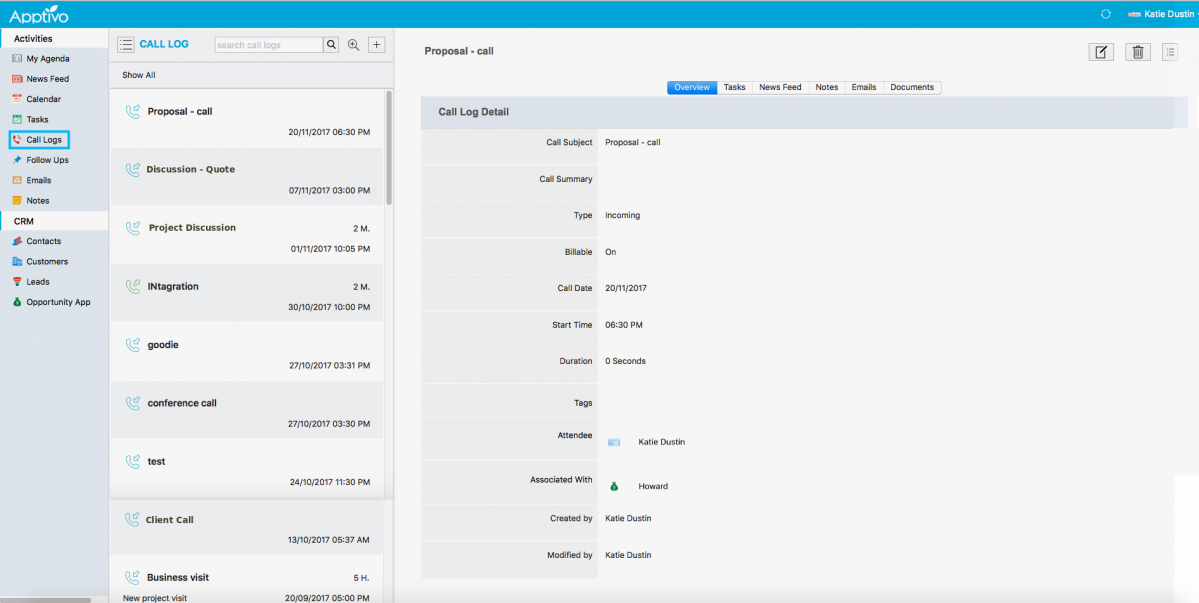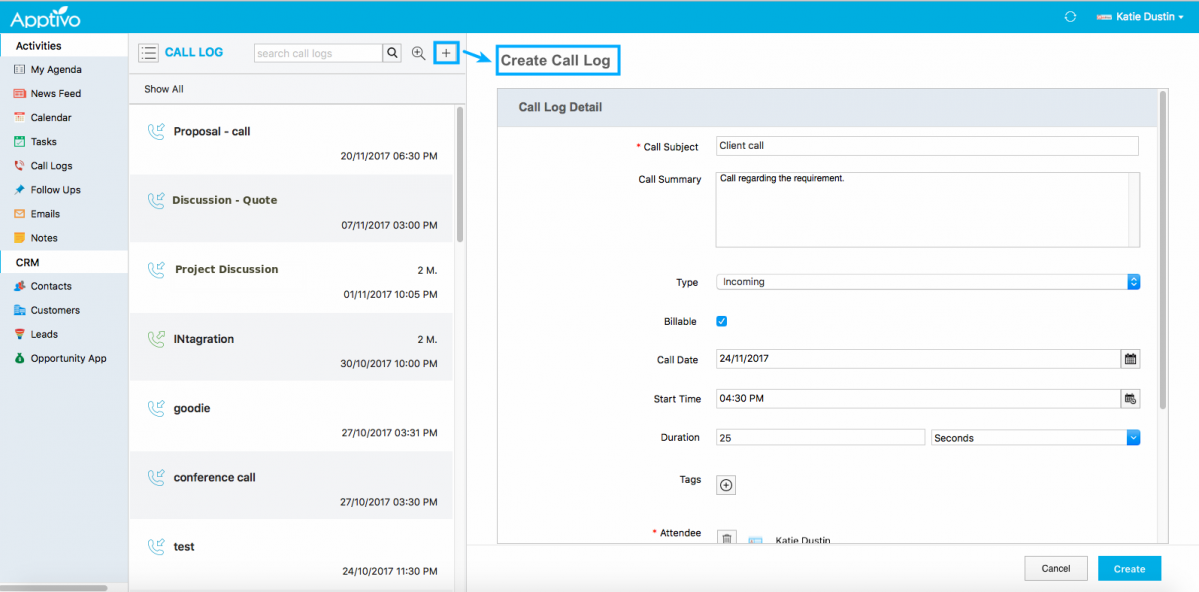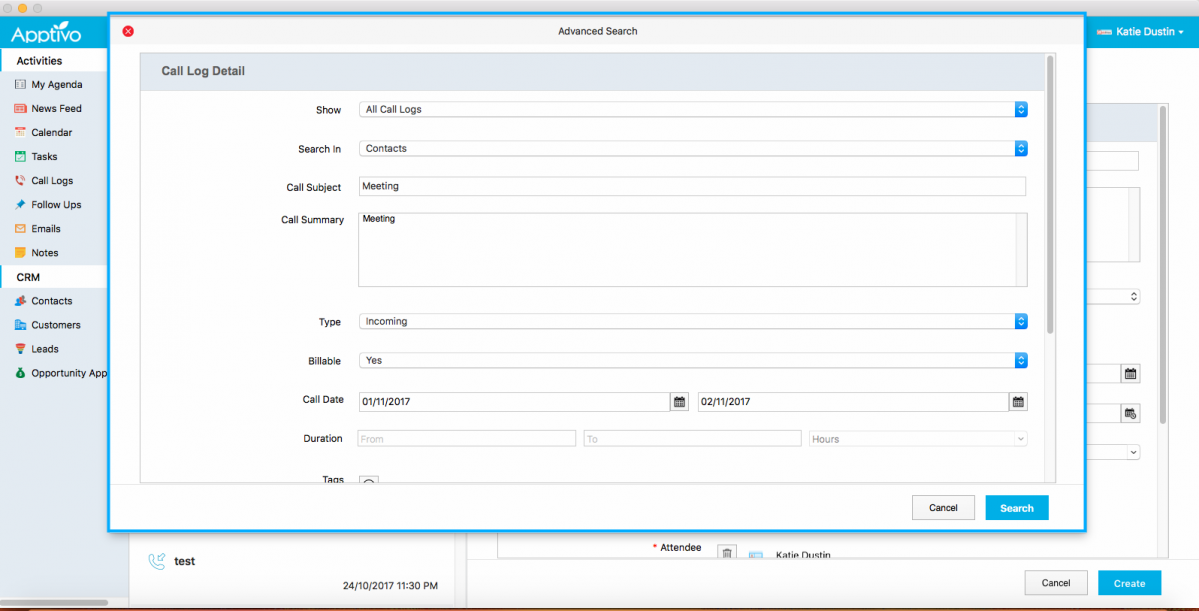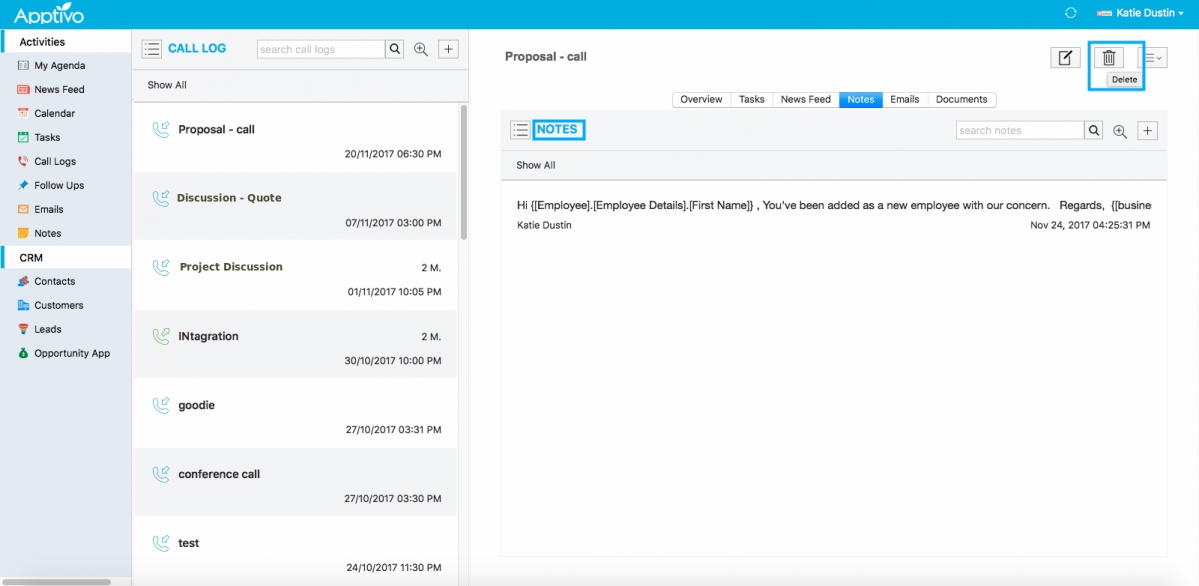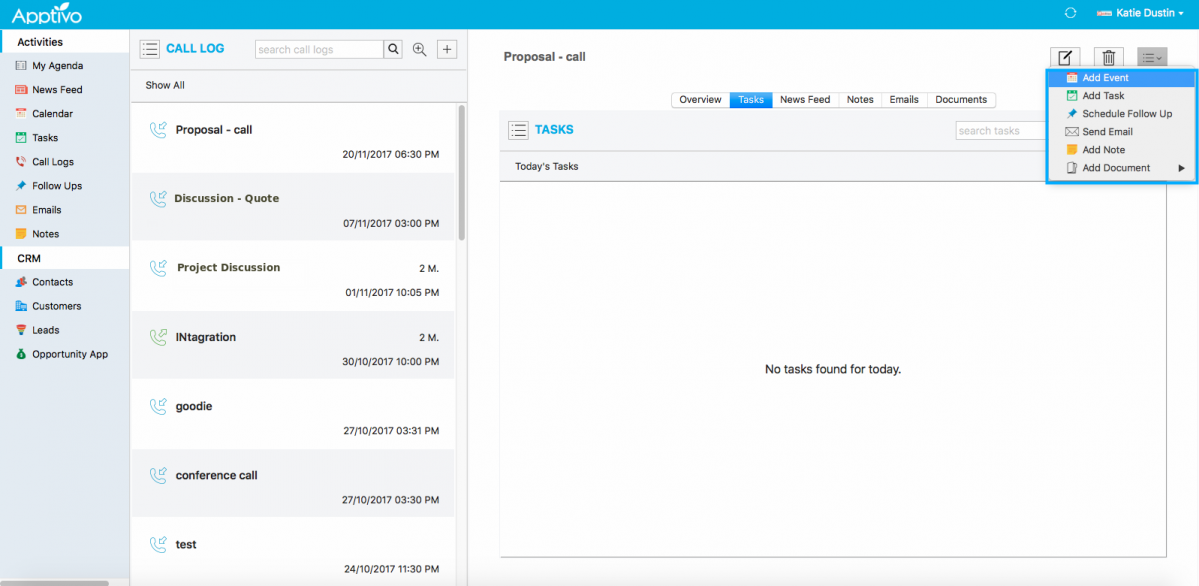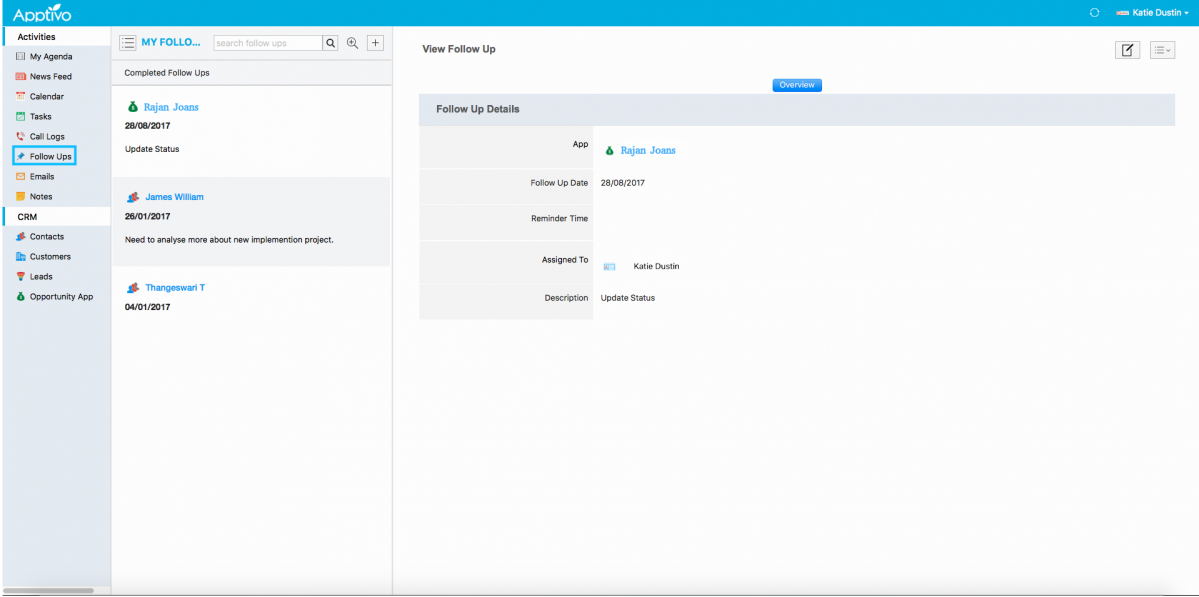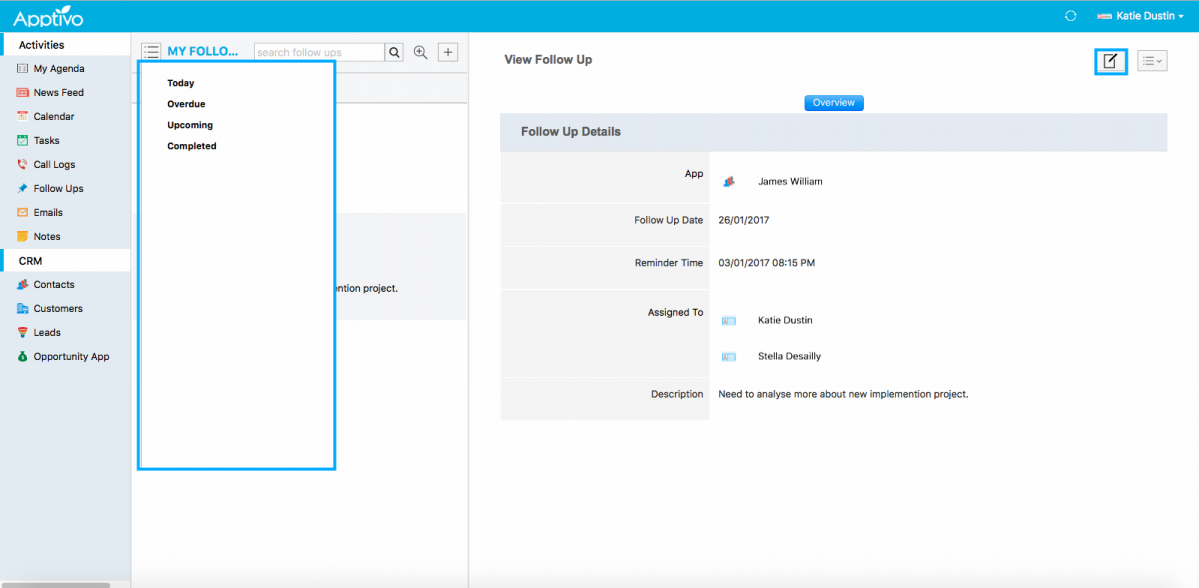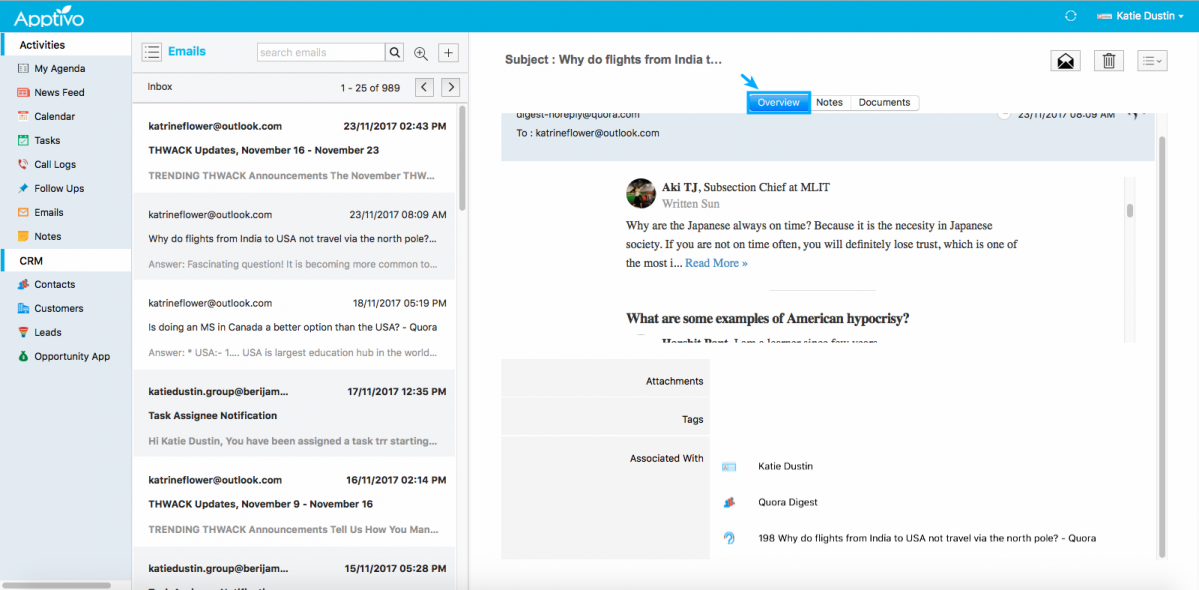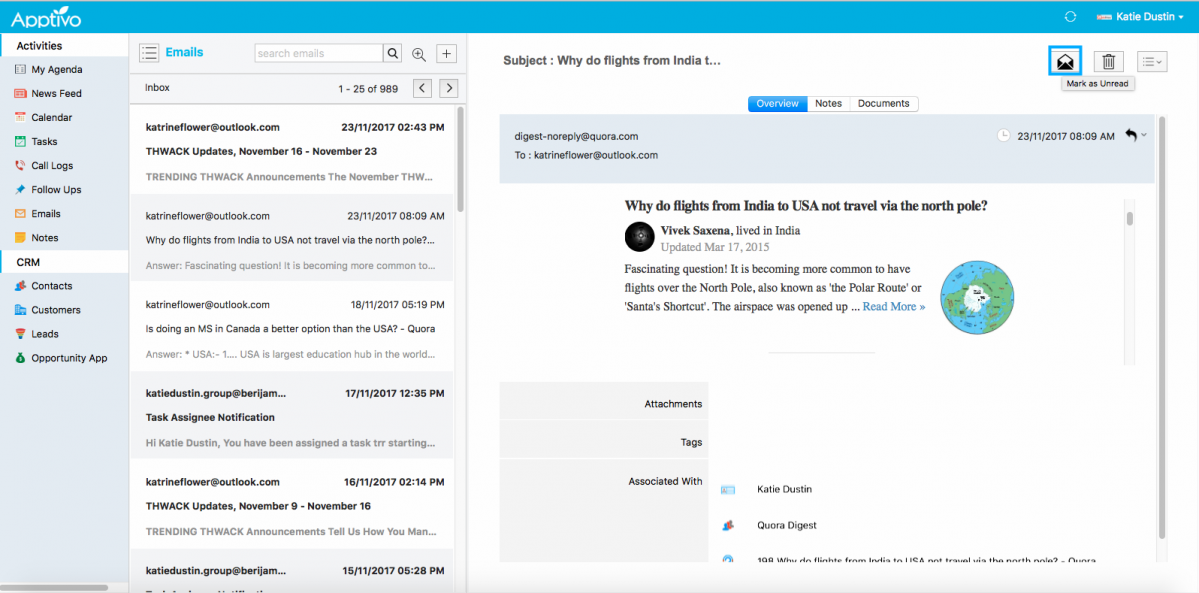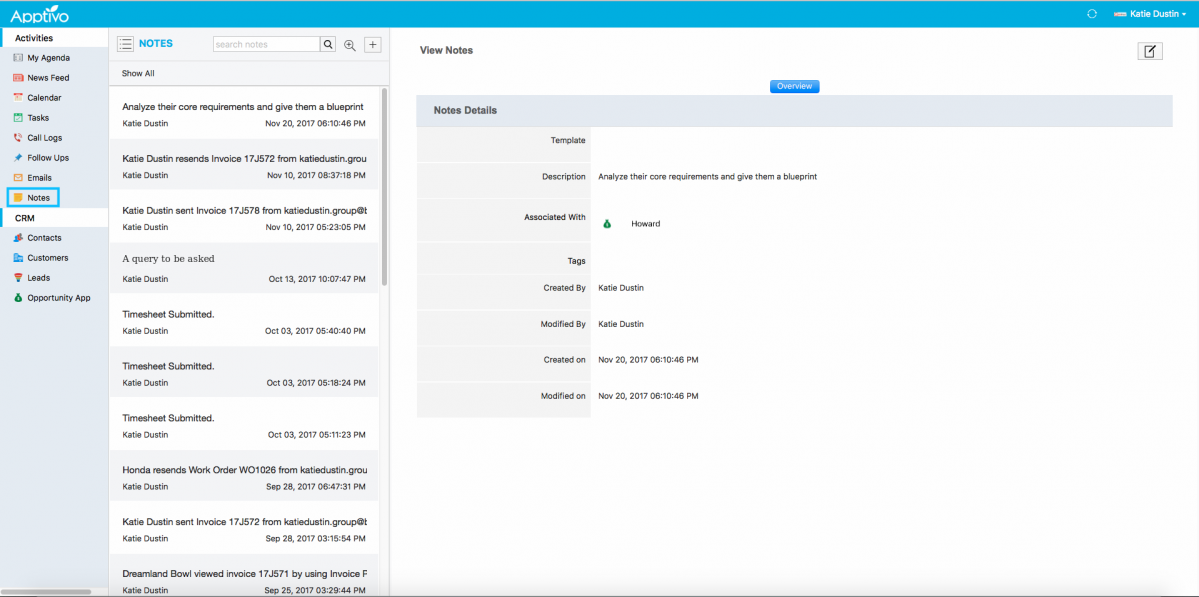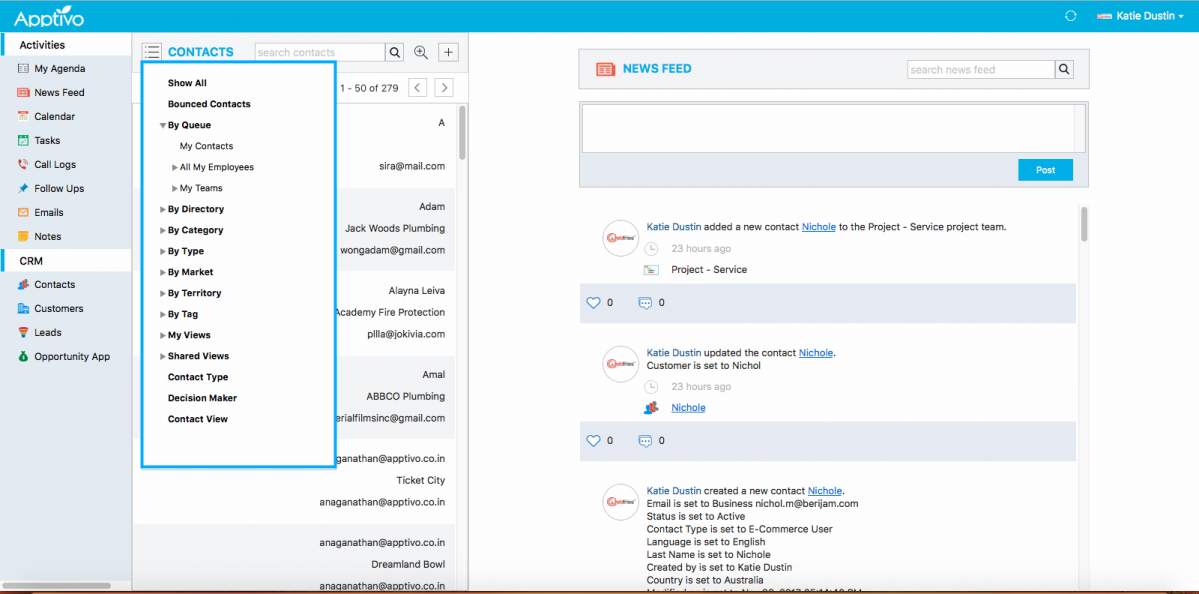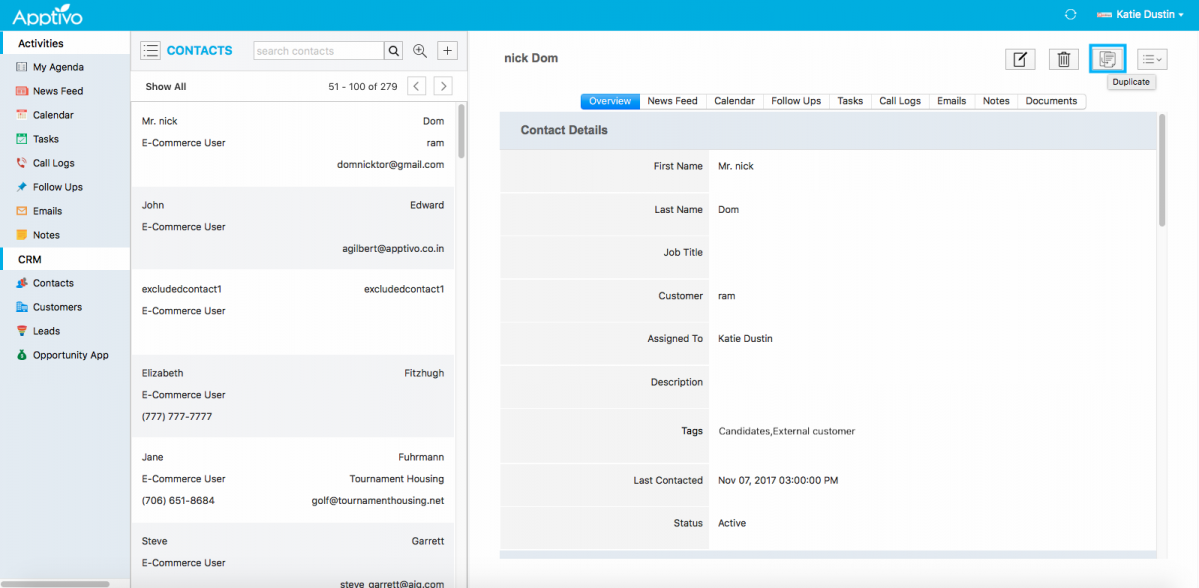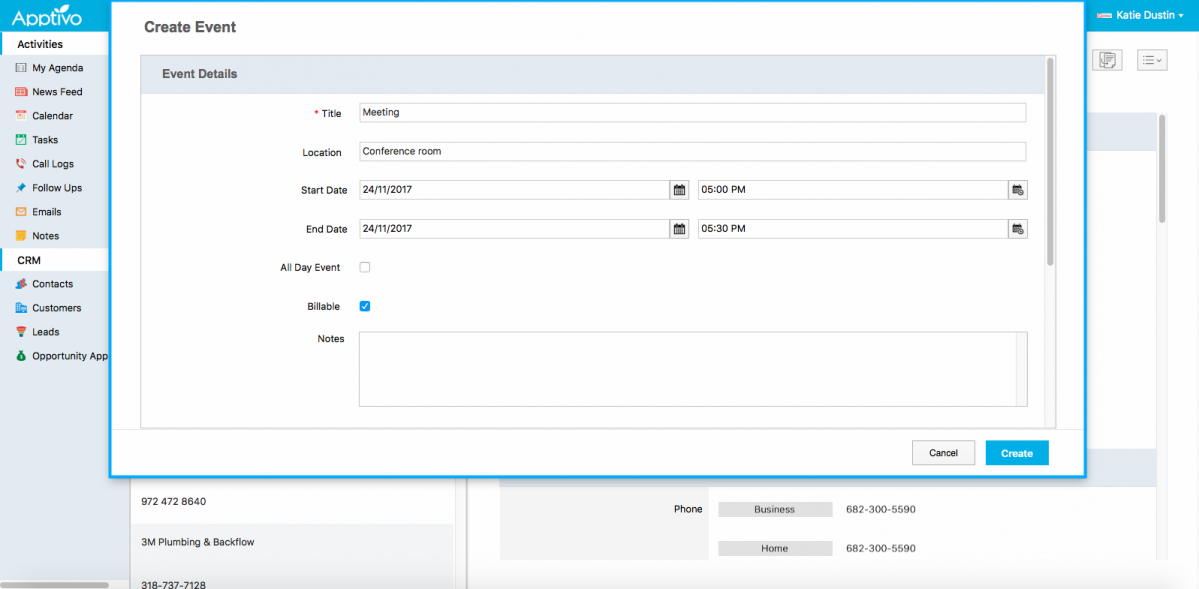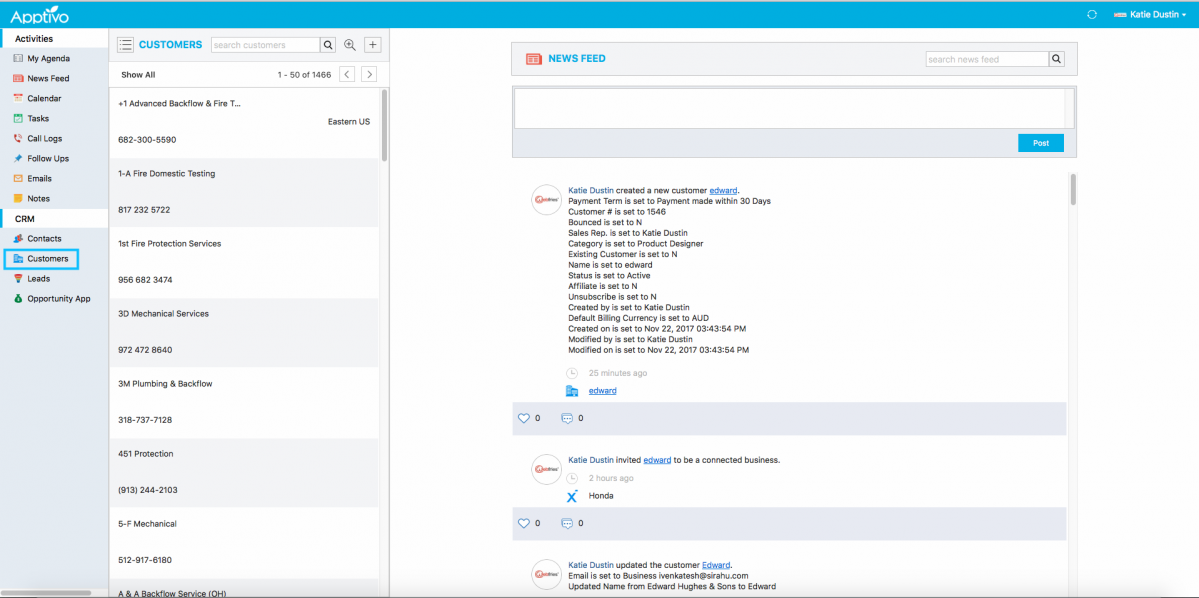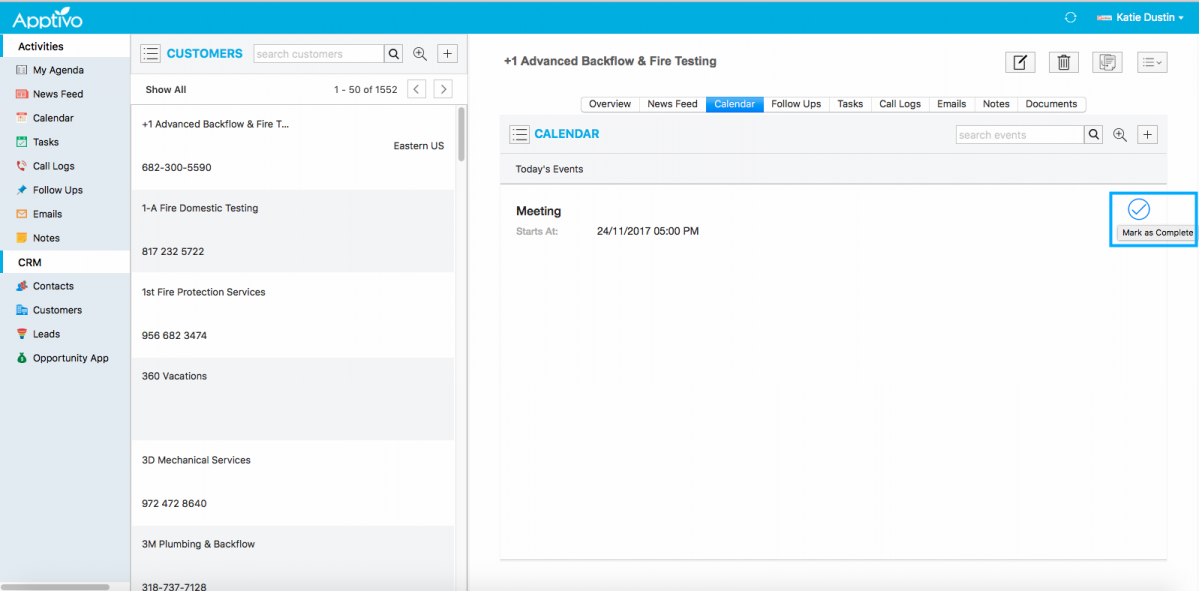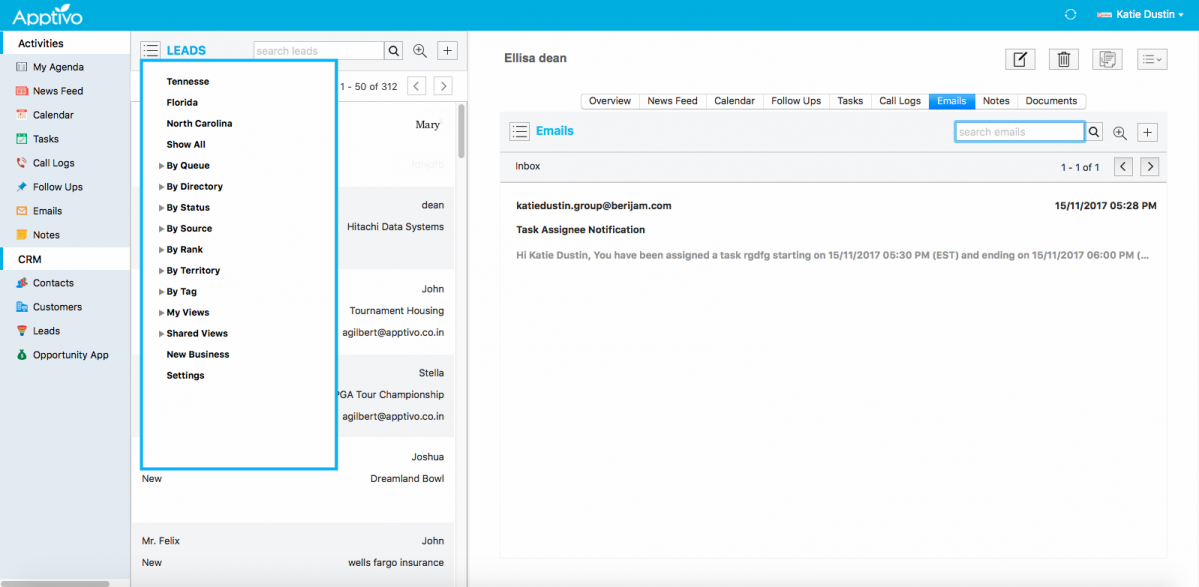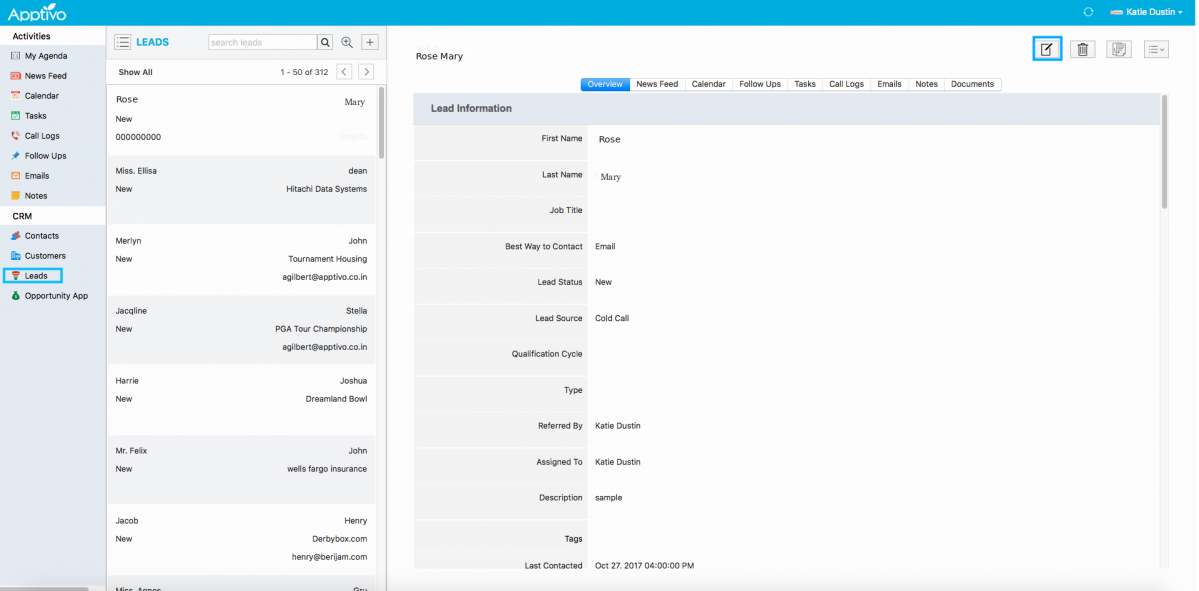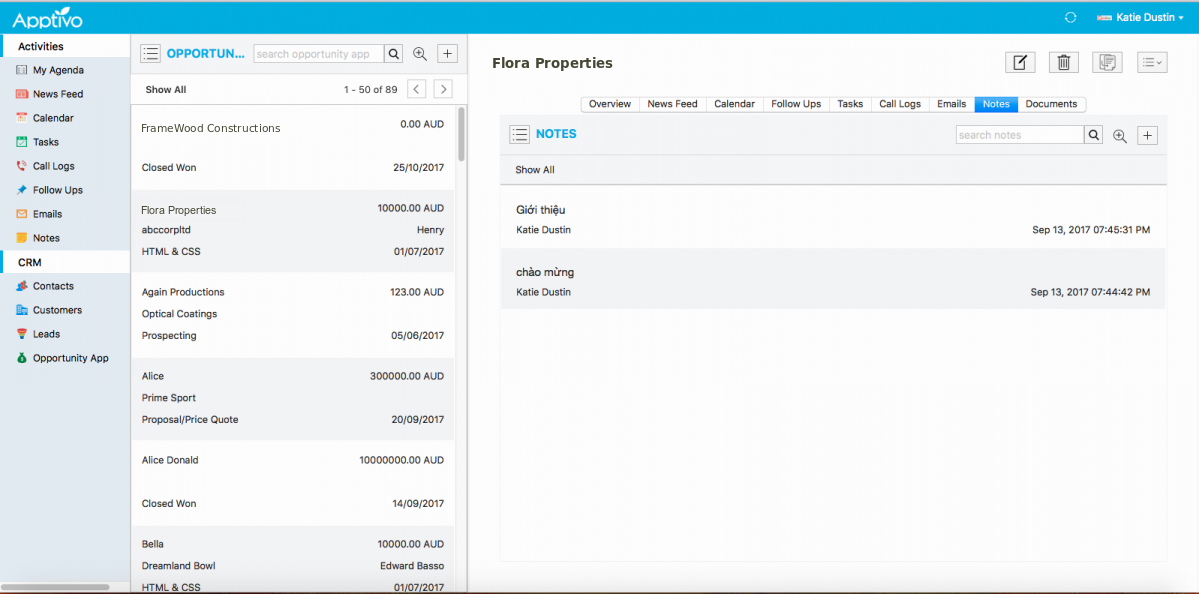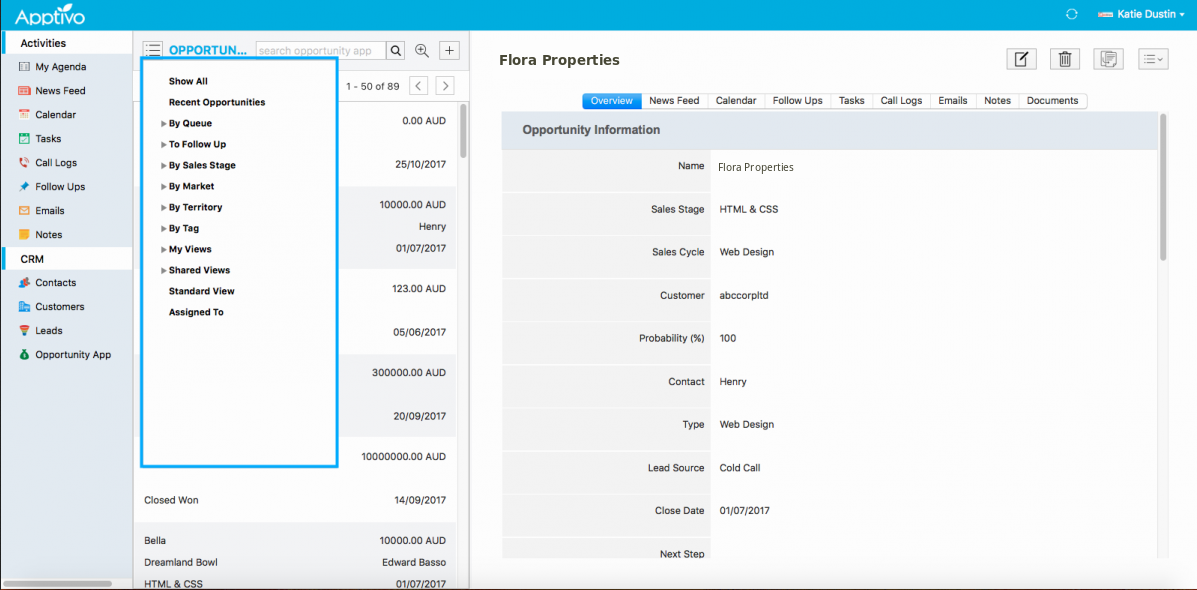We, at Apptivo, are very excited and happy to launch our Apptivo in Mac OS platform. Apptivo at Mac OS platform provides you with CRM apps which include Customers, Contacts, Leads and Opportunities and the activities inside the Agenda. We’ve been working towards resolute quality not surprisingly, to improve the Apptivo better for you. With this new release, likewise turned out some extra highlights that will offer you a superior application usefulness and empowers to help you in any of our centers esteems into a superior yield.
The following are the various features outfitted towards this release, thriving your business efficiency.
Activities
- My Agenda
- Newsfeed
- Calendar
- Tasks
- Call logs
- Follow ups
- Notes
CRM
- Contacts
- Customers
- Leads
- Opportunities
Activities
The standard activities present in the Mac OS help businesses to clearly isolate their business activities from individual activities. You can get into the following activities globally, across all Apps and objects:
- My Agenda – Agenda helps you with displaying the events, followups, and tasks that have been created. It allows you to create those activities using “+” icon.
Tasks and followups created in My Agenda will be reflected in their respective “Tasks” and “Followups” tab. You can mark it complete using the tick icon provided once the activity gets ended.
Selecting any activity from the left panel provides you with the full details regarding the activity. You can add events, schedule follow ups, create call logs, add notes and documents from the more icon provided at the top of the page.
- News feed – The News Feed section is where you can get a complete history of all the activities done by you and your employees. It provides with the newsfeed of all the activities done and updated by the employees in all apps and you can even filter the people’s activity by choosing their name from the drop-down. Continue checking the News Feed to get the beat on what is happening in your business.
- Calendar – The events created and completed will be displayed on the Calendar page side panel and on selecting particular event displays the full details regarding the events. Clicking on more icon will help you to add the task, call log, Schedule followups, Send mail, add notes and documents.
You can view today’s, upcoming and completed events by clicking on the icon near the Activity name (Calendar).
You can create your event using the “+” icon on the left side of the calendar page. It is also possible to search for the particular event. You can customize your calendar home page in the web version. It gets updated instantly in Mac OS
- Tasks – Tasks page views on customizing using the web version will get changed in the Mac OS. Tasks help in accessing a bounded list of all your tasks. You can Complete them, reassign and keep them updated.
You can view overdue task, today task, completed and upcoming tasks and can set a reminder and assign a particular customer or lead with the created task.
You can create your own task using the “+” icon and edit the existing tasks. It is also possible to delete the created task and mark it complete when the task is over.
You can also add notes or documents by clicking on the more icon or by clicking on the “Documents” tab from the collaboration tab.
- Call logs – Call log helps in registering with the details of all the incoming and outgoing calls you have done with Apptivo. You can view all the call logs in the Show All page under the more icon near the Activity name.
You can create your own call log using “+” icon on the left side of the call page. You can provide your call log details on the call log creation page. Call summary and call subject can be included based on your call. Type of the call can also be noted. It is also possible to associate your employees with the call made.
It is also possible to search for the particular call log by using search icon. Searching using various fields is possible using advanced search option.
You can add and view the notes, documents, emails, tasks and newsfeed created for the call logs. Deletion of call log is also possible.
By clicking on the more icon on the top corner enables you to add event, tasks, schedule follow ups, send emails, add notes and documents from google, dropbox and from the system.
- Follow ups – The follow-up feature makes it simple to keep track of section of your appointments, however most likely your bread and spread arrangements. This follow up could be a quick sales call or an email to check in on the status of the project.
All follow-ups like overdue, today’s, completed and upcoming are tracked on your left side of follow up page and their overview details are displayed on selecting. This makes it simple to manage follow up on all the apps. You can edit the follow up by clicking on the edit icon.
You can create your follow ups using “+” icon on the left side of the follow up page. Search for the particular app and choose the required attribute to schedule followup. You can mark it as complete, and you can add a note or skip it and continue with follow up creation. Changes made in the web version gets reflected in Mac OS.
- Emails – Emails tab helps you to compose your own mail. You can view your inbox, sent and drafted mail. On selecting a particular mail, you can view the overview of the mail on the right side of the page. You can add your tags and associate employees when composing email.
- Notes – Notes have a few different proper uses, depending on the type of business.One common use of notes is to provide a log of changes and updates made in Apptivo. You can add a note of what activity to be performed today. You can view all your created notes on one side of Notes page and you can view the overview of the notes by clicking on the particular note. It is also possible to edit note and you can create a note using “+” icon. Master layout changes in web can be seen in a flash in Mac.
You can also make the mail “mark as unread” when needed. It is possible to delete the unwanted message. You can search for the particular mail using the search/ advanced search icon.
CRM
In addition to the common activities area, Apptivo Mac v1.0 brings four of our CRM applications to your Mac OS:
- Contacts – Contacts App provides with all the contacts created under “Show All” icon. You can view contacts by navigating among various menus by clicking on more option available near the App name. Customization of contact homepage views can be done in the web which gets reflected in the Mac. Newsfeed helps in displaying the events happened in the Contacts App. You can like or comment the news feed.
A new contact can be created using “+” icon. You can either edit the created contact or duplicate the created contact to make another new contact. Deletion of contact is also made using the “Delete” icon present in the top right corner.
It is possible to search the contacts using “Search” icon and search through various fields is made easy by using Advanced Search option. You can add notes or documents, create tasks,events and schedule followups from the overview page of a particular contact.
- Customers – Customers App allows you to Create new customers using “+” icon and can have access to all the information associated with your customers by selecting the particular customer from the “Show All” page. More option available near the App name, where you can view customers by navigating among various menus. It is possible to search the contacts using “Search” icon and search through various fields is made easy by using Advanced Search option. You can like or comment the news feed.
You can add notes or documents, create tasks and schedule followups from the overview page of a particular customer. Mark it as complete when the events gets finished. You can get into every nook and corner details of a customer when needed from your Mac OS. You can edit your created customer using the “edit” icon and can delete if not needed. It is not possible to change the view of the Customer. Changes made in the master layout web version gets reflected in Mac.
- Leads – Leads App allows you to create leads on the go. You can customize your views in the Web-based Leads App which will get reflected in the Mac OS and you can access leads that have been assigned to you. All the created leads will be available on the “Show All” page which displays on clicking the more option near the App name. Various options are available and you can view leads based on your need. You can even check for the mail directly from the particular lead
You can create a new lead using “+” icon, edit the created lead using edit icon and delete the existing lead which is not in need using delete icon. The advanced Search option is available to search the created leads using different fields and attributes. You can add notes or documents, create tasks and schedule followups from the overview page of a particular lead. You can even mail to the lead directly from the Leads page.
- Opportunities – New sales opportunities can be created and it is possible to track their sales stages using this Opportunites App. It is also possible to add notes and documents, schedule follows ups, add tasks for the particular opportunity and finally, can close your deal, all on a go.
All your created Opportunities will be seen under ”Show All” icon which is displayed under the more icon on the left side of the page near the app name and the detail of any selected opportunity will be shown on the right side. You can edit the opportunity information, delete the created opportunity, and search for the opportunity created using search and advanced search option.
If you have any queries or any suggestions you’d like to share us, about the new version of Mac OS or something new, We’d love to hear from your end!
Latest Blogs

Apptivo's Integration with Amazon SES for Outgoing Email Server
Amazon Simple Email Service (SES) is an email platform that provides an easy, cost-effective way to send and receive email using your email addresses and domains. Apptivo has migrated its email service to Amazon SES (Simple Email Service) to enhance the performance and reliability of our email services
Read more →
EXPLORING MULTI CHANNEL CUSTOMER SUPPORT SOFTWARE
1.What is customer service software? 2
Read more →
Maximize your business performance with seamless CRM Integration
1.What is CRM Integration? 2
Read more →