At each step of our journey, we’ve always listened to your feedback and requests on our releases and have worked to incorporate that knowledge into a release structure that works better for you, to keep you, our customers, engaged throughout. So, here we are again with a fresh set of updates that can pretty improve your business to a great extent.
Well, let’s now take a brief look at the features that were deployed on May 19, 2018.
- eSign Implementation in the Contracts App
- Triggers in Candidates App
- Side Panel View & Edit on Ref App as Supplier in Projects App
- List page on Opportunity tab in Property view page
- Bulk Action (Send) in List page on Opportunity tab
- Provided “Property Information” table in the side panel when viewing Opportunity
- Copy/Move Sub Property in Property View page
- Invoice Sorting
- Customer Uniqueness Check
- Customize 360° View in Leads App Settings
- Email List Page
- G Suite Push Notifications
- Compose Email Feature
- Phone Number Formatting
- Added Function Types – Date & Time, Time
Financials
- eSign Implementation in the Contracts App – Similar to the eSign feature in the Estimates App, we have now implemented the same for the Contracts App. With this feature, you can facilitate your customers to digitally sign the Contracts sent to them.
Create a contract. Ensure to select a template, in the Template drop down and click Send eSign button found on the Overview page of the created contract.
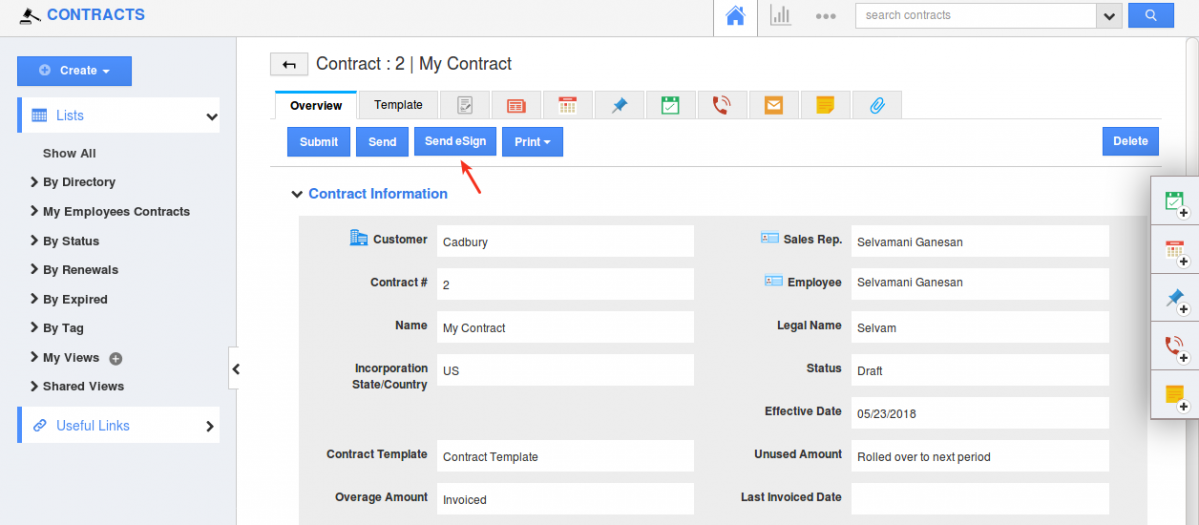
Send eSign popup will appear with the Customer’s email Id. Click on Send.
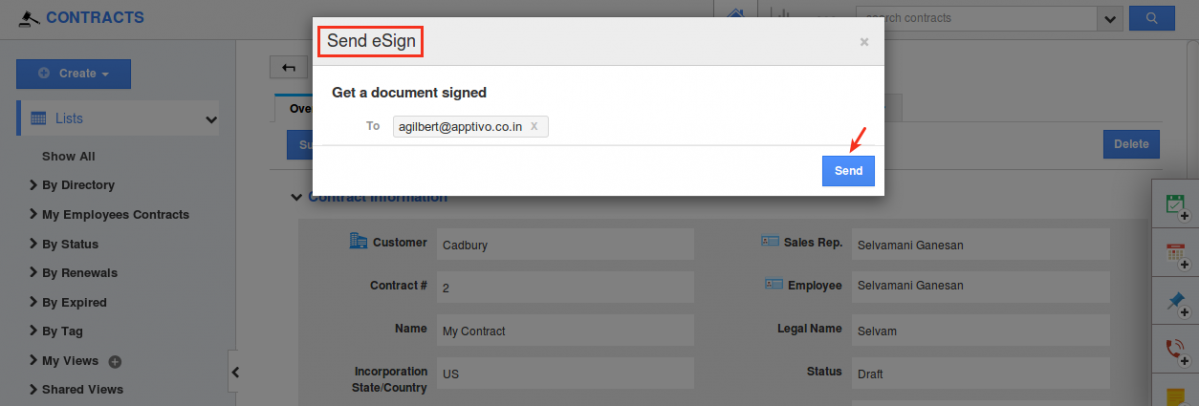
The contract will be sent to the customer’s email, where, the customer can open the document and sign the contract. You can view the signature history from the eSign History tab and the signed contract will be automatically collected in the Documents tab.
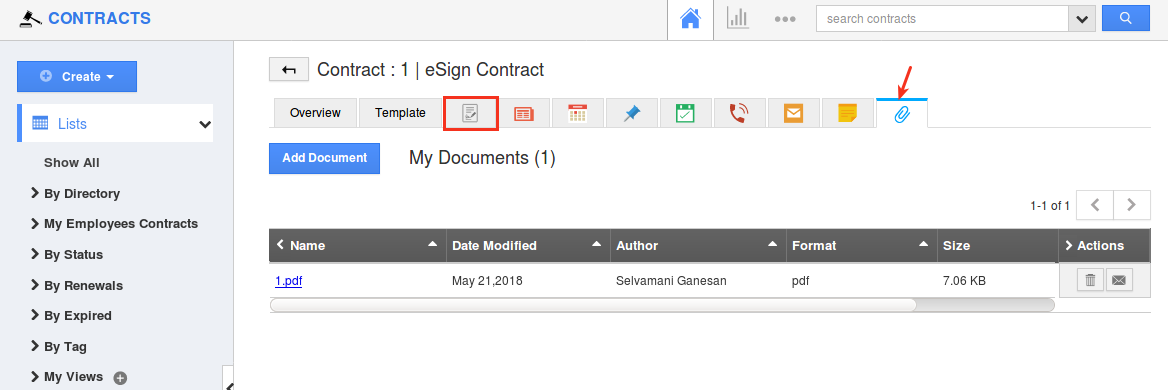
- Triggers in Candidates App – Triggers isn’t a new feature in Apptivo. It’s been in the CRM Apps and now they have advanced into the Candidates App. You can configure triggers under Settings -> Candidates -> Triggers. Like in other apps, there are two types of triggers available:
- Event Based – This trigger can be used to perform an automated action, whenever an event occurs. Here, the trigger can be set for the events like Candidate Creation, Updation and Deletion.
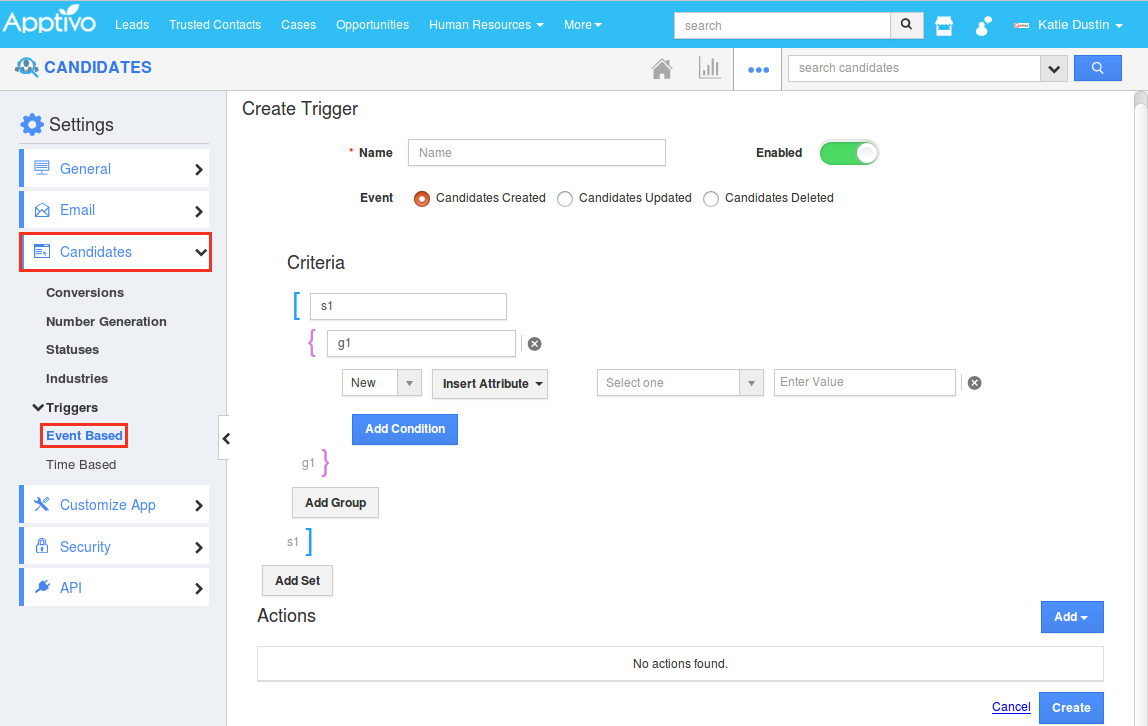
- Time Based – This trigger lets you perform an action either once (One Time) or for a repeated number of times (Recurring), whenever the trigger criteria is met.
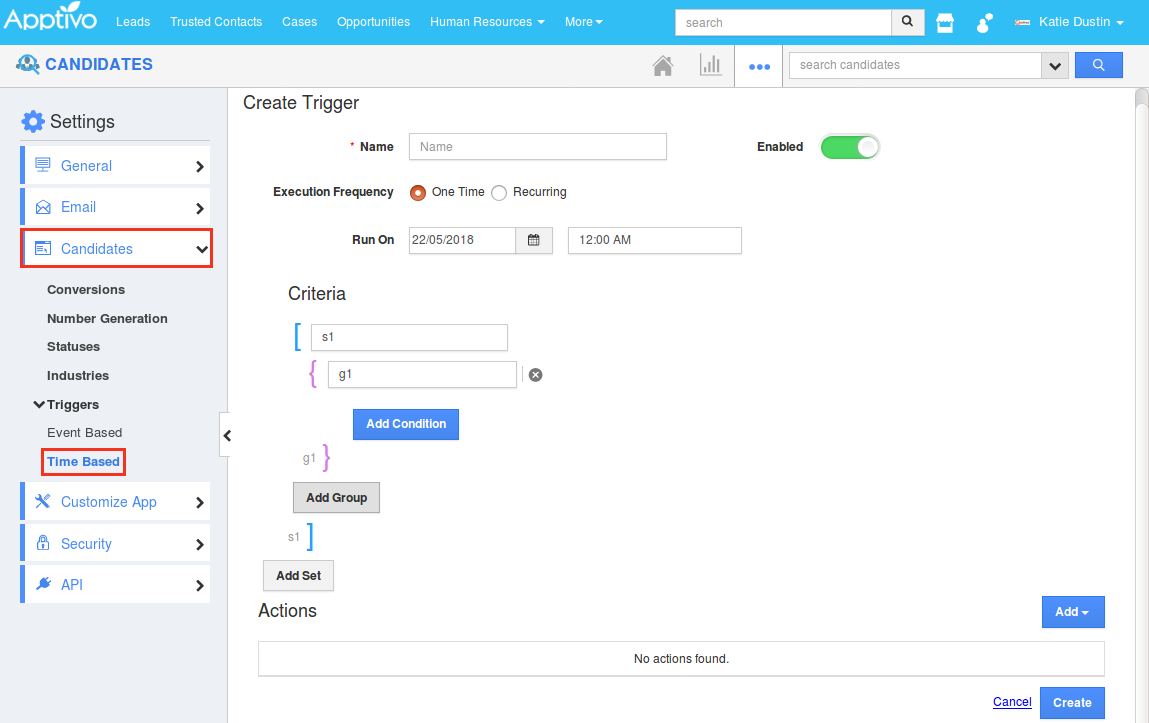
- Event Based – This trigger can be used to perform an automated action, whenever an event occurs. Here, the trigger can be set for the events like Candidate Creation, Updation and Deletion.
- Side Panel View & Edit on Ref App as Supplier in Projects App – With this new feature, you can now view the Side Panel in the Projects App, when Reference App is set to Suppliers. Besides viewing, the Supplier values can also be edited from the Side Panel. To edit, mouse over the required field and click on the Edit icon displayed.
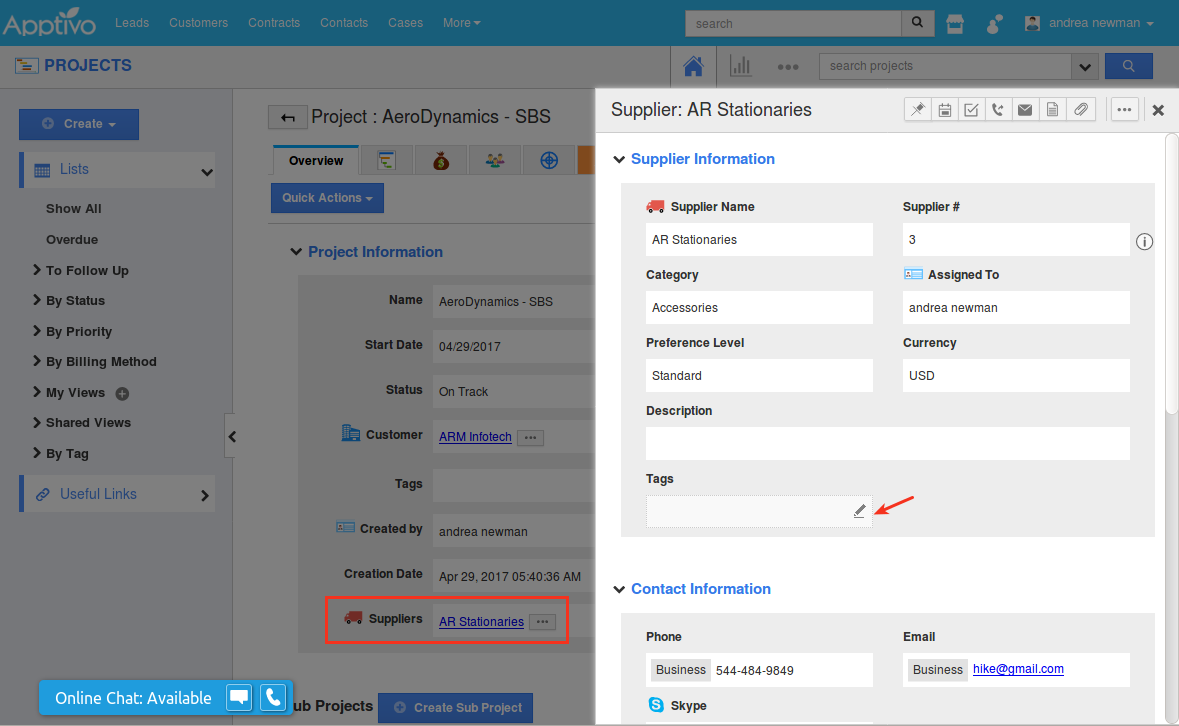
Note: To have a Side Panel view of the Supplier ref app, you need to customize it. Go to Projects App Settings -> Customize App -> Master Layout -> click on the supplier ref app -> and slide the Toggle ON for Sidepanel view under Reference Object Details from the Inspector tab.
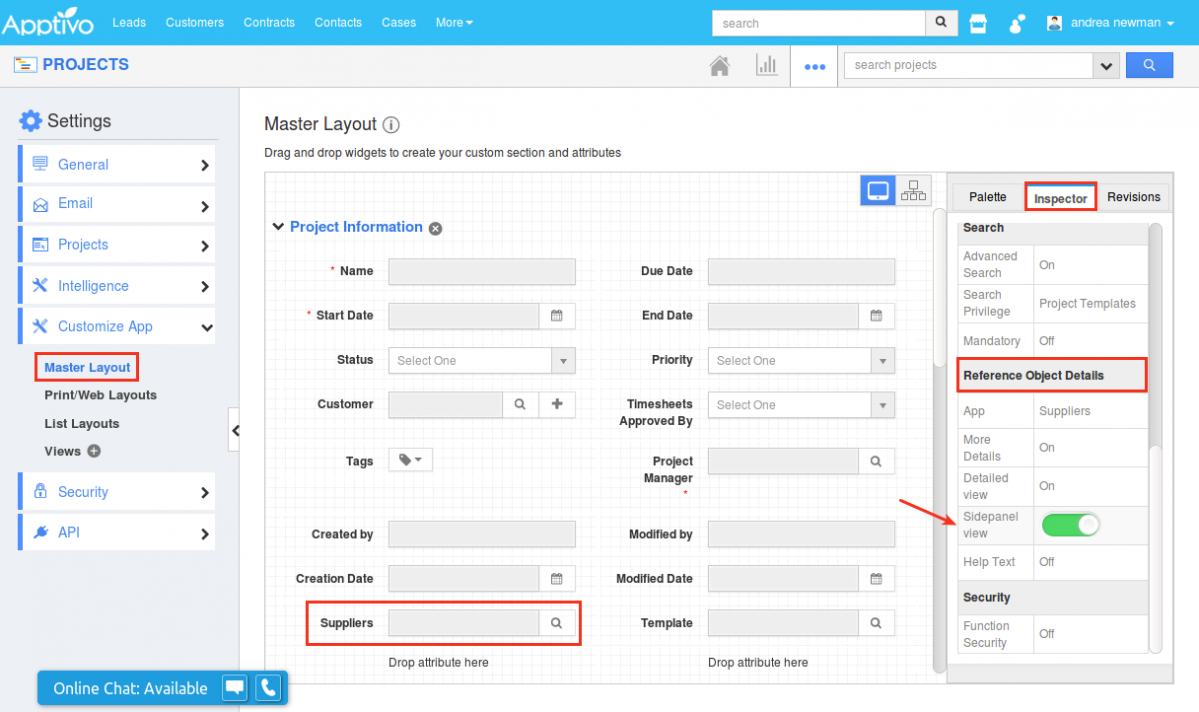
- Associated Opportunities in Property View page – Besides viewing the Associated Opportunities in Kanban View in Properties View page, we have now added the Table View also. This addition of Table View, enables you to view the opportunities in table list page format.
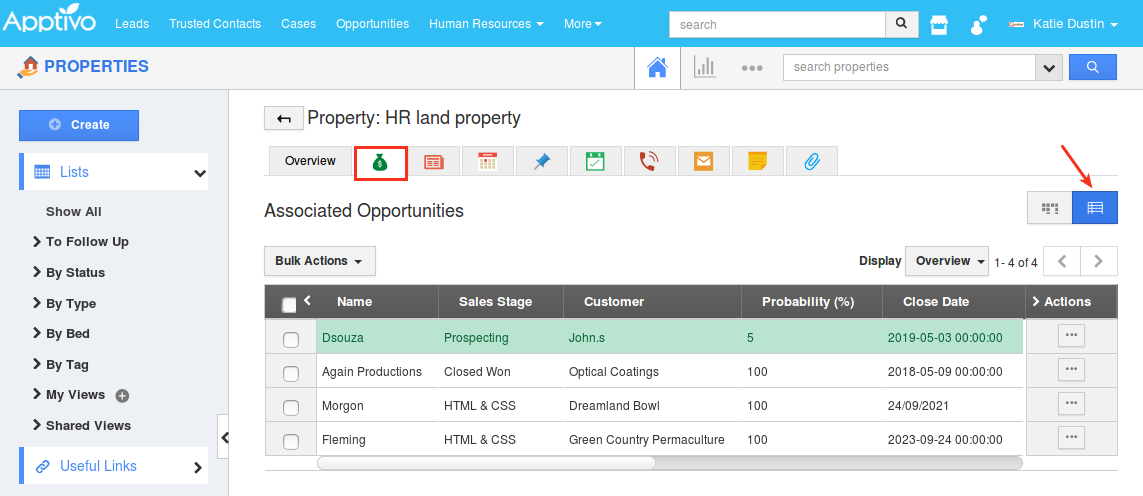
In the List Page, you can also select multiple opportunities and send emails in bulk, from the Properties App (by default, the email will be sent to the associated contact).
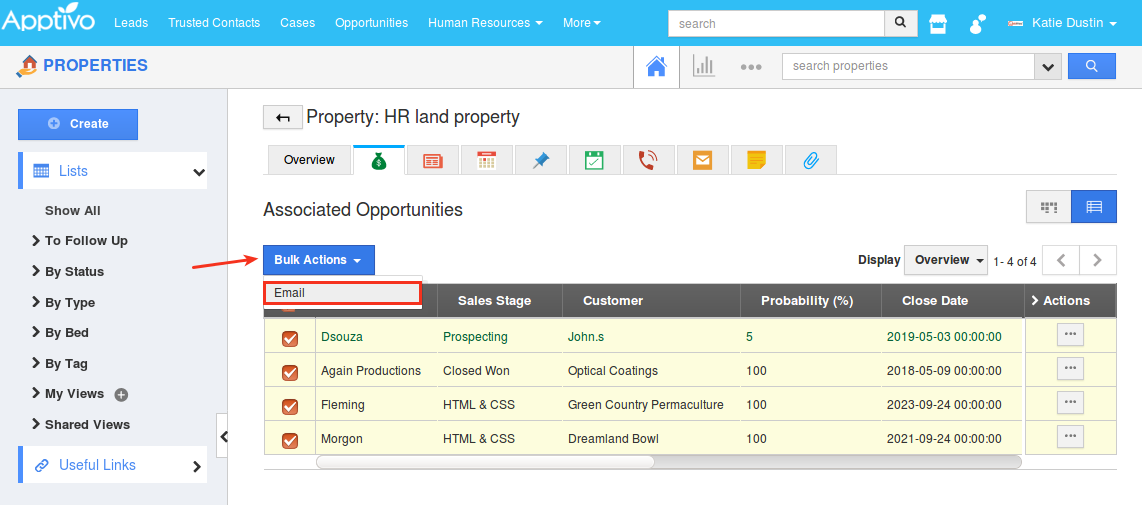
- Property Information table in Opportunity Side Panel – We have enhanced the Opportunity Side Panel in Properties App, to support displaying Property Information table. Go to Opportunity tab on the Property Overview page. Click on an opportunity and in the Side Panel, you can view the Property Information table as shown in the image below:
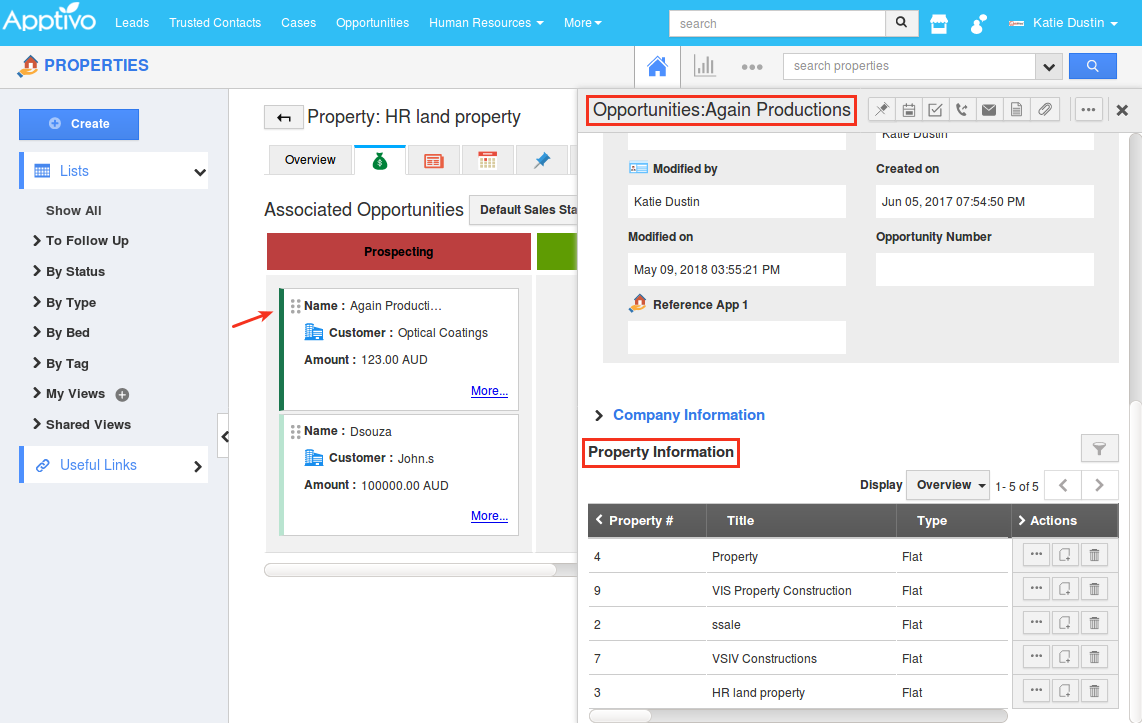
- Copy/Move Sub Property in Property View page – We have enhanced the Properties App, which will now facilitate you to copy/move sub-properties. Consider you are having a parent property with two sub-properties, and you have closed the parent property. You can now duplicate the parent property and copy the sub-properties to the newly duplicated parent property or move the sub-properties to the new one, removing the sub-property from the original parent property.
Click on Copy button found on the Property Overview page. Copy / Move Sub Properties popup will be displayed as shown:
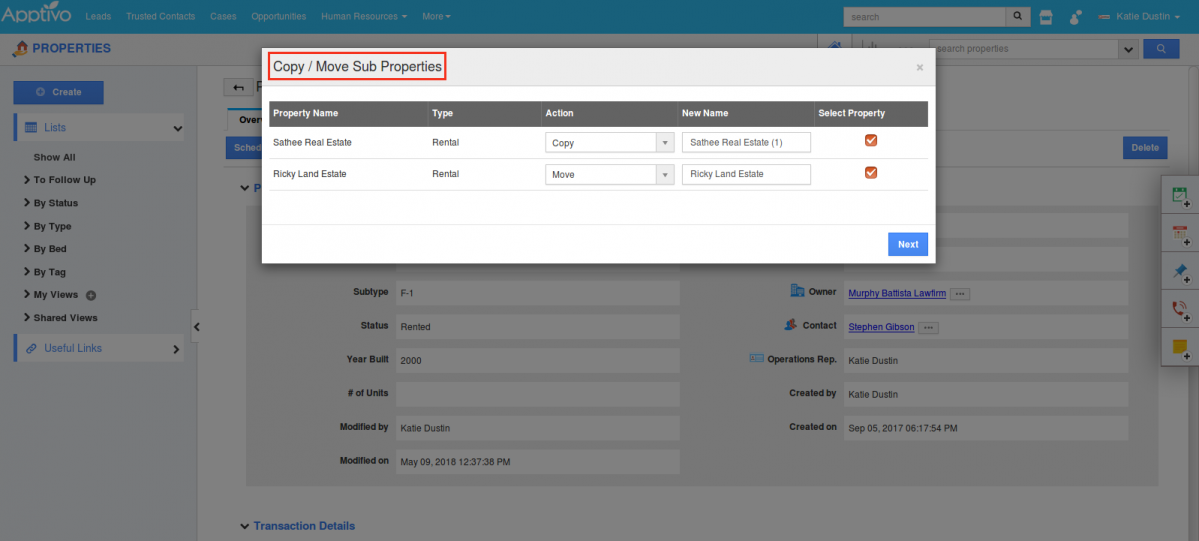
In the above example, the action for one sub-property (Sathee Real Estate) is set to Copy and the other sub-property (Ricky Land Estate) is set to Move. This will now result in duplicating the parent property and moving the Ricky Land Estate sub-property to that new space, removing it from the original one. And the Sathee Real Estate sub-property will be copied to the new one, without removing its association with the old space.
- Invoice Sorting – We have updated the feature of Sorting in Invoice#. When you sort invoices using Invoice#, the type of sorting will be in the order of Numbers (0,1,2,11,..etc.), followed by Strings.
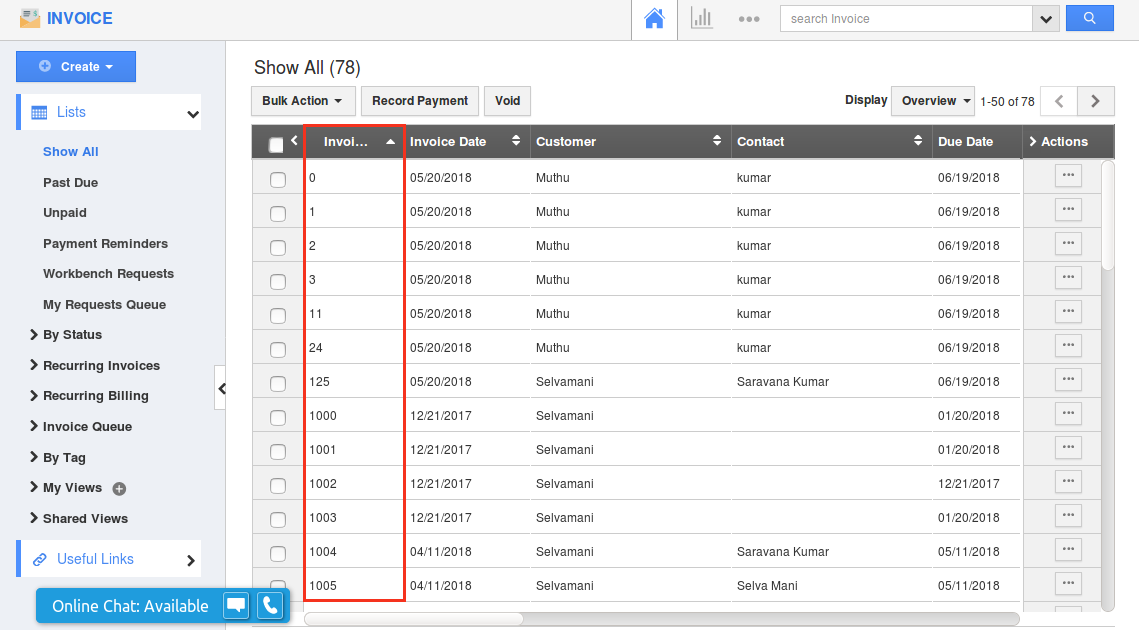
CRM
- Customer Uniqueness Check – We have updated the Customer Uniqueness Check, during the Import process of updating existing records. You can now have the Customer# field in the Uniqueness Check,
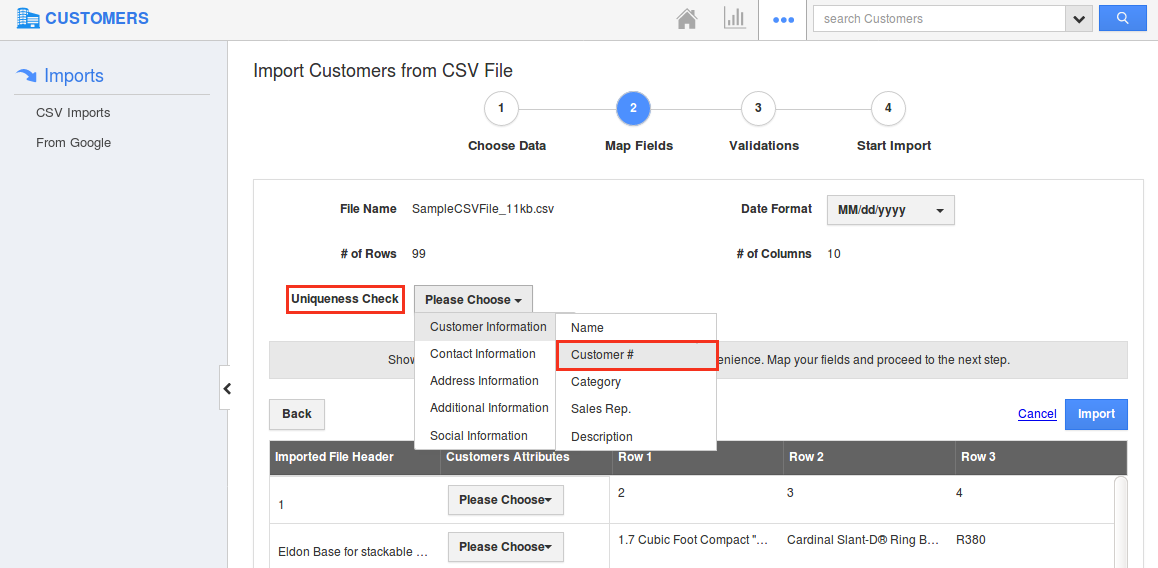
even when the Auto Numbering is enabled from Settings -> Customers -> Numbering.
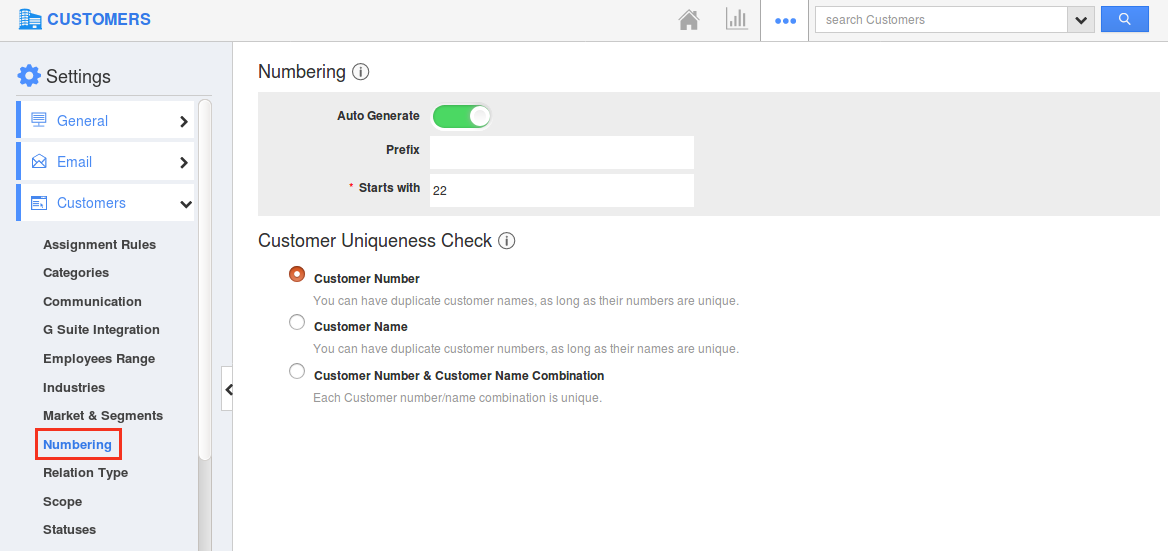
- Customize 360° View in Leads App Settings – The 360° customization in Leads App, gives you the ability to define only the required apps to be displayed in the 360° drop down. You can customize this from Leads App Settings -> General -> 360 Degree Views. (For instance: here, Contacts is disabled)
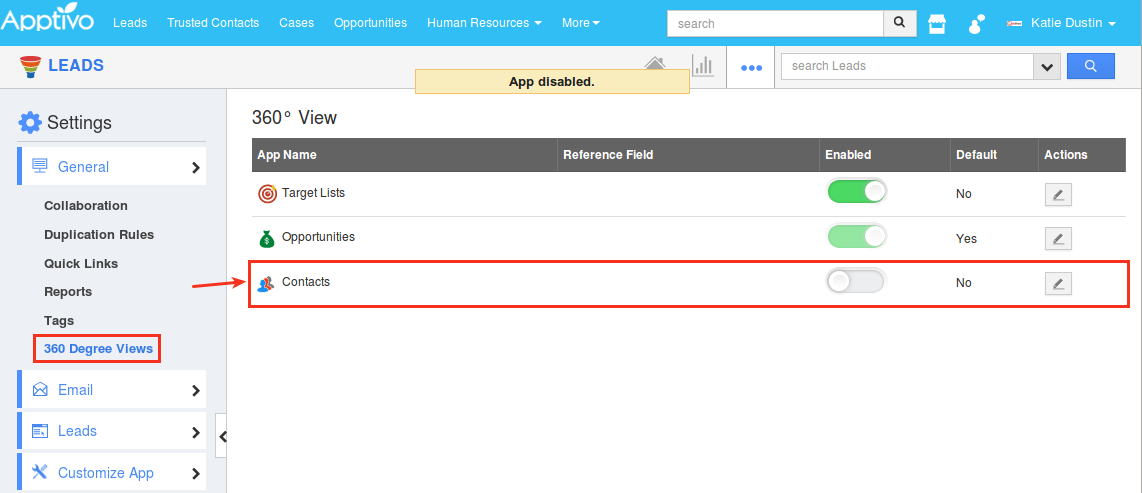
As a result, you cannot view Contacts in the 360° View in Leads Overview page.
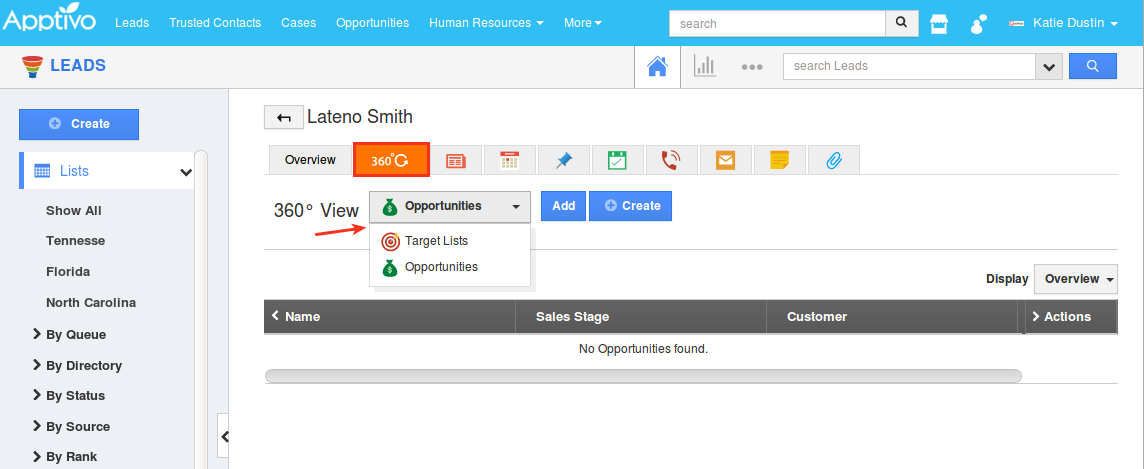
Collaboration
- Email List Page – One cool update in this release is the upgradation of the Email List Page. With this upgrade, you have the following bulk actions – mark as read/unread and delete. Also, when you mouse over an email, you have the following actions – More Details, Mark as Unread and Delete.
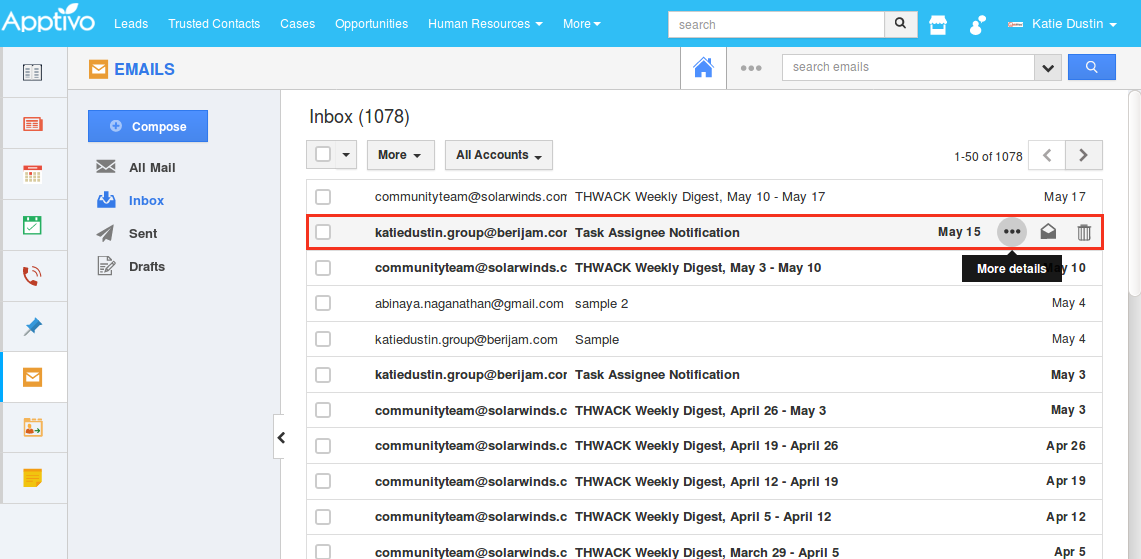
- G Suite Push Notifications – We are glad to notify you that, we have successfully implemented the G Suite Push Notifications in this release. This enables you to sync the Sent items (Sent Folder sync) instantly between G Suite and Apptivo. Once you send an email from Gmail/G Suite, the sent email will be collected in Apptivo Sent Folder in less than 20 seconds time depending upon the email size.
General Updates
- Compose Email Feature – In this release, we have worked on the Compose Email feature in all the apps. With this feature, you can compose and send emails instantly by just clicking on the email field found in the respective object’s Overview page. The emails will be displayed as a hyperlink, which when clicked on, opens the Compose Email popup. (Note: Email Compose Feature is applicable for the Standard, Custom, and Reference App email fields)
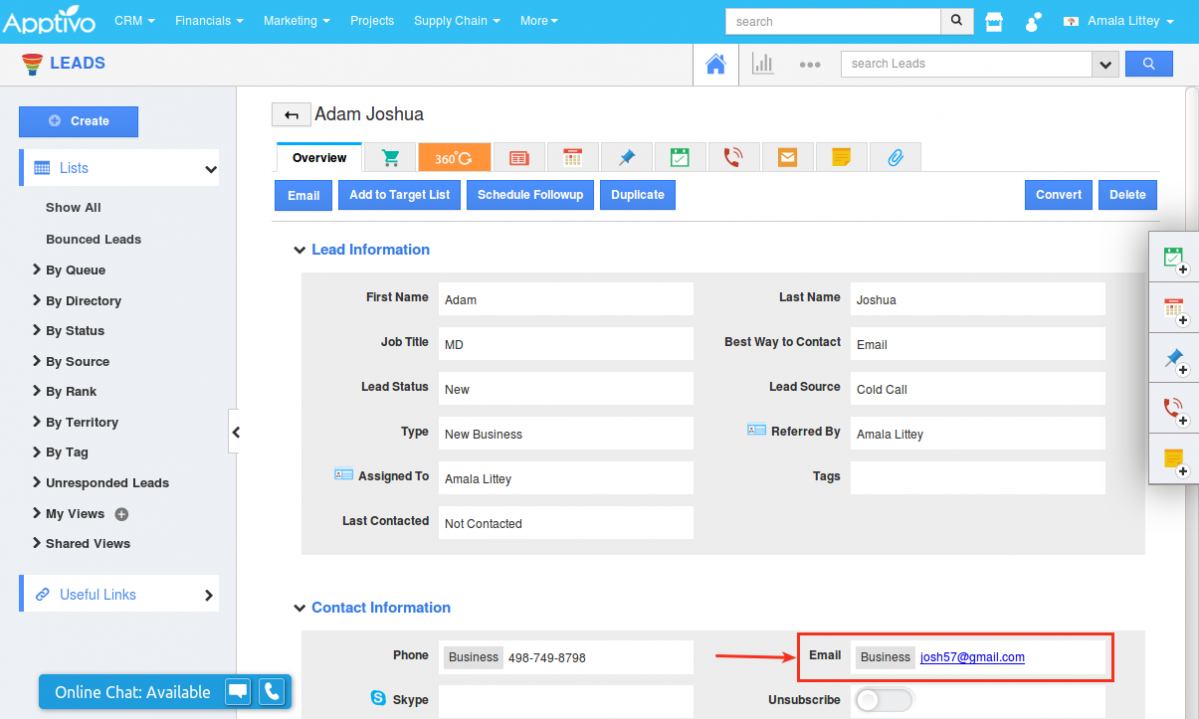
- Phone Number Formatting – As you all know, Apptivo has the phone number field, which allows for click-to-call functionality directly from within the object record. However, it would be better if the display of phone number is formatted well. Formatting the phone number would give extra advantages, as it would enable the phone number to be shown in a uniform manner.
This feature now accomplishes this by default, based on the Business Location and Timezone set for your Apptivo accounts during the SignUp process. , For instance,: For a US-based business, the phone number on entering, will be formatted by default as shown in the below image. To enter a number of different origins (say, India), just type in the respective country code (here, +91) and continue.
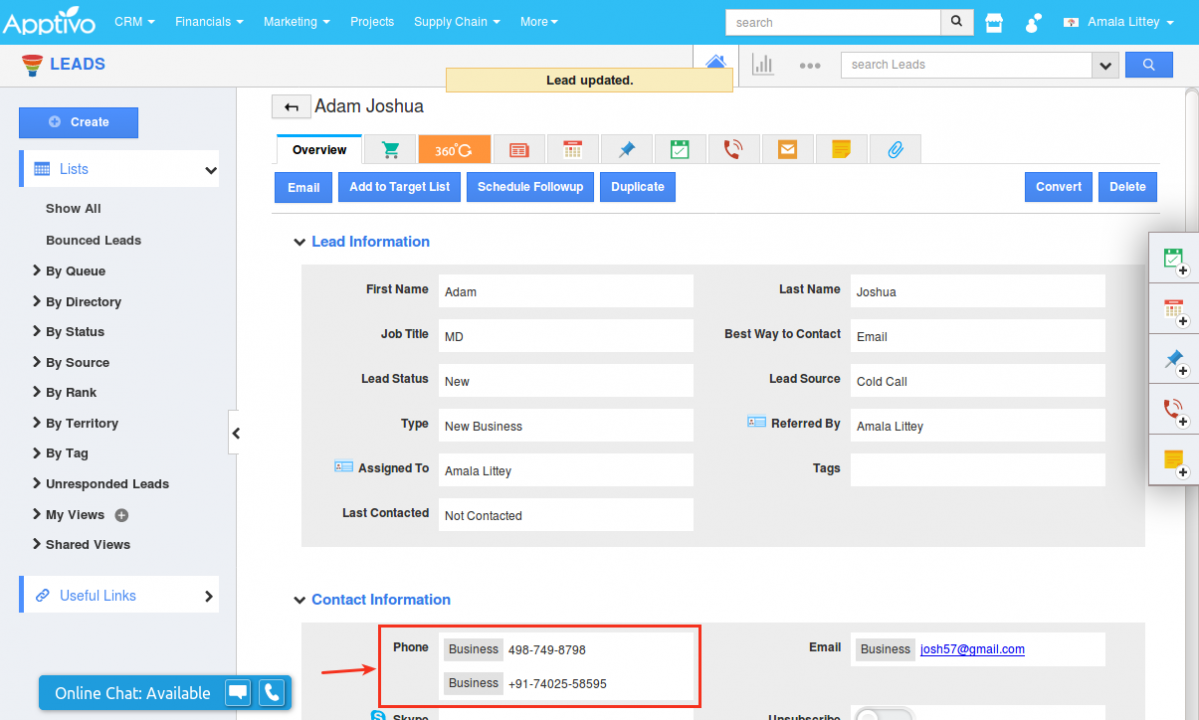
- Added Function Types – Date & Time, Time – We have added the following new Function Types to the Function attribute found in every app.(Note: As of now, we do support only the Subtraction operator)
- Date & Time Formula – A Date & Time formula can be created using the required Date & Time attributes
- Time Formula – A Time formula can be created using the required Time attributes.
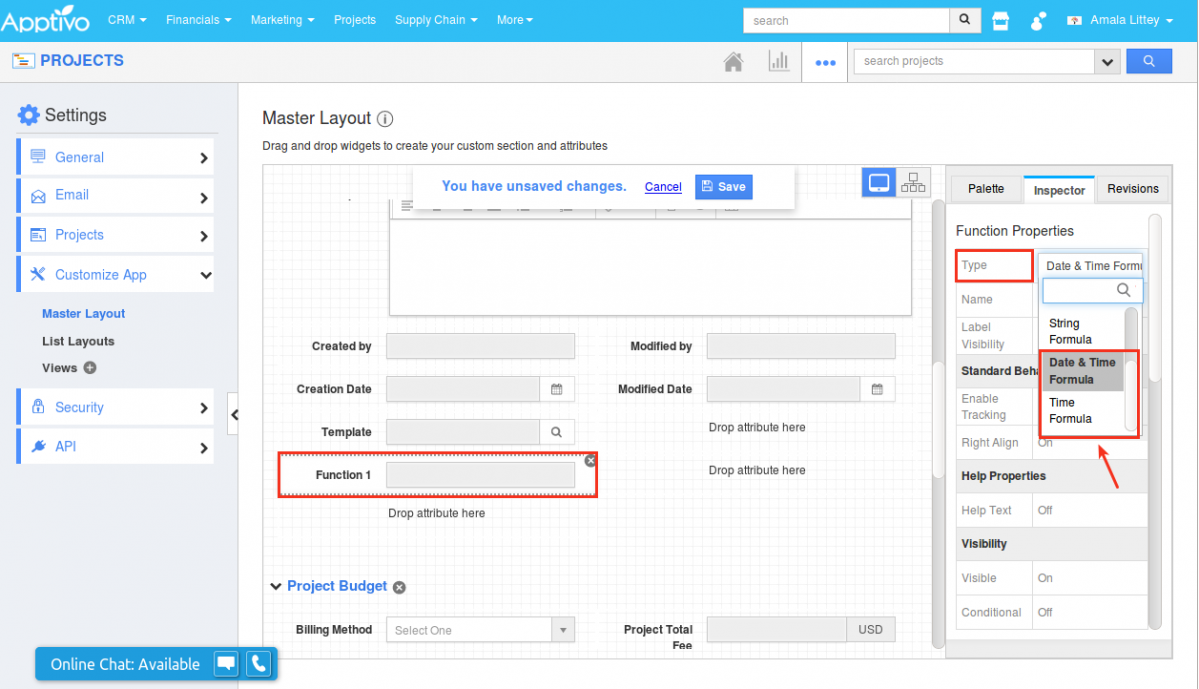
Latest Blogs

Apptivo's Integration with Amazon SES for Outgoing Email Server
Amazon Simple Email Service (SES) is an email platform that provides an easy, cost-effective way to send and receive email using your email addresses and domains. Apptivo has migrated its email service to Amazon SES (Simple Email Service) to enhance the performance and reliability of our email services
Read more →
EXPLORING MULTI CHANNEL CUSTOMER SUPPORT SOFTWARE
1.What is customer service software? 2
Read more →
Maximize your business performance with seamless CRM Integration
1.What is CRM Integration? 2
Read more →
