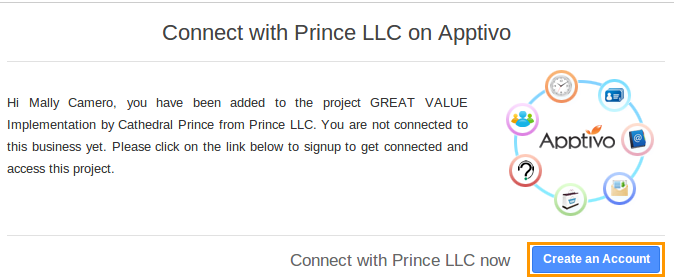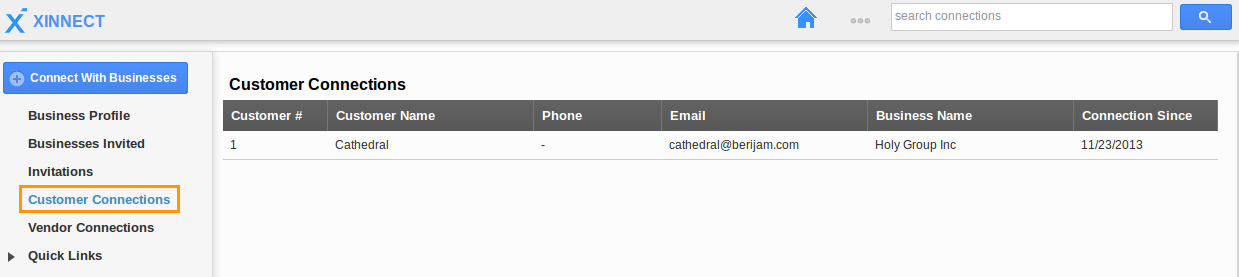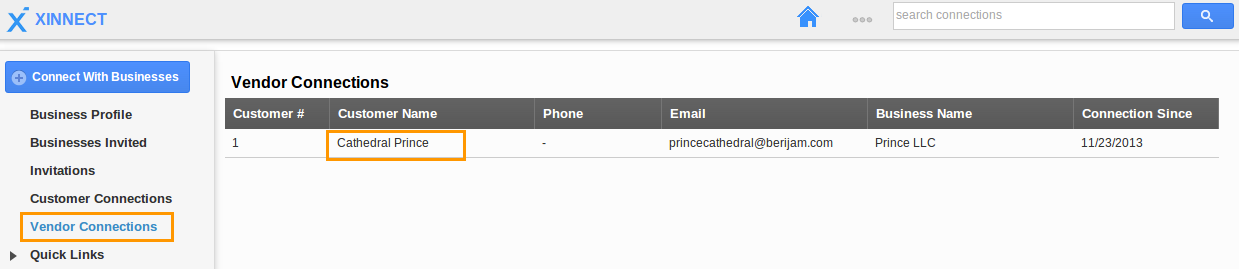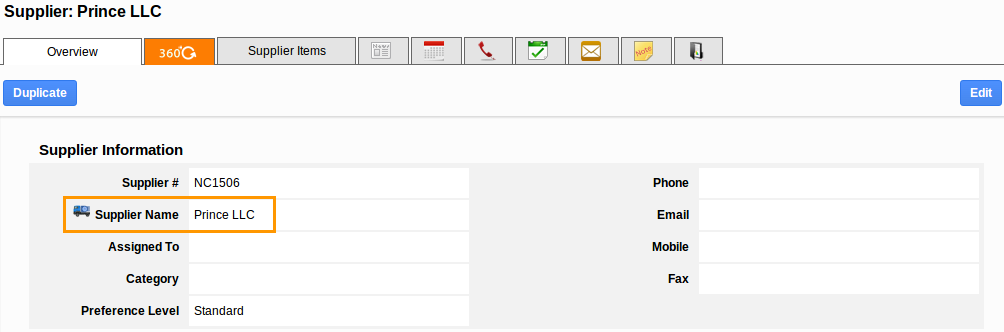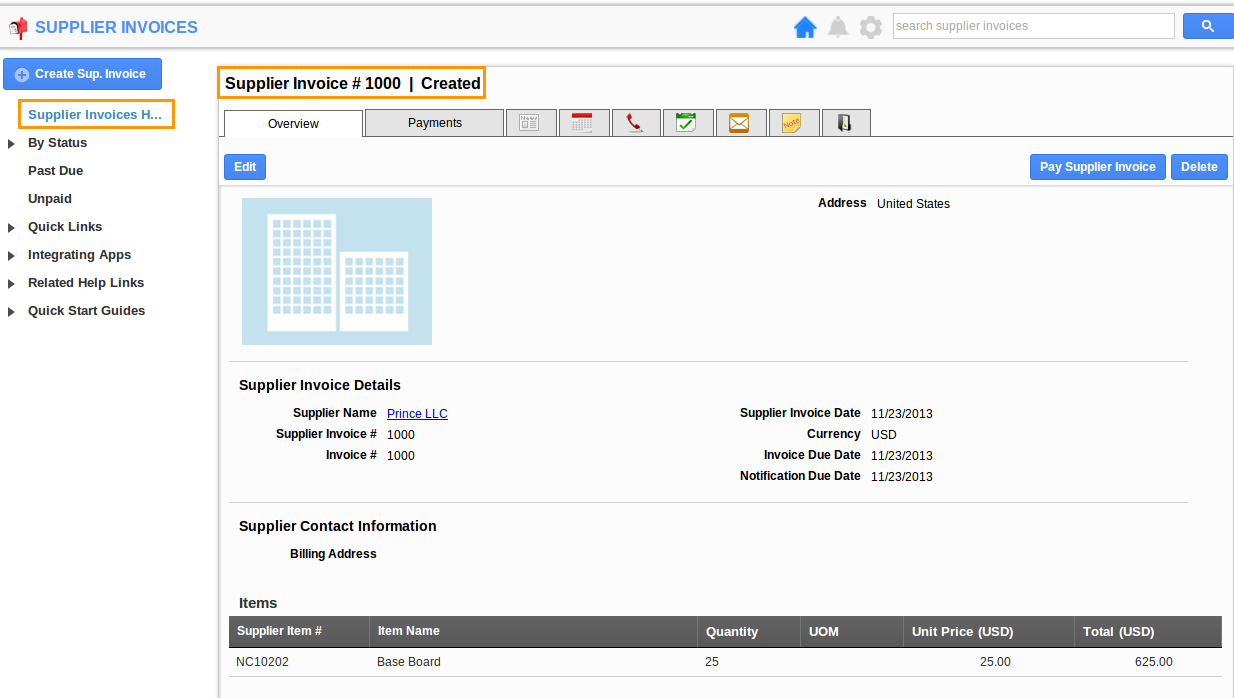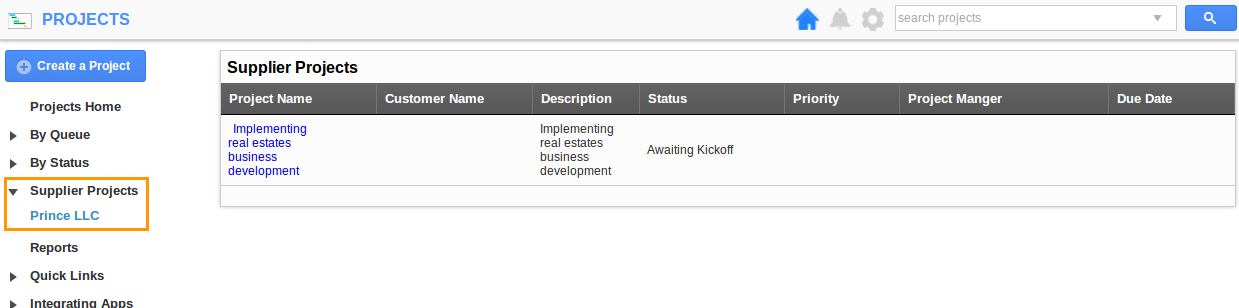Connect your Businesses with Customers
- Connect your business with a customer.
- The customer should have an email address to receive an invitation.
- An email will be triggered to the customer email id with an invitation, either he can log in if he has an Apptivo account or sign up to Apptivo.
Note: Connect your businesses with customers who are not Apptivo users.
The customer will receive an email and invitation to sign up in Apptivo, at Once the customer invited for business collaboration.
Note: The customer may have a standard plan to accept the invitation but those who are sending invitation should be in the paid plan.
The invitations, which are waiting for the approval from customers will be in “Businesses Invited” as shown in the image below:
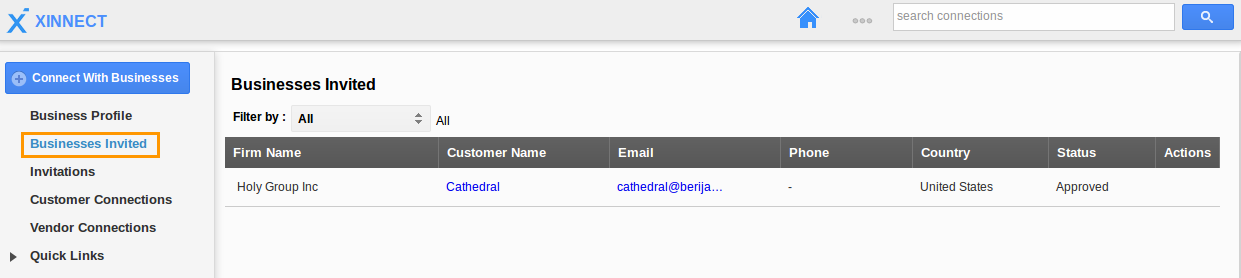
You can view all the customer connections in “Customer Connections” left navigation panel as shown in the image below:
You can view the customer connection by clicking the “Customer Name”.
Invoice collaboration
- Create an invoice for the customer (invited for business); email an invoice to the customer.
- Enable the check box “Invite to be a Business Connection”.
- Click on “Send” button.
- The invoice will be collected as a supplier invoice in customer login.
Project collaboration
- Create a project with the customer (invited for business).
- Go to “Teams” tab and add contacts.
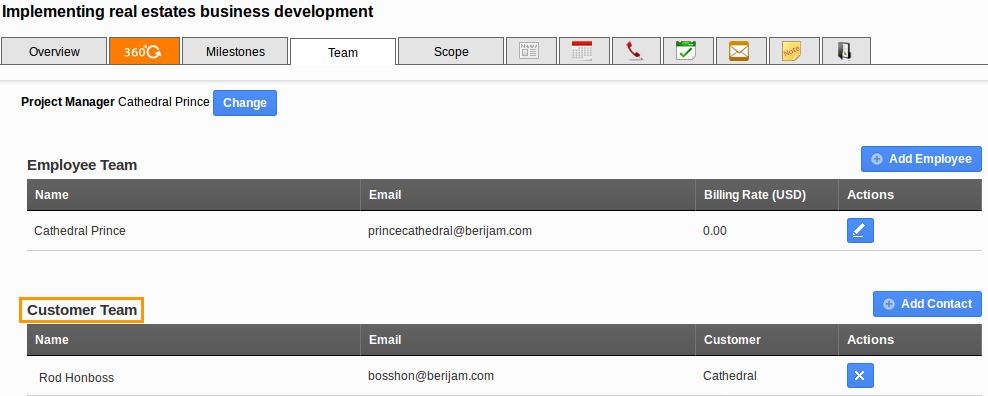
- You can view the pop up with the confirmation message of sharing this project with this customer.
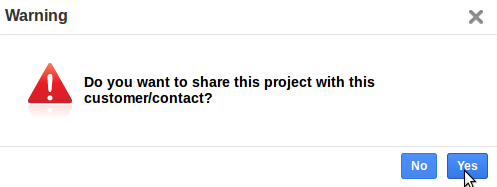
- The project created will be shared to the customer.
Invitation in customer email:
The customer will receive an email as shown in the image below:

Once the customer Logged into Apptivo, the inviter will be collected as a supplier in “Suppliers App” and project shared will be collected as “Supplier Projects” in “Projects App”.
Business Collaboration in Customer Login
Once the customer has logged into Apptivo the invitation sent by inviter as shown in the image below:
- Log in and access Xinnect App from your universal navigation bar.
- Click on “Vendor Connections” from the left navigation panel to view the accepted invitation.
- You can view the “News Feed” updated with new business connection.
- The inviter will be created as a supplier with his firm name.
- You can view the inviter in Suppliers App.
Invoice Collaboration
If an inviter creates and email an invoice to the connected customer, the customer will receive this invoice as supplier invoice.
- Go to Supplier Invoices App, you can view the invoice sent by inviter.
Project Collaboration
The project created by inviter will be collected in Projects App as supplier projects.
Latest Blogs

Role Of CRM In Travel And Tourism Industry
Travel and tourism have been a significant part of everyone’s life since the ancient period. When we skim through the pages of history, It should be noted that humans were initially nomads before they became settled in one place. They...
Read more →
WHAT IS CRM TECHNOLOGY?
Introduction CRM is a technology that helps manage the entire customer information and interactions in order to build and maintain superior customer relationships. The CRM solution replaces spreadsheets and other different applications, which makes it easy for the businesses to...
Read more →
Everything you need to know about the Annual Maintenance Contract!
1. What is an Annual Maintenance Contract? 2. Benefits of Maintenance Contracts 3. How can Apptivo CRM help you manage maintenance agreements and vendors? 4. Summary Think about getting the confidence that the machinery is well-maintained and performing optimally, without...
Read more →