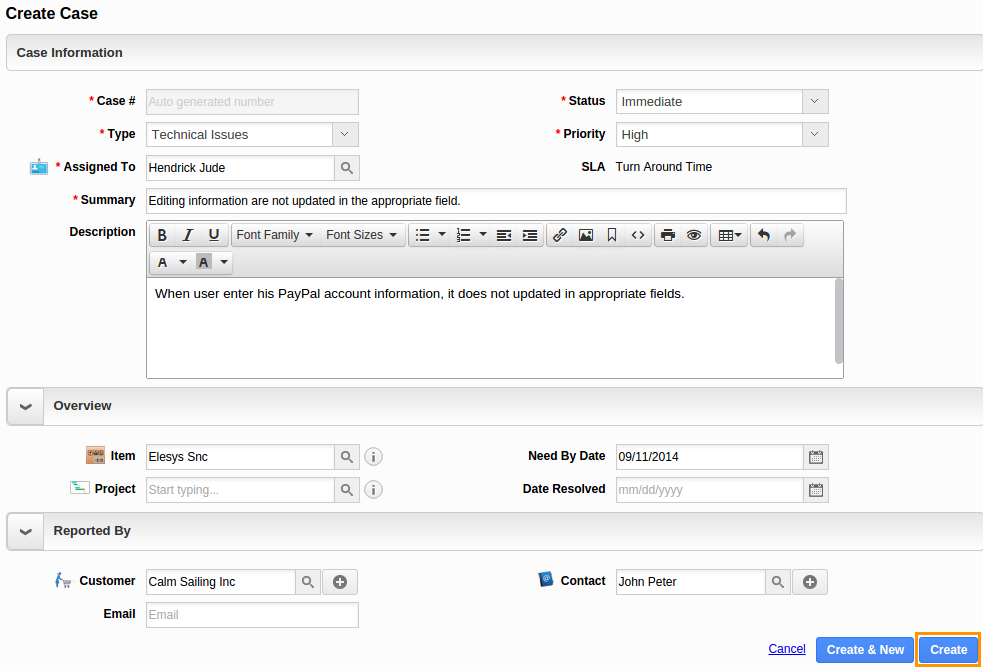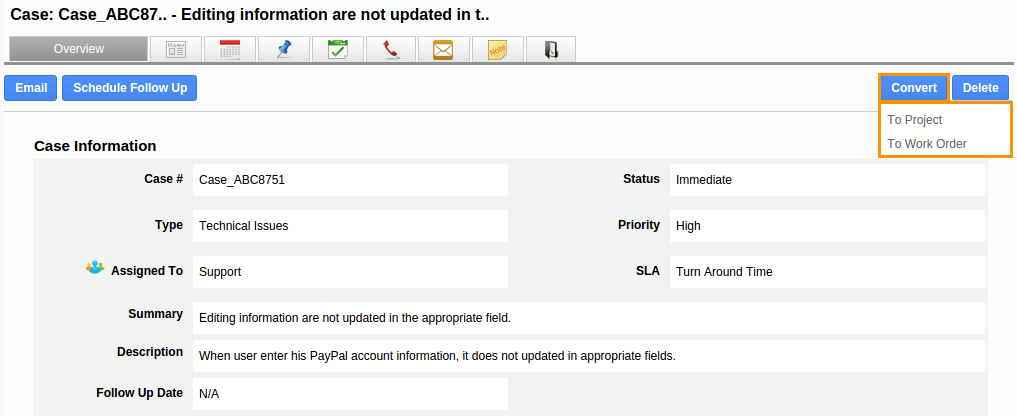Cases can be created manually from case creation page. The case creation page allows you to configure predefined attributes for case creation such as Status, type, Priority, SLA etc.
There is a configurable Service level agreement, meaning that you can create events, change the status of a case and escalate to employees or teams automatically.
Use case fields
- Case# – This is an identification number for cases either it can be auto generated number or manually entered.
- Status – Case status defines the current state of a particular case, it can be changed based on business customer’s support access. For instance: If customer asks for new feature then it can be of “New” or “Pending Input”.
- Type – Case type defines the type of the case. For instance: The customer may request for new feature so the case type may be “Enhancement feature” or he can report a bug on the product so the type may be “Technical Issues”.
- Assigned To – The created case can be assigned to individual or a team. If cases associated with SLA the specific employee or team will receive a notification based on SLA events for each and every actions performed.
- Priority – Case priority indicates how quickly this case must be resolved, or the importance of this case to the customer or business.
- SLA – Service Level Agreement is an escalation system between assignees’ or employees.
- Summary – Summary of the case. A short note about creating case.
- Description – Description about the case. A brief note should be simple and concise.
Cases can be collected through emails, configure the IMAP setting from Cases App setting.
Authenticate email address (The email address can be of Google, Yahoo etc).
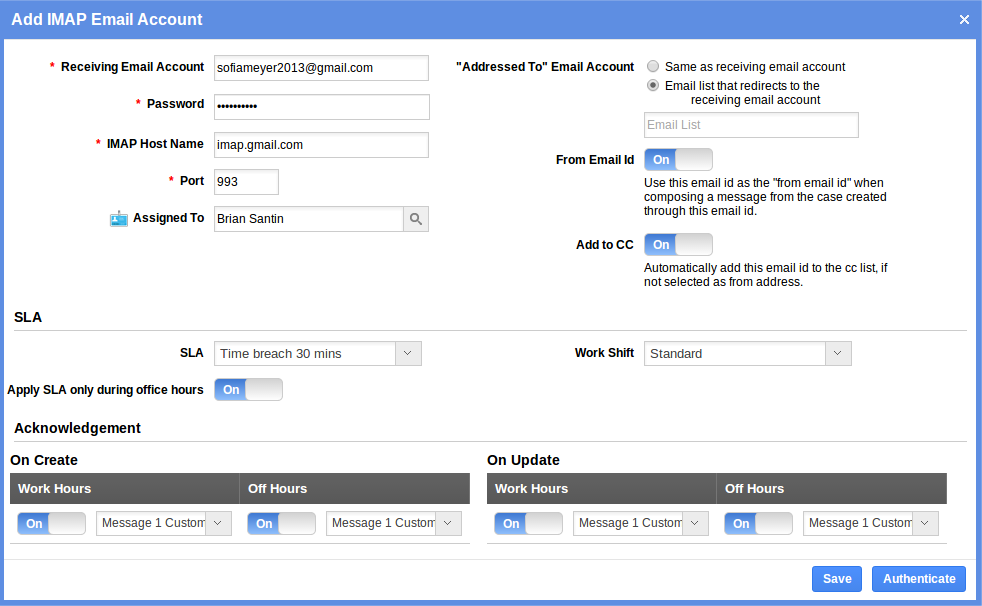
Emails from new email address will be created as a new contact in Contacts App with that respective email address. Also, the existence for the sender(Contact) or the contact’s company (Customer) can be associated automatically. You can also use these attributes as a filter.
The email subject will be auto populated as “Case Summary” and email content will be auto populated as “Case Description”.
Why is email to case?
Automatic Case Creation from Emails is “Email to Case”, this functionality reduces the need of manual create cases from incoming emails. This allows you to create cases automatically and users will respond to cases quicker and more efficiently using SLA.
Cases can be created from project, if your business deals with number of projects for customer, the customer issues and enhancement can be added or created in Projects App itself instead of navigating to Cases App each and every time.
So the cases related to projects can be found under project’s 360 and also they were integrated with each other.
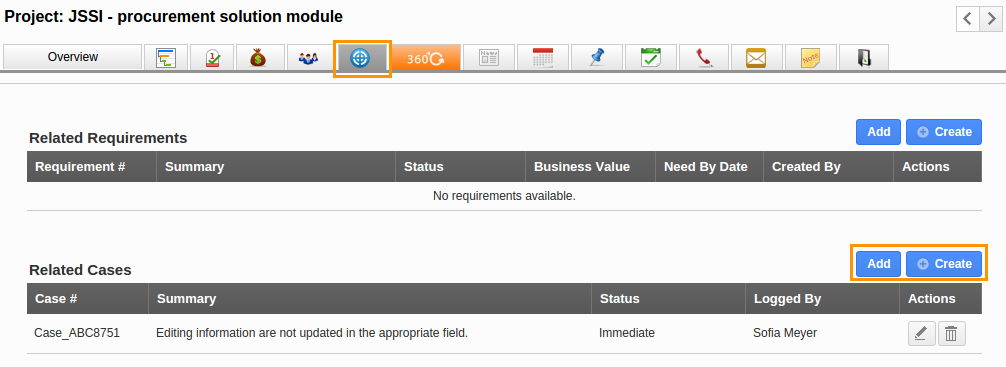
Once case has been created, the case information can be converted into “Work Order” and/or “Project”. For Instance:
(i) If a case is escalated to a team or an employee, then convert case into work order to log service hours and problem summary.
(ii) If you want to work on the case you can convert into project for managing tasks and assigning.
- Convert cases into projects – Case conversion allows you to convert all the case information into a project, you can also add the team to follow up case.
- Convert cases into work orders – Cases can also convert to work order from where you can schedule an appointment, provide services for the case and get the approval from customer.