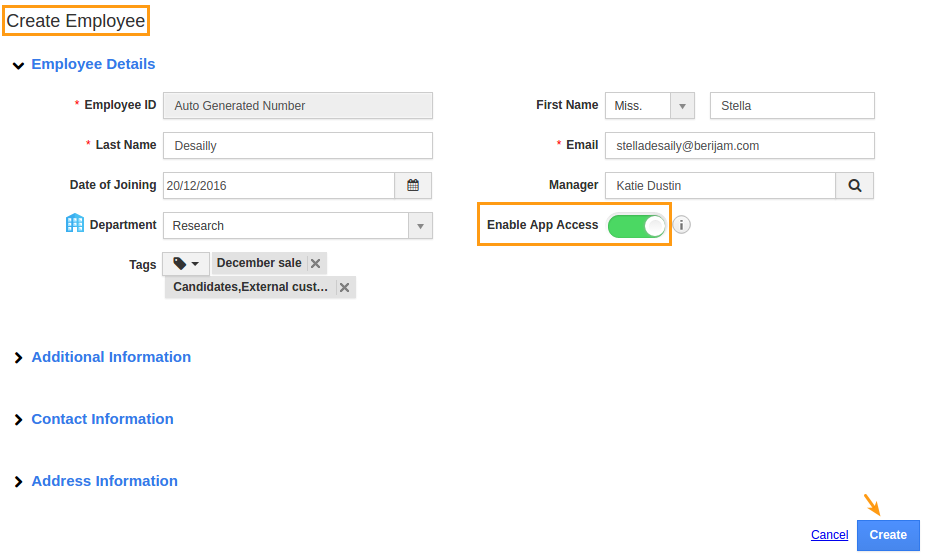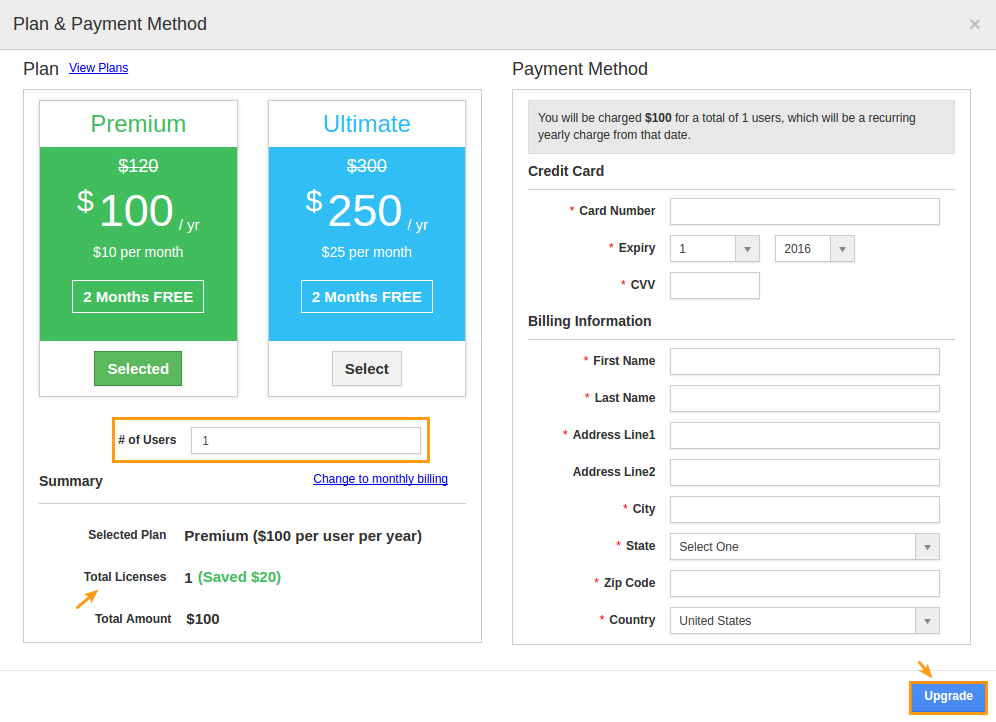It is time to add all your users into Apptivo. To clarify, a user is one that will be accessing Apptivo and will require a license. If you have employees that do not need Apptivo access, you can still add them as employees but do not give them login access.
Only users who have access to the “HRMS Manager” privilege can add new employees. If you’re the creator of the firm, you already have access to this privilege.
- Log in and access Employees App from your universal navigation menu bar.

- Click on “Create” button found at the left navigation panel to create a new employee.
- *important* If you want the employee to be able to log in, toggle on the “Enable App Access”.
- Click on “Create” button to complete creating new employee.
- The employees who have login access will receive an automated email with user name and password as shown in the image below:
- User name – Email address of your employee.
- Password – Auto generated unique password. Your employee can change the password once he enables into his account.
What happens when I reach my license count?
- You can view the plan upgrade pop up if your account has exceeded the licenses as shown in the image below:
- Plan – Pricing plan methods such as enterprise, Premium and standard. You can view your current pricing plan.
- # of Users – Number of Current users will be displayed.
- Current users – Number of current active users.
- Plan Change – You can view your billing cycle based on the users needed.
- Payment Method – Enter the credit card information and security code.
- Billing – Enter your personal details with address for communication.
App Store & Employee Roles
Decide which apps your need and add them from the Apps Store if you do not already see them. Each employee will need to add their own apps from the App Store as well.
If you or your employee sees “Access Denied”, that means your employer needs to grant you the appropriate roles for those apps. Learn more about roles here.
Add Users was last modified: November 4th, 2020 by