Browse by Solutions
Browse by Solutions
How do I Convert the Pricing in Invoices App?
Updated on April 9, 2018 12:17AM by Admin
Consider the scenario, where a customer is having the base currency in USD. Now, when creating invoices, he expects all the prices to be converted to CAD automatically. To do so, follow the below steps.
Steps to Convert USD to CAD
Create Item
- Go to Items App.
- Create an item, say “Mouse”.
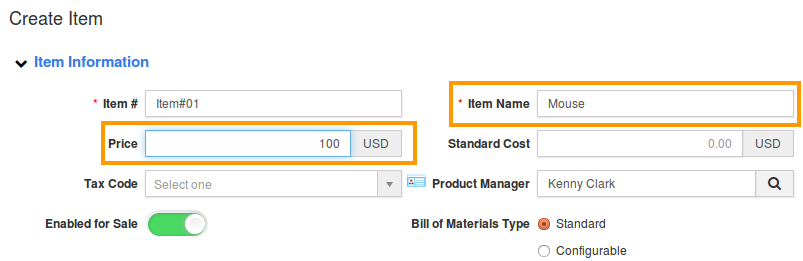
- Similarly, create an item “Keyboard”.
Create Pricing List
- Go to Pricing App.
- Create a price list called "CAD-PL". Click on “Create”.
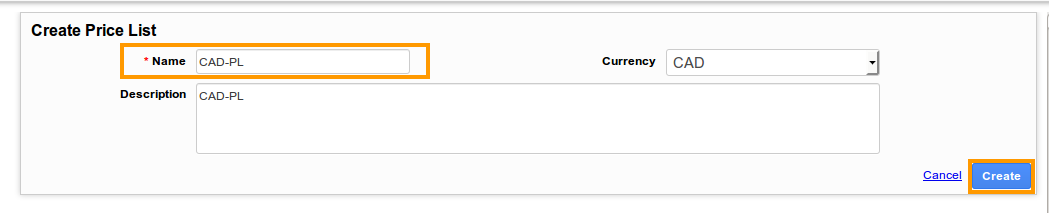
- Once created, click on “Add” button to add items.
- In the Add Item Price box,
- Item - Search & select the required item.
- Price - Enter the conversion rate (For the item Mouse - actual price is 100USD. 1USD = 1.31CAD).
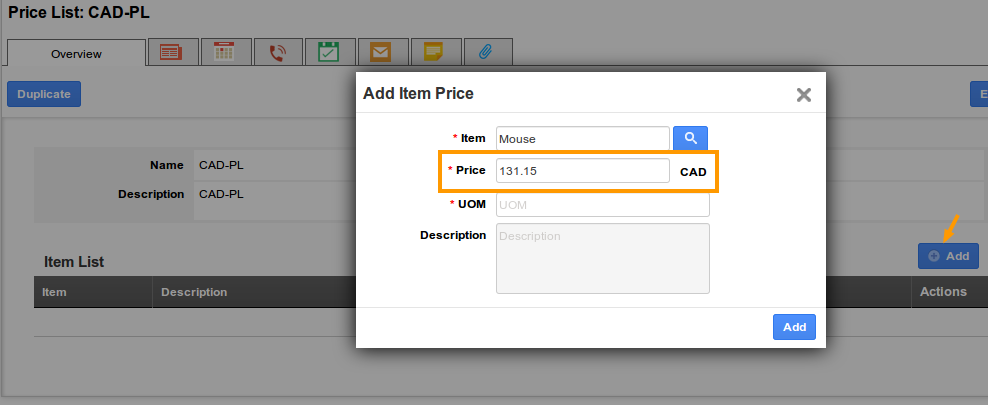
- Click on “Add” button. The Item Price will be successfully created.
- Similarly, create another price list with the name “USD-PL”.
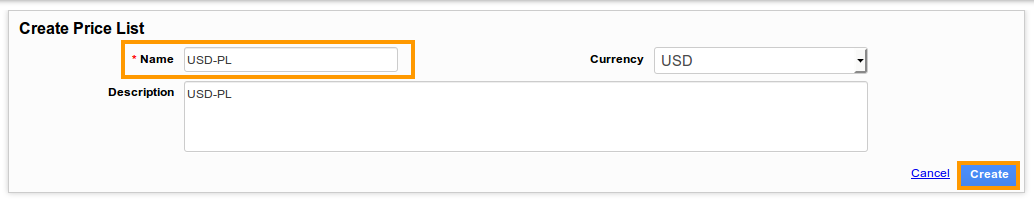
- Once created, click on “Add” button to add items.
- In the Add Item Price box,
- Item - Search & select the required item.
- Price - Enter the conversion rate (For the item Keyboard - actual price is 200USD. 1USD = 1.31CAD).
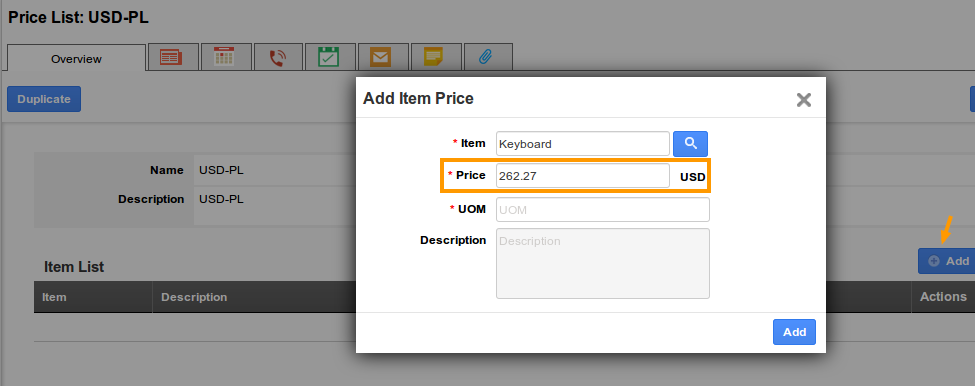
- Click on “Add” button. The Item Price will be successfully created.
Create Categories in Customers App
- Go to Customers App.
- Click on “More (...)” -> “Settings” -> “Customers” -> “Categories”.
- Enter the category name. Select the above created price list from the dropdown. Click “Create”.
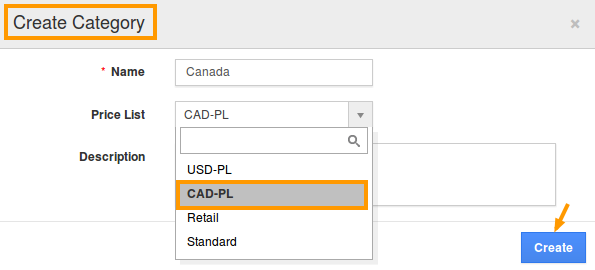
- Similarly, create another category.
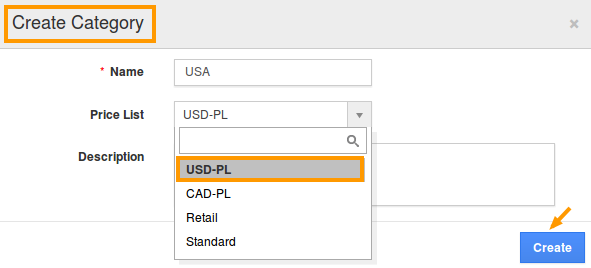
- Now, create a customer under the above created category (say, Canada).
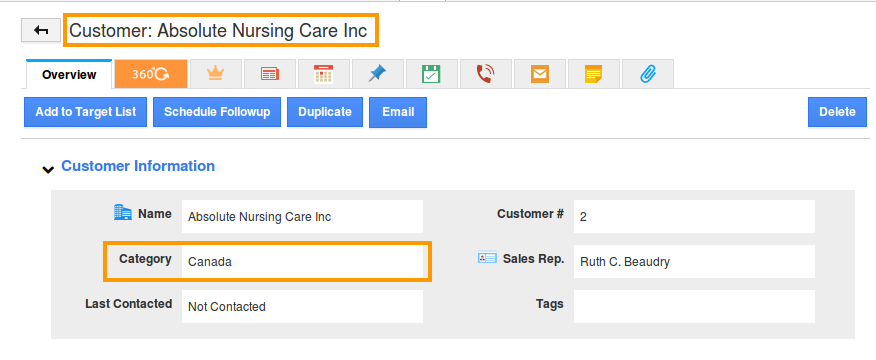
Create Invoice
- Go to Invoices App.
- Create an invoice for the above created customer.
- Select the required currency (CAD) from the “Currency” drop down.
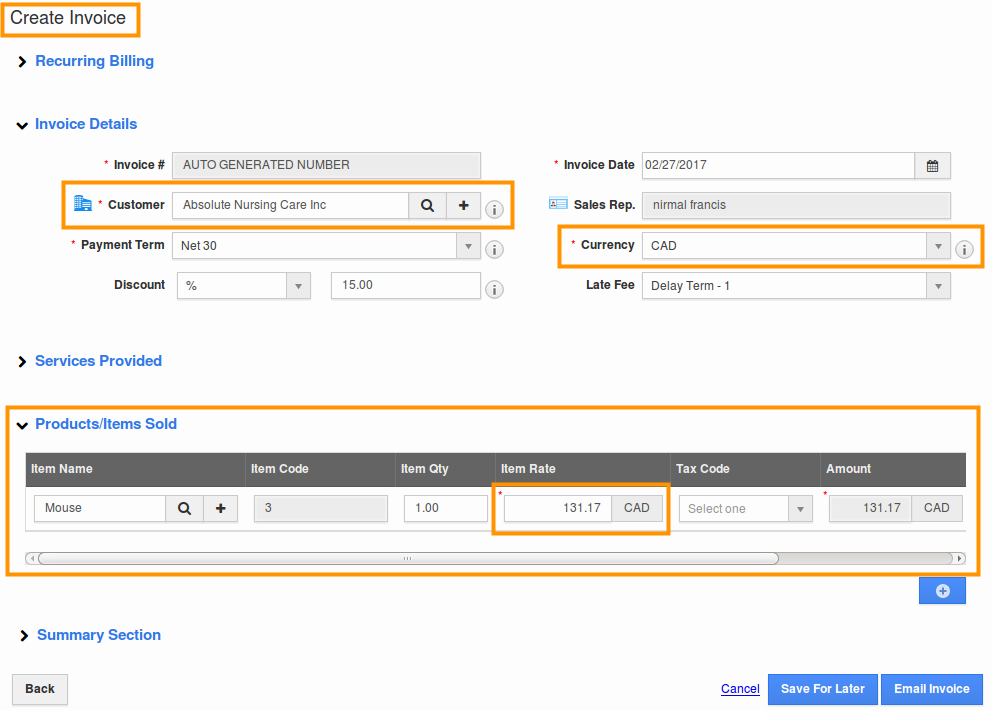
- Thus, when the item (Mouse) is selected, the converted Item Rate will be populated. Click on “Email Invoice” to send the invoice PDF to customers.
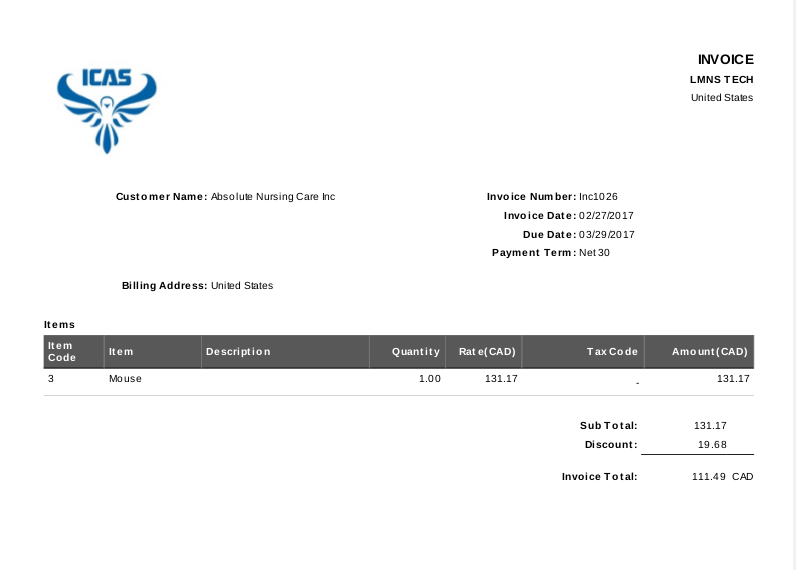
Related Links
Flag Question
Please explain why you are flagging this content (spam, duplicate question, inappropriate language, etc):

