Hi everyone! It is our delight to welcome you all to the new Windows Apptivo All-in-One App build V 6.3.3.0. Take a look at the list of new features and feature updates deployed in this release.
Download the latest version of the Apptivo Windows App
- Create Recurring Events and Tasks
- Implemented Date & Time and Time attributes globally
- Advanced Search of Leads by Date
Create Recurring Events and Tasks
You can now create recurring/repetitive Events/Tasks in Apptivo. With Recurring option, you can schedule the events daily, weekly, monthly, or yearly which in turn reduces your work of scheduling an event each time. You can create recurring events and sync them with Apptivo.
Click More (…) icon -> Settings -> Customize App -> Master Layout -> Hierarchical view. Make sure to enable the “Repeat” toggle to create a recurring event.
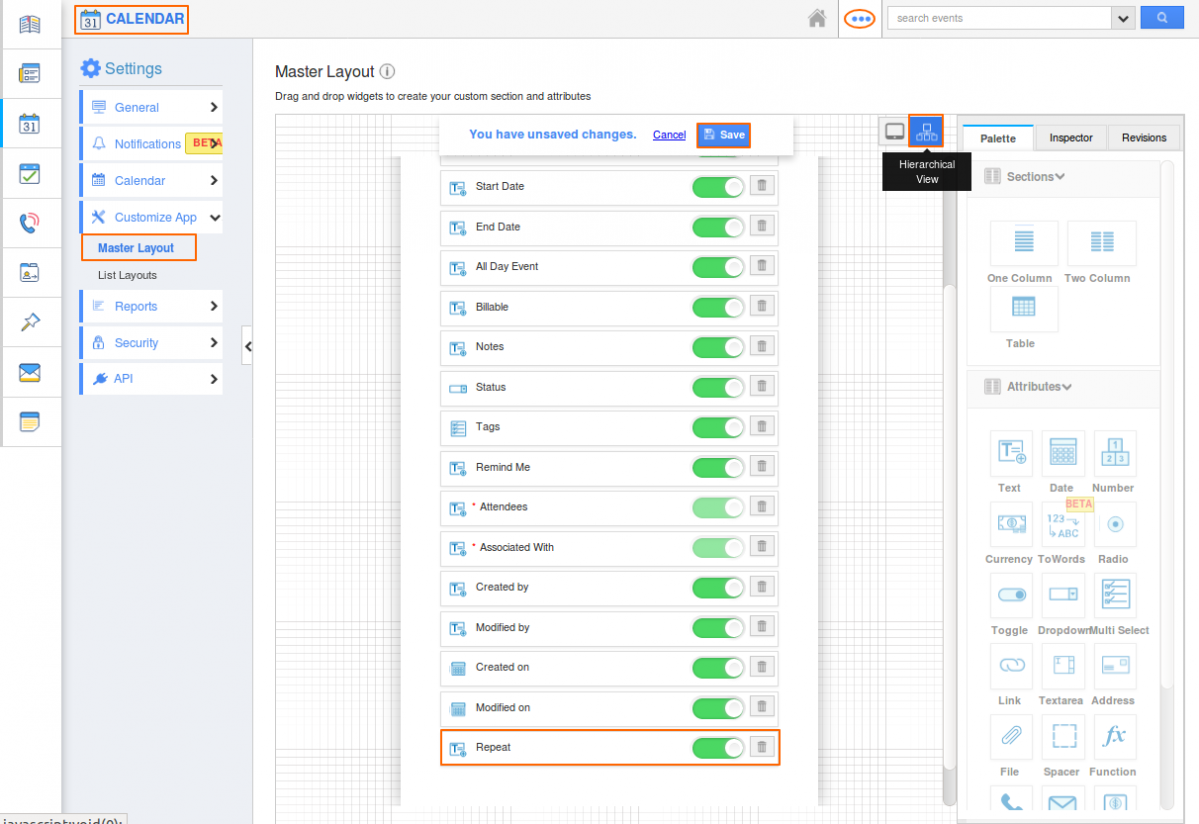
|
Login to your Apptivo account in Windows device and click on the Calendar from the left panel. Click on the “+” option to create a new Event.
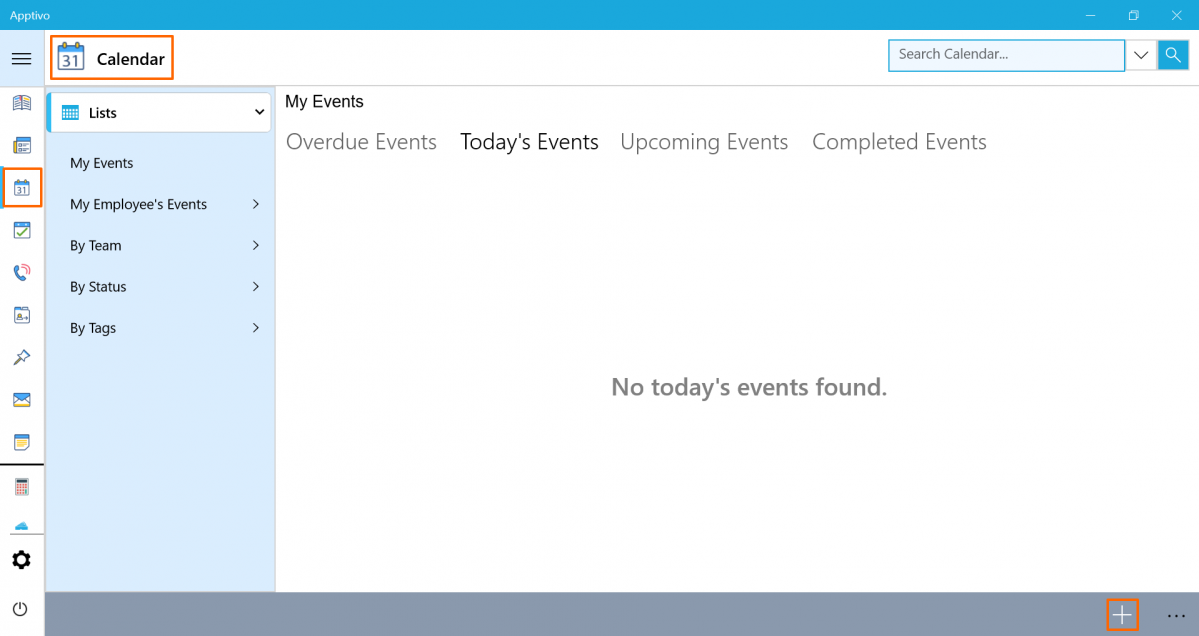
|
Enter the details to create an event. Enable the “Repeat” toggle to create a Recurring Event.
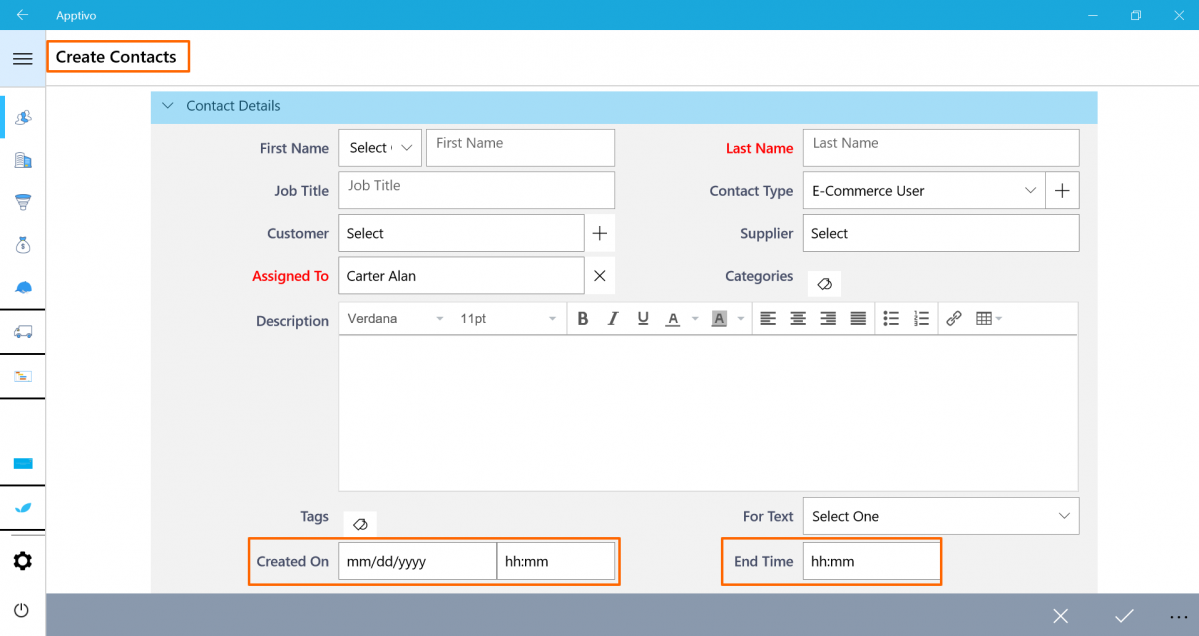
|
Once the toggle is enabled, a pop-up comes up. Enter the details and click on Save.
- Repeats – Choose the frequency in which the event has to repeat(daily, weekly, monthly, yearly).
- Repeat Every– Choose the span of time within which the event has to be repeated.
- Repeat On – Choose the days in which you want the Event to be repeated.
- Ends – You can either select an end date for the event or it can be never-ending.
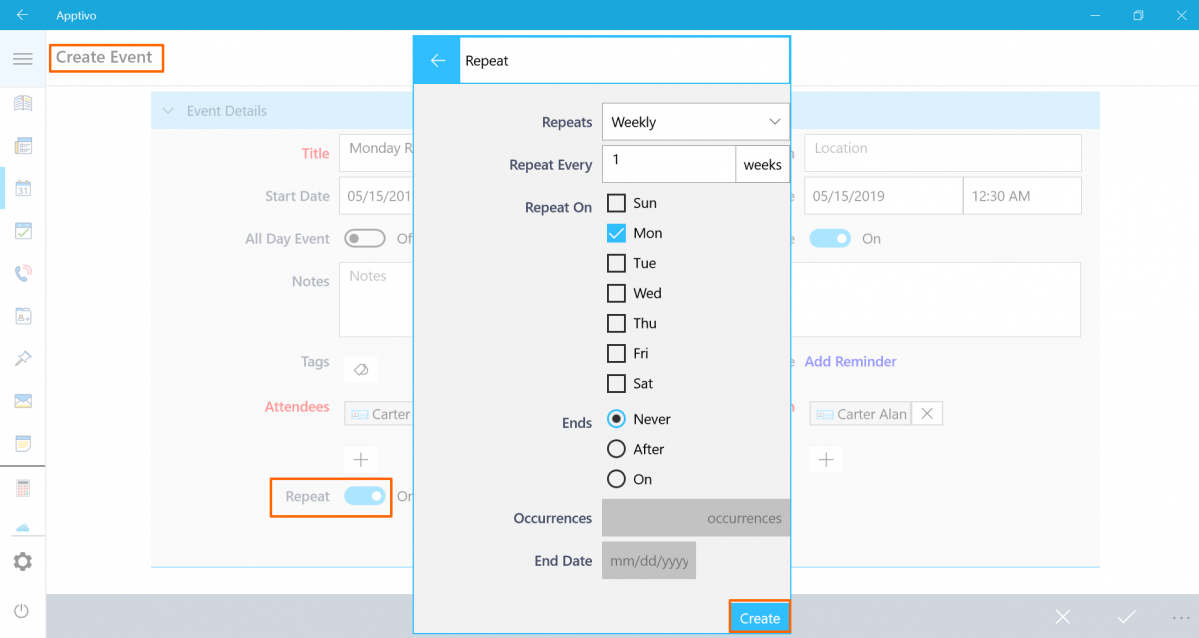
|
Implemented Date & Time and Time attributes globally
In this release, we have added up Date & Time attribute and Time attribute for Date Fields, and this has been implemented globally in all apps. Now, you can customize the format of date and time fields as per your business requirement.
Click More (…) icon -> Settings -> Customize App -> Master Layout -> Drag and Drop a Date Attribute. Select Type as Date & Time and “Save” the Changes.
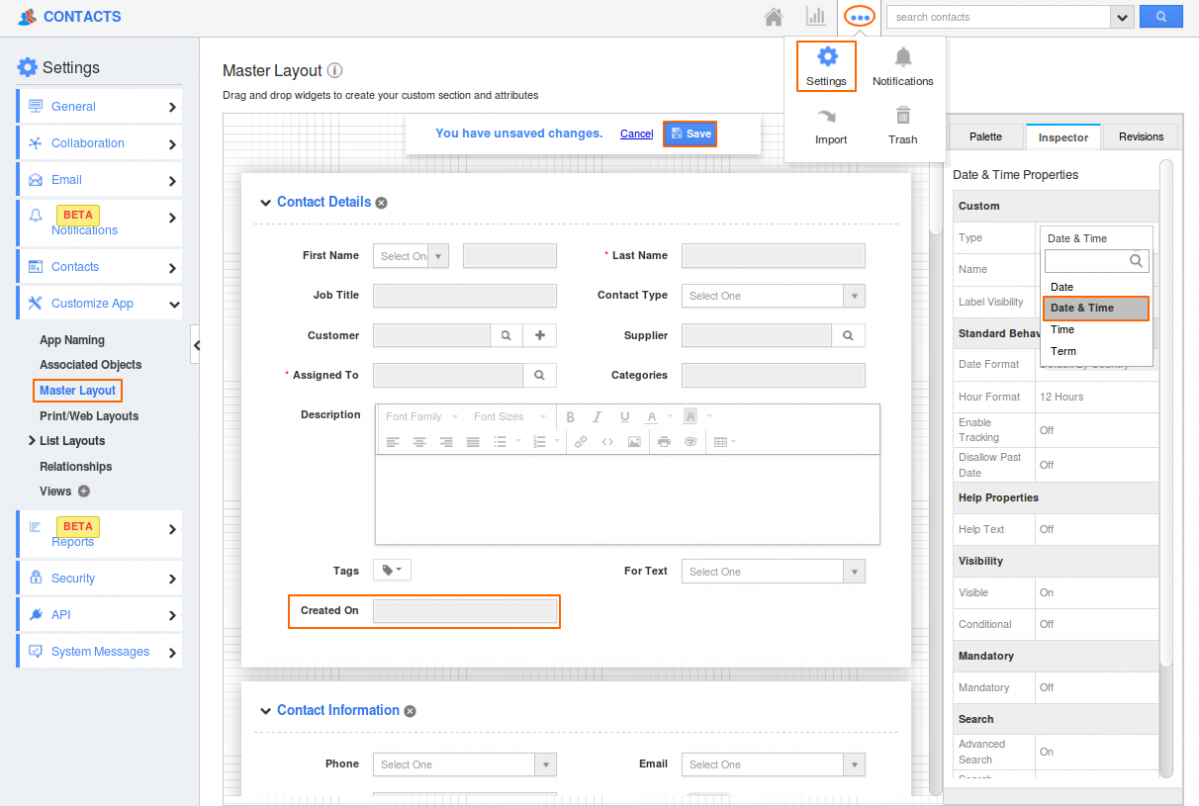
|
Drag and Drop another Date Attribute. Select Type as Time and “Save” the Changes.
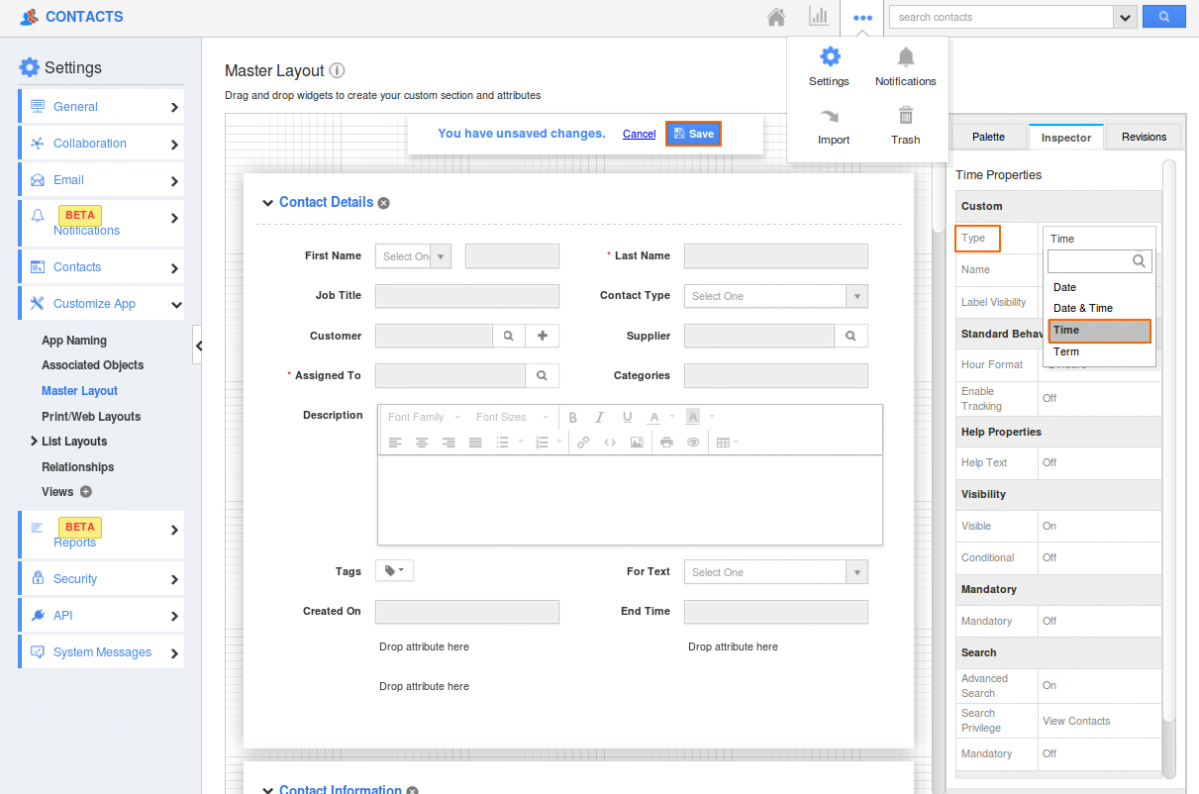
|
Login to your Apptivo account in Windows device and access to Contacts App. Click on the “+” option to create a new contact.
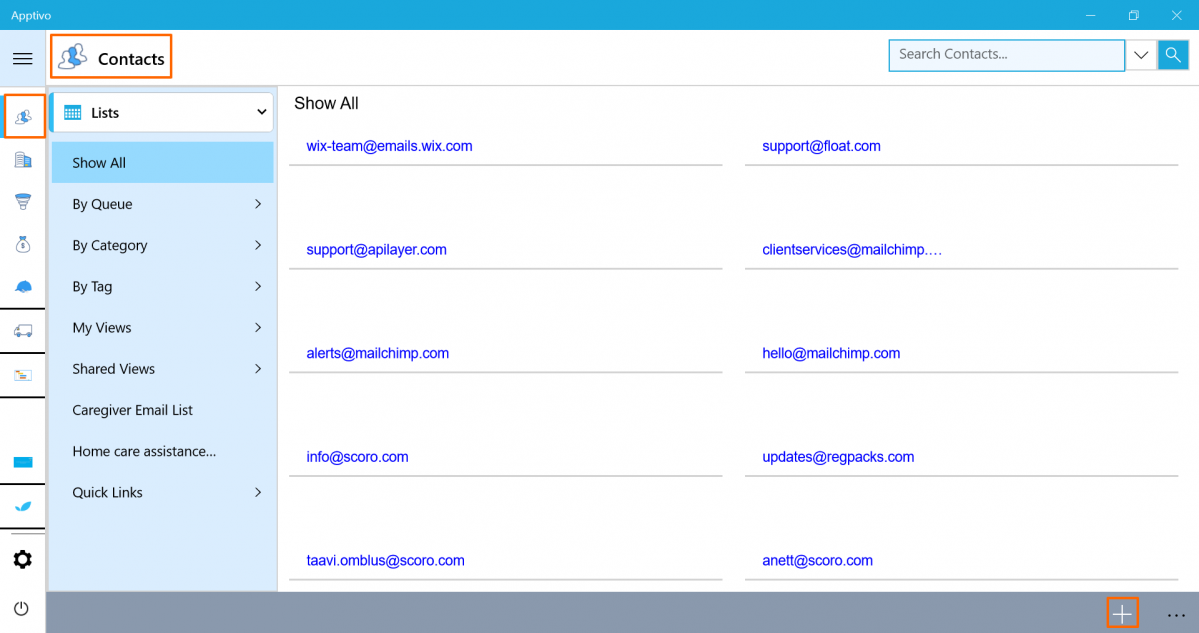
|
The attributes with Date & Time(Created On) and Time(End Time) will be displayed in the contact creation page.
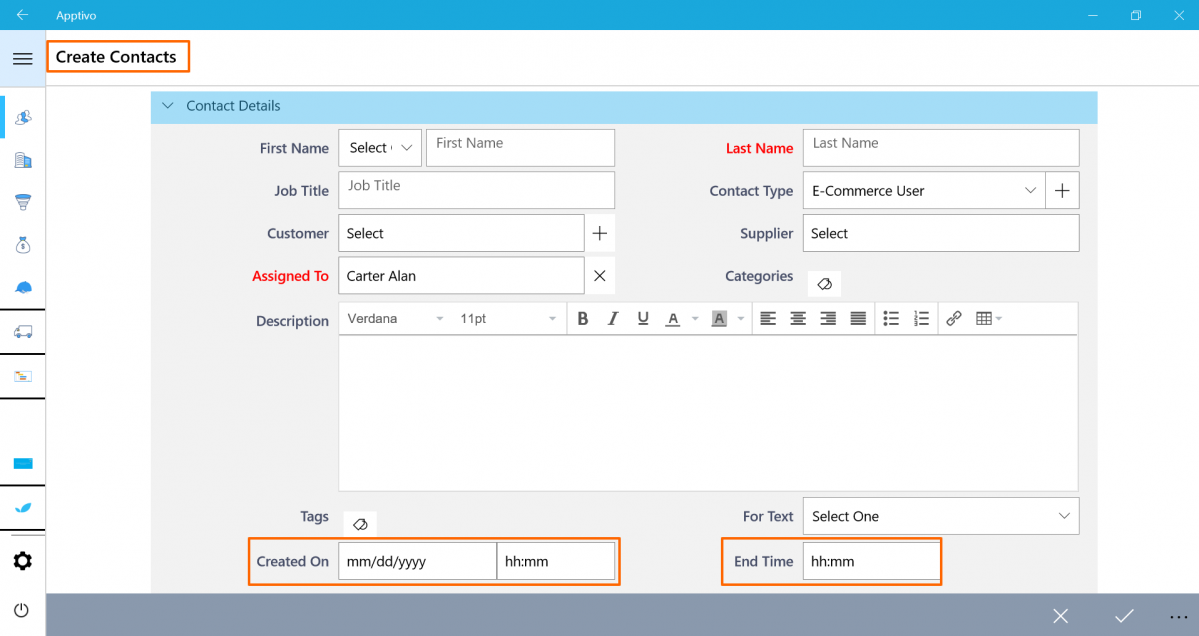
|
Advanced Search of Leads by Date
Leads App permits you to search the records by date through the “Advanced search” option. Advanced search can be accessed by clicking on the down arrow in the simple search field in the header bar of Leads app. The users who have the privilege for search access can use this Advanced search button.
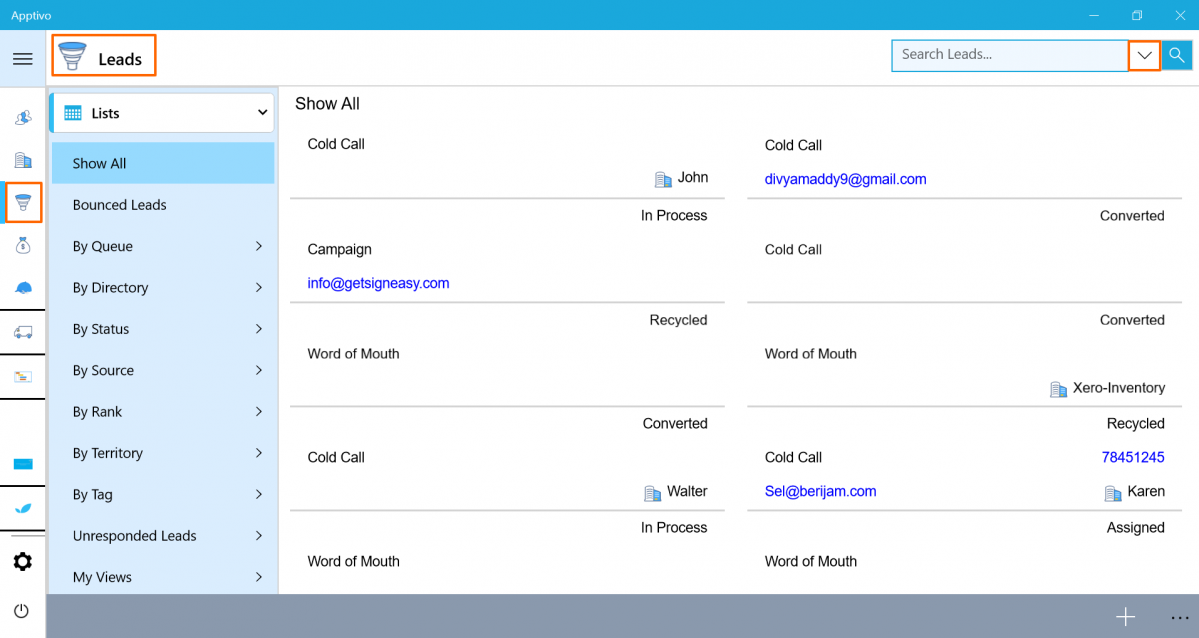
|
For instance: If you want to search the followup date of all the leads in the current month, enter the detail as shown and click on the “Search” icon:
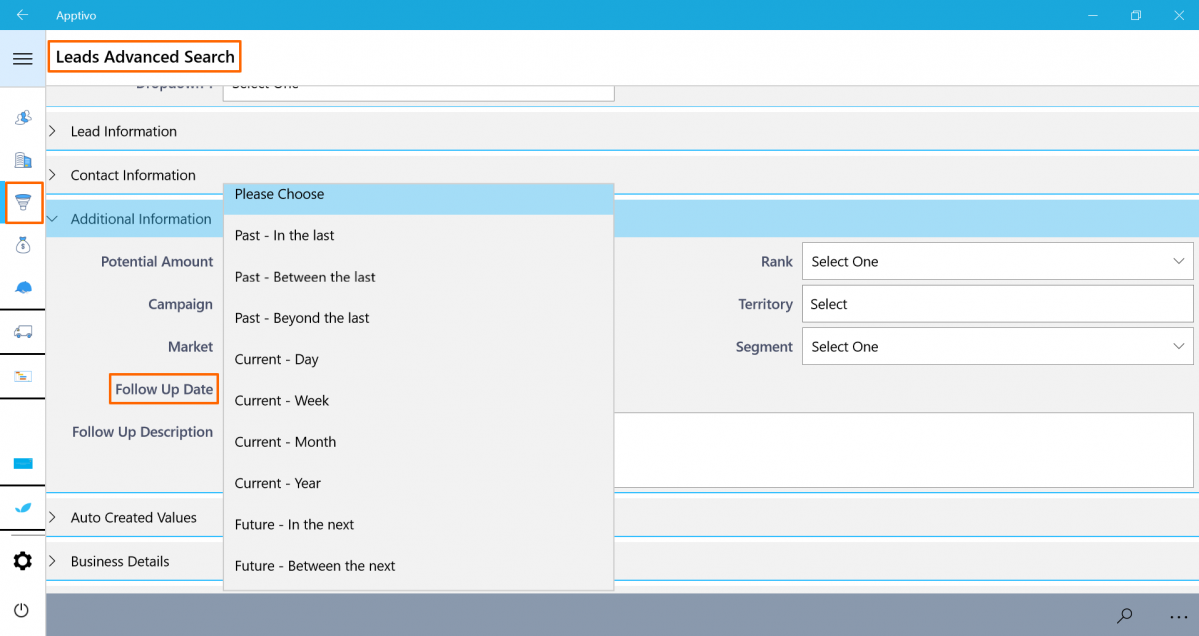
|
Stay Tuned with all updates in Apptivo by clicking here!!!
Have a great day!!
Cheers,
Jeyapriya
Latest Blogs
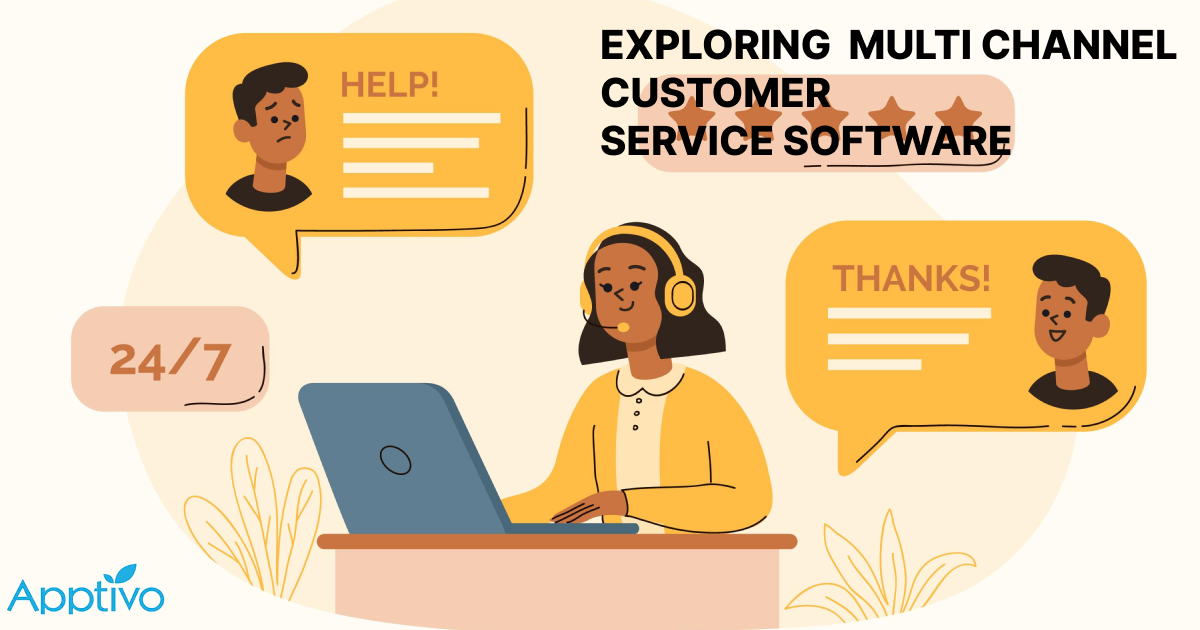
EXPLORING MULTI CHANNEL CUSTOMER SUPPORT SOFTWARE
1.What is customer service software? 2
Read more →
Maximize your business performance with seamless CRM Integration
1.What is CRM Integration? 2
Read more →
Best ways the CRM Support benefits in Resolving Customer Issues Effectively
1.What is CRM Support in customer service? 2
Read more →

Leave a Reply
You must be logged in to post a comment.