Apptivo would like you all to embrace the month of February with its coolest product updates. We have worked against the clock to add brilliance to the app by introducing smart features that would help you to enjoy more facile and synchronized access to the apps. Make your business moves smooth by comprehending the latest features at its best.
Updates and enhancements
- Table View for Follow-Ups
- Restricted access for Associated tables
- Support for Standard and Custom Table on Advanced Search
- Set Criteria for Send Button in Estimates App
- App naming facility in the Work Orders app
- Delete Forever option in Items app
- Search using Ref App fields in Advanced Search
- ‘Assigned To’ attribute in Triggers for Tasks
- Request Change feature for eSign in Estimates App
Table View for Follow-Ups
You can now view the Follow-up activities in the table format. By enabling the Table View option, you can view the information regarding the Follow-ups. Table view helps you to perform multiple operations like update, delete, export and mark a follow-up as complete. The table view is enabled by default for follow-up activity in both Business settings and in the Preferences page of the User Menu. The Table view option also helps you to perform Bulk Import.
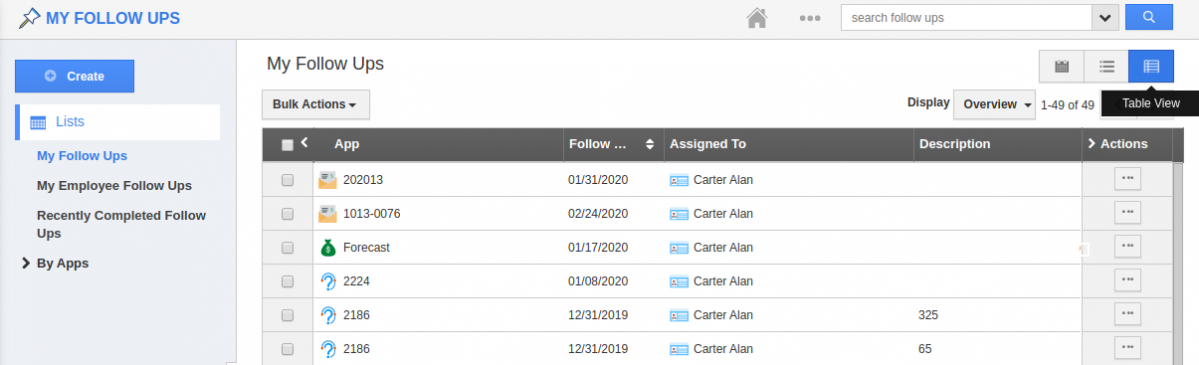 |
To learn more about this, click here.
Restricted access for Associated tables
You can now decide who can access the Associated tables in the CRM apps. You can restrict user access to add or create a record in Associated tables in Apptivo. By doing this, you are enhancing the security level of accessibility. You can enable two types of access levels to the Associated tables. The All option and the Employee only option allows you to decide to whom you actually want to give access to. Besides this, the Exceptions list helps the employee to get access to add or create even when the records are not assigned to them.
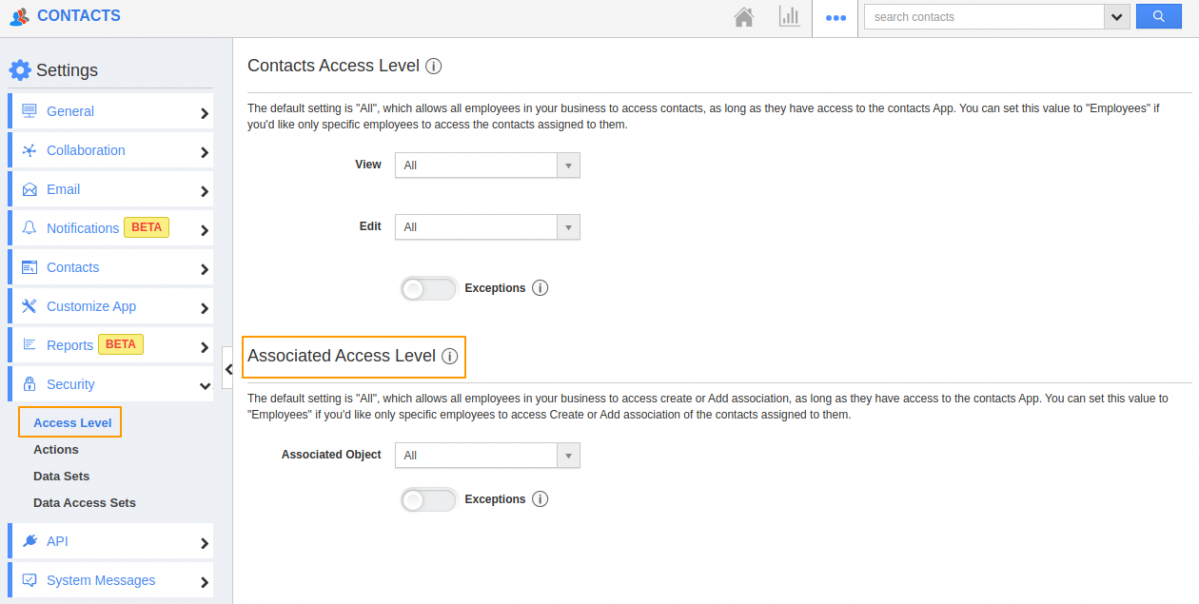 |
To expand your view on this, click here.
Support for Standard and Custom Table on Advanced Search
With the newly upgraded Search feature, you can now search based on the attributes in the Standard and Custom tables. By enabling the Advanced search option in the search header, you can search for records based on the Table attributes. By doing this, you can get the record of an item that you need.
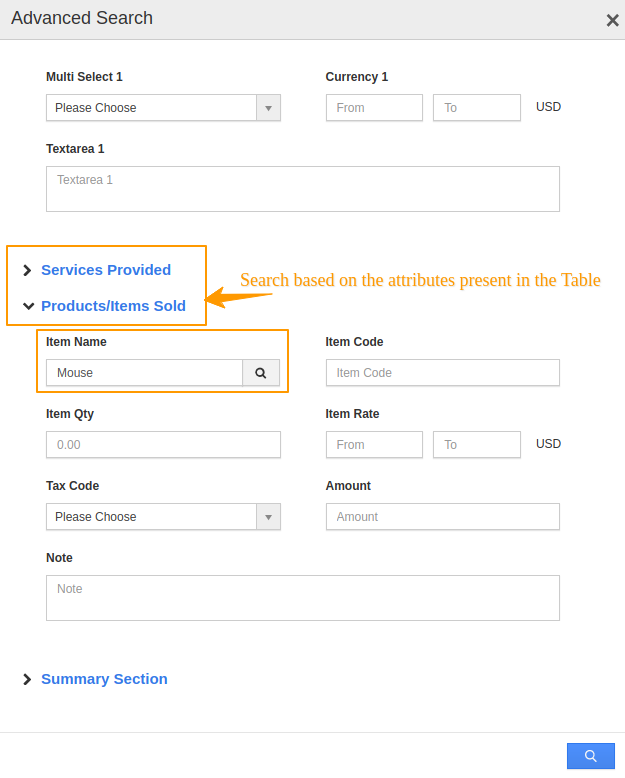 |
For more details, click here.
Set Criteria for Send Button in Estimates App
There might be instances during which you don’t want to send estimates. In these cases, the Set criteria feature helps you to restrict the sending process. The Send feature is enabled in the Estimates app by default. You can decide who can access the send option by setting privileges in the Estimates app. By enabling the Set your own criteria for displaying the send, you can set the criteria for displaying the send button. Also with the Edit criteria option, you can set when and not the send button should appear.
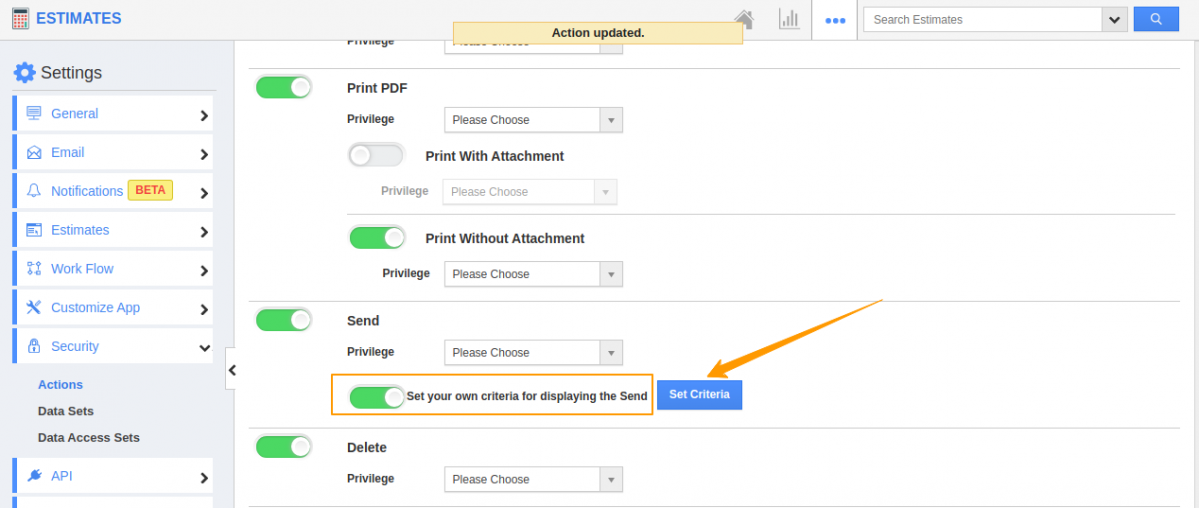 |
To get a better idea of this, click here.
App naming facility in the Work Orders app
Now you can easily change the name of your Work Orders app according to your needs. By enabling the App naming option, you can change the name of the app depending on its functionality. Also, based on the number of records, the app names will automatically get modified between singular and plural names.
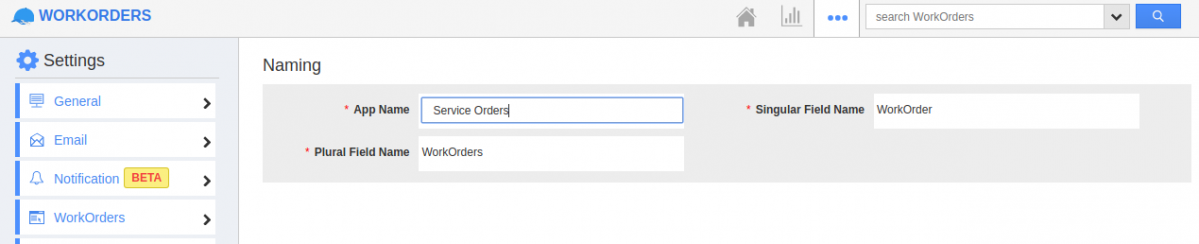 |
To learn more about this, click here.
Delete Forever option in Items app
You can now add and delete any number of items in the Items app. In order to avoid confusion and misnumbering, Items app has come up with an option to permanently delete the items that you claim to be unwanted. Once you delete the item from the Overview page, the deleted item will move to the Trash. You can open the Trash and enable the Delete forever option to permanently delete the item. In case, if you change your mind and wish to restore the item, you can enable the Restore button.
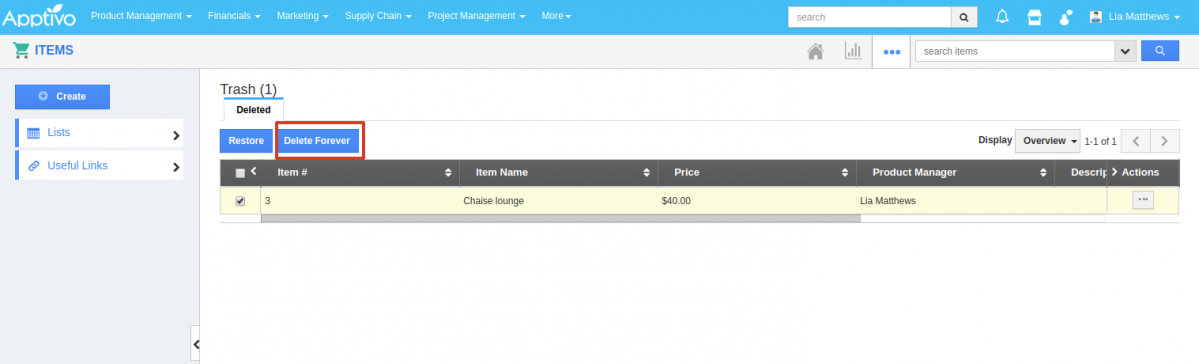 |
To get a better idea of this, click here.
Search using Ref App fields in Advanced Search
You can add information to the records of any apps in Apptivo using the Ref App fields. Just search for the records using the Ref App fields in Advanced search. This is also extended for radio buttons, multi-select, and toggle buttons of the Ref App fields.
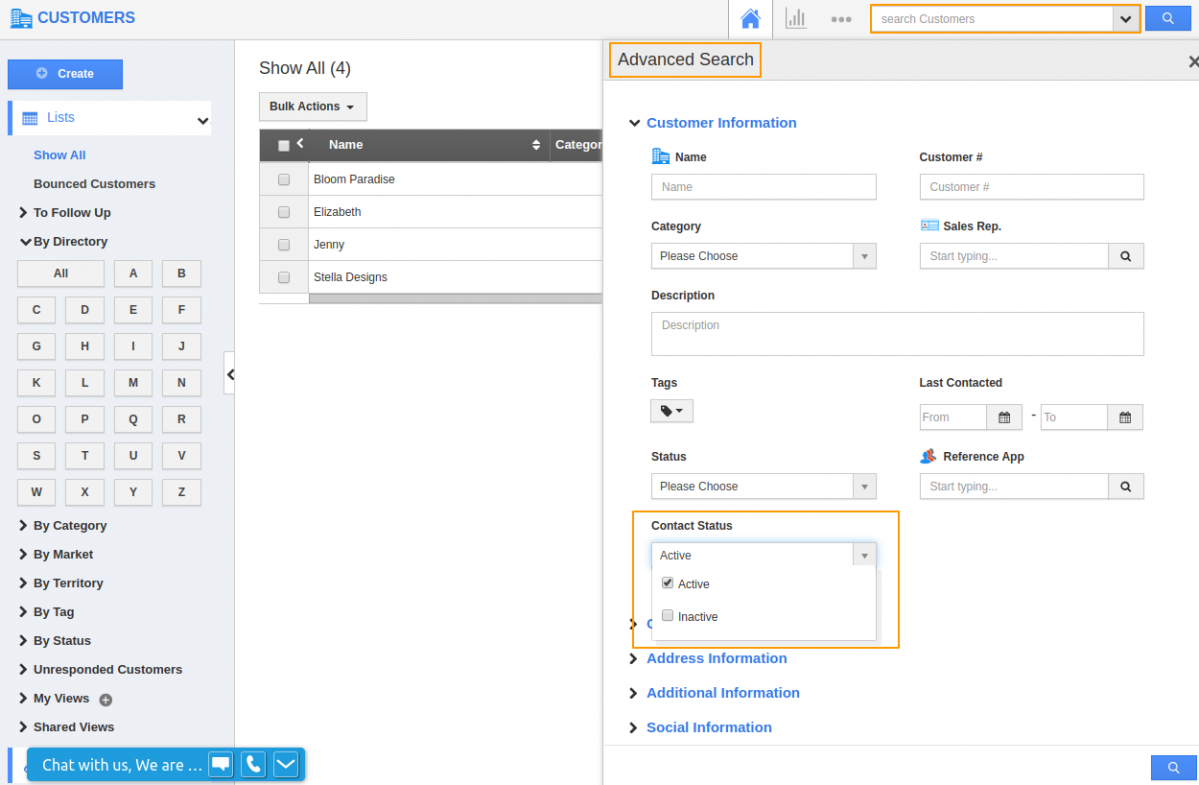 |
For a detailed view, click here.
‘Assigned To’ attribute in Triggers for Tasks
Get on-time updates of the changes done to your tasks using the Trigger feature. Get to notify the Employee, Contact, or Team to whom the task is ‘Assigned To’ with the assistance of Trigger. This is done by sending an email as a trigger. This applies to both Event-based and Time-based triggers.
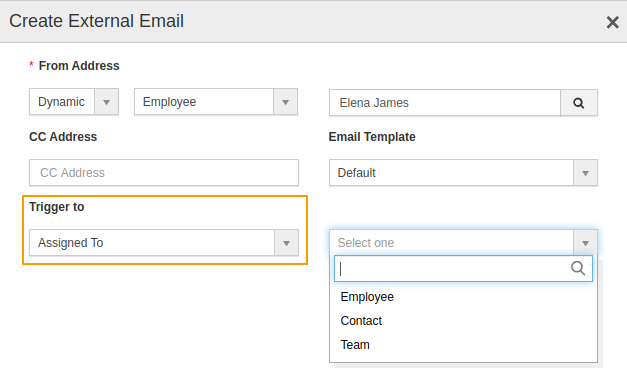 |
To learn more about this, click here.
Request Change feature for eSign in Estimates App
While you send your Estimates for signature, the action can be performed using the E-sign feature. In case, if the sender wants to make changes in the Estimates of the documents while sending it for signature, the customer can very much use the Request change feature to add the desired changes. Both the sender and the receiver can add their comments and reply to the requested change via the document with the help of the Request change feature.
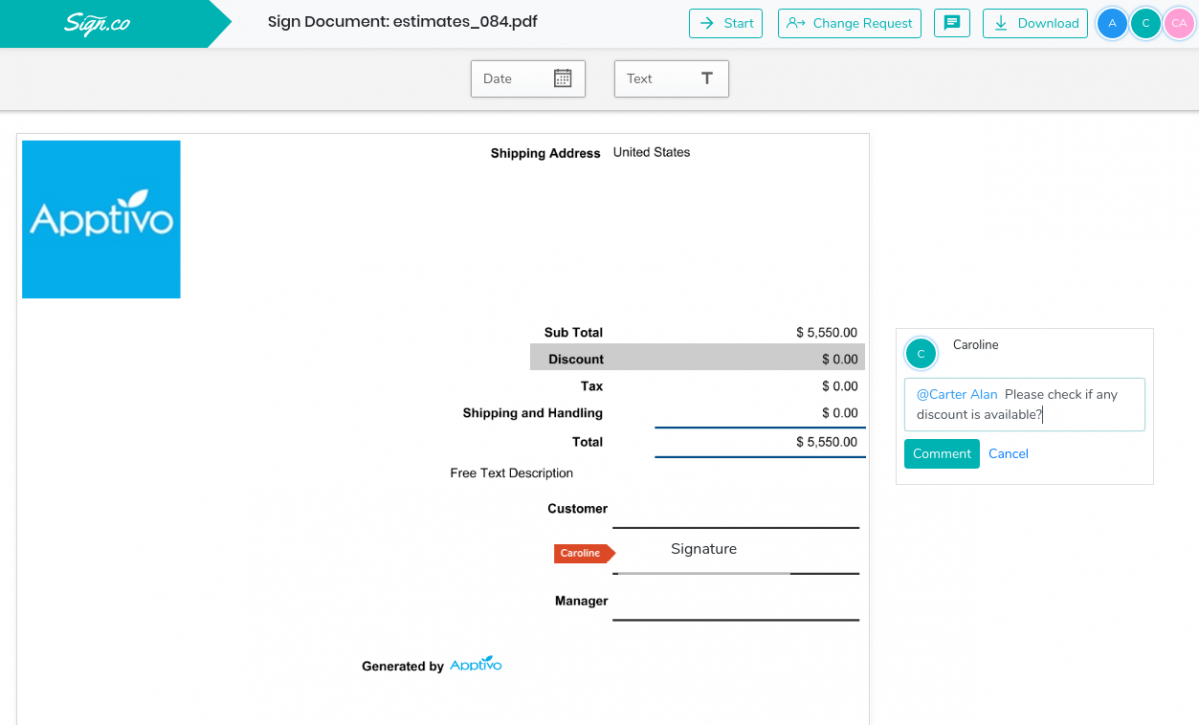 |
For your better understanding, click here.
We are keen to quench your curiosity on updates from Apptivo.
Stay tuned for the upcoming releases in Apptivo from blogs and answers.
Latest Blogs

Role Of CRM In Travel And Tourism Industry
Travel and tourism have been a significant part of everyone’s life since the ancient period. When we skim through the pages of history, It should be noted that humans were initially nomads before they became settled in one place. They...
Read more →
WHAT IS CRM TECHNOLOGY?
Introduction CRM is a technology that helps manage the entire customer information and interactions in order to build and maintain superior customer relationships. The CRM solution replaces spreadsheets and other different applications, which makes it easy for the businesses to...
Read more →
Everything you need to know about the Annual Maintenance Contract!
1. What is an Annual Maintenance Contract? 2. Benefits of Maintenance Contracts 3. How can Apptivo CRM help you manage maintenance agreements and vendors? 4. Summary Think about getting the confidence that the machinery is well-maintained and performing optimally, without...
Read more →
