An integral part of Apptivo advancement lies in always delivering new features and feature updates constantly. We make it simpler for you to be more profitable and successful by giving you a brief explanation of all the new features rolled out on November 03, 2018.
Feature Updates – November 03, 2018
- Bell Notifications
- Global Search
- Notes Sharing with other Employees
- PDF Background in Estimates App
- Custom Conversion
- Counter Attribute support in Import
- Filter option in Customers 360°
- Relationship Type
- Conversion in Leads App
- Search option in Price Lists
- Activities Association in Custom Conversion
- RTE Support in Text Area
- PDF Thumbnail
Collaboration
Bell Notifications
A cool implementation in this release is the Bell Notifications. You can find the Bell Notification icon in the universal navigation menu bar, next to the Global Search. This alerts you, whenever there is a failure in the sync process, displaying the sync failed info.
Global Search
We have enhanced the Global Search feature in this release. This update now gives you the ability to search for the following activities – Calendar (Events), Tasks, and Call Logs globally throughout all the apps.
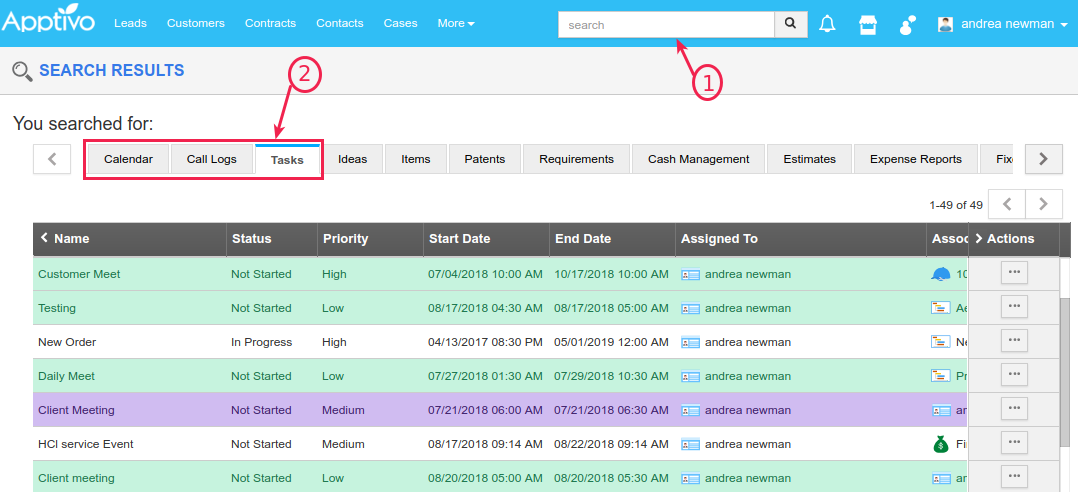
|
This works based on the Access Level for Activities. Based on the Access Level given for the employees, they can view the call logs, events, and tasks in the global search.
Notes Sharing with other Employees
This feature of sharing notes with employees, gives you the ability to associate the created note with other required employees. For this, we have added a new field called the “Shared With” in the Notes Creation page, where you can add the required employees with whom the notes should be shared.
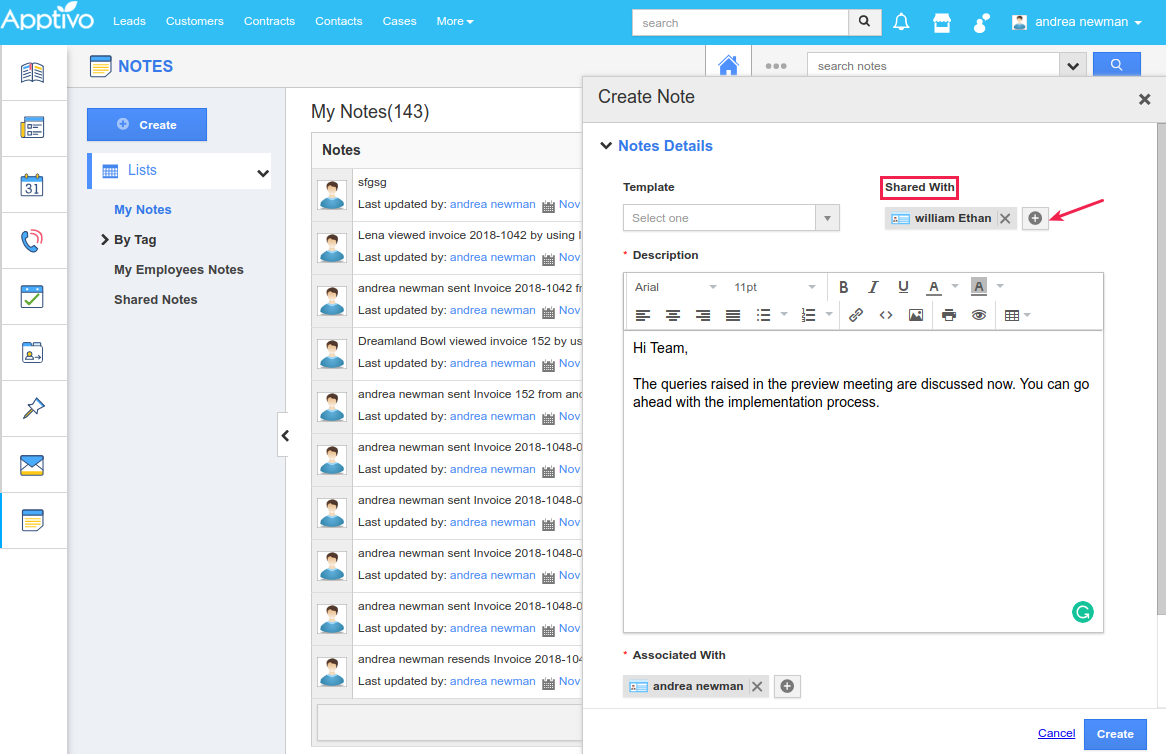
|
Note: To view this Shared With field, you need to enable it from the Settings > Customize App > Hierarchical View > slide the toggle ON for Shared With.
The notes shared with an employee can be found under the Shared Notes in the left navigation panel. (Note: shared notes are not editable)
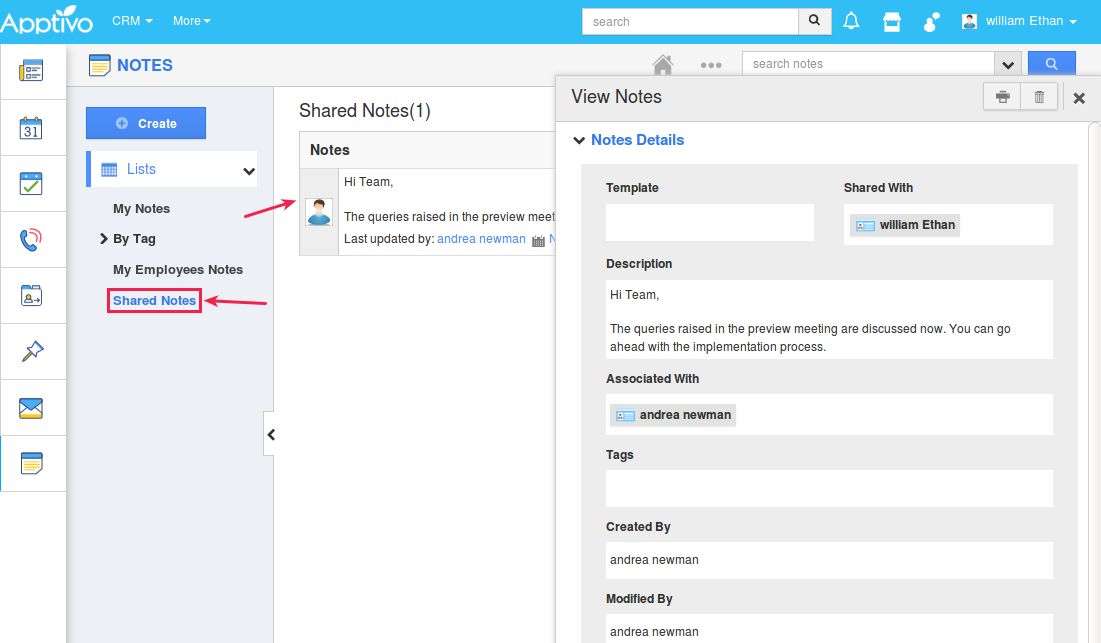
|
Financials
PDF Background in Estimates App
We have implemented PDF Background Color in the Print/Web Layout configuration. This setting of the background color is interlinked with the Cover Page in the Estimates App. Go to Estimates Settings > Customize App > Cover Page > set the required background color.
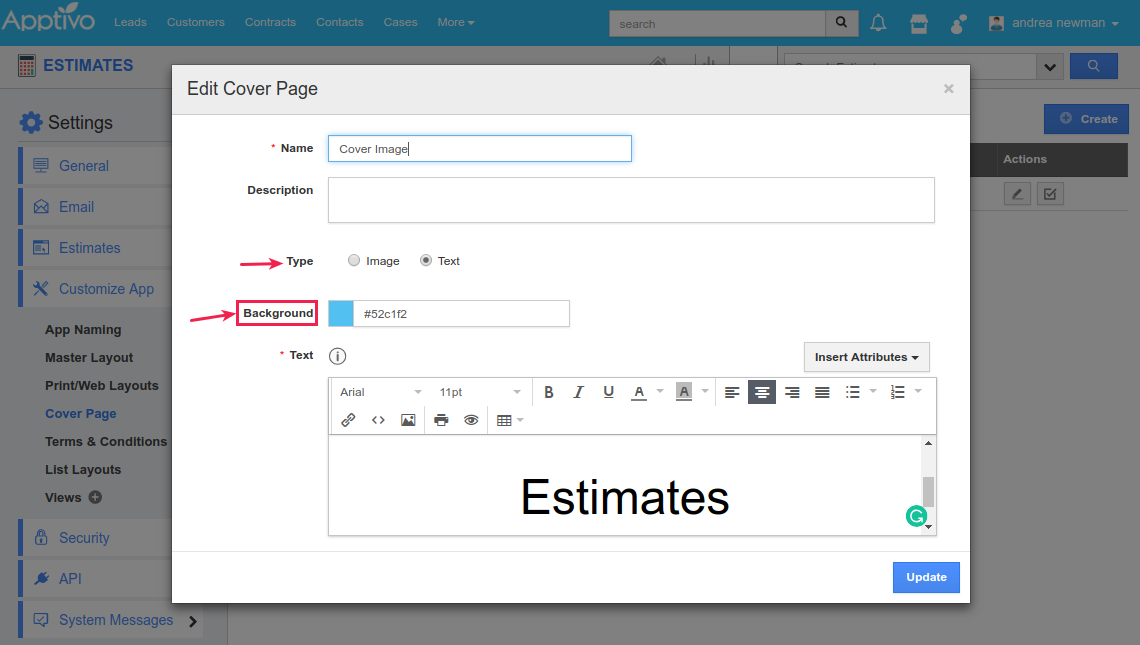
|
Now on including this cover page in the required PDF Template, the background color will get applied to the PDF as shown in the below image:
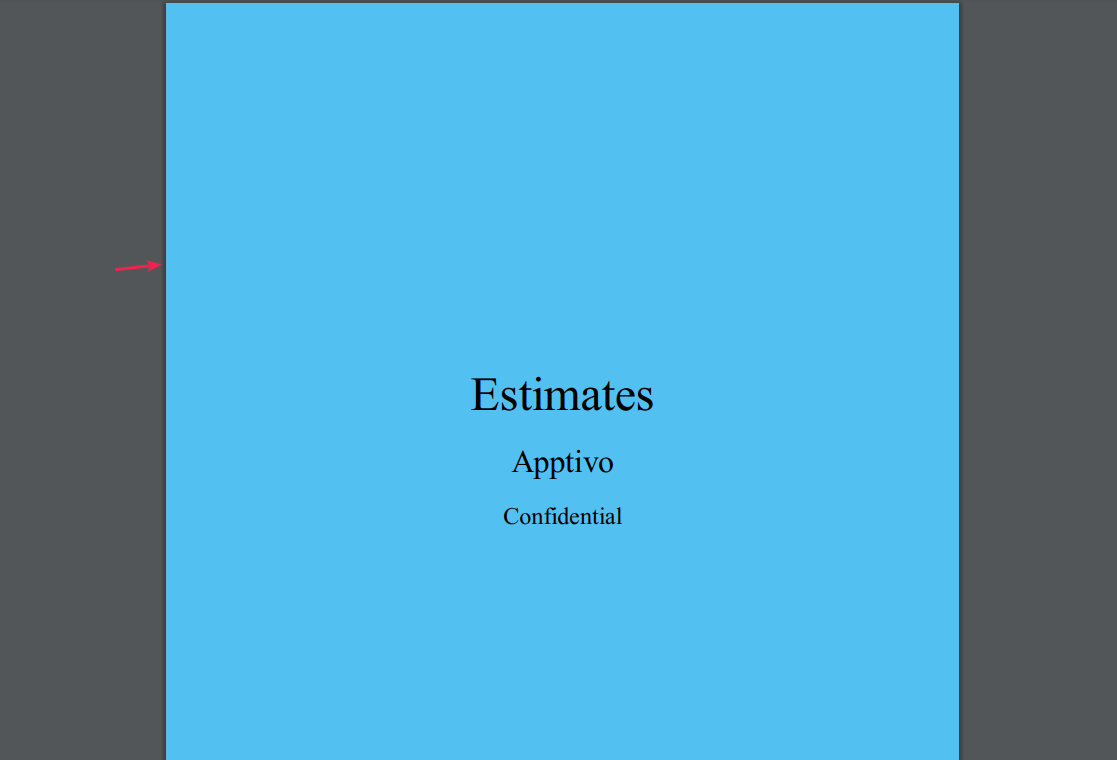
|
Custom Conversion
We have worked on a couple of custom conversions in the Financial Apps.
Estimates to Projects
Besides the standard conversion that maps all the standard fields of an Estimate to Project, in this release, we have now enabled the Custom Conversion. That is, if you are having various custom fields in your Estimates and you require all those custom fields to be carried forward to the Projects during conversion, then you can go with the custom mapping. To do so, go to the Estimates App Settings > Estimates > Conversion > and select Custom Conversion.
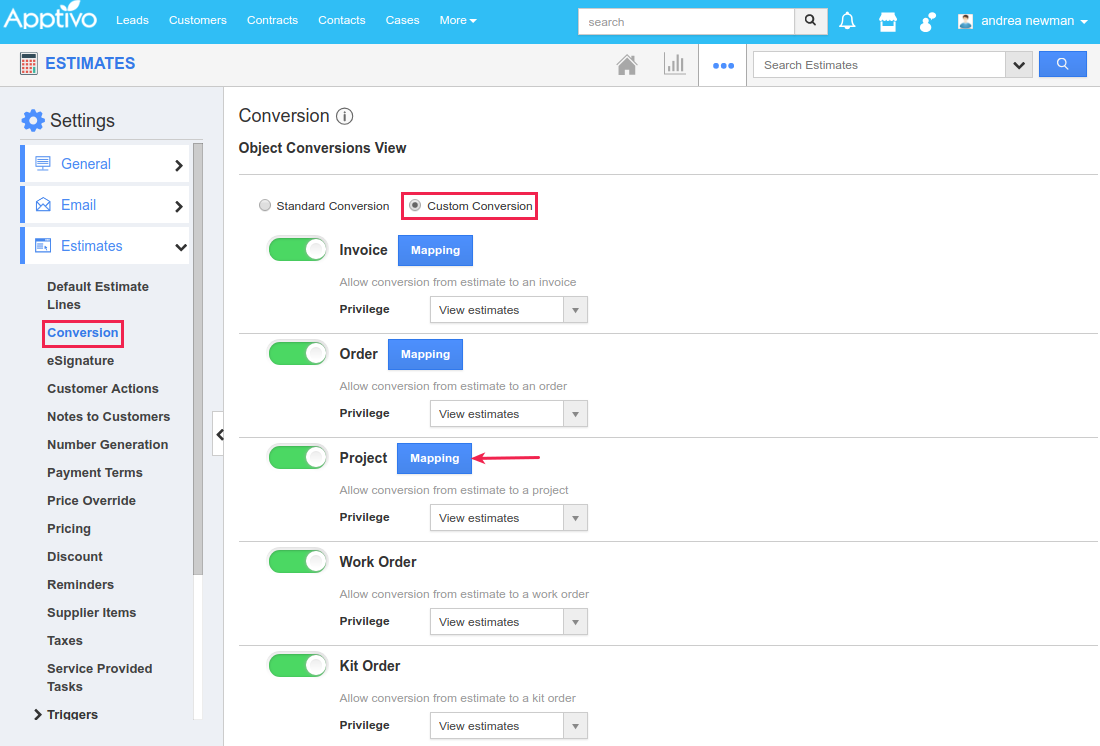
|
On clicking Mapping, you can now select and map the fields as per your requirement, based on which the conversion will be carried out (Ensure to map an attribute with a similar type of attribute, say a Text field with a Text field and Date with a Date field). Besides mapping the fields, you also have the ability to move forward and associate Tasks, Events, Emails, and Notes from Estimates to Projects, by sliding the required toggle ON.
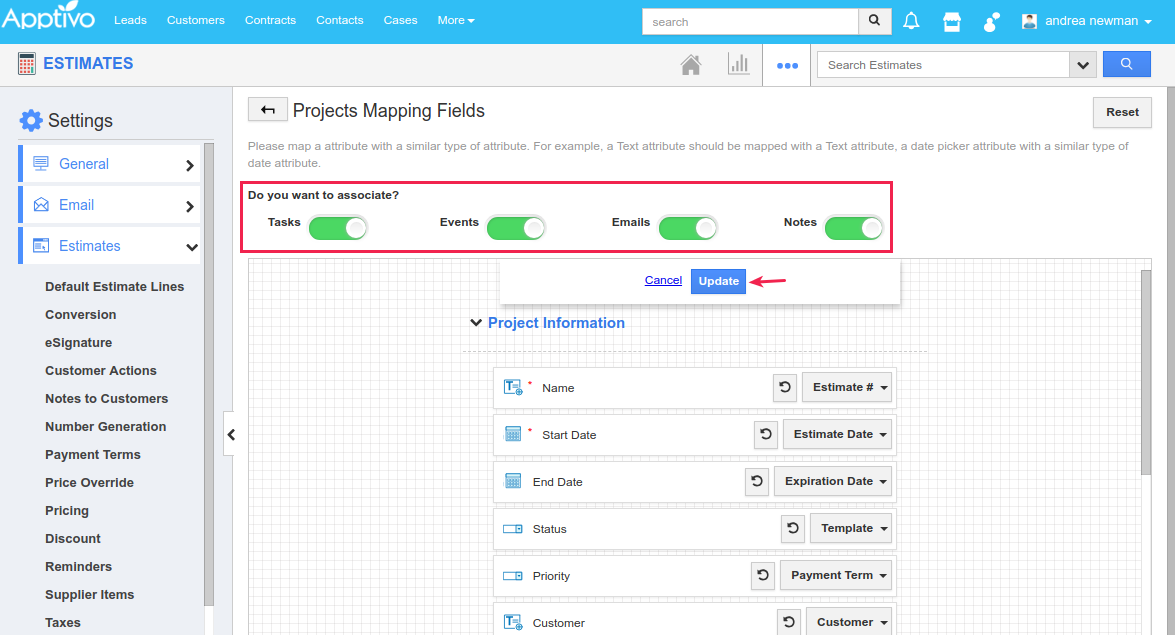
|
Thus, based on the mapping of the fields, when you convert an estimate to a project, the values will get populated accordingly.
Projects to Invoices
Similarly, a Project can be converted to an Invoice based on the custom mapping structure. To do so, go to the Projects App Settings > Projects > Conversion > and select Custom Conversion.
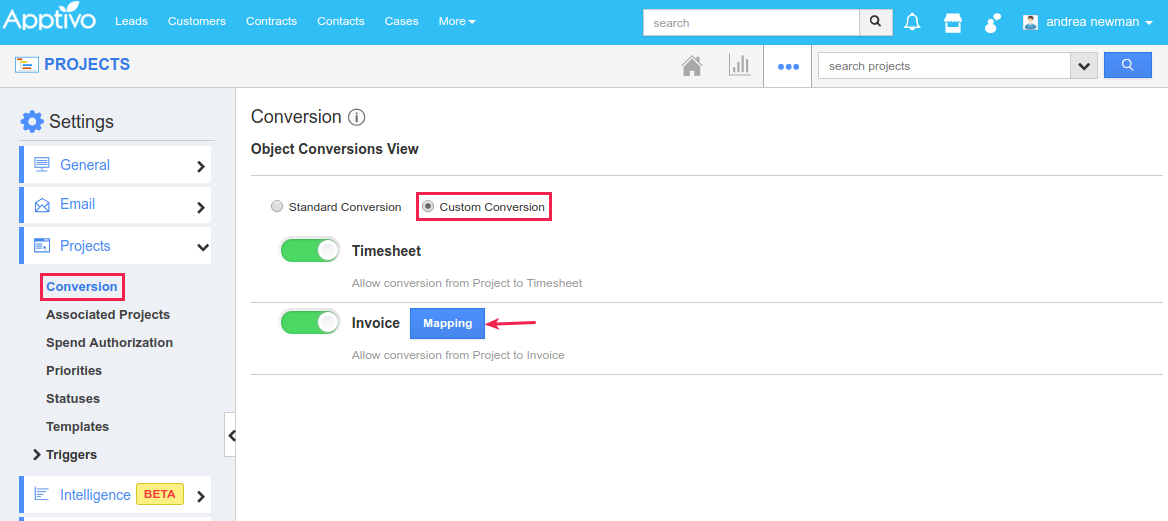
|
In the Invoice Mapping Fields page, select and map the fields as per your requirement, based on which the conversion will be carried out (Ensure to map an attribute with a similar type of attribute, say a Text field with a Text field and Date with a Date field). Besides mapping the fields, you also have the ability to move forward and associate Tasks, Events, Emails, and Notes from Projects to Invoices, by sliding the required toggle ON.
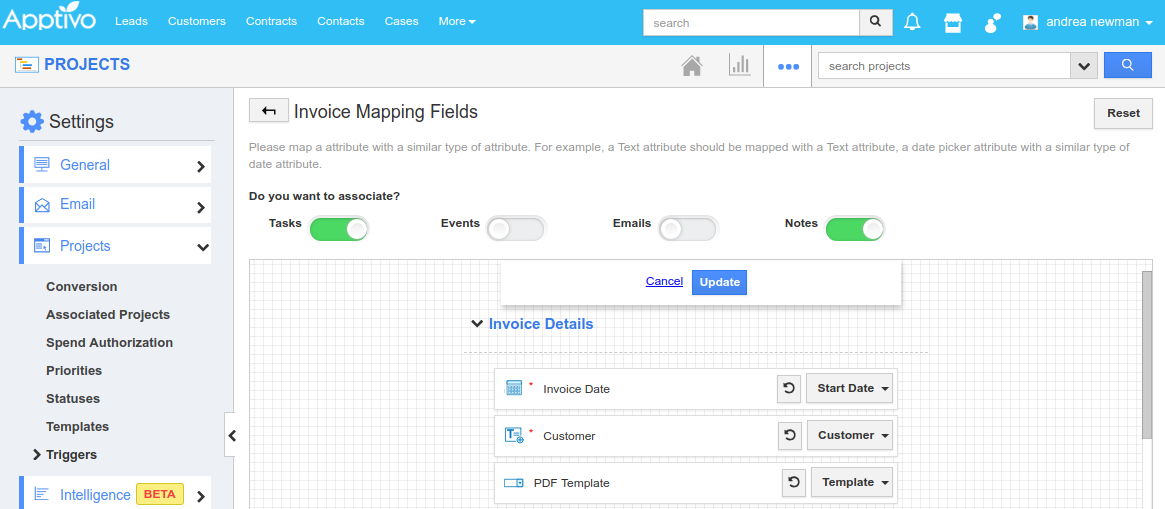
|
Thus, based on the mapping of the fields, when you convert a project to an invoice, the values will get populated accordingly.
CRM
Counter Attribute support in Import
We have done a minor tweak to the import process in the CRM Apps. We have supported the Counter Attribute feature in imports. After importing, the counter attribute ID will be generated based on Auto Generate number which is configured in the respective apps master layout. This is also supported during Update Existing Records.
Filter option in Customers 360°
When viewing the associated Cases in Customers 360° View, you can now filter the records based on custom drop downs. That is, we have supported the Filter option for custom drop downs. (Note: This is applicable to the Cases Extended App too)
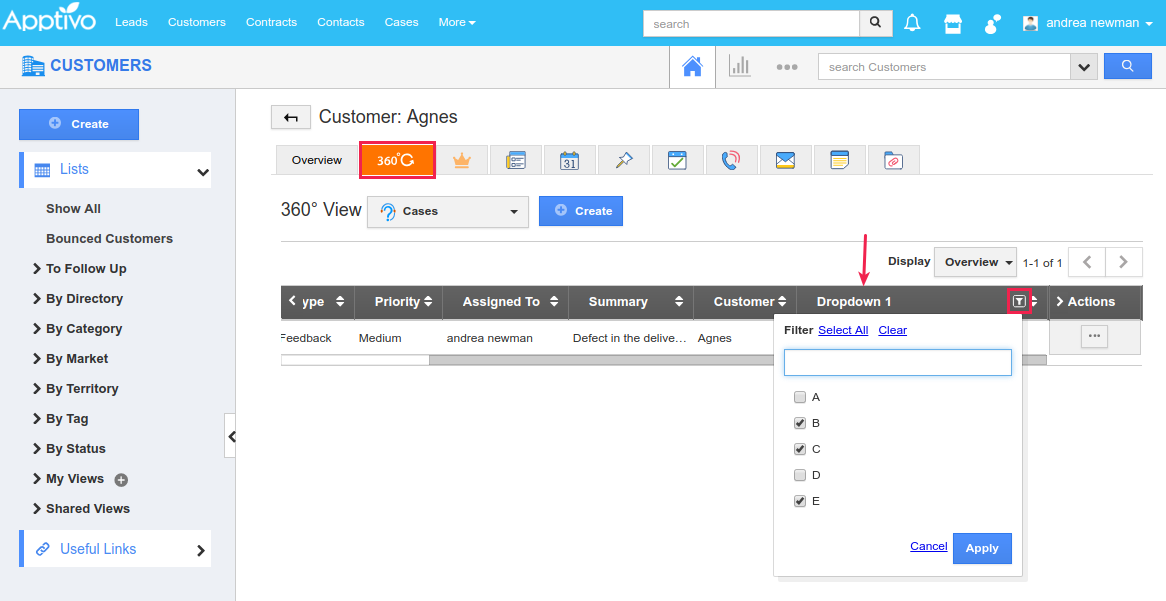
|
Relationship Type
A notable significant feature in this release is the Relationship Type. This enables you to see the relationship between one object with another object, from each object record’s overview page. Kindly check the help link below on How to configure Relationship Types in Apptivo for a complete list of steps.
Conversion in Leads App
We have now supported the conversion of leads to projects, using which you can convert your Leads directly into Projects. Go to Leads App Settings > Leads > Conversion > click Create button.
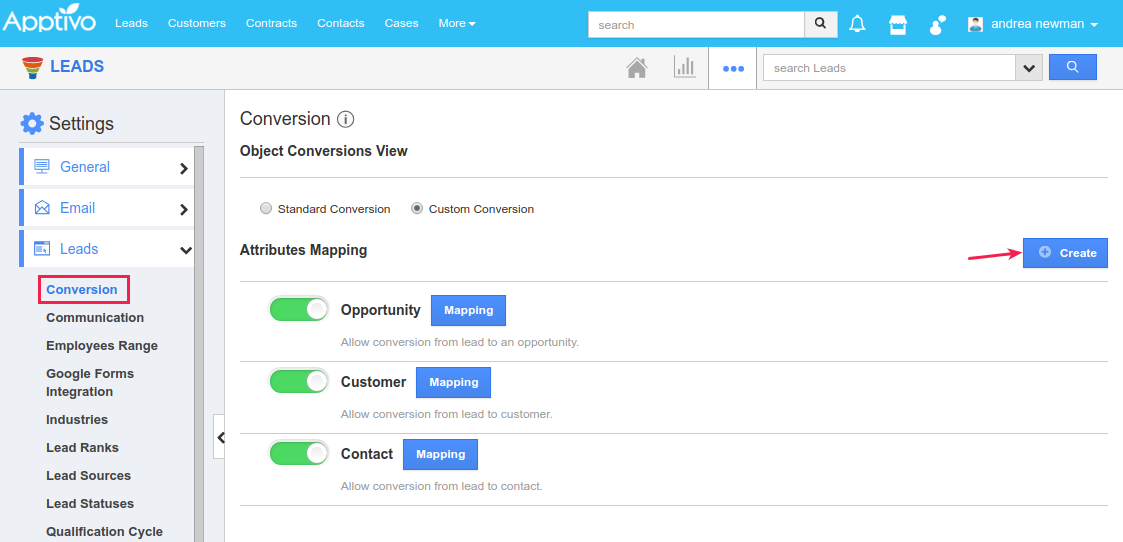
|
In the resulting popup, choose Projects from the Choose Your App drop-down and click Create.
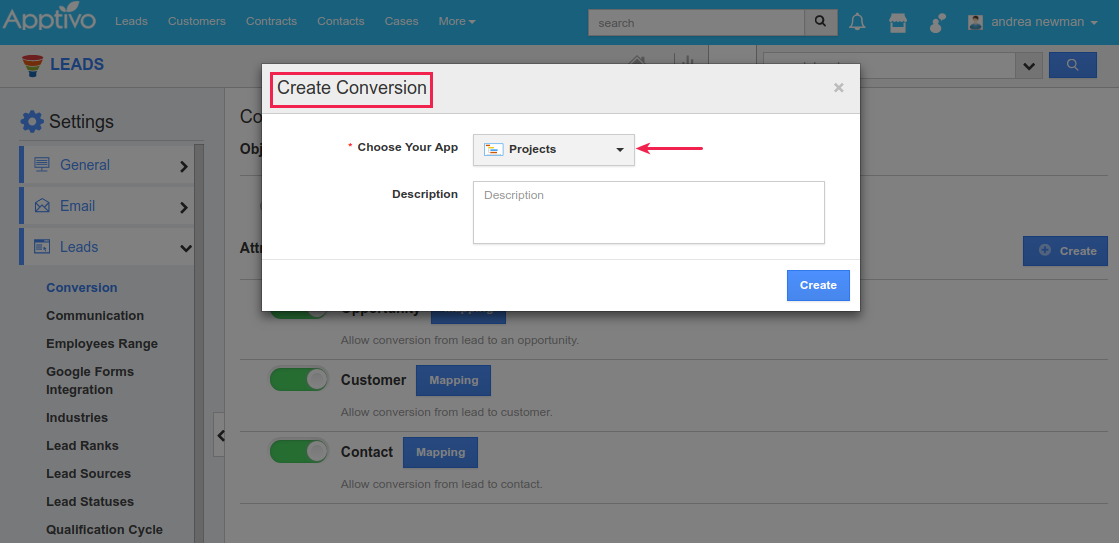
|
The Projects App will now be added to the Leads Conversion list, as shown in the below image. You can go with either the Standard conversion or with Custom conversion by clicking on Mapping. You also have the option to delete the project’s conversion by clicking the remove icon found next to the Mapping button.
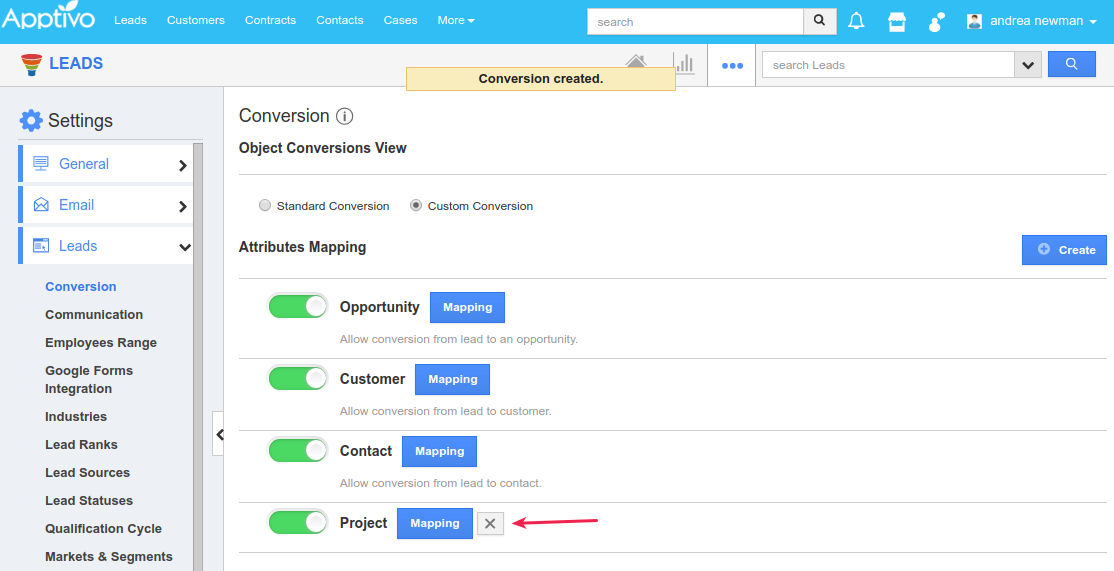
|
On doing so, you will find the To Projects listed in the Convert drop down in the Leads Overview page.
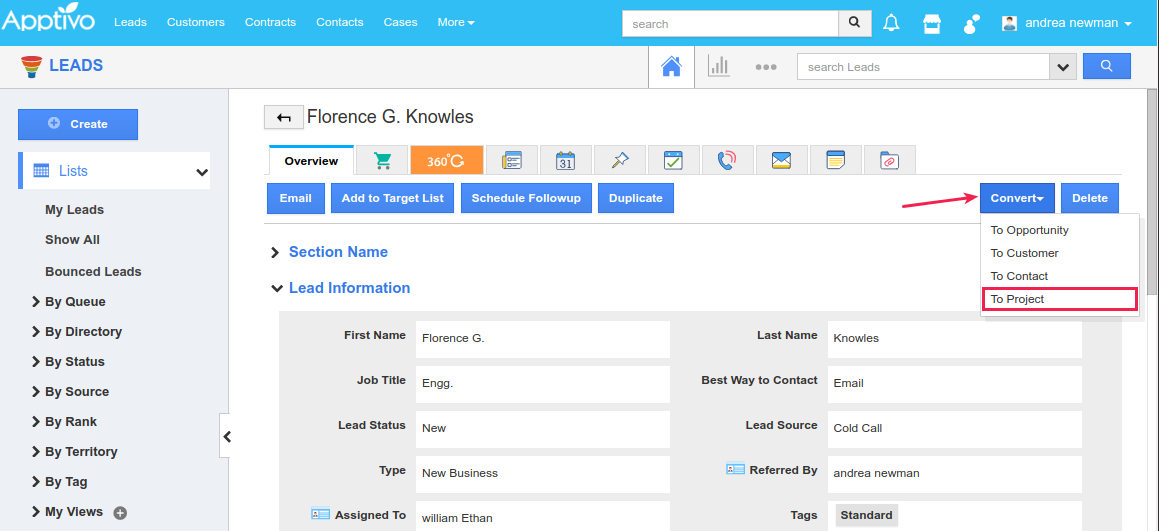
|
Supply Chain
Search option in Price Lists
We have implemented the Search option in the Price List section of the Items App E-Commerce tab. This would be helpful when there are more than 10 Price Lists associated with an item. When there are more than 10 price lists, you can find the View more price lists link at the bottom.
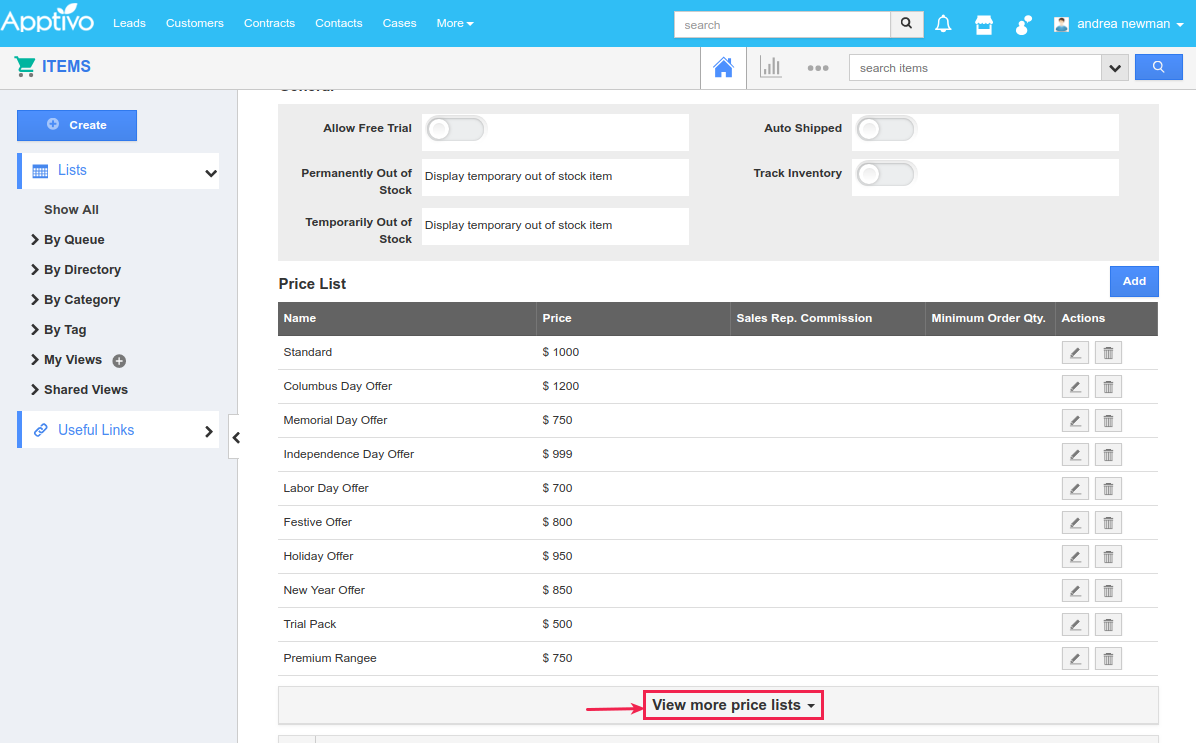
|
Clicking on the View more price lists link at the bottom will open up a side panel view of all the Price Lists for that particular item with Search option where you can search for the required price lists.
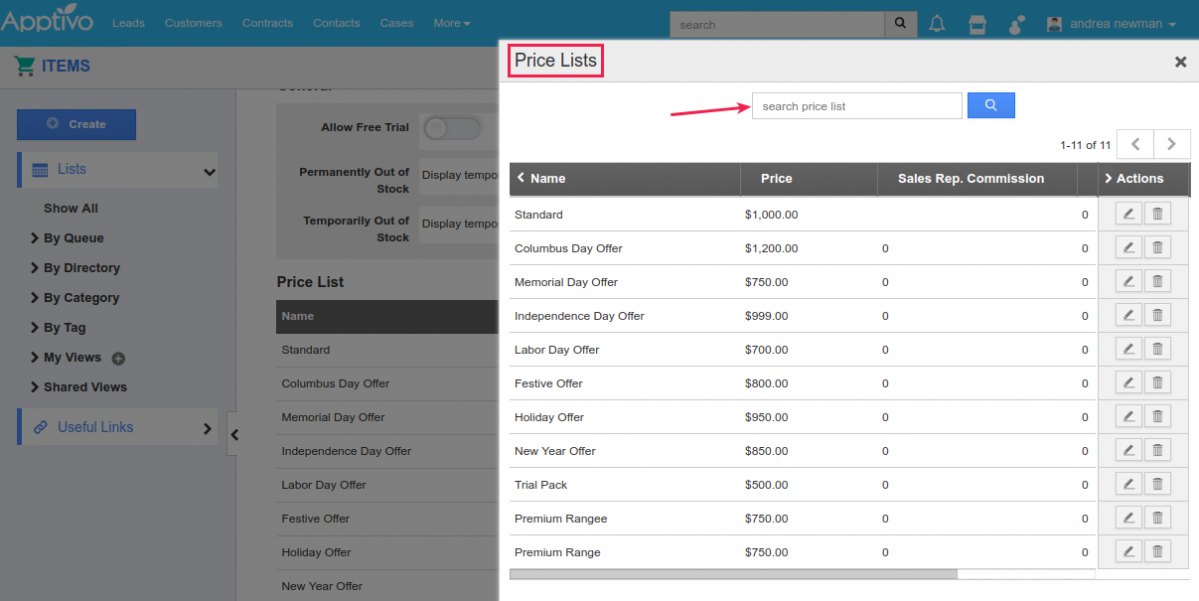
|
General Updates
Activities Association in Custom Conversion
We have enhanced the custom conversion throughout all the apps in Apptivo. Besides mapping the various custom fields to be carried forward during conversion, this feature update now enables you to associate the activities (Tasks, Events, Emails, and Notes) from one app to the other during conversion.
Consider converting a Lead to a Customer. In the Customers Mapping Fields page, you can view the association options, where you can associate the required activities by sliding the toggle ON.
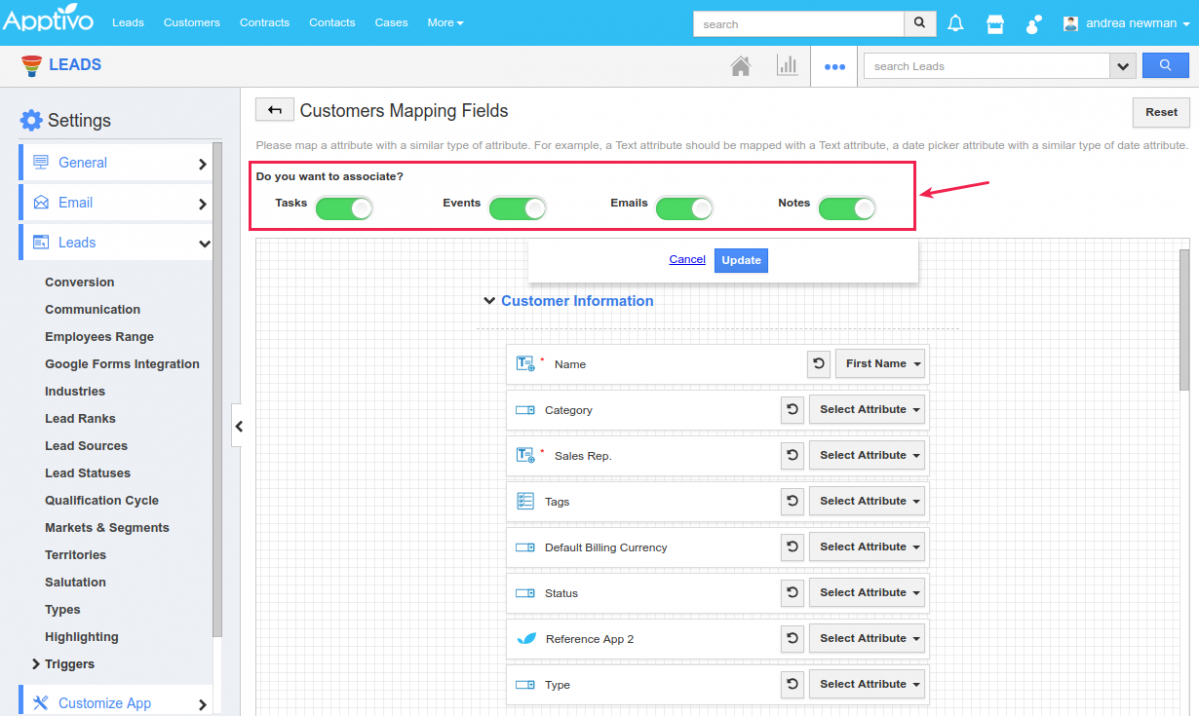
|
RTE Support in Text Area
We have provided RTE Support to the Text Area field in the Master Layout of all the apps. This gives you the ability to customize the font family, size, style, alignment of the text in the Text Area and also insert images, links, tables etc., according to your requirements.
Drag and drop the Text Area from the Palette in the Master Layout. Click the Default Text button under Standard Behavior section.
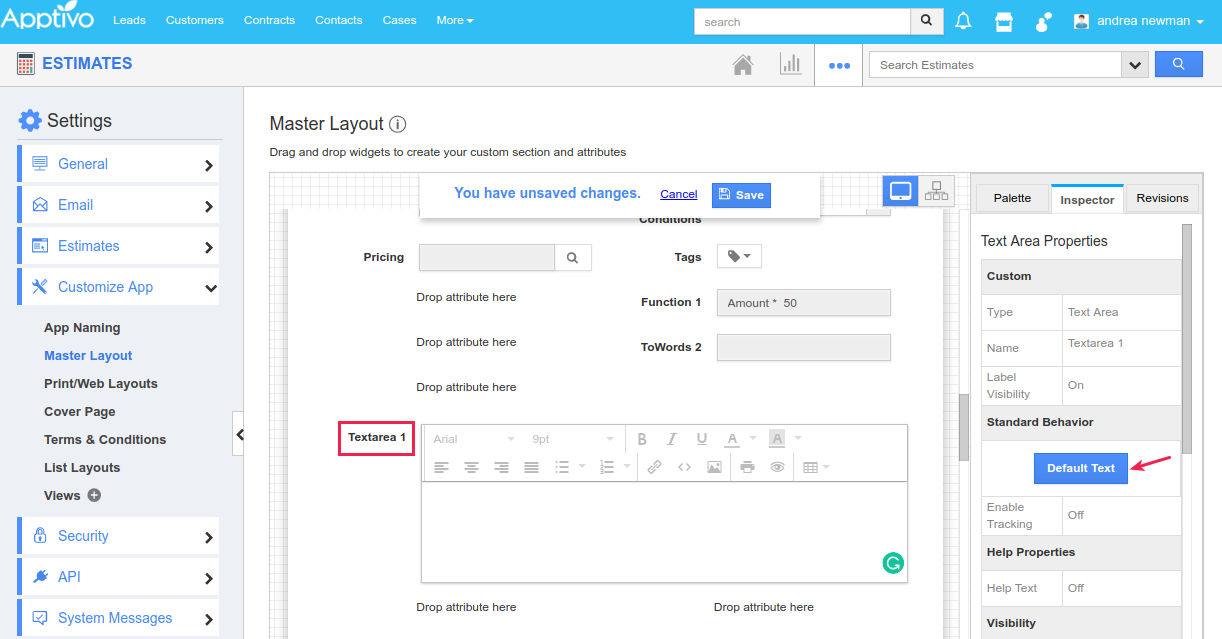
|
Enter the required text where you can customize it according to your requirements.
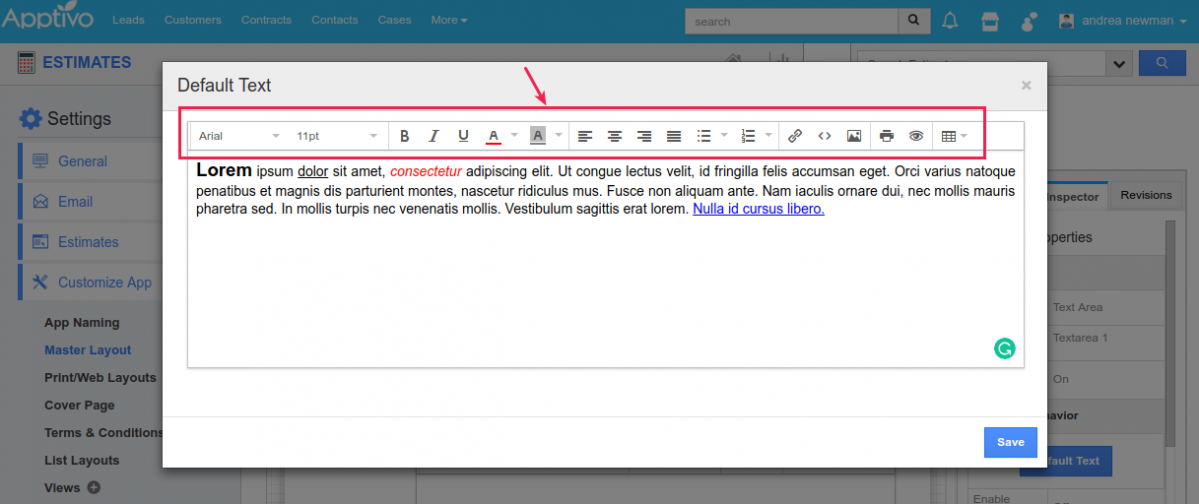
|
PDF Thumbnail
You can now have the thumbnail of the added PDF file. While uploading PDF, the first page of the PDF file will be displayed in the thumbnail. Also by clicking on the PDF file name (blue link), the document can be downloaded.
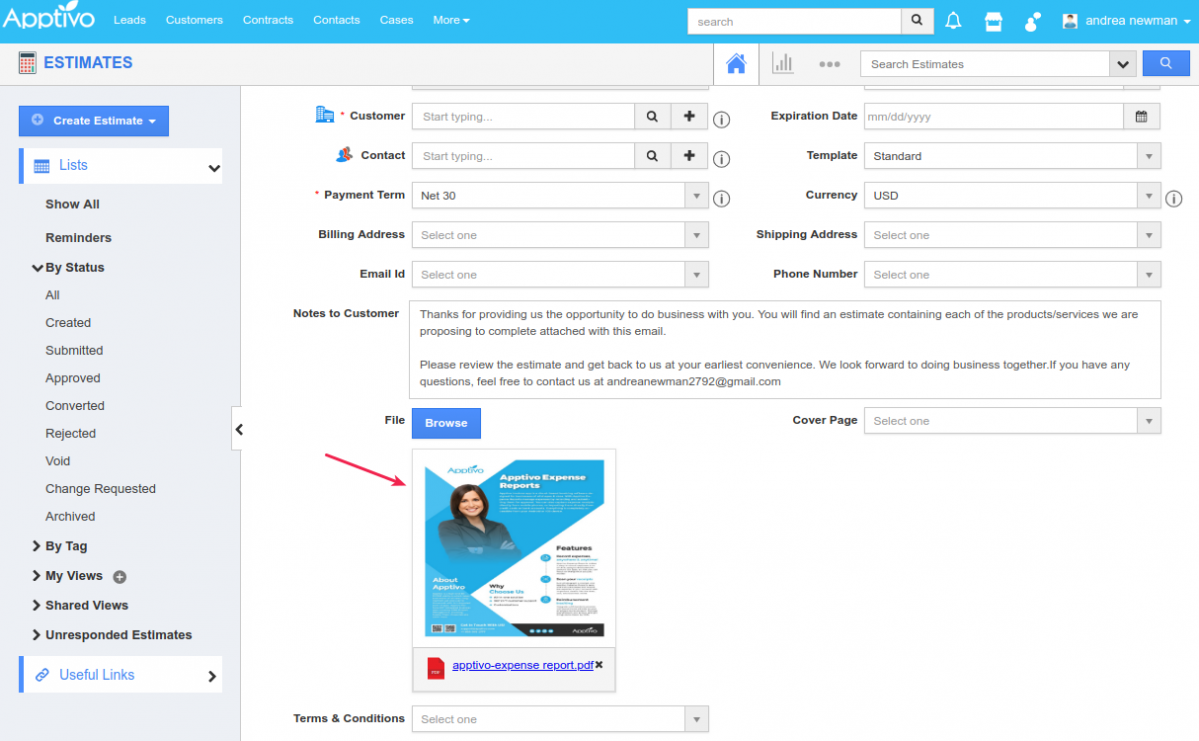
|
Latest Blogs

Role Of CRM In Travel And Tourism Industry
Travel and tourism have been a significant part of everyone’s life since the ancient period. When we skim through the pages of history, It should be noted that humans were initially nomads before they became settled in one place. They...
Read more →
WHAT IS CRM TECHNOLOGY?
Introduction CRM is a technology that helps manage the entire customer information and interactions in order to build and maintain superior customer relationships. The CRM solution replaces spreadsheets and other different applications, which makes it easy for the businesses to...
Read more →
Everything you need to know about the Annual Maintenance Contract!
1. What is an Annual Maintenance Contract? 2. Benefits of Maintenance Contracts 3. How can Apptivo CRM help you manage maintenance agreements and vendors? 4. Summary Think about getting the confidence that the machinery is well-maintained and performing optimally, without...
Read more →
