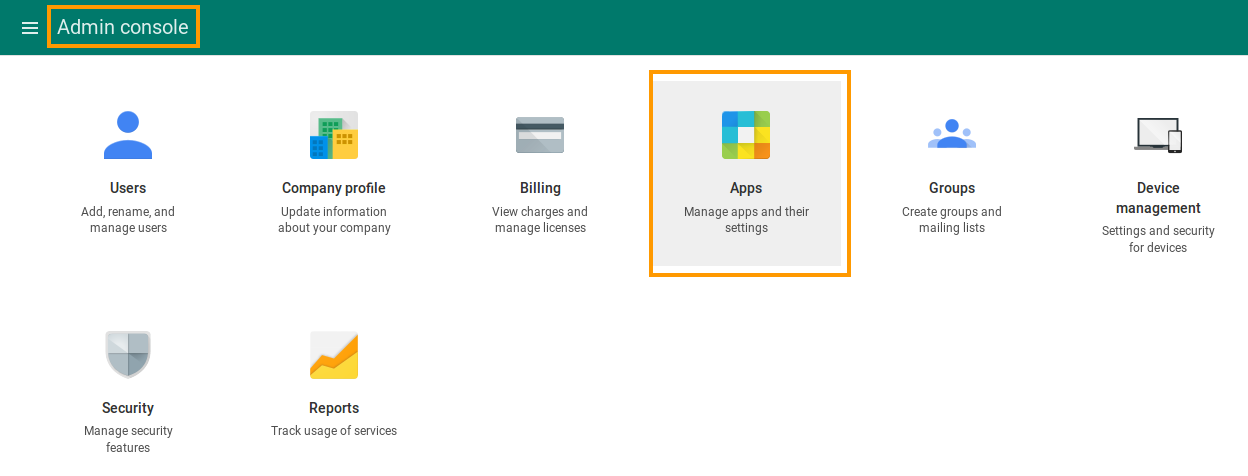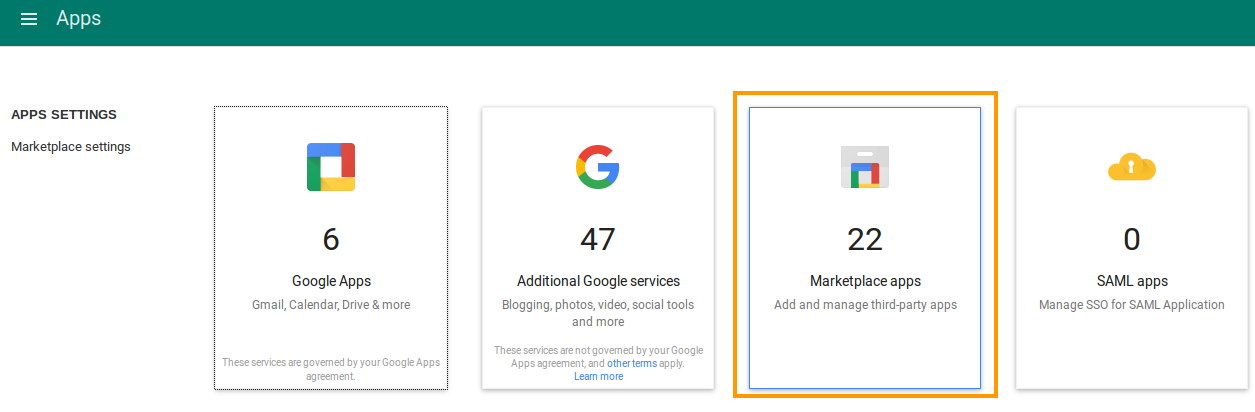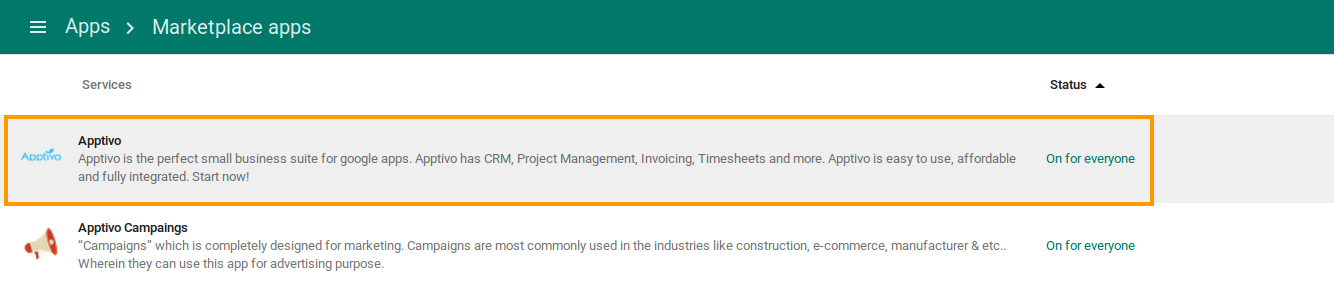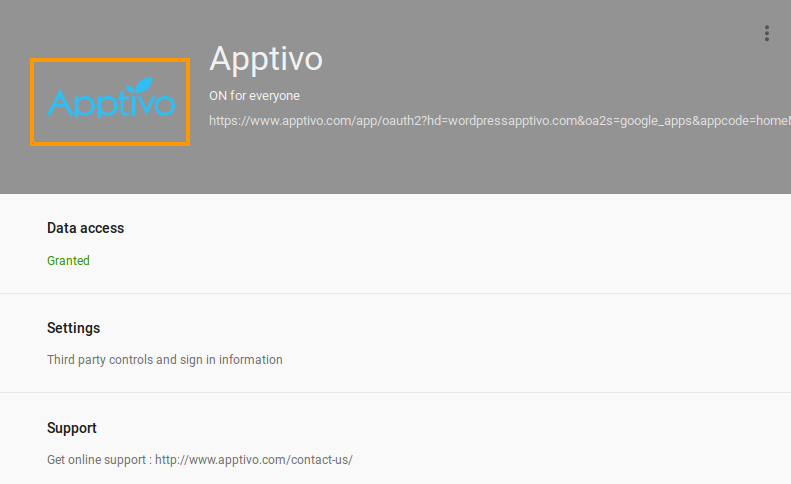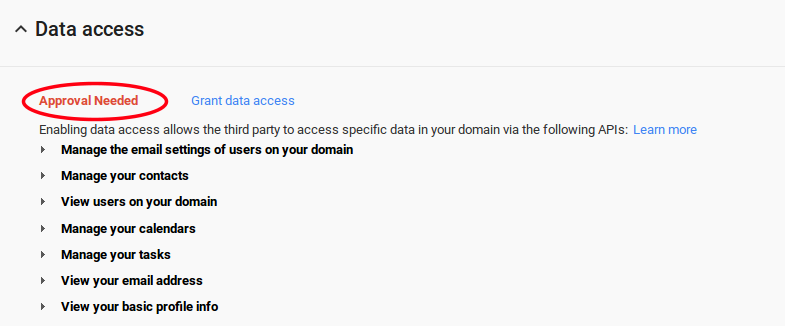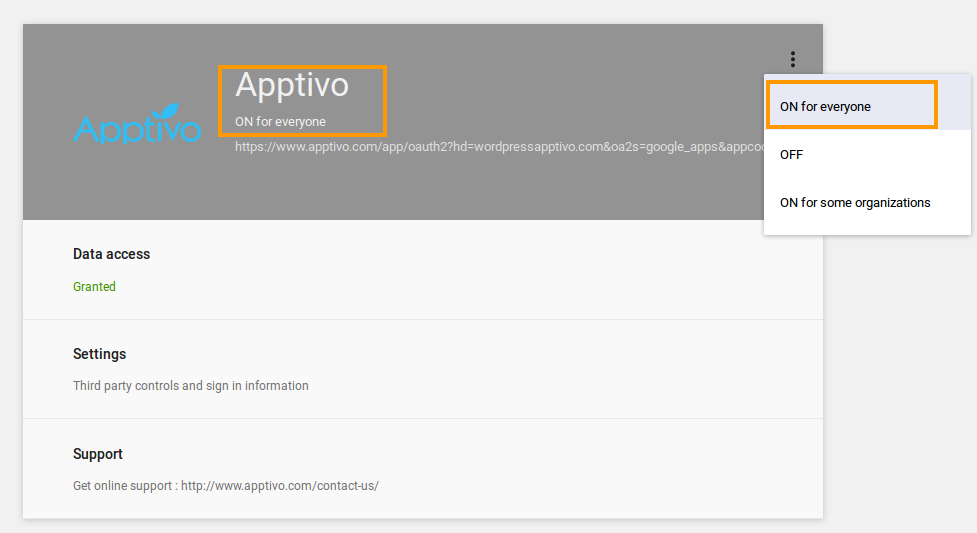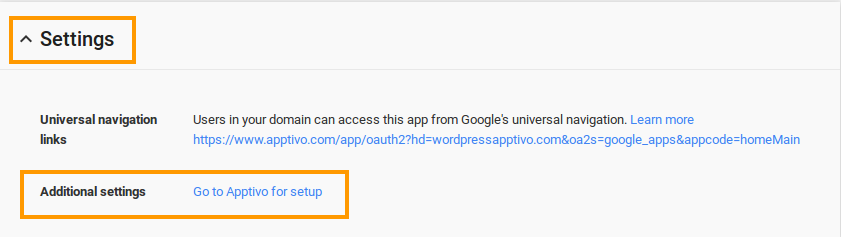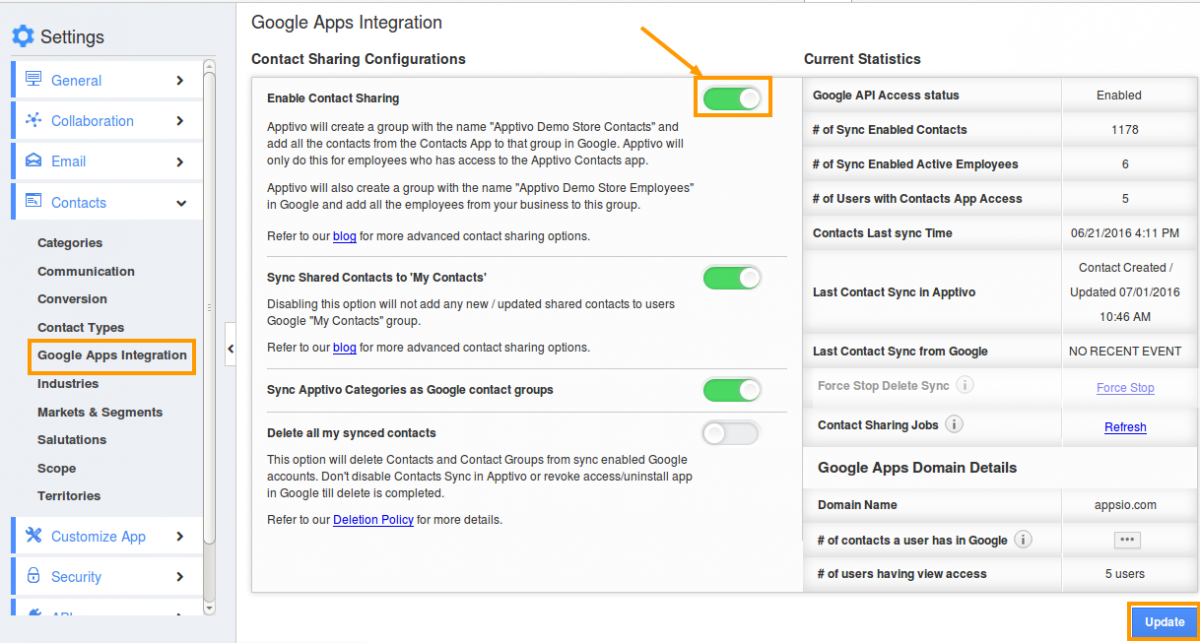Apptivo’s Contact Sharing for G Suite is very easy to setup. Simple contact sharing is extremely quick and works just when you follow the on screen instructions. Sometimes, Contact Sharing gets disabled due to API errors or user account errors. On other occasions administrators inadvertently turn off data access from their G Suite accounts. This post shows how to enable contact sharing when your contact sharing stops working due to these reasons:
- We should ensure that Data Access is enabled in G Suite.
- We should ensure the App access given.
- We should ensure “Contact Sync” is enabled in Apptivo. Let us see how to enable these:
Enabling Data Access in G Suite
- Login to your G Suite account www.google.com/a/cpanel/xyz.com and make sure you are logged in with a Super Admin account.
- Go to “Admin Console” page and click on “Apps”.
- In “Apps” page, click on “Marketplace apps”.
- Click on “Apptivo” option from marketplace apps dashboard
- Now, you can view the settings dashboard as shown in the image below:
- Data access is an important checkpoint to ensure your synchronization works properly in both Apptivo Contacts and Google contacts.
- If you had revoked this access before, you required to select Grant data access to start synchronizing.
Enabling App Access in G Suite
We need to ensure whether the app access is given to everyone or not. You can check this setting in “Apptivo Apps” setting. The app should be visible to all.
You can view the App access setting as shown in the image below:
Access Apptivo from additional setup
- Click on “Settings” and navigate “Go to Apptivo for setup” link in “Additional Settings” as shown in the below image.
Enabling Contact Sync in Apptivo
- Login to your Apptivo account
- Navigate to Contacts App and click on settings.
- Click on G Suite Integration and turn on the button to enable contact sharing. Click on “Update” to save all the changes.
- That’s it you’re done, all your contacts will sync in Apptivo to Google Contacts and Google to Apptivo Contacts App.
Latest Blogs

Role Of CRM In Travel And Tourism Industry
Travel and tourism have been a significant part of everyone’s life since the ancient period. When we skim through the pages of history, It should be noted that humans were initially nomads before they became settled in one place. They...
Read more →
WHAT IS CRM TECHNOLOGY?
Introduction CRM is a technology that helps manage the entire customer information and interactions in order to build and maintain superior customer relationships. The CRM solution replaces spreadsheets and other different applications, which makes it easy for the businesses to...
Read more →
Everything you need to know about the Annual Maintenance Contract!
1. What is an Annual Maintenance Contract? 2. Benefits of Maintenance Contracts 3. How can Apptivo CRM help you manage maintenance agreements and vendors? 4. Summary Think about getting the confidence that the machinery is well-maintained and performing optimally, without...
Read more →