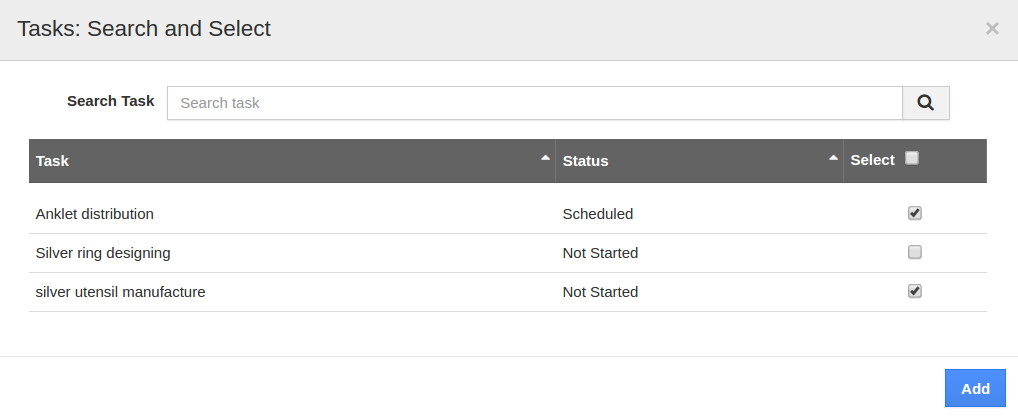Basic Features
- Create New Timesheet
- Creating Timesheet for Project
- Track Hours for My Project
- View Team members Timesheets
- Invoicing from the Timesheets
- Accumulate the Work log duration
Create New Timesheet
- Begin to type the customer name field will auto populate/ create new customer.
- Set a start and end date for the timesheet.
- Type a task and link the timesheet to a previously created project.
- Add multiple tasks if needed.
- Add the hours spent on each task.
- Accumulate the total number of hours at the bottom.
- Hit “Create” will save the timesheet as a draft.
- Hit “Create and Submit” will submit to the designated customer or manager Note: a customer is not required (A customer is only required if you wish to invoice for this timesheet).
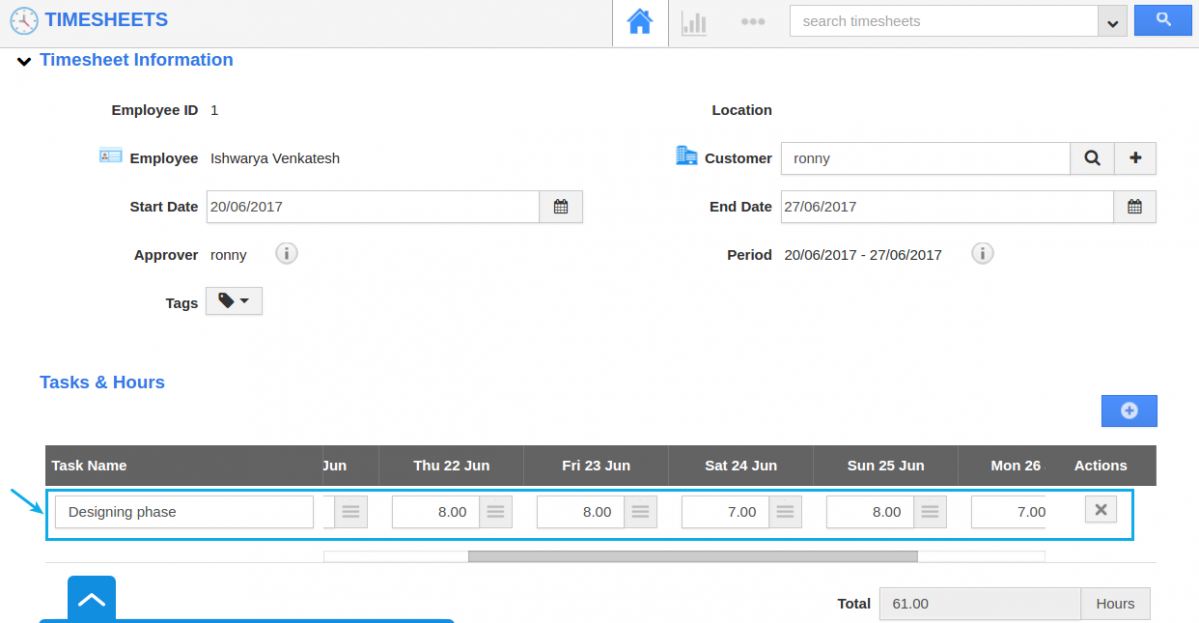
Creating Timesheet for Project
- Create timesheet from the project.
- Select the project you would like to use.
- Set the start and end date,
- Select the task to create a timesheet for.
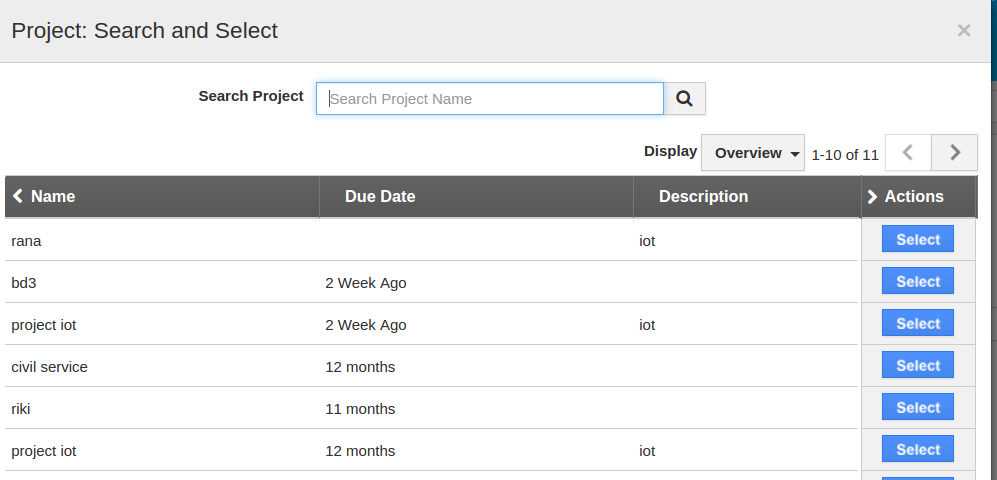
Track hours for my Project
- Records the start and end time of the tasks.
- It contains the detailed breakdown of tasks accomplished throughout the project. You can Log details of each task like date, hours spent, billing status.
- We’ve provided you with different options to configure the time period, to choose the timesheet based on users, and generate your customized timesheet reports.
- Billable hours – Time spent on tasks, which can be billed per working hour per day.
- Non- Billable hours – Time spent on tasks, which cannot be billed.
View team members Timesheet
Lists the timesheet created by others
This is the special feature; you can share your reports with your employee team. The reports shared by others also allowed to be viewed.
View the recent timesheets.
Recent timesheets display the timesheets created and modified recently; it displays them with status, task duration and total tracking hours.
Invoicing from the Timesheet
Generate Invoices and Bill your customer
The approved timesheet gets converted to an invoice. At once the timesheet is created with the customer name to which it has been invoiced it gets approved by the designated manager (project manager, customer manager or employee manager). While generating invoice for a timesheet the attributes like a customer, employee name and total hours accumulated for the tasks would be pre-populated. (The add services and add items are optional as per your requirement).
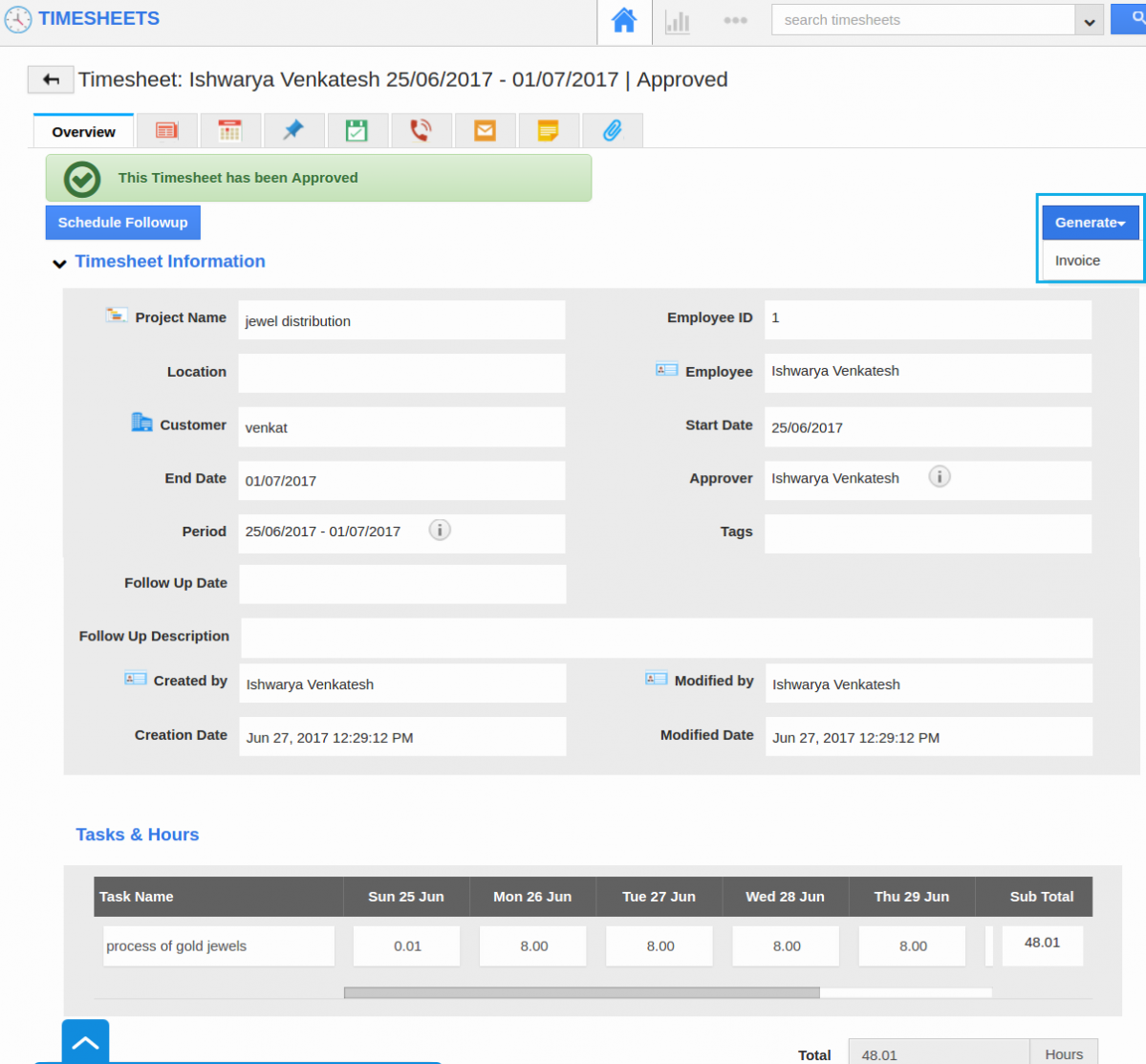
Accumulate the Work log duration
When the project converts into the timesheet, all the billable tasks involved during are listed. Each task can be specified with their work log duration. Timesheet tracks the work log as hours spent for the task completed in a given day.