Apptivo has released the latest updates for its Windows All-In-One application. More Security and controlled access are the focuses of the latest version. We are in a world that is undergoing vast advancements in Technology. Apptivo is introducing features that make it a step ahead.
Apptivo – Windows All-In-One Mobile App Updates – V 6.4.0
- Gantt Chart in Projects App
- Email Template for Event, Task, and Call Logs
- Security Access Level for Cases App
- Security Access Level for Activities
Gantt Chart in Projects App
Projects are one of the fundamental factors of any organization. Projects App of Apptivo provides the essential features required by the organization and its employees to plan and function efficiently. Apptivo has extended its Gantt Chart support to the Windows Platform. You can view the Gantt Chart from the Overview Page. The assistance from Gantt Charts makes the work easier. It provides the tasks associated with the project along with the timeline.
Note: Gantt Charts work only if there is a task associated with a Project.
- In Windows All-In-One App, Go to Projects App → Select “Create New Project”.
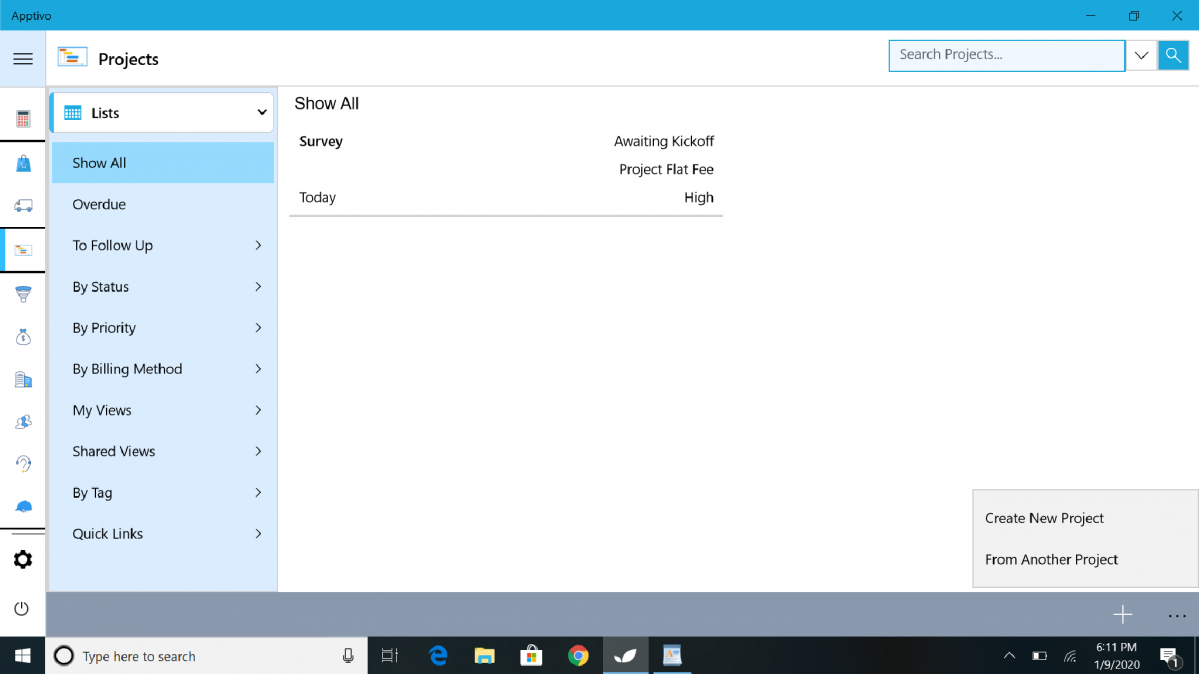 |
- Add the required data in the “Create New Project” page and save it.
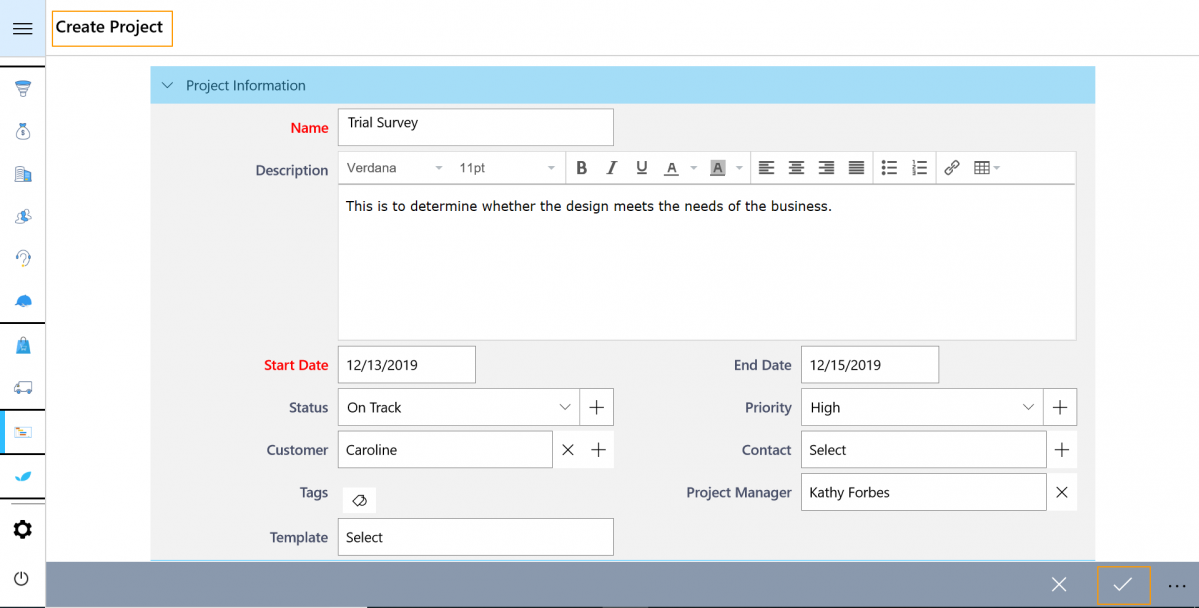 |
- Once the project is created, you will be redirected to the “Overview” Page. You can see that the “Gantt Chart” is available for the Windows Platform.
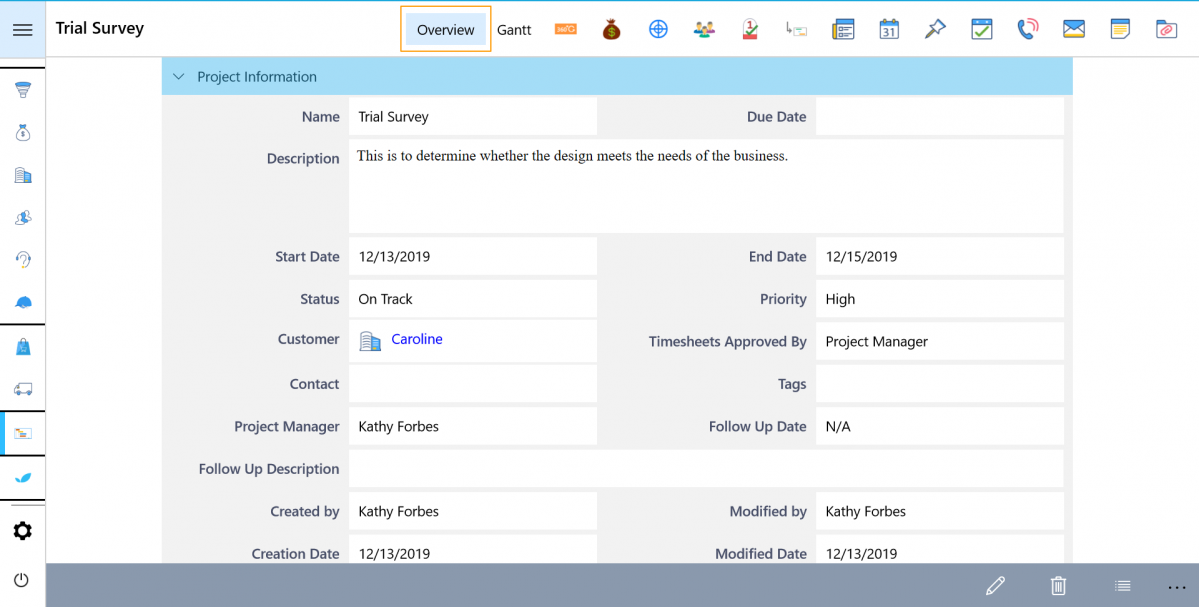 |
- Since there is no task for this Project, create a task from the “Task” tab.
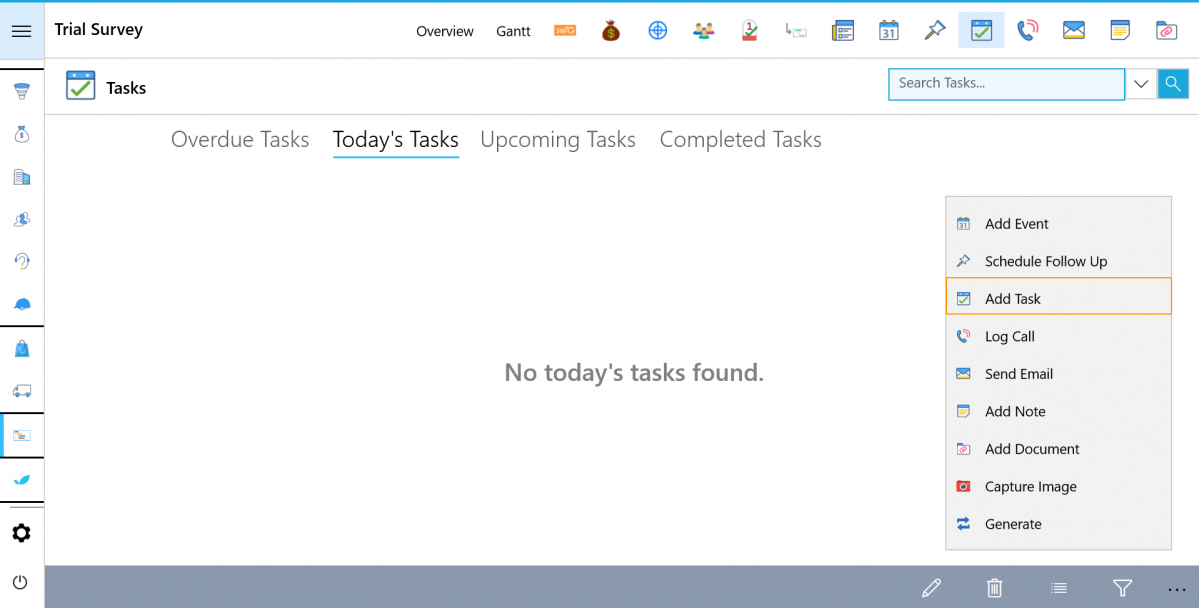 |
- Add the required data and you can see that the task is created.
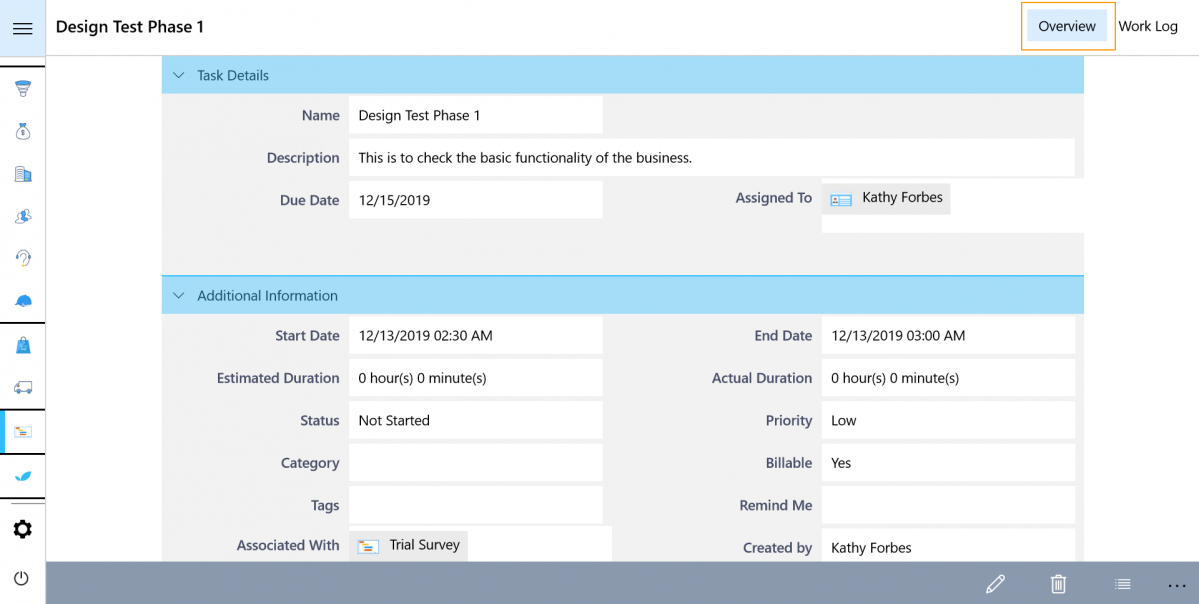 |
- Now, when you revert to the Overview Page and select Gantt, you can see that a Gantt chart is created.
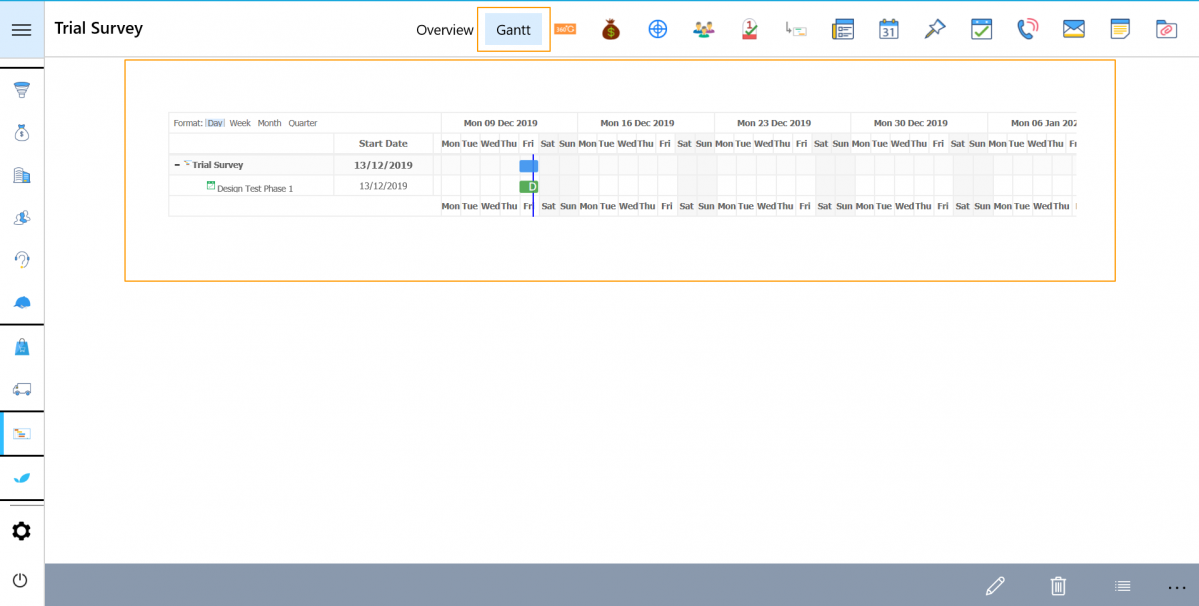 |
Email Template for Event, Task, and Call Logs
Email templates have become one of the essentials of an organization. Organizations prefer email templates that give a personalized touch and enable them to create a recipient list. Apptivo has extended its email template support for its Windows All-In-One App. Moving forward, you can send emails using the email template feature for Event, Task, and Call Logs activities.
Note: The email template has to be created from the web version.
For instance: Let us considering using the email template feature in Tasks App.
- In the Web version of Tasks, go to Settings → Email → Email Templates → Create.
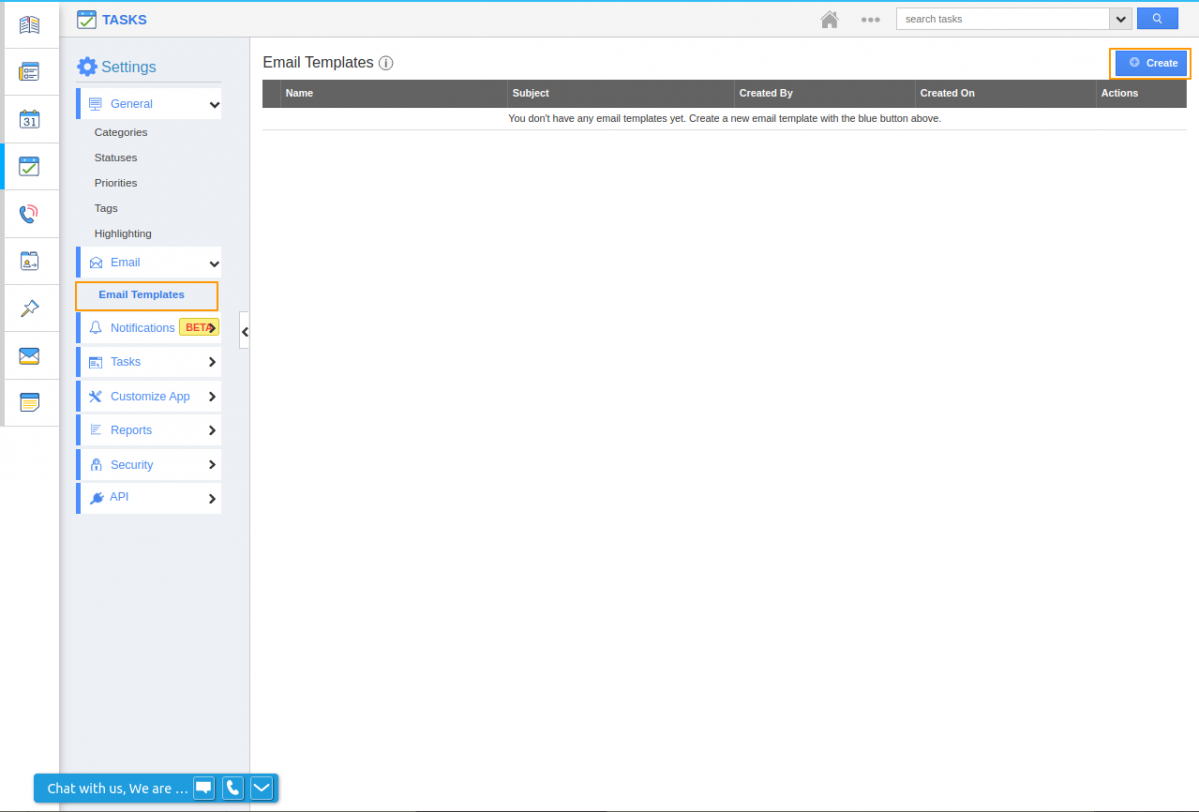 |
- You will be redirected to the “Create Email Template” page where you can create a template for your emails.
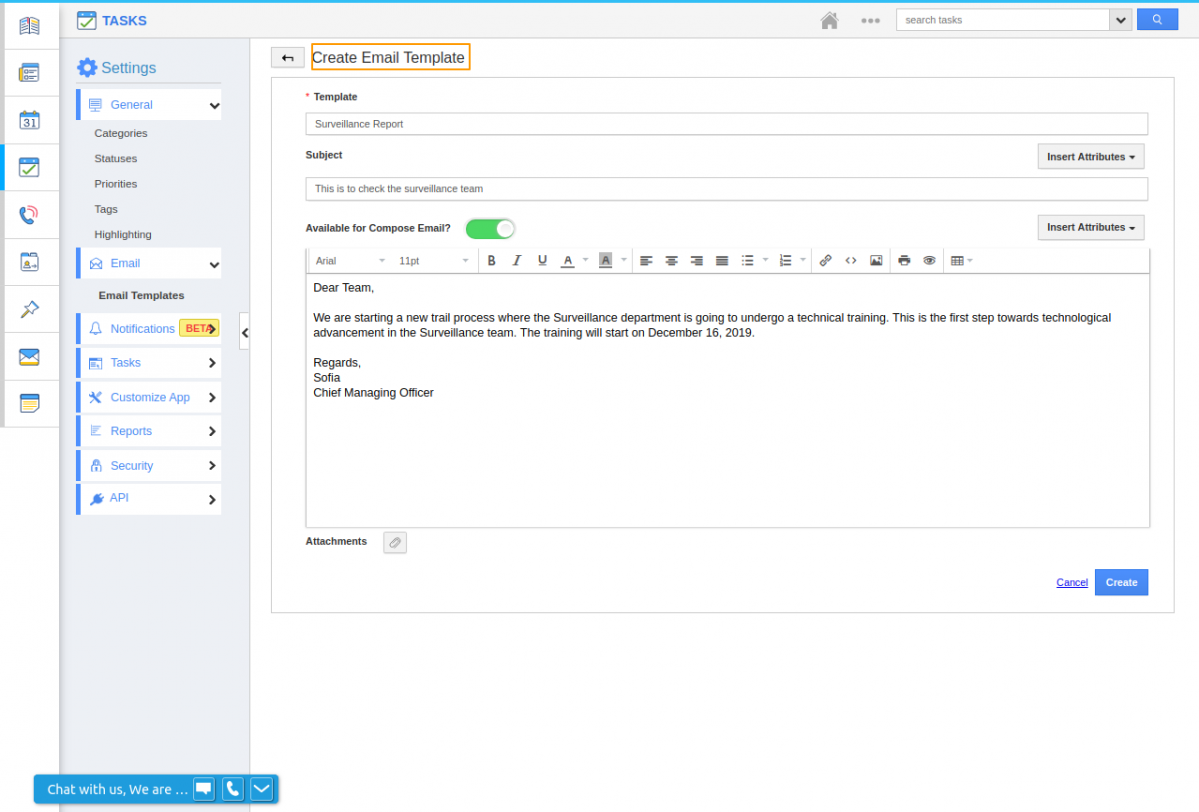 |
- Now, log into Apptivo from your Windows device and Select “Create Task” to create a new task.
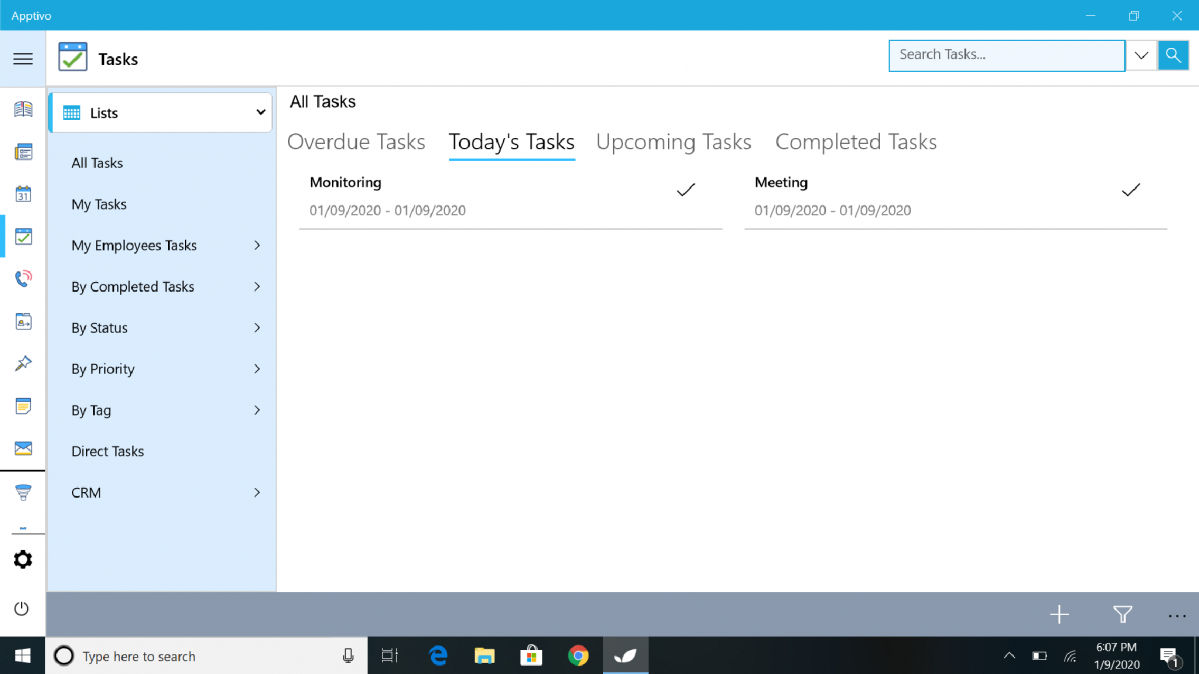 |
- Add the task-related information in the “Create Task” page.
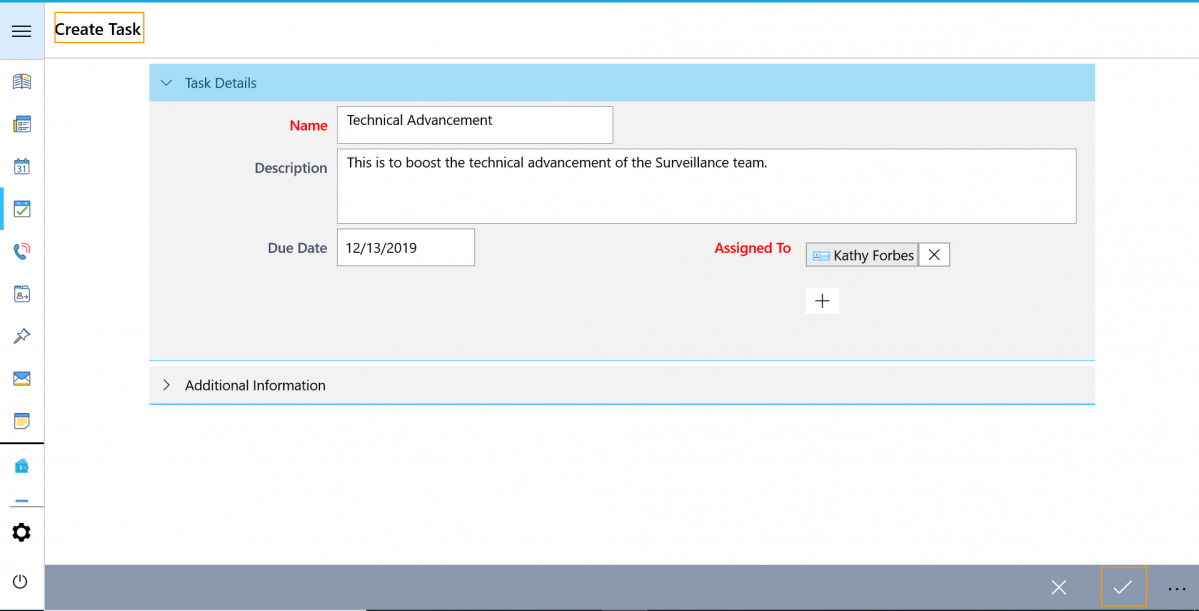 |
- In the Task Overview page, Select More → Send Email.
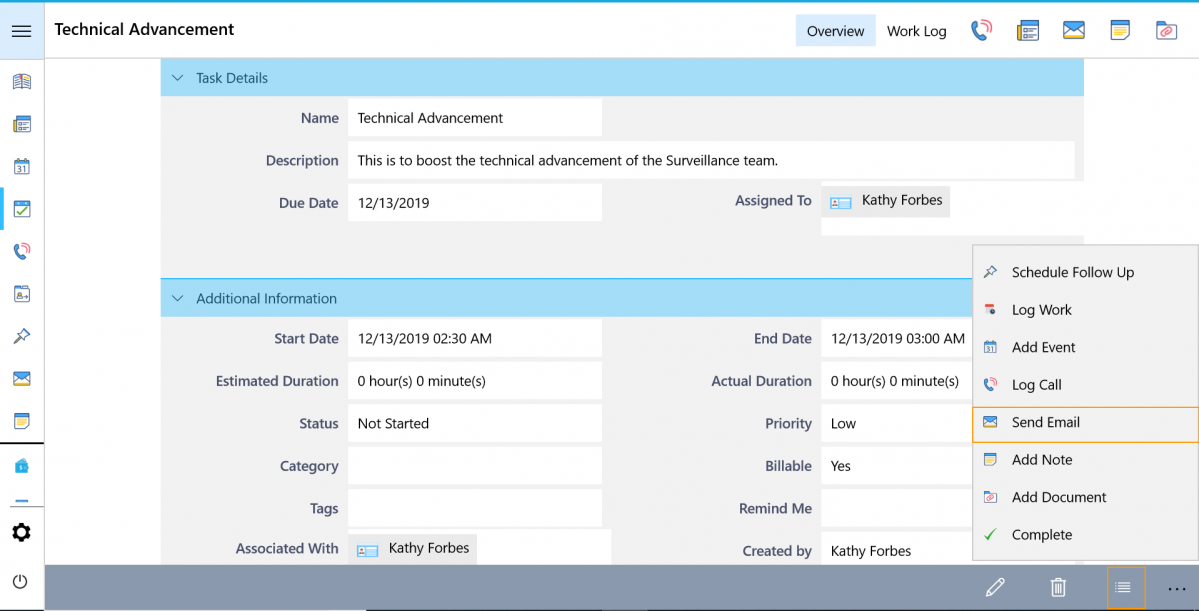 |
- You can see that the “Template” feature is available in the “New Email” page.
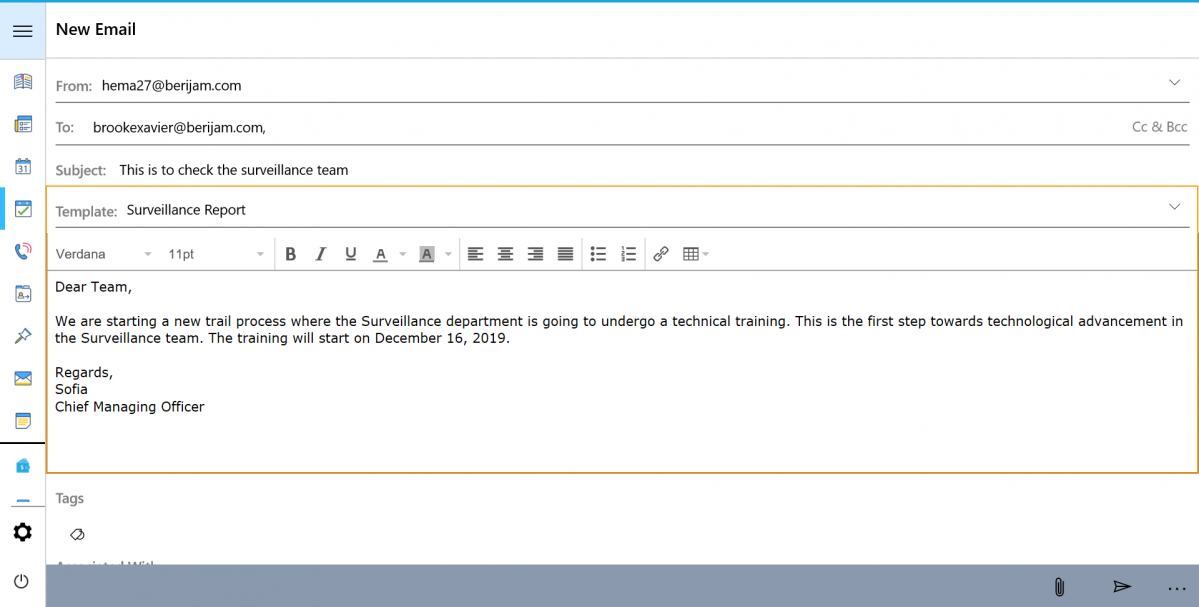 |
Security Access Level for Cases App
Security Access level feature is now available in Windows All-In-One App for Cases App. Enabling security levels ensures that problems or issues of high confidentiality stay within a particular circle. You can ensure that the case is known only to the assigned person, and there are no malpractices.
Note: You can enable the Security Access Level from the web version.
Let us adjust the Security Access Level from the Web version.
- Go to Settings in the Cases app→ Security → Access Levels. You can select the employees who can access the records.
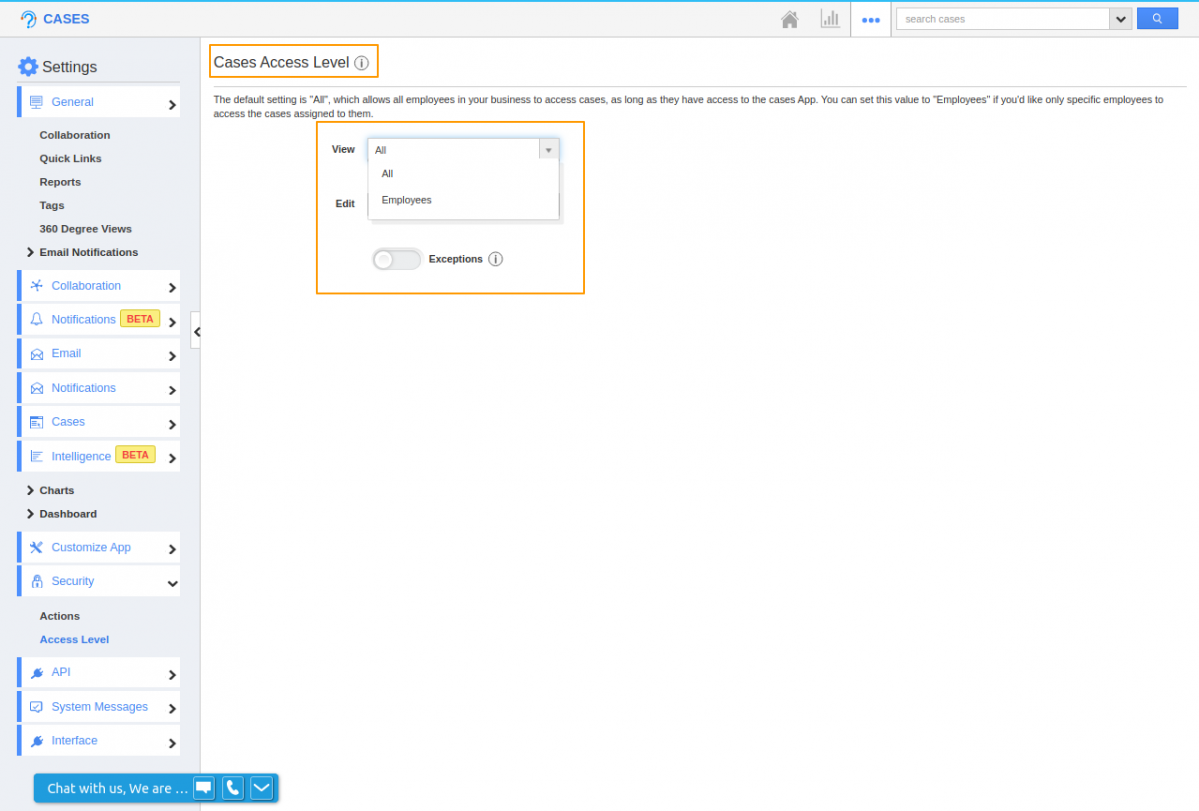 |
If “Employees” is selected, then the cases can be viewed only by Employee for whom the cases have been assigned.
- Now, log into your Windows device and navigate to Cases App. Here, you can see that the case Bug Report is assigned to Brooke Xavier.
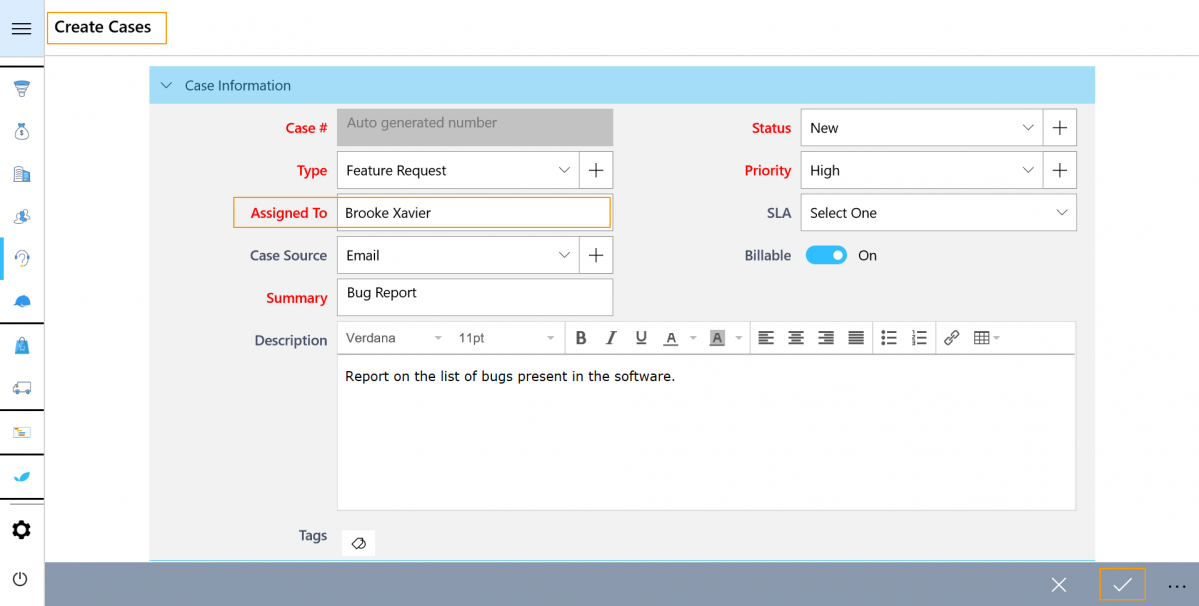 |
- Hence, when another Employee logs into the Cases App, they won’t be able to see that particular case.
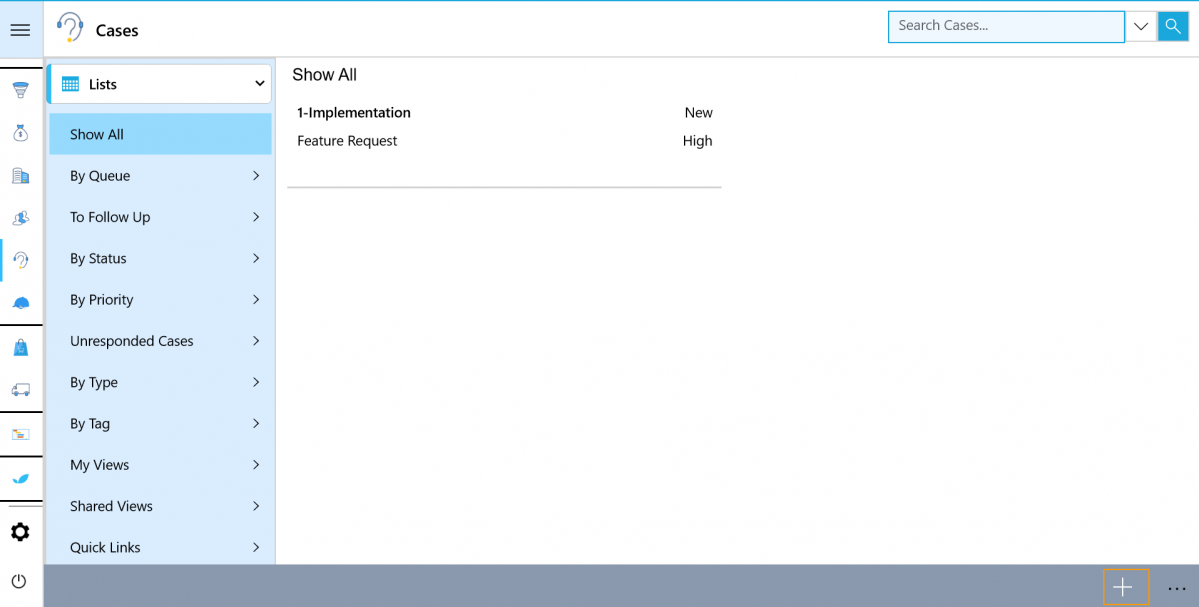 |
There are also instances where an employee might be an exception and requires complete access. In those cases, you can turn on the exception toggle bar to give unrestricted access.
Security Access Level for Activities
Similar to Cases App, you can also ensure security for various Activites using the Security Access Level feature designed for Activities.
Let us consider enabling Security Access Level for Call Logs.
In the Web version, navigate to Settings in Call Logs → Security → Access Level.
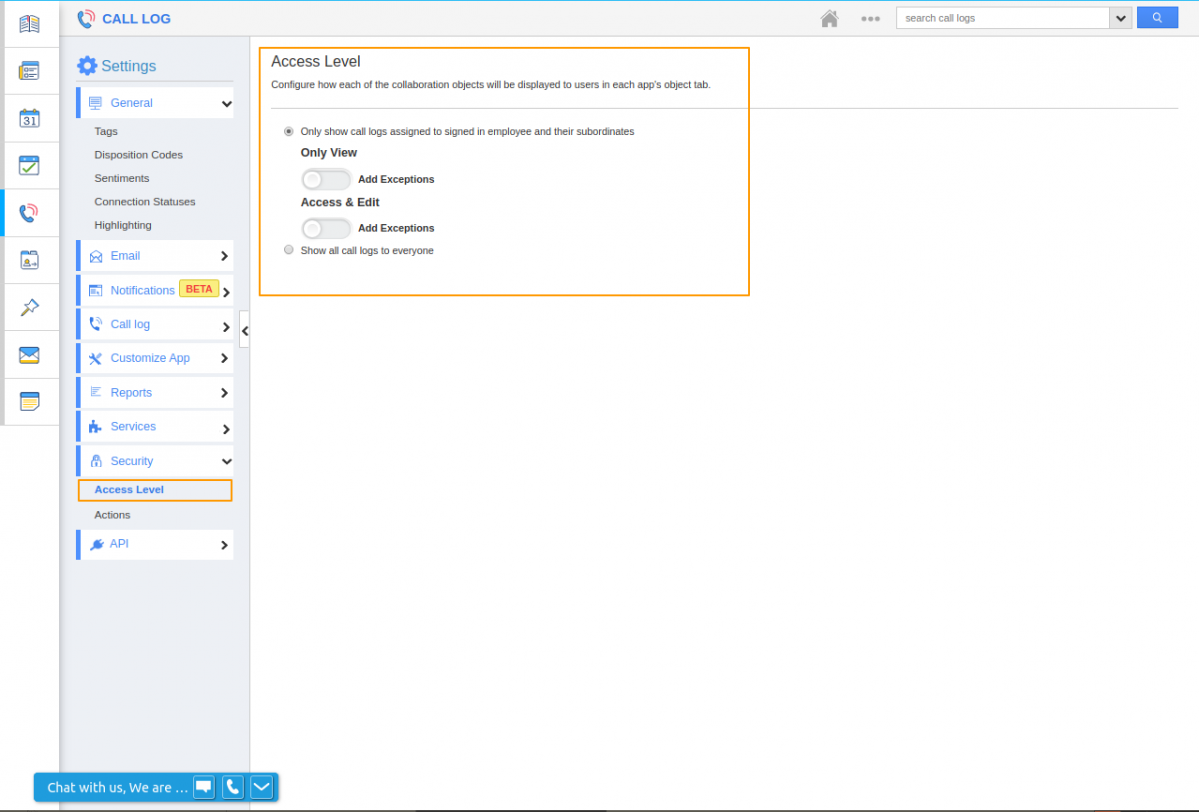 |
- If the access has been chosen as only to assigned Employees and their Subordinates, then the Logs cannot be accessed by other Employees or their Subordinates.
- If the access has been chosen as Everyone, then the logs can be accessed by everyone.
However, in restricted access, the Superusers have access to add Exceptions where a particular employee can have access to view and edit the Call logs assigned to any other employees.
- When you log into the Windows version, you can see that a Call log has been assigned to a particular Employee by the Manager.
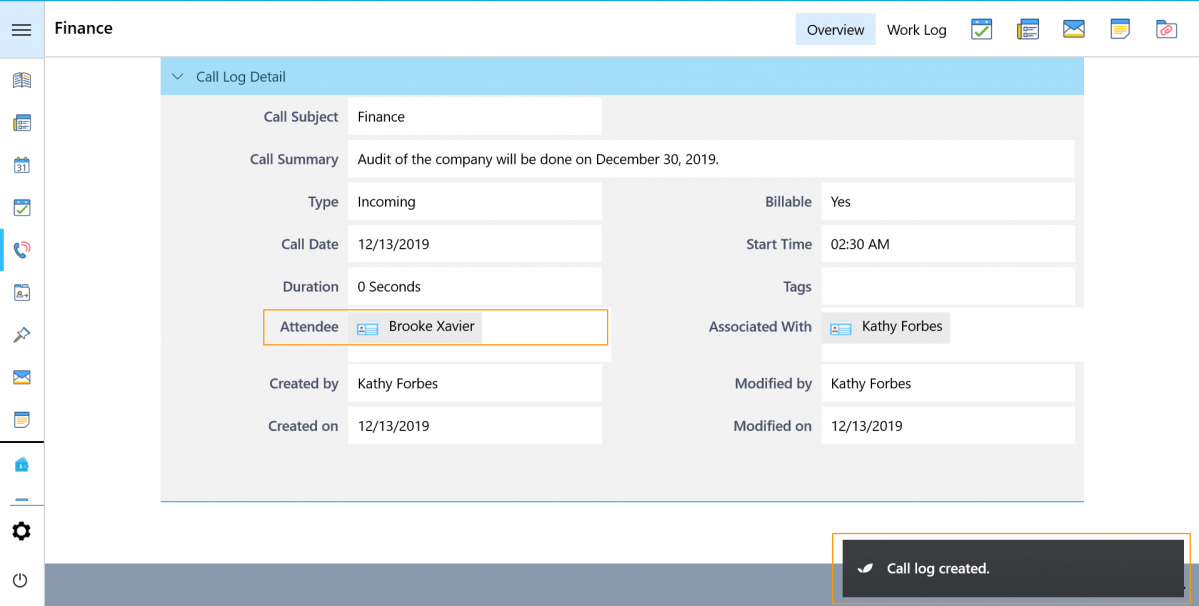 |
- When another employee logs into his Apptivo device, he will not be able to see the call details assigned to another Attendee.
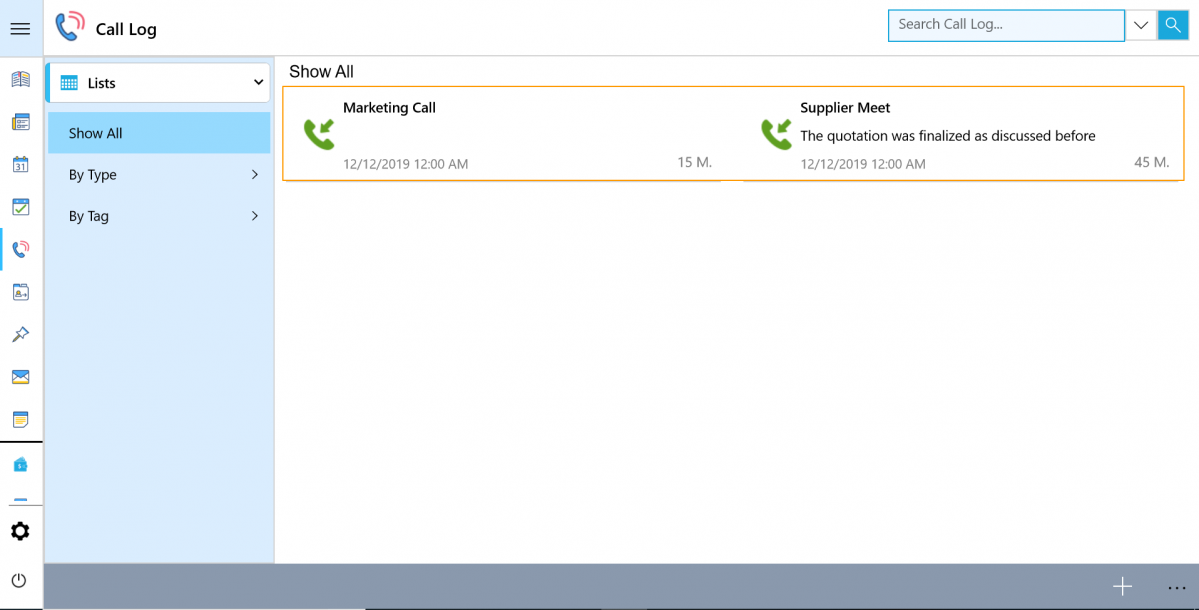 |
Like these features? Then try experimenting with these features and give your business a wider range. Feel free to contact our support engineers anytime you require at support@apptivo.com.
Stay tuned for more updates in Apptivo from our blogs and answers.
Latest Blogs

Role Of CRM In Travel And Tourism Industry
Travel and tourism have been a significant part of everyone’s life since the ancient period. When we skim through the pages of history, It should be noted that humans were initially nomads before they became settled in one place. They...
Read more →
WHAT IS CRM TECHNOLOGY?
Introduction CRM is a technology that helps manage the entire customer information and interactions in order to build and maintain superior customer relationships. The CRM solution replaces spreadsheets and other different applications, which makes it easy for the businesses to...
Read more →
Everything you need to know about the Annual Maintenance Contract!
1. What is an Annual Maintenance Contract? 2. Benefits of Maintenance Contracts 3. How can Apptivo CRM help you manage maintenance agreements and vendors? 4. Summary Think about getting the confidence that the machinery is well-maintained and performing optimally, without...
Read more →
