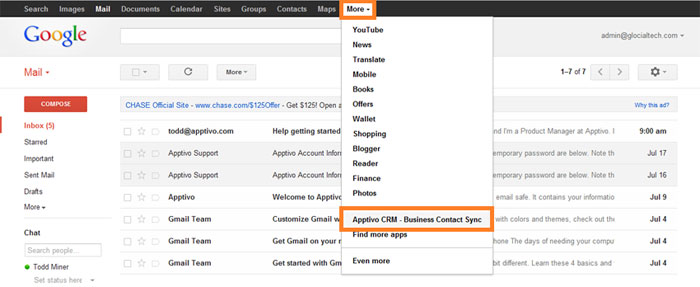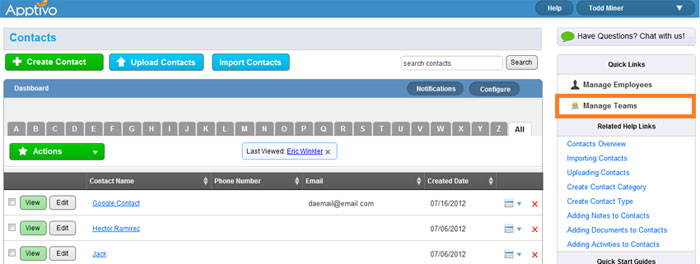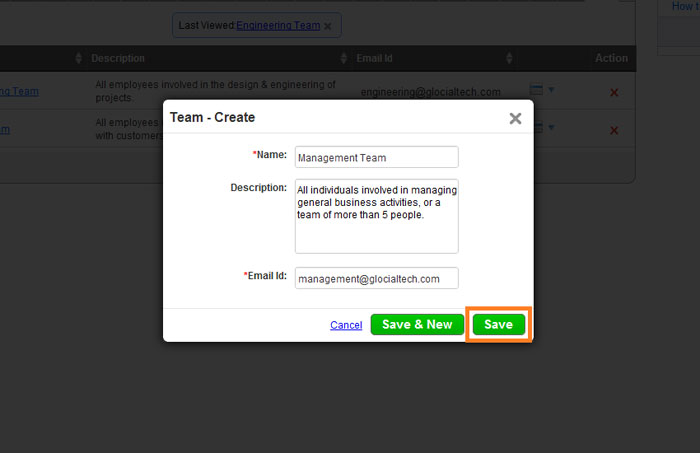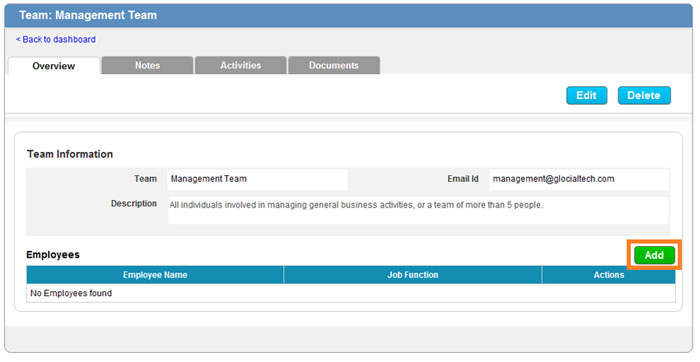Creating a team in Apptivo allows you to both restrict access to contact for groups of employees, and also allow you to create additional shared contact groups in Google.
A new team will be created, and you can select any number of employees as members of the team. Once the team is created, a Google Contact group is created for this team, and all contacts assigned to the team will be included there. If you like, you can also enable secure contact sharing, and restrict access to these groups so only team members can view contacts in them.
Creating a New Team
- Navigate to Apptivo or the Contacts App.
- Click the “Manage Teams” link in the right column.
- Click the “Create Team” button in upper left corner.
- Name the team and provide a description, and provide an email id for notifications.
- Now we can click the “Add” button to add employees to this team.
Next Steps
Build as many teams as you want until completed. If you’d like to keep contacts private to team members, you may want to enable secure contact sharing.
Head back to the main contact sharing guide for details on other setup steps.
Latest Blogs

Role Of CRM In Travel And Tourism Industry
Travel and tourism have been a significant part of everyone’s life since the ancient period. When we skim through the pages of history, It should be noted that humans were initially nomads before they became settled in one place. They...
Read more →
WHAT IS CRM TECHNOLOGY?
Introduction CRM is a technology that helps manage the entire customer information and interactions in order to build and maintain superior customer relationships. The CRM solution replaces spreadsheets and other different applications, which makes it easy for the businesses to...
Read more →
Everything you need to know about the Annual Maintenance Contract!
1. What is an Annual Maintenance Contract? 2. Benefits of Maintenance Contracts 3. How can Apptivo CRM help you manage maintenance agreements and vendors? 4. Summary Think about getting the confidence that the machinery is well-maintained and performing optimally, without...
Read more →