We have already discussed the campaigns app in the last blog and how well it is used for marketing businesses. Generally “We” focuses on the improvements on any apps based on the customer feedback and feature requests. After the release of campaigns app we have got so many positive reviews as well as the feature request. Most of them wanted to release the quick campaigns which helps the businesses to launch a campaigns at any point of time within their contact list. So here comes our new release “Quick Campaign” to help our users.
Difference between Campaign and Quick Campaign
In campaigns you need to create a target list under targets app with leads, customers, contacts and employees. So once the campaign is created for any particular event, it will ask for the target list to launch the campaigns. Wherein the quick campaign doesn’t depend on the targets for the contact and customers. Here, in “To” field directly fetches the contacts which is saved in the system. You can launch it directly from the quick campaigns app.
Quick Campaign
A quick campaign is an activity which is needed to target the particular audience. It helps to track the success through the positive campaign responses and can be easily convert them to your business. The quick campaign has all the details in one page, Where the campaign information contains the name of the campaign’s, start date & end date, description about that particular campaign & any associated tags.
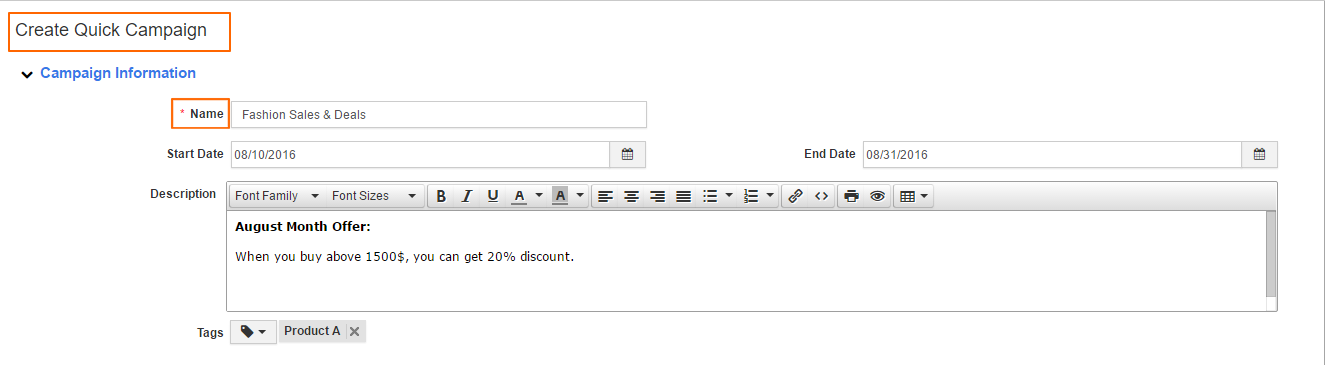
These details are common for all types of campaigns and then it has the target details which has the “To” field it fetches the list from the contacts app, then “From” field which gives all the email address which is linked with that particular firm, Email template which can be fetched from the settings page where you can create your own email template and can save it for any future purpose which reduces the manual work, “sub” field you can give the subject for that particular campaign which is related to that email. Finally in the message field, if you wish you can use the email template or else you can type in your own message to your contacts and the email template can be also be selected from the settings page and it can be customized according to your message.
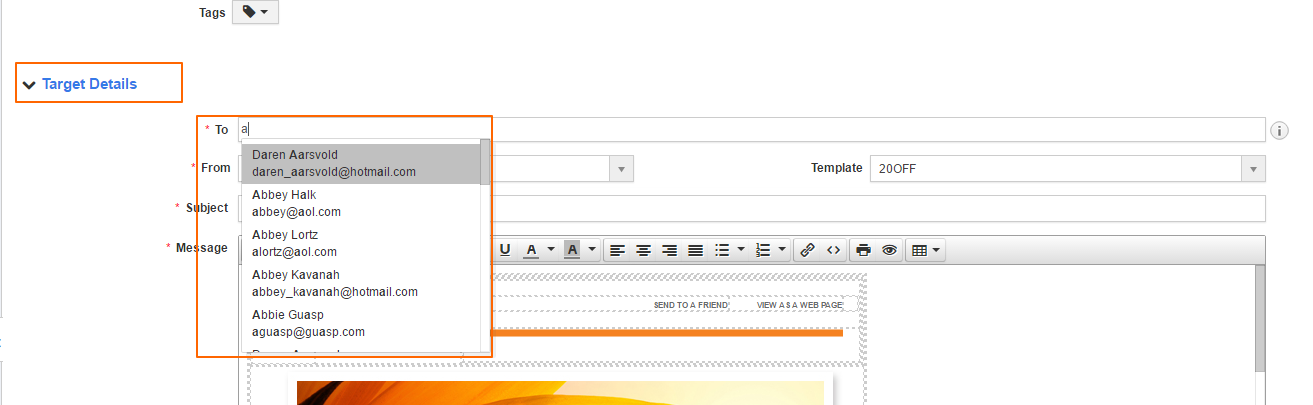
Using the attachments tab you can attach the documents from Google Drive, Dropbox, OneDrive & computer. You can add unsubscribe button in the email and once the contact has enabled it then the particular contact will not receive any emails.
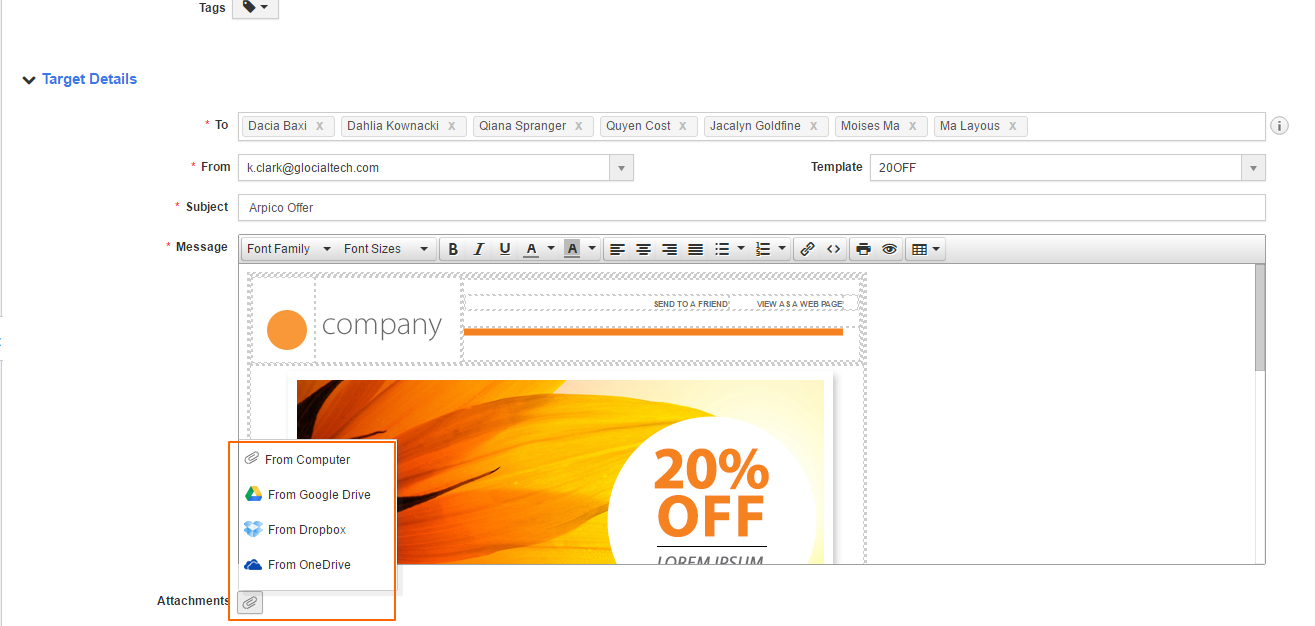
Once the campaign is created with the specified details you can click on the create button and then the campaigns will be created successfully.
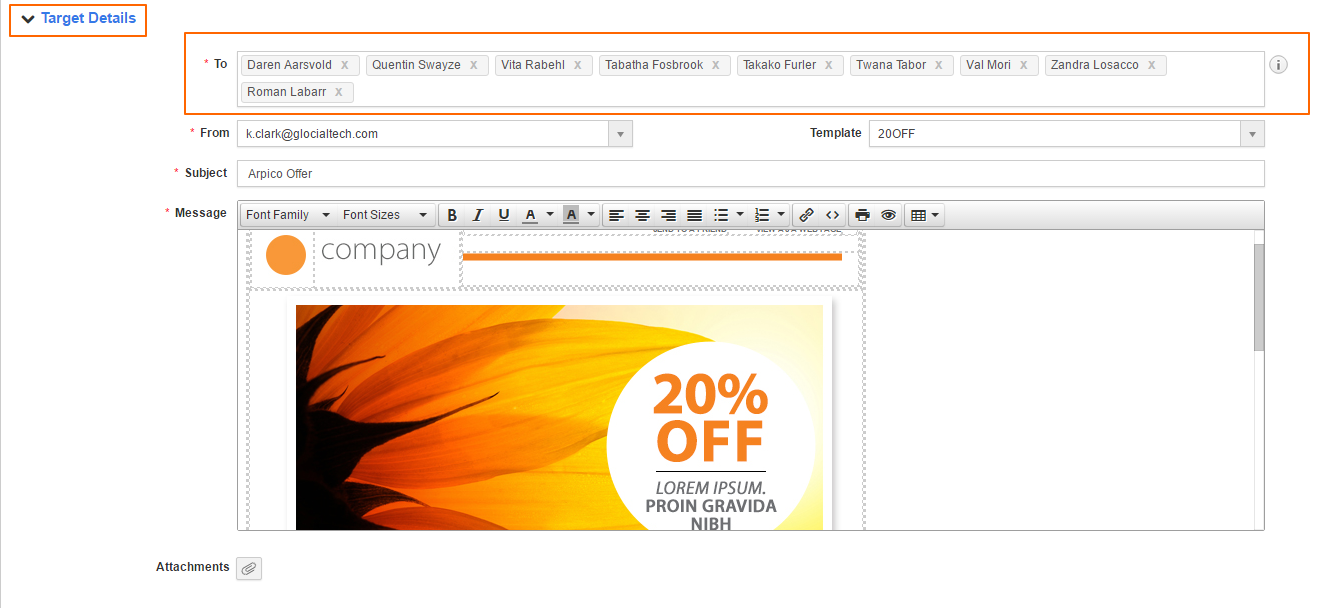
Then you need to click on the target’s app button to launch the campaigns.
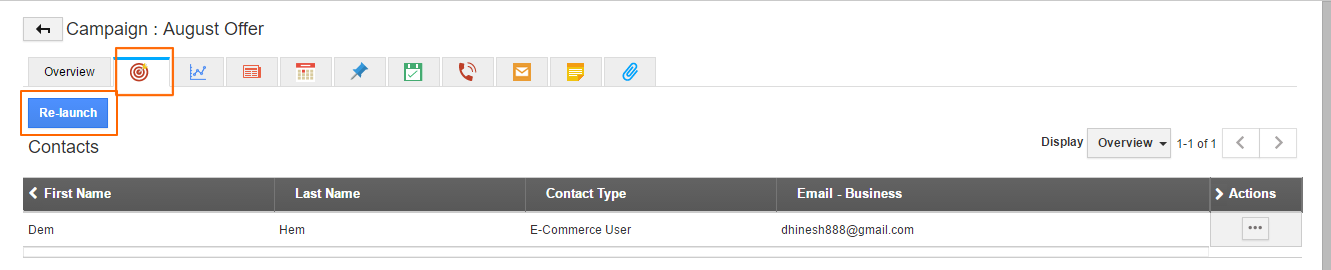
After launching the campaigns you can check the status like number of emails sent, delivered, opened, clicked, blocked, unsubscribed and bounced under the communication status tab.
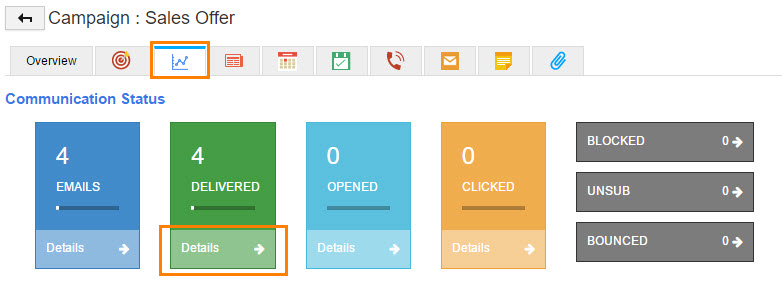
Fine!! Hope you all got an idea of how the quick campaign works for the users. We also have many more interesting updates and features to get released, we shall discuss those in the upcoming blogs. Until then be with us!!
Latest Blogs

Role Of CRM In Travel And Tourism Industry
Travel and tourism have been a significant part of everyone’s life since the ancient period. When we skim through the pages of history, It should be noted that humans were initially nomads before they became settled in one place. They...
Read more →
WHAT IS CRM TECHNOLOGY?
Introduction CRM is a technology that helps manage the entire customer information and interactions in order to build and maintain superior customer relationships. The CRM solution replaces spreadsheets and other different applications, which makes it easy for the businesses to...
Read more →
Everything you need to know about the Annual Maintenance Contract!
1. What is an Annual Maintenance Contract? 2. Benefits of Maintenance Contracts 3. How can Apptivo CRM help you manage maintenance agreements and vendors? 4. Summary Think about getting the confidence that the machinery is well-maintained and performing optimally, without...
Read more →
