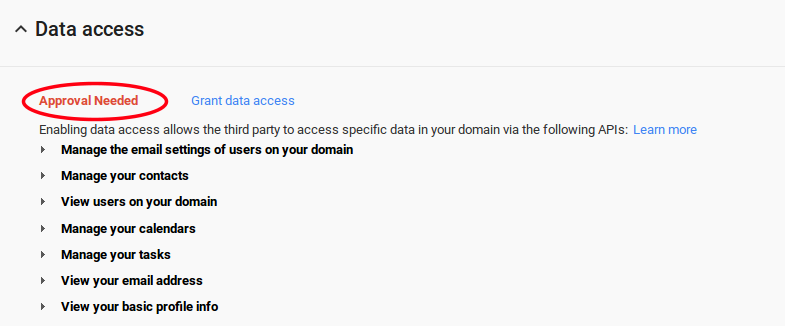To ensure “Task Sync” works properly, we should ensure that Data Access is enabled in G Suite and “Tasks Sync” is enabled in Apptivo. Let us see how to enable these two:
Enabling Data Access in G Suite
- Login to your G Suite account www.google.com/a/cpanel/xyz.com and make sure you are logged in with a Super Admin account.
- Go to “Admin Console” page and click on “Marketplace Apps”.
- In Dashboard, click on Apptivo contact sharing app, you can view the settings dashboard as shown in the image below:
- Data access is an important checkpoint to ensure your synchronization works properly in both Apptivo and Google.
- If you had revoked this access before, you required to select Grant data access to start synchronizing.
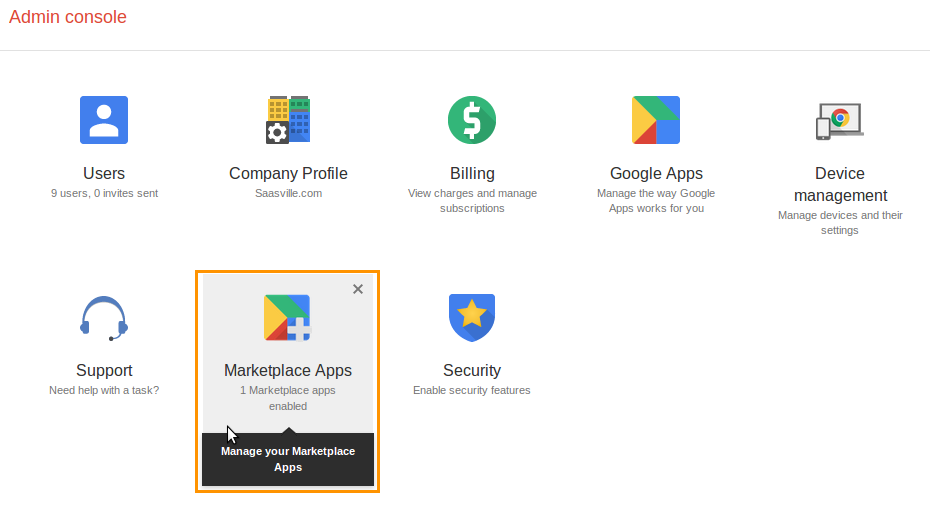
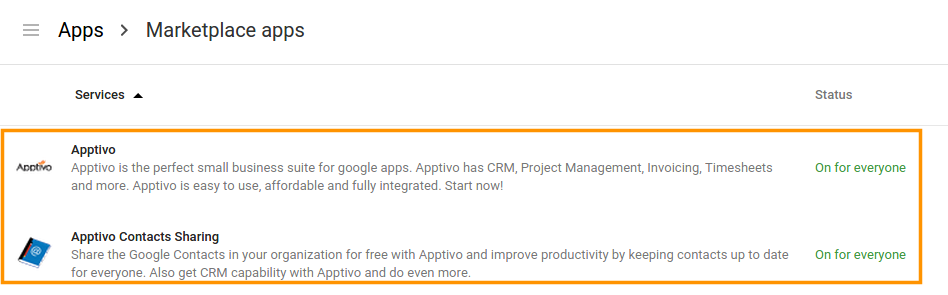
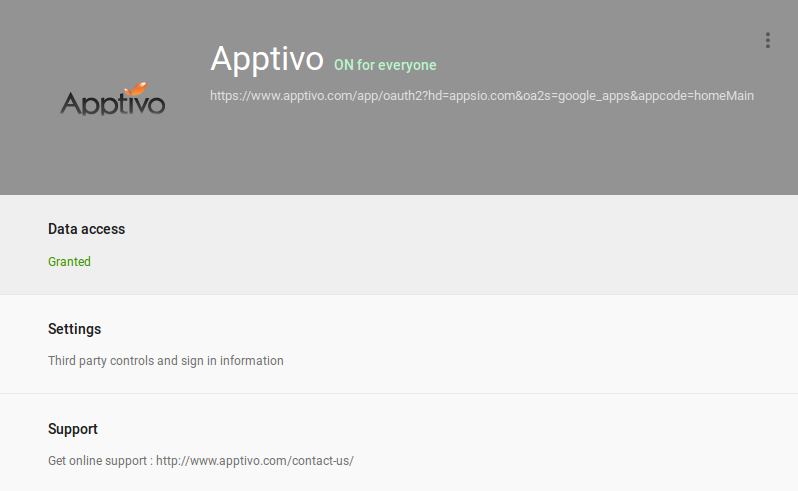
Enabling App Access in G Suite
We need to ensure whether the app access is given to everyone or not. You can check this setting in “Apptivo Apps” setting. The app should be visible to all.
You can view the App access setting as shown in the image below:
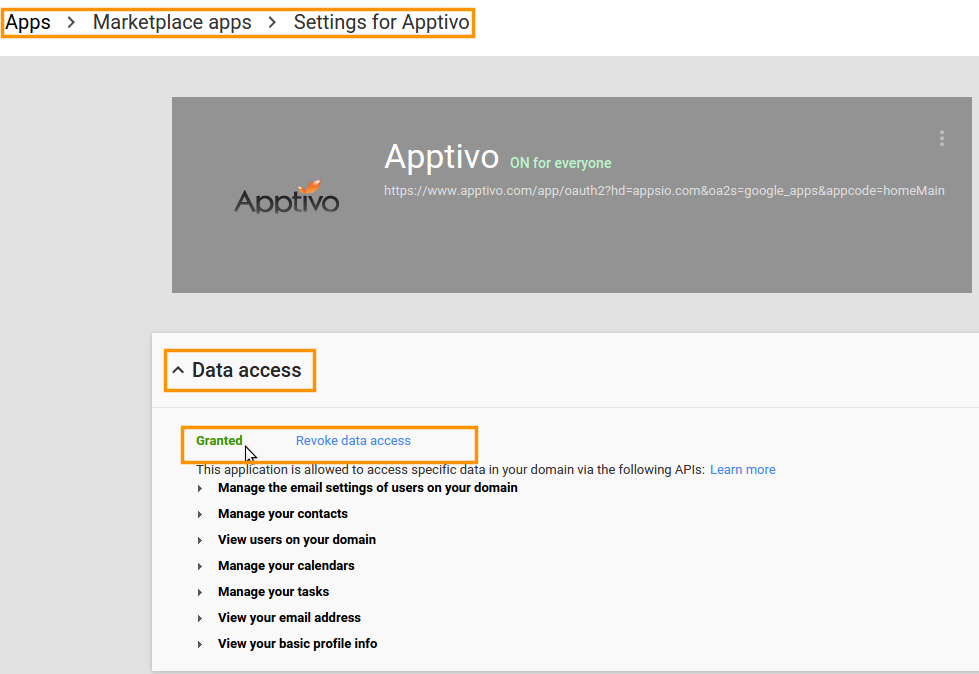
Access Apptivo from additional setup
- Click on “Settings” and navigate “Go to Apptivo for setup” link in “Additional Settings” as shown in the below image.
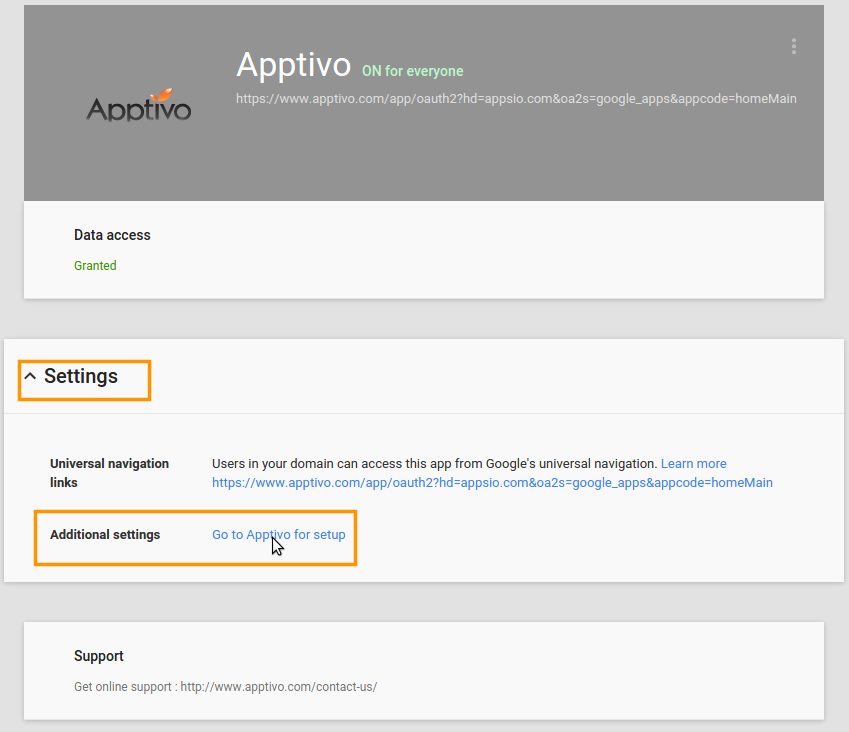
Enabling Tasks Sync in Apptivo
- Login to your Apptivo account.
- Navigate to top right, click on Business Settings under account
name. - Click on “Sync Services” and slide toggle button
 to green state of “Tasks Sync”.
to green state of “Tasks Sync”.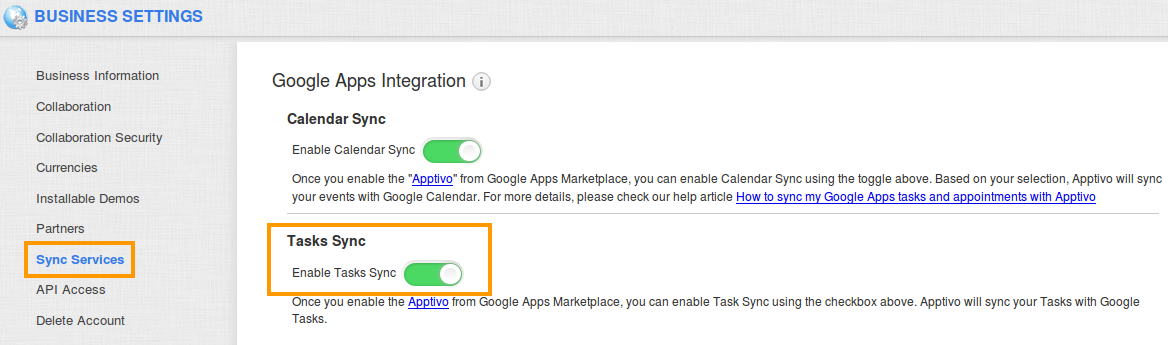
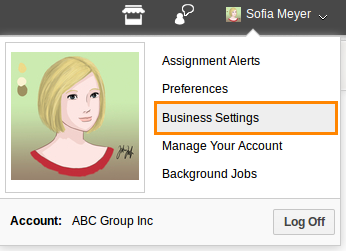
That’s it you’re done, all your tasks will sync in Apptivo to Google tasks and Google to Apptivo tasks.
Latest Blogs

Role Of CRM In Travel And Tourism Industry
Travel and tourism have been a significant part of everyone’s life since the ancient period. When we skim through the pages of history, It should be noted that humans were initially nomads before they became settled in one place. They...
Read more →
WHAT IS CRM TECHNOLOGY?
Introduction CRM is a technology that helps manage the entire customer information and interactions in order to build and maintain superior customer relationships. The CRM solution replaces spreadsheets and other different applications, which makes it easy for the businesses to...
Read more →
Everything you need to know about the Annual Maintenance Contract!
1. What is an Annual Maintenance Contract? 2. Benefits of Maintenance Contracts 3. How can Apptivo CRM help you manage maintenance agreements and vendors? 4. Summary Think about getting the confidence that the machinery is well-maintained and performing optimally, without...
Read more →