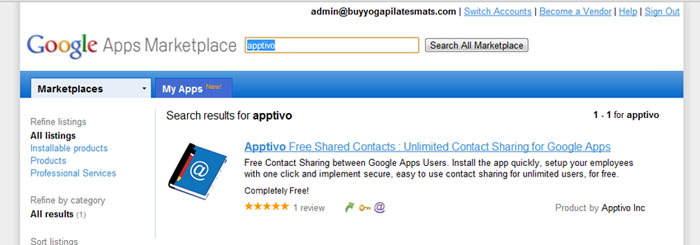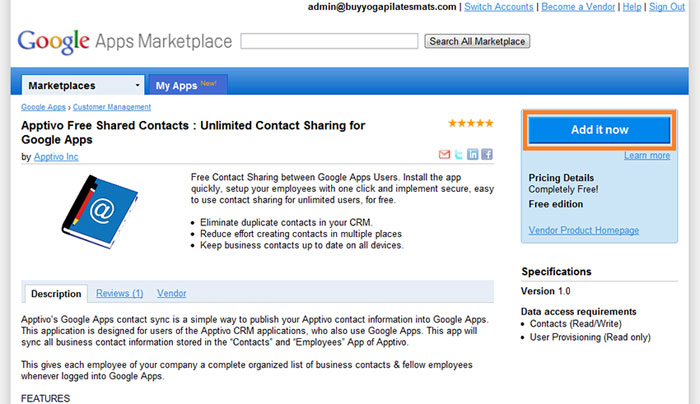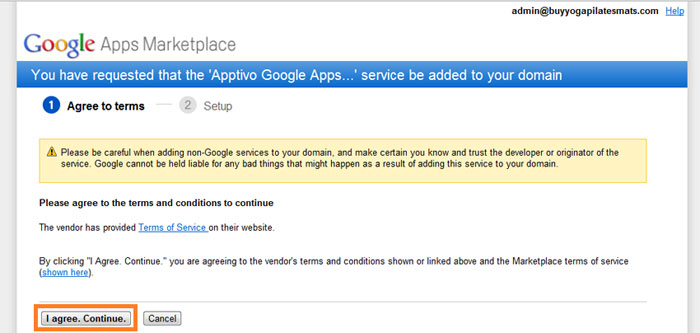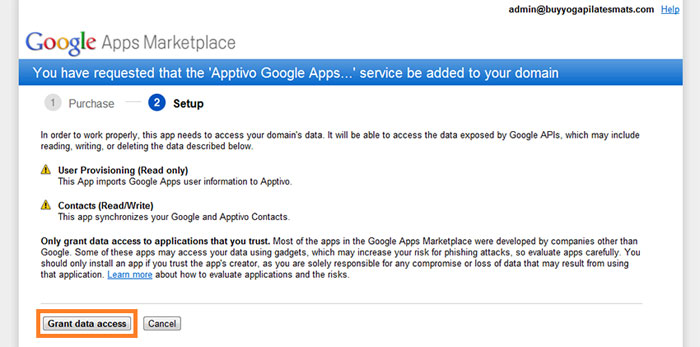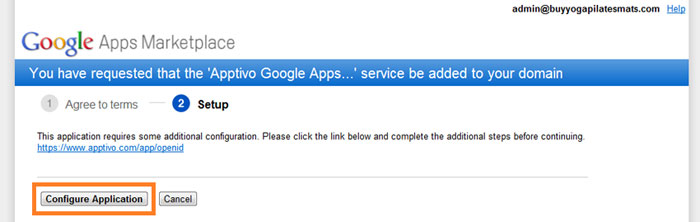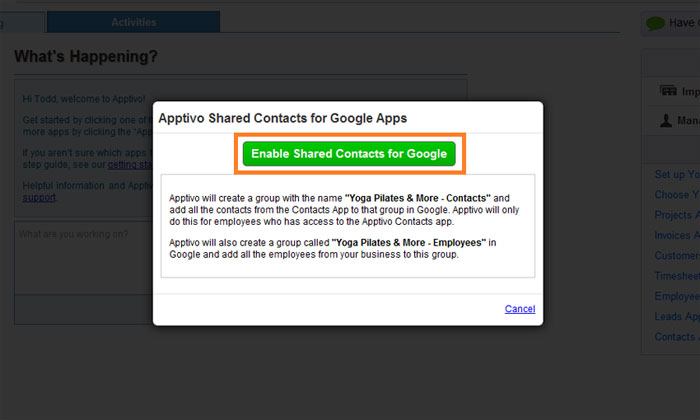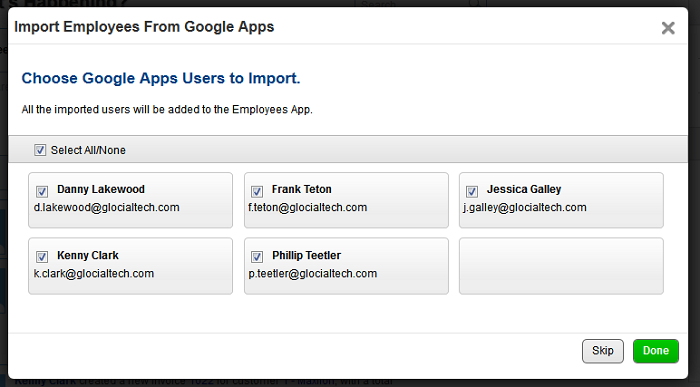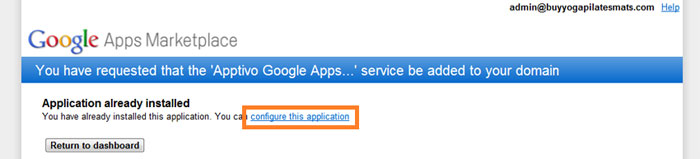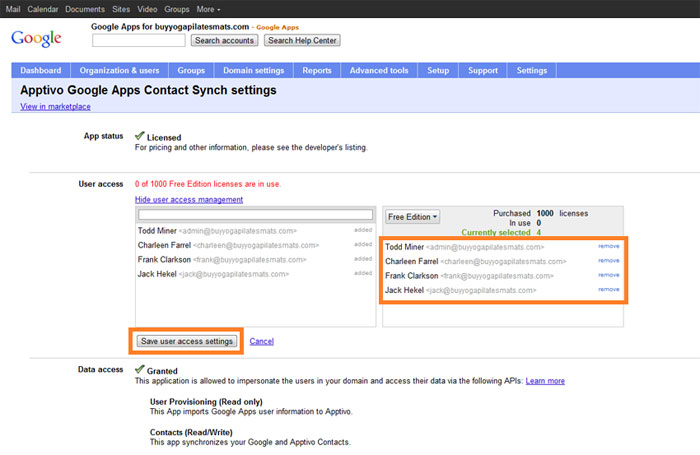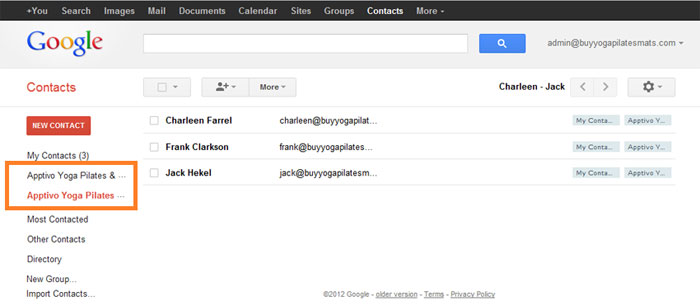This post will explain how to install the Apptivo Contact Sharing app from the G Suite marketplace, then enable it to sync contacts within your firm.
This sequence will allow all contacts to be shared with all employees at once. If you require advanced level permissions, where certain contacts are restricted for some employees, you’ll find a link to instructions at the bottom of this page.
Installing & Configuring the App
- Log in to G Suite, and go to the G Suite Marketplace.
- Find the Apptivo Free Shared Contacts : Unlimited Contact Sharing for G Suite app. Then click the “Add it Now” button.
- Agree to the terms.
- Grant data access for user provisioning & contacts.
- Configure the application to be sent over to Apptivo.
- Apptivo will check if you already have an account, if not, you’ll be asked to create a new one.
- Click the “Enable Shared Contacts for Google” button
- Advanced users can import employees here. Others can click “Skip” and do this later.
- Now you are sent back to G Suite. Click on the “Configure This Application” link.
- Click on users to give them access to the app, then save user access settings.
Contact Sharing is Now Configured in Google
You will now see two new contact groups created in Google. These groups (employees, and contacts) will remain in sync with the contacts app. You may need to wait 5 minutes for all contacts to appear.
Next Steps
You will not need to import employees to Apptivo (if you didn’t already), and then configure any security settings desired.
Head back to the main contact sharing guide for the details on these steps.
Latest Blogs

Role Of CRM In Travel And Tourism Industry
Travel and tourism have been a significant part of everyone’s life since the ancient period. When we skim through the pages of history, It should be noted that humans were initially nomads before they became settled in one place. They...
Read more →
WHAT IS CRM TECHNOLOGY?
Introduction CRM is a technology that helps manage the entire customer information and interactions in order to build and maintain superior customer relationships. The CRM solution replaces spreadsheets and other different applications, which makes it easy for the businesses to...
Read more →
Everything you need to know about the Annual Maintenance Contract!
1. What is an Annual Maintenance Contract? 2. Benefits of Maintenance Contracts 3. How can Apptivo CRM help you manage maintenance agreements and vendors? 4. Summary Think about getting the confidence that the machinery is well-maintained and performing optimally, without...
Read more →