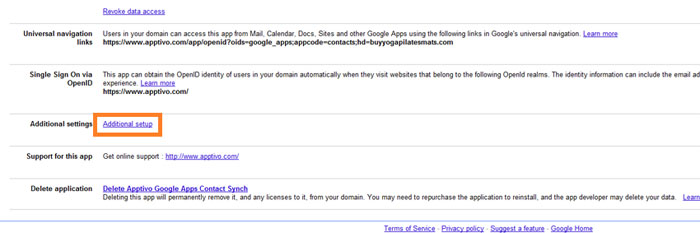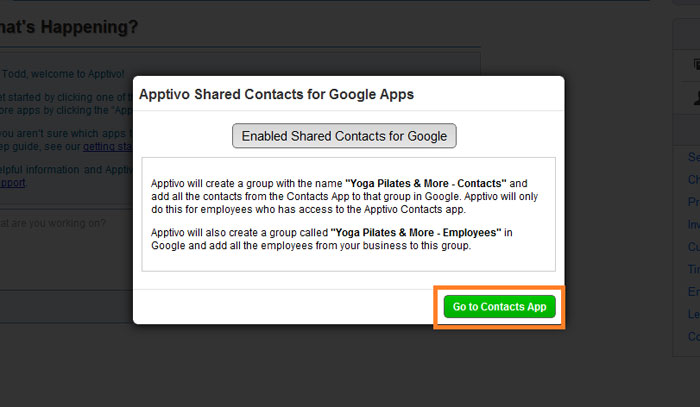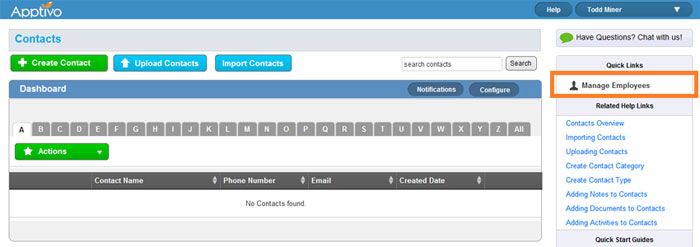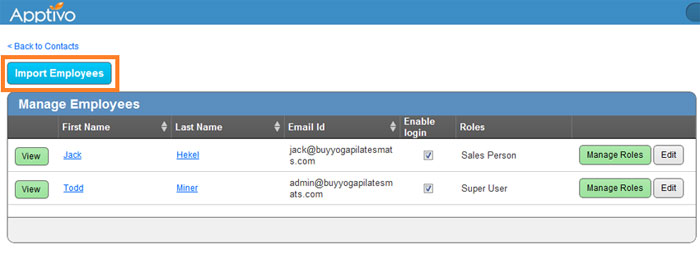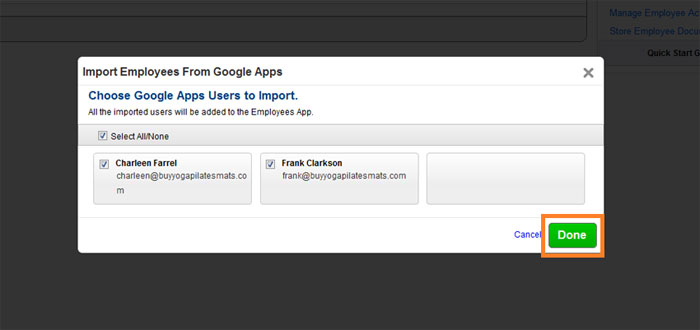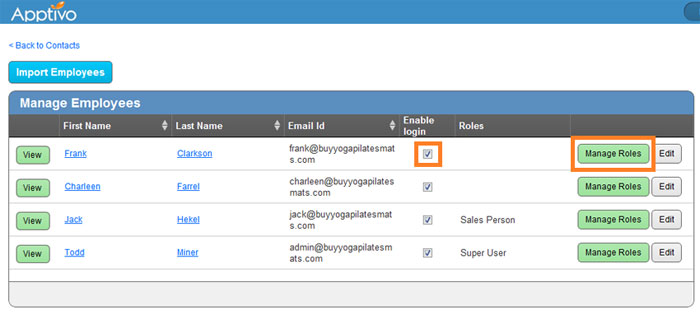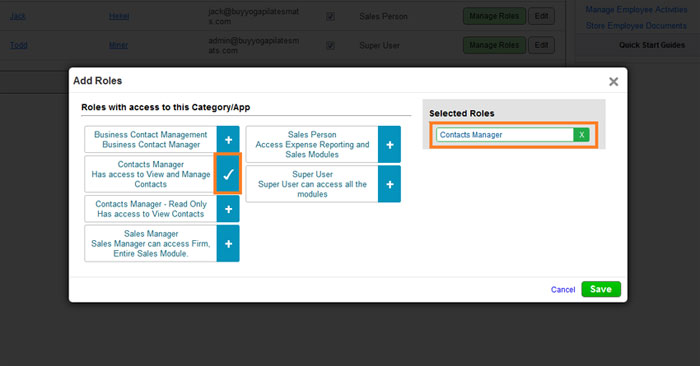There are three steps required to enable access for an employee to use Apptivo’s contact sync app.
Importing Users From G Suite to Apptivo
First, we need to add the users into the Apptivo database, just like you added the users for the G Suite access list.
- Log in to Apptivo, or navigate to Apptivo from your Google account (click on “Additional Setup” if you are continuing from the app setup guide).
- Click on Go to Contacts App.
- Click on “Manage Employees” under Quick Links in the right column.
- Click on the “Import Employees” (if you have any new employees to add).
- Select the employees who were given access in G Suite, then click “Done”.
Adding Security Roles for Employees
Now we will need to provide the proper security permissions for these employees to access the contacts. There are many different security roles to choose from, view details on the available security roles here.
Repeat these steps for each employee:
- Check the box for “Enable login”. Then click on the “Manage Roles” button.
- Click on the blue “+” sign to select a role.
- Once the desired roles appear on the right under “Selected Roles”. Just click the “Save” button!
Next Steps
Now that you have added the proper security roles for all employees, you may be done, or you may want to implement data level access to specific contacts or teams..
Head back to the main contact sharing guide for the details on these steps.
Latest Blogs

Role Of CRM In Travel And Tourism Industry
Travel and tourism have been a significant part of everyone’s life since the ancient period. When we skim through the pages of history, It should be noted that humans were initially nomads before they became settled in one place. They...
Read more →
WHAT IS CRM TECHNOLOGY?
Introduction CRM is a technology that helps manage the entire customer information and interactions in order to build and maintain superior customer relationships. The CRM solution replaces spreadsheets and other different applications, which makes it easy for the businesses to...
Read more →
Everything you need to know about the Annual Maintenance Contract!
1. What is an Annual Maintenance Contract? 2. Benefits of Maintenance Contracts 3. How can Apptivo CRM help you manage maintenance agreements and vendors? 4. Summary Think about getting the confidence that the machinery is well-maintained and performing optimally, without...
Read more →