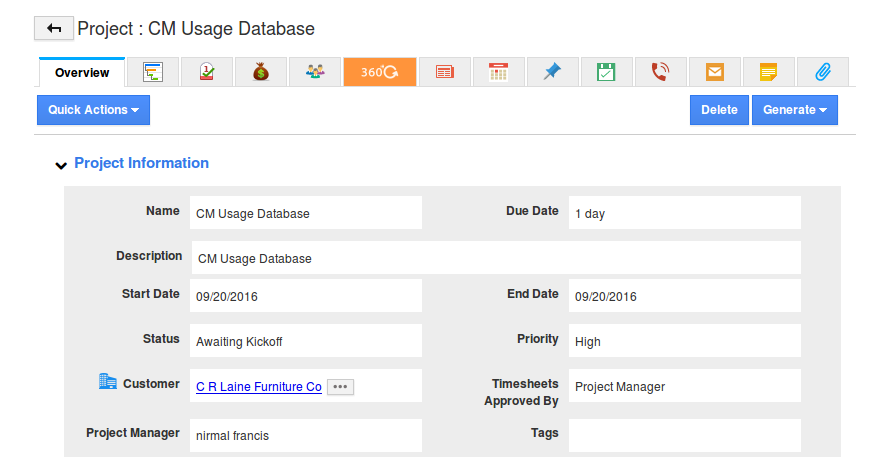The advanced features found in Projects App are Gantt chart, Milestones, Scope, Team, Budget and other common activities like 360 tab, news feed, calendar, follow up, emails, tasks, notes and Documents.
Overview
In Project overview, all the basic information of the project can be displayed with status. You can mainly change or update project manager and timesheet approver for this project.
Gantt Chart
This project chart will be enabled only if the project has sub project(s), milestone(s), task(s) and sub task(s). It also maintains the durability of the projects. Project chart serves as the focal point throughout the project because the task duration is focused here on day by day.
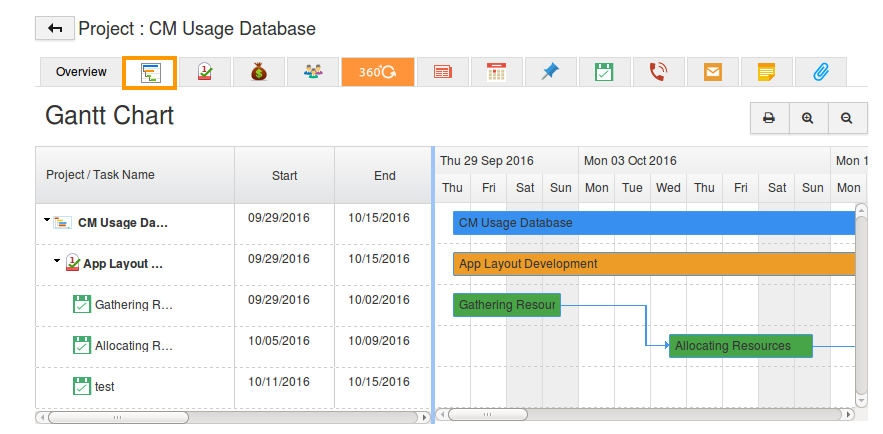
Milestones
Milestone can add the significant value to the project. Each milestone has a number of tasks associated with it. This allows you to schedule the project with the appropriate segments, which helps to solve the issues arose in the segments.
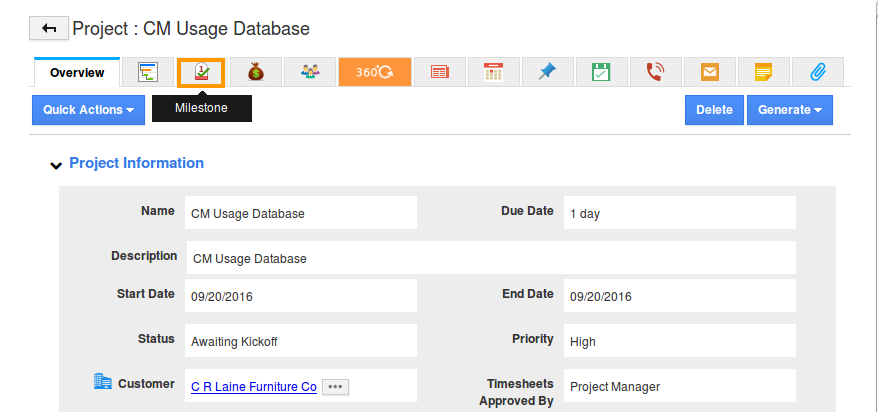
Budget
You can view budget information of the project in this tab, it also displays amount invoiced and amount to be invoiced.
Scope
Project scope is actually what should determine the goals and limits of your project. A milestone of a significant point of progress towards fulfilling your project scope. When a project is first initiated, it will start originate either from a customer problem, or from a high-level business requirement that must be fulfilled. Before deciding how or when you accomplish project tasks, you first must decide what will be achieved at the end of the project.
Teams
Project teams are built from a combination of people from your employees app, and also from your contacts & customers apps.
360 degree view
You can have the complete view of your associated apps from this tab. For instance: if your project has associated with the invoice, customer, etc. All the associated apps will be listed in the drop down and you can easily view your wished associated object in detail.
News feed
All the employee activities will be fed in this tab as like the home page news feed. You can also have the quick view of employee activities using filter field.
Calendar
Create the appointment related to that particular app and you can have the custom view of your appointment activities either in the calendar or list view.
Call logs
Create the call log related to the app and you can have the custom view of your call logs activity either in calendar or list view.
My Follow Ups
All your scheduled follow ups will be displayed in the calendar. Once you mark the follow up as completed, you cannot view the completed follow ups.
Tasks
You have the ability to create the tasks and assign to employee/team and relate. All the created tasks will be listed; you can opt to view all tasks or your tasks.
All the emails which are associated with specific objects are displayed. For instance: if the invoice is created and email to the customer, this outgoing mail will be fed in the email tab of the Invoices App. The incoming emails are from two different domains like Google and yahoo.
Notes
Notes work exactly the same across all applications, and will always be present in a similar “tabbed” layout. Clicking the notes tab will reveal a listing of all previous notes, a search field, and a button to add a new set of notes.
Documents
Documents work exactly the same across all applications, and will always be present in a similar “tabbed” layout. Clicking the Documents tab will reveal a listing of all previous documents, who uploaded them, and when they were uploaded.
Together, these common Apps provides the ability to:
- Custom view of associated objects individually and the activities in calendar.
- Capture tasks, follow ups, and meetings.
- Capture meeting notes, and add notes.
- Add documents of interest with the Google integration.
- Collaborate on attached documents, including emails.
- Provide a log of key changes to the object.